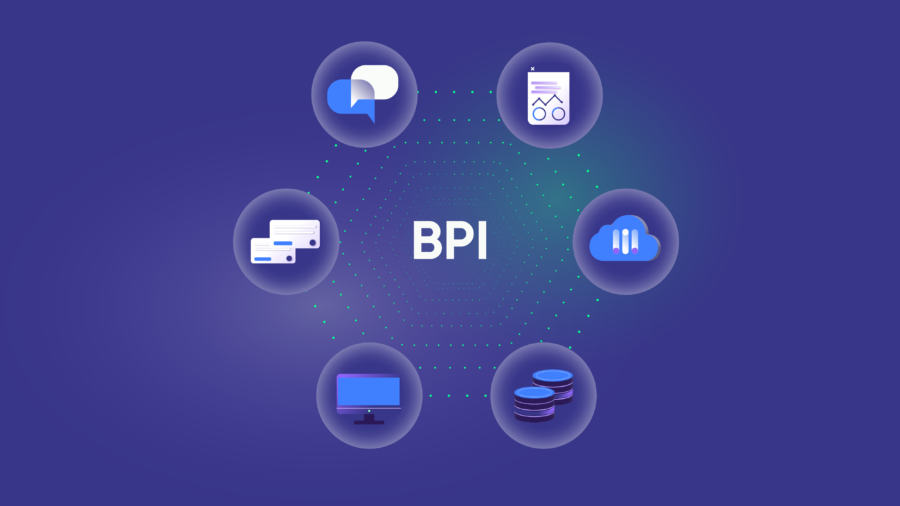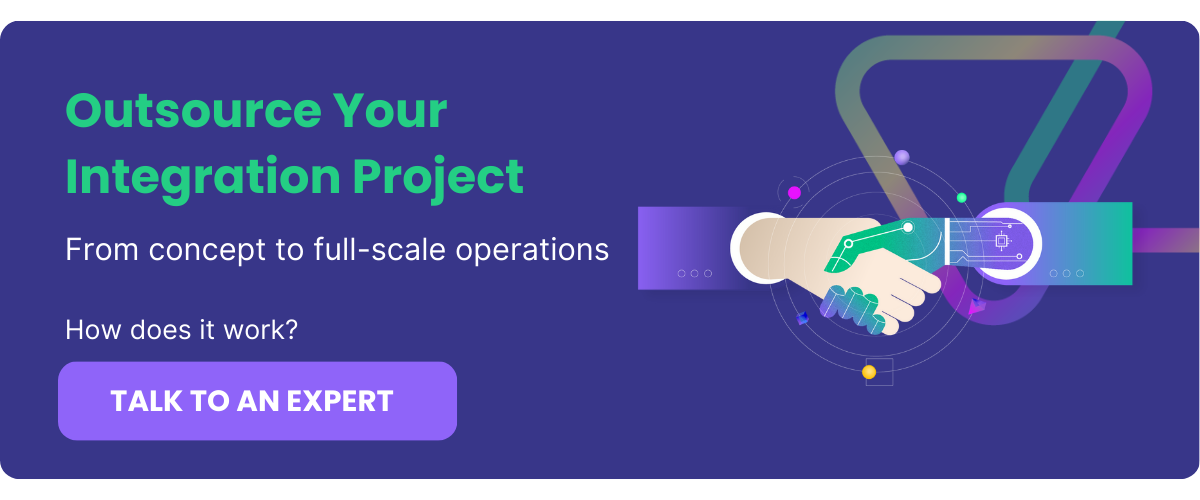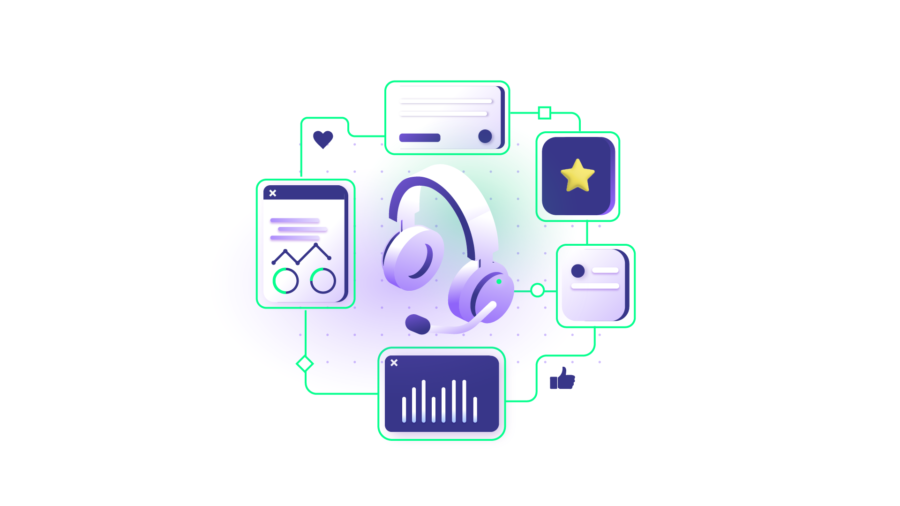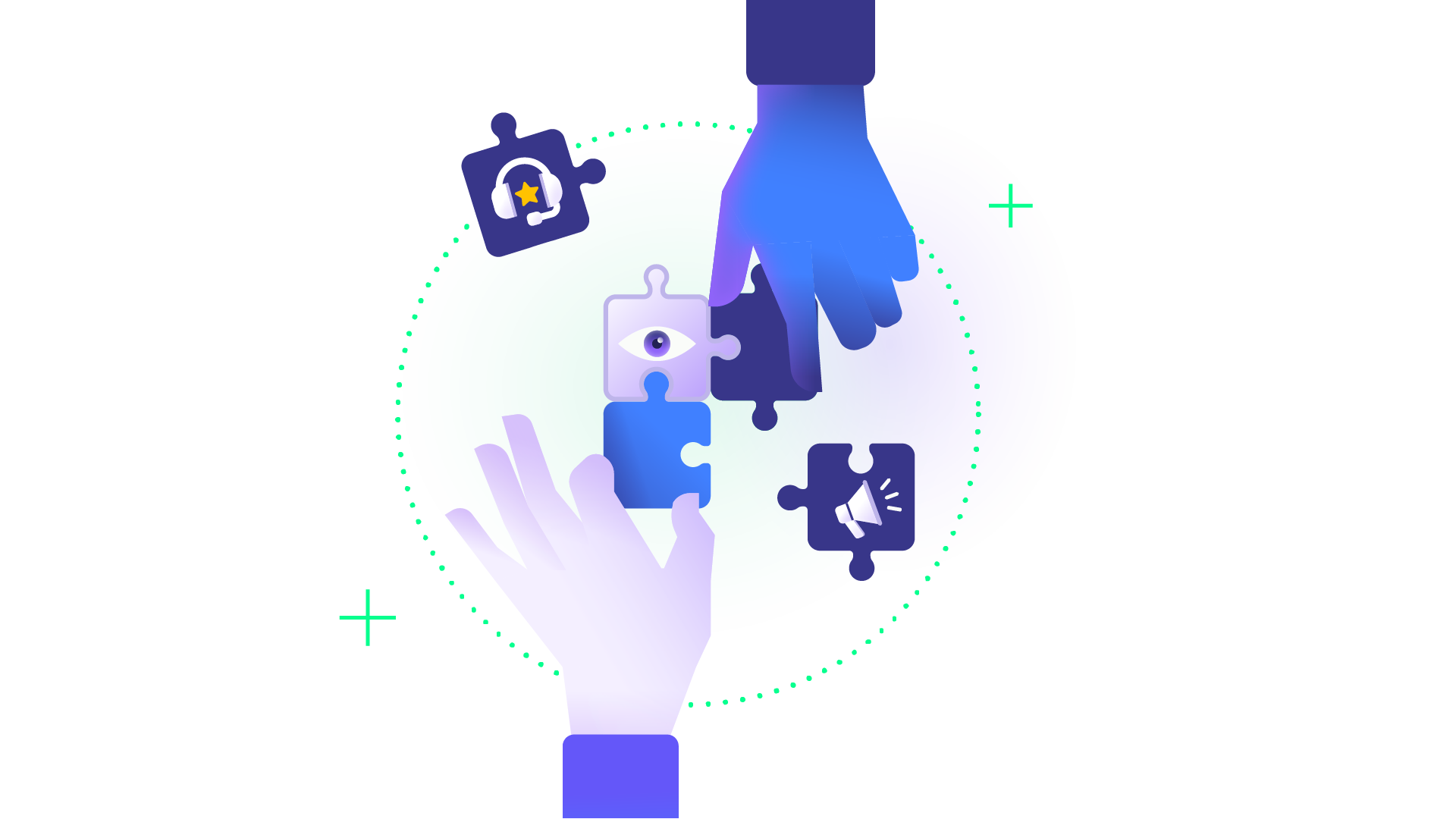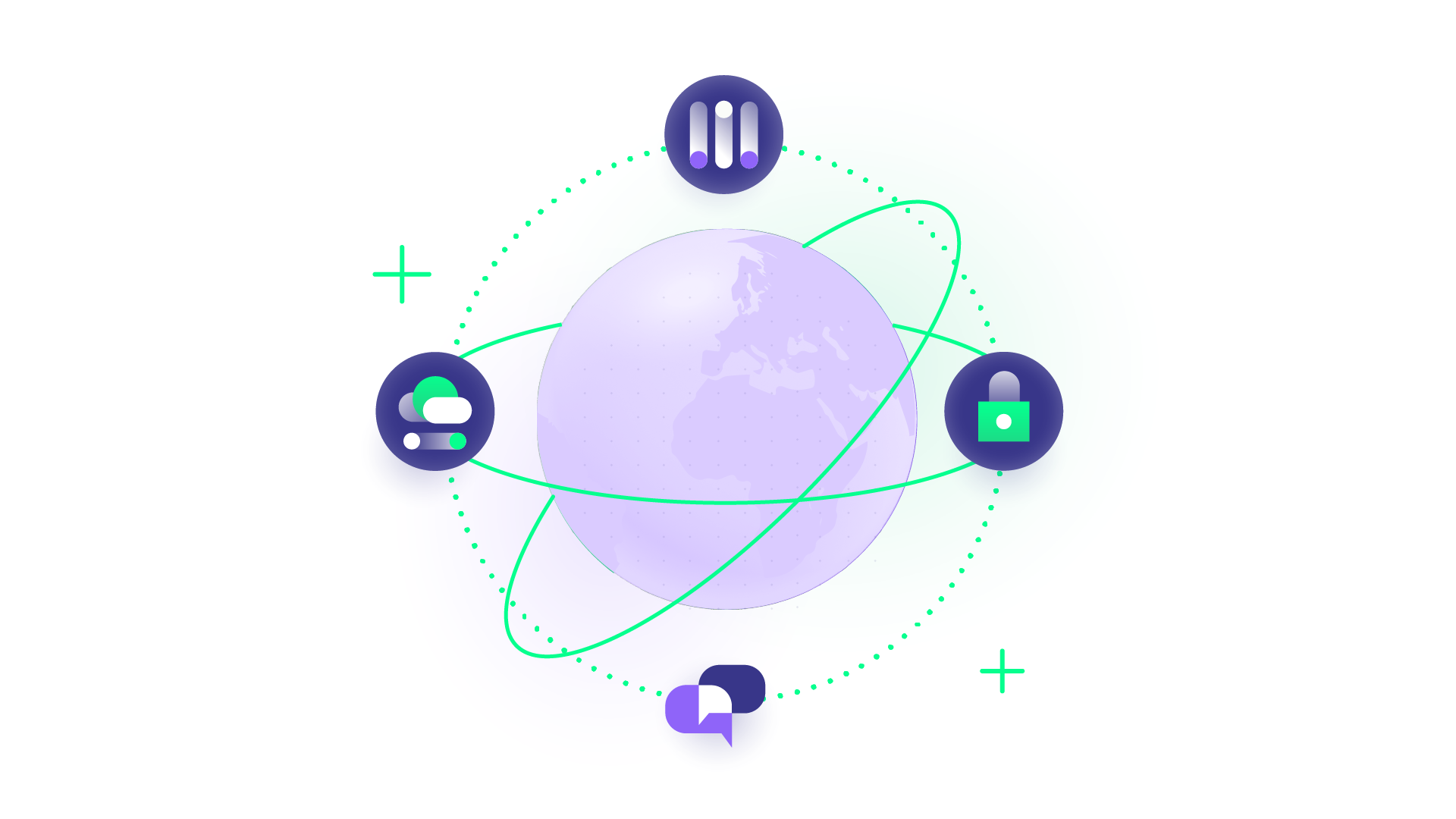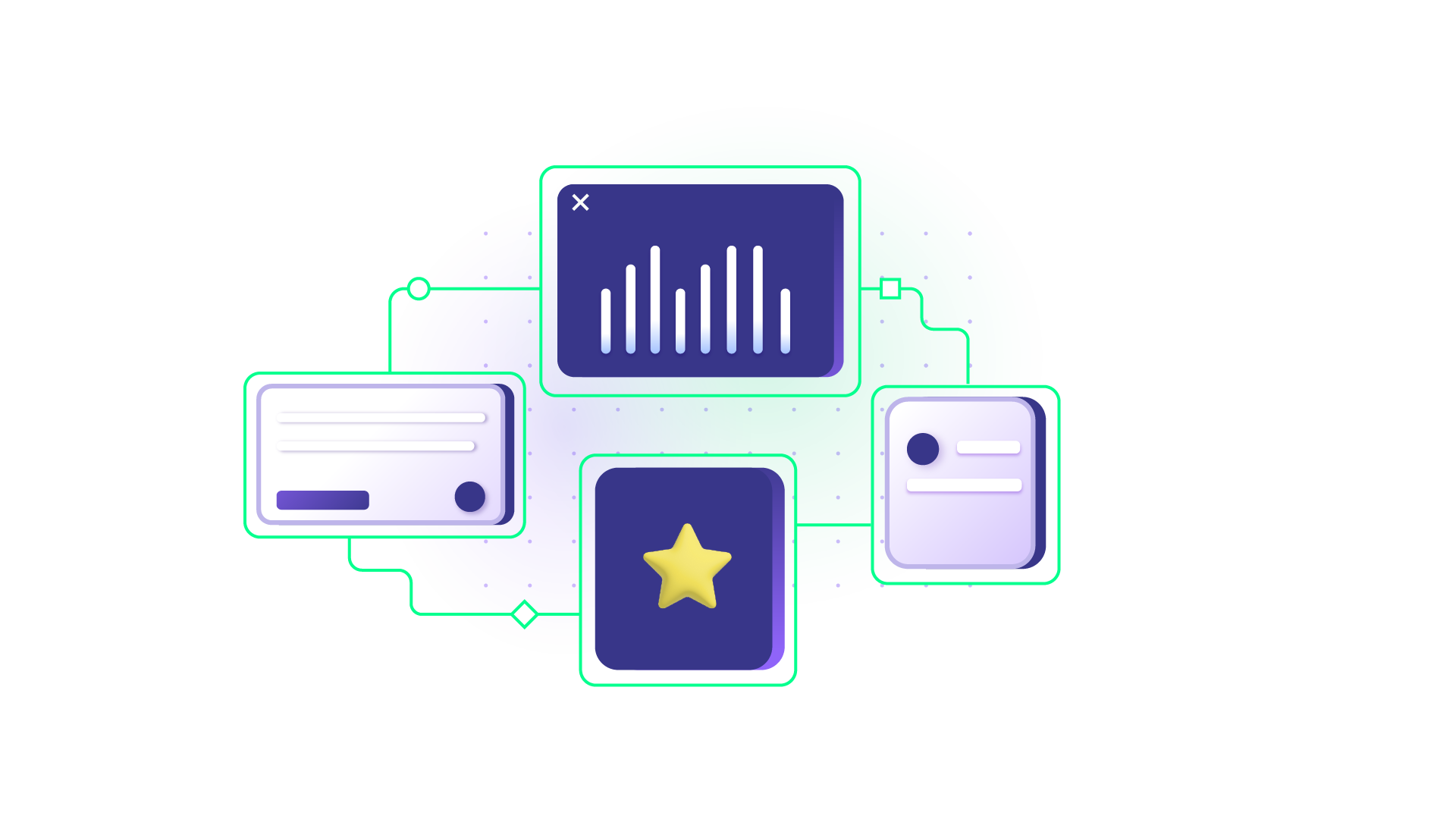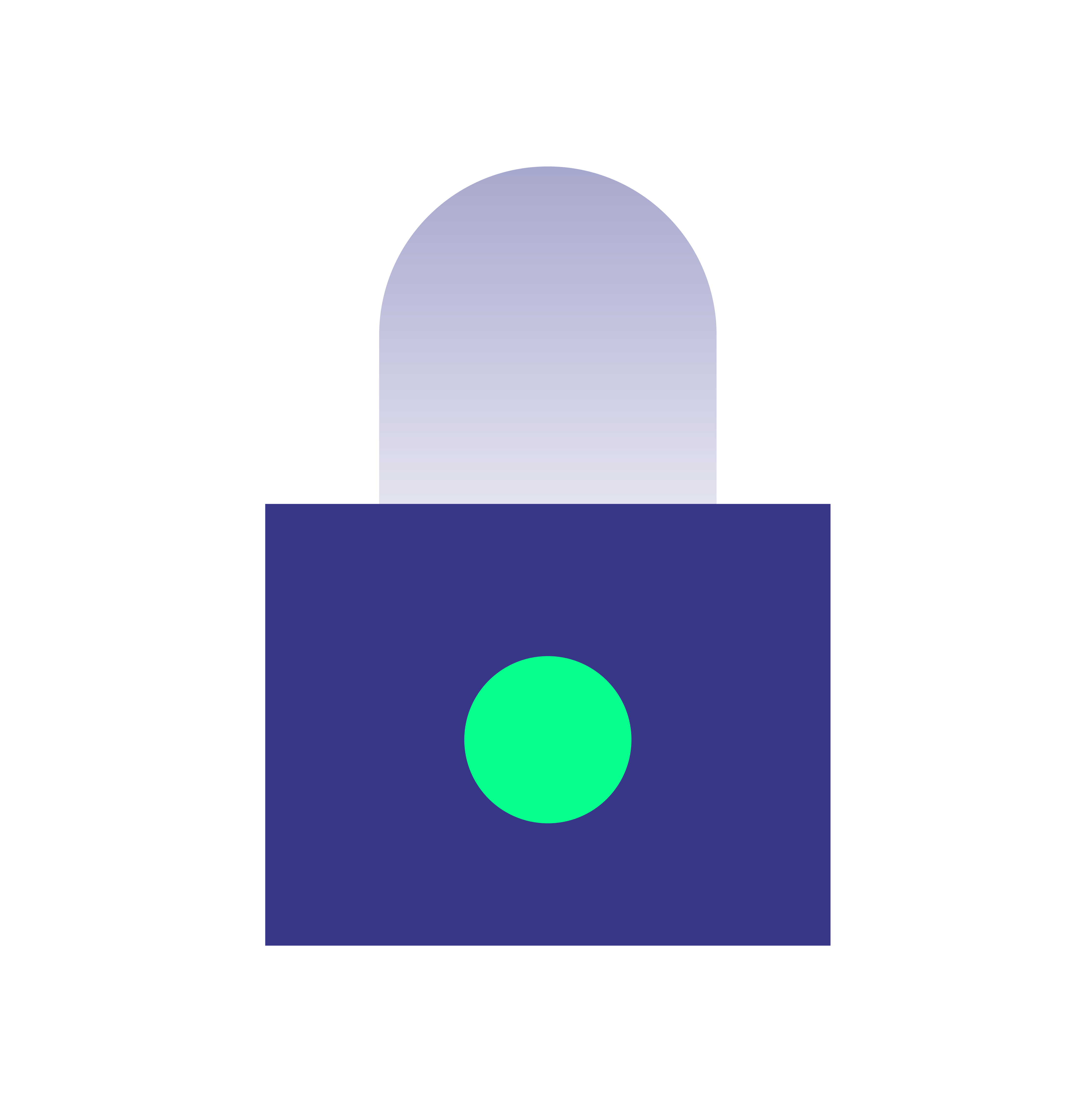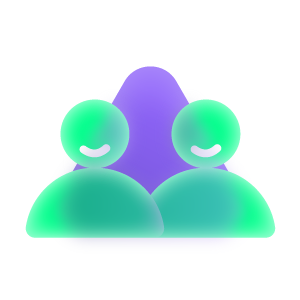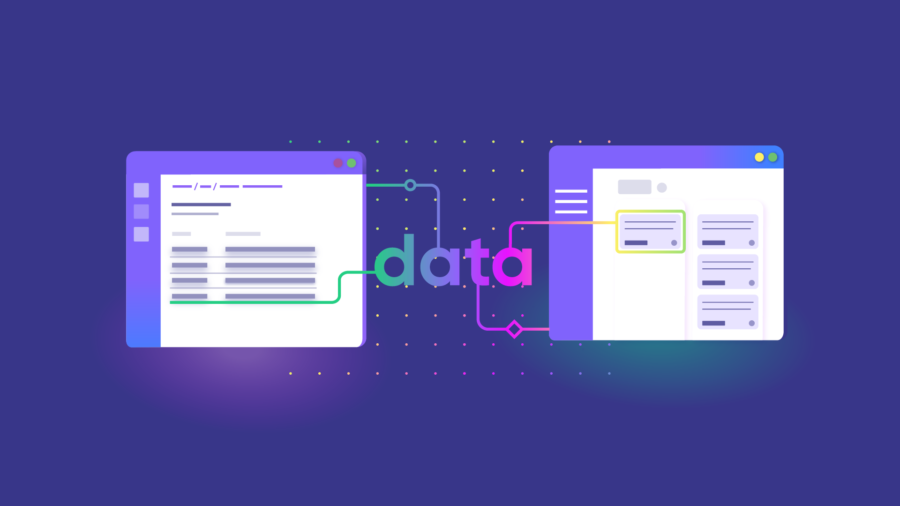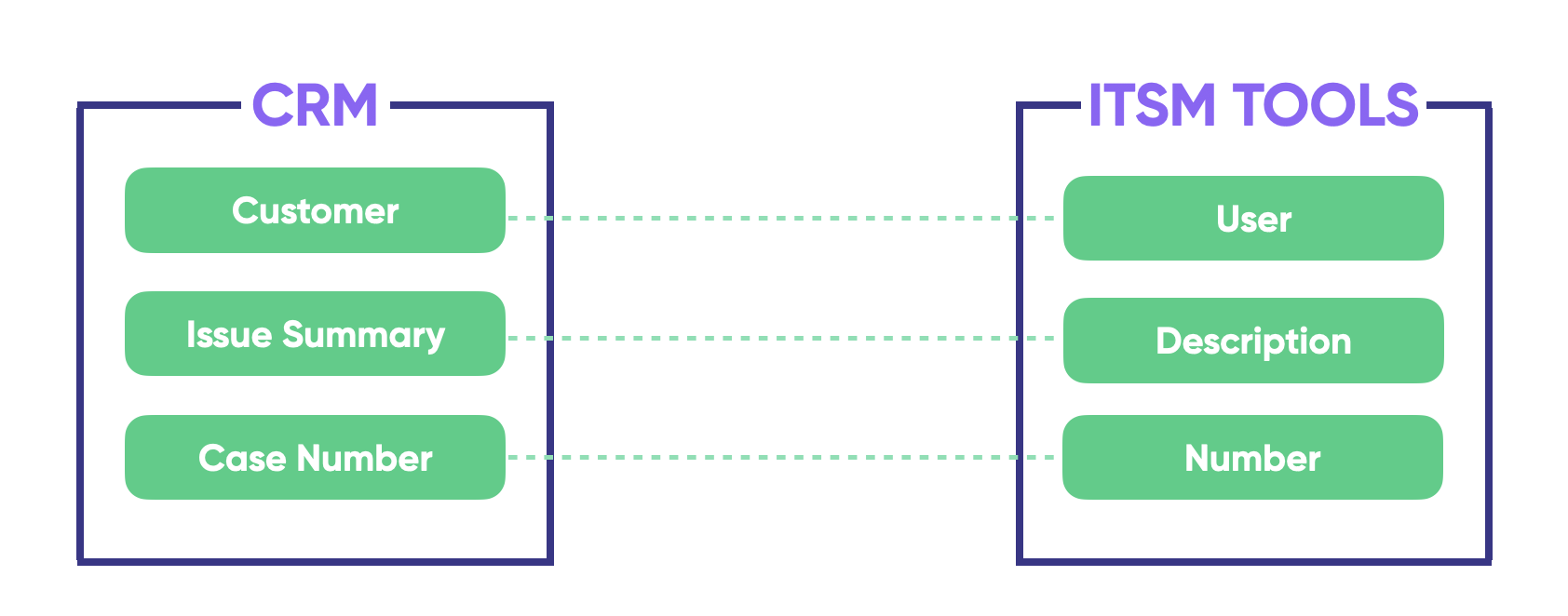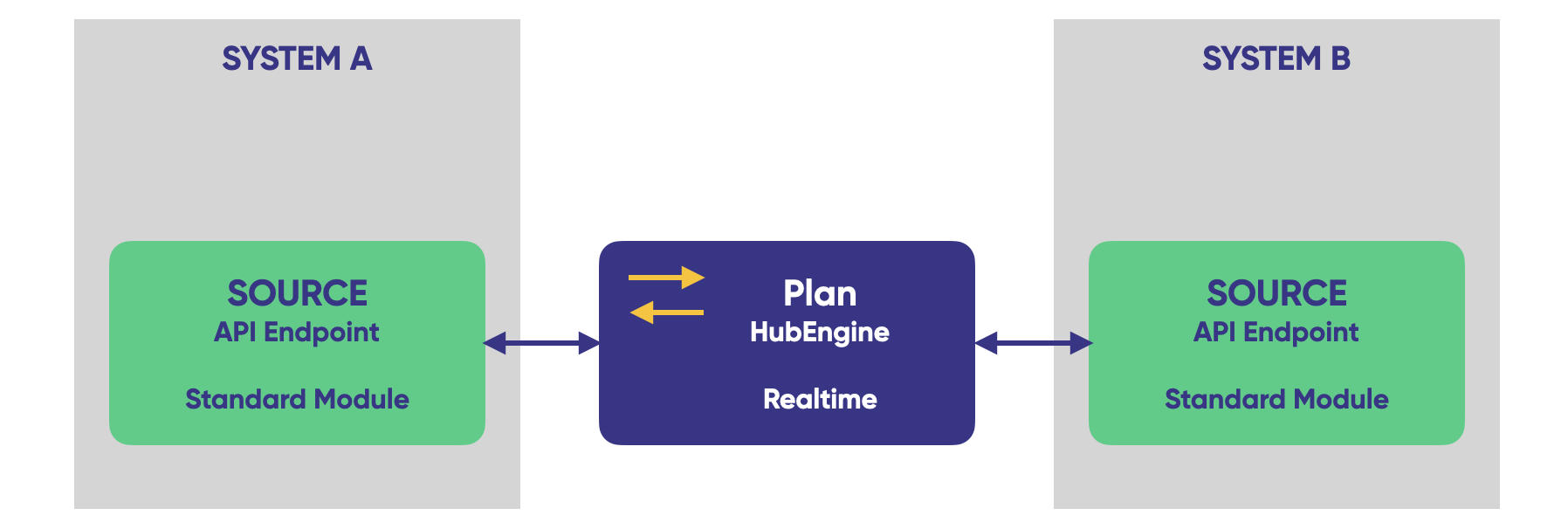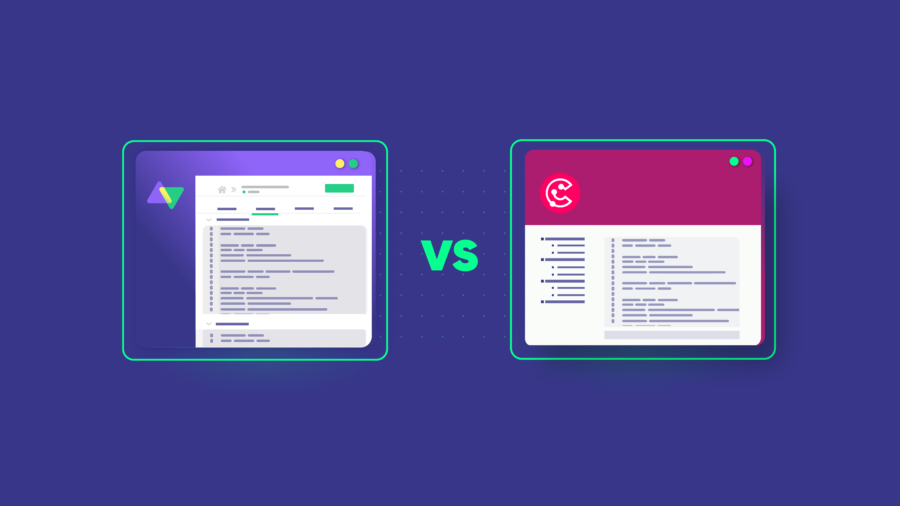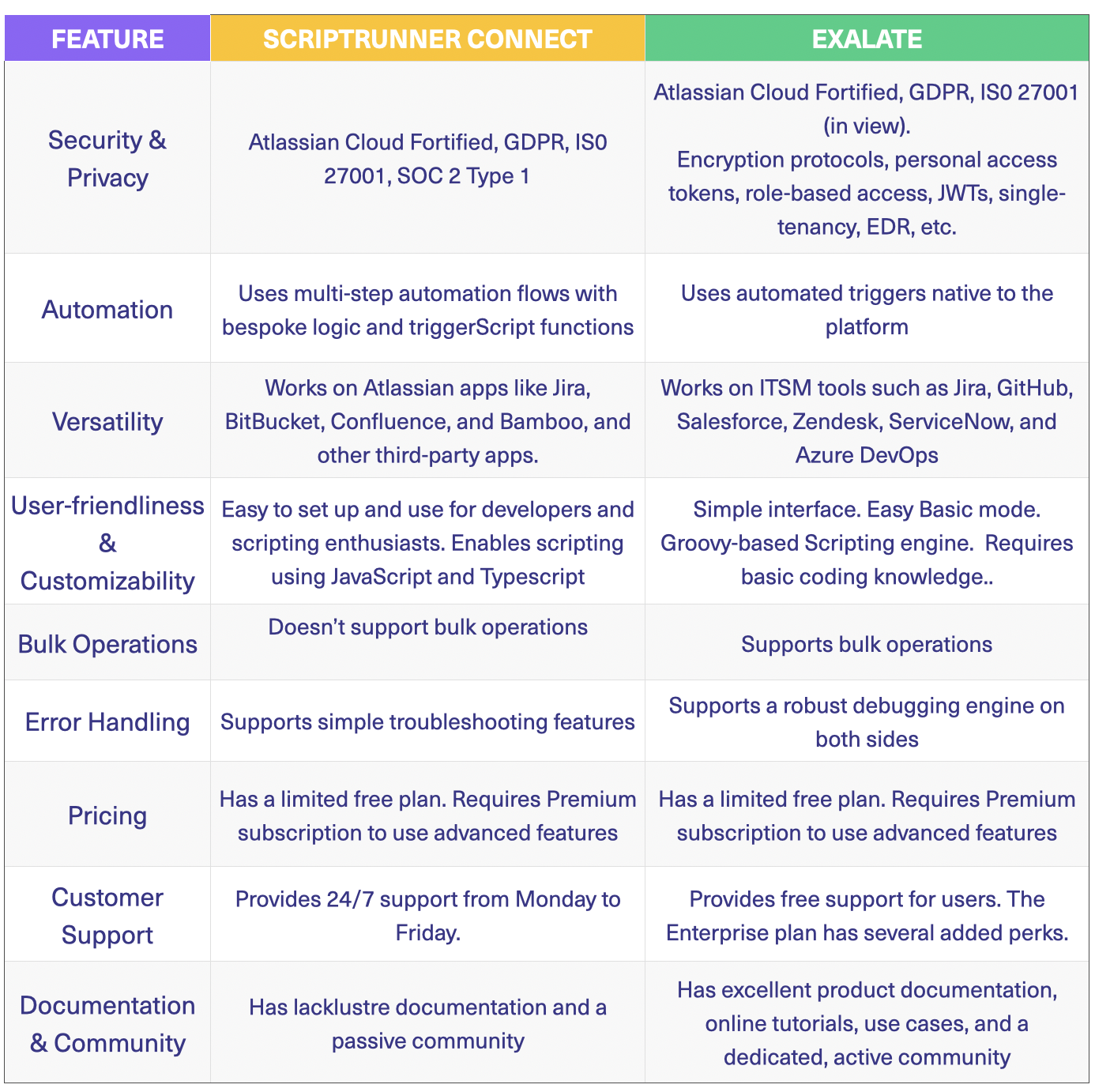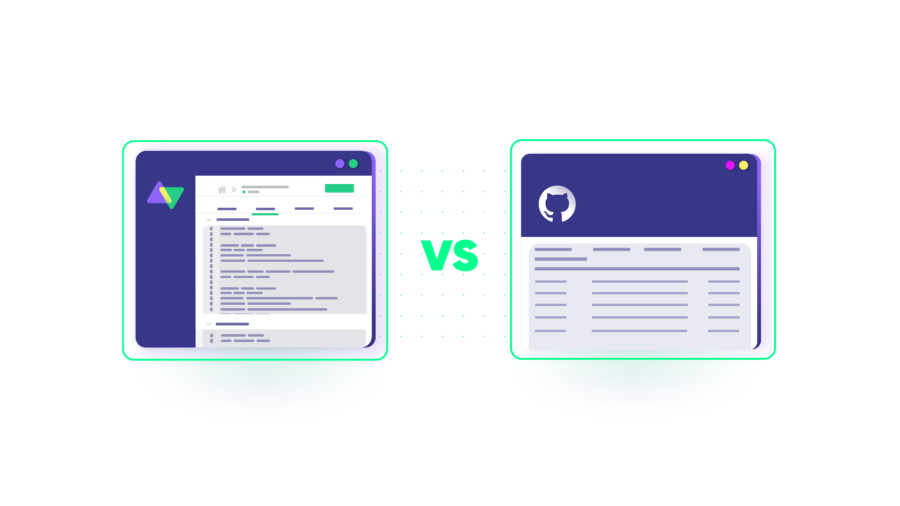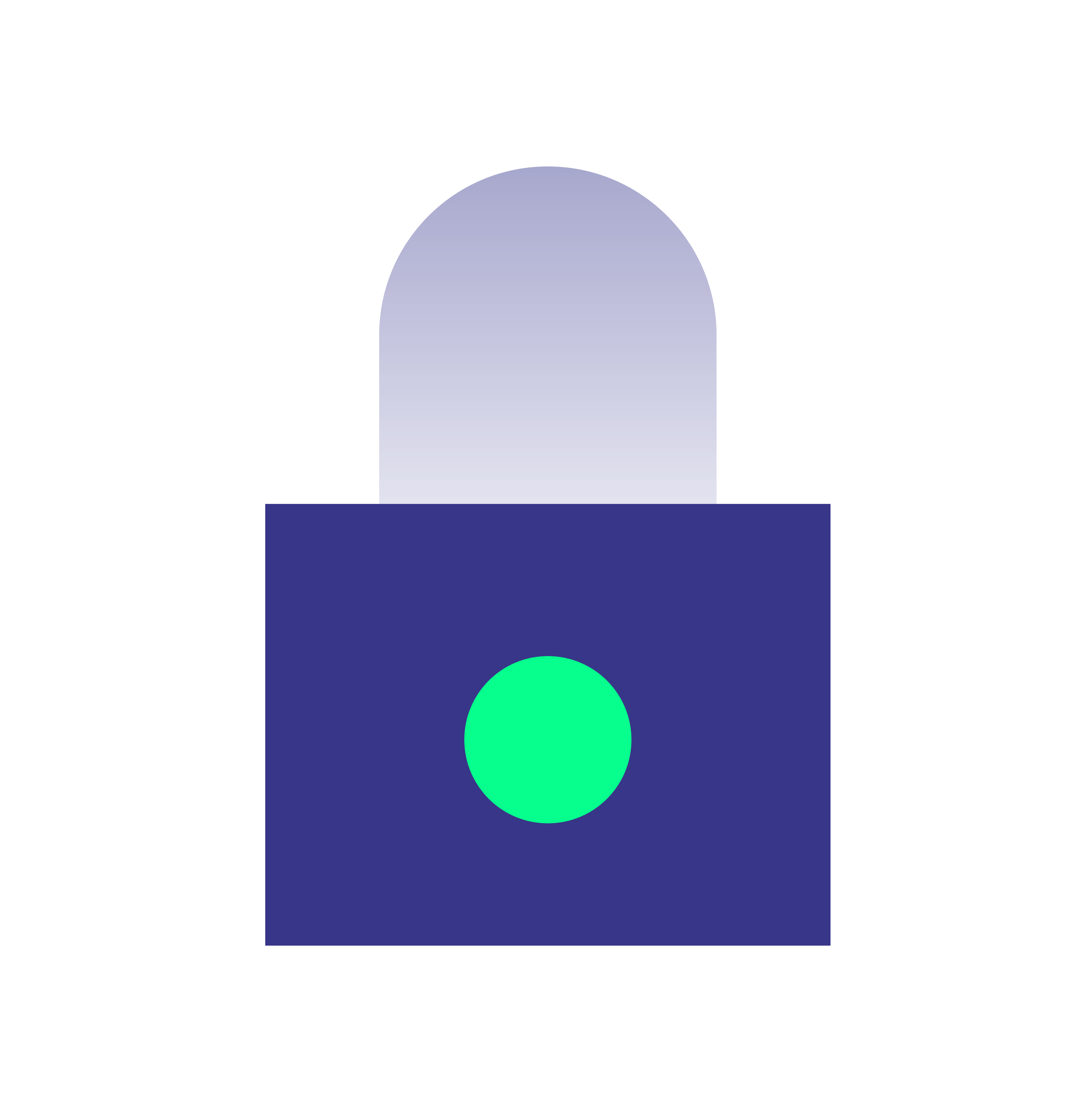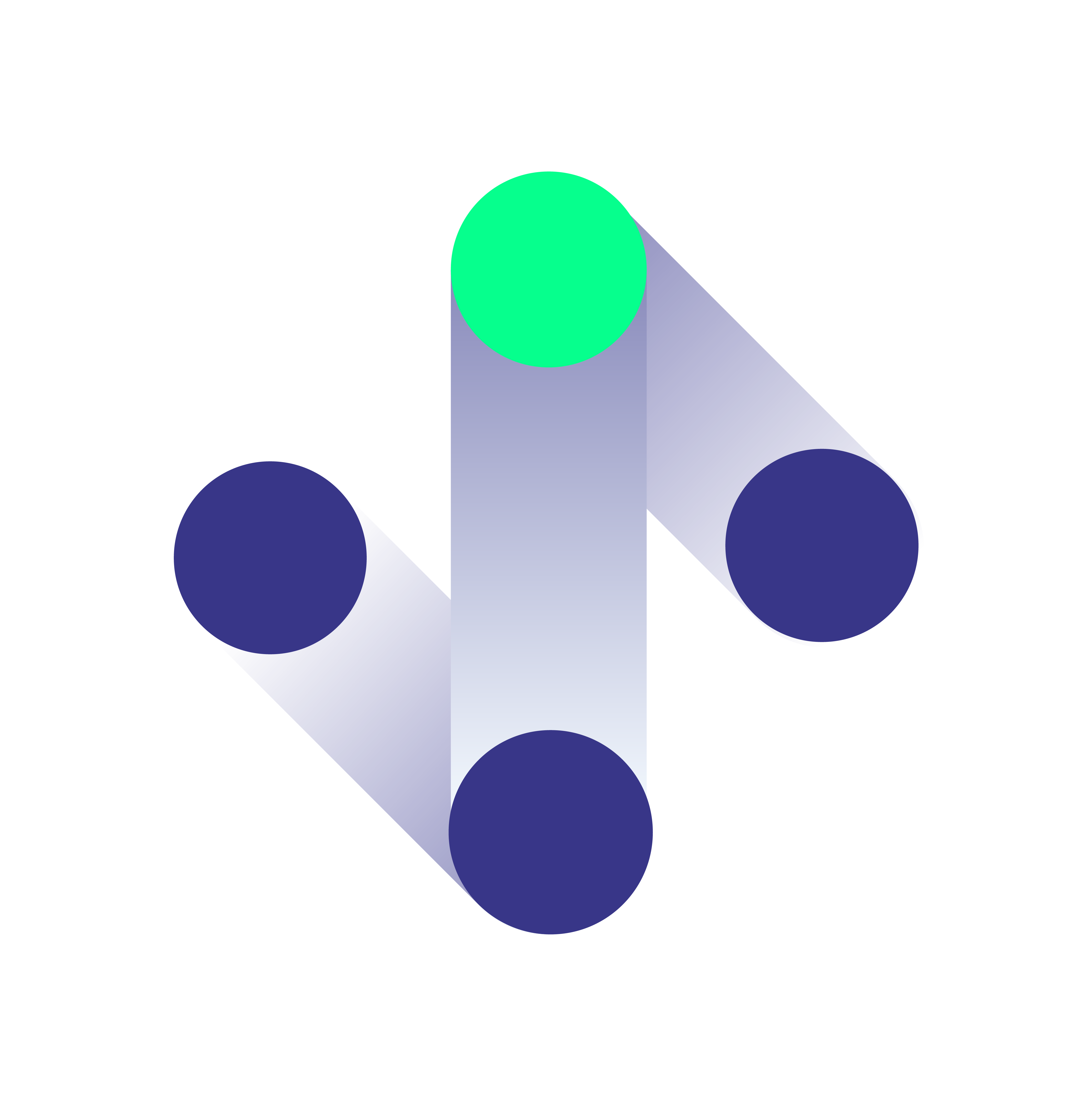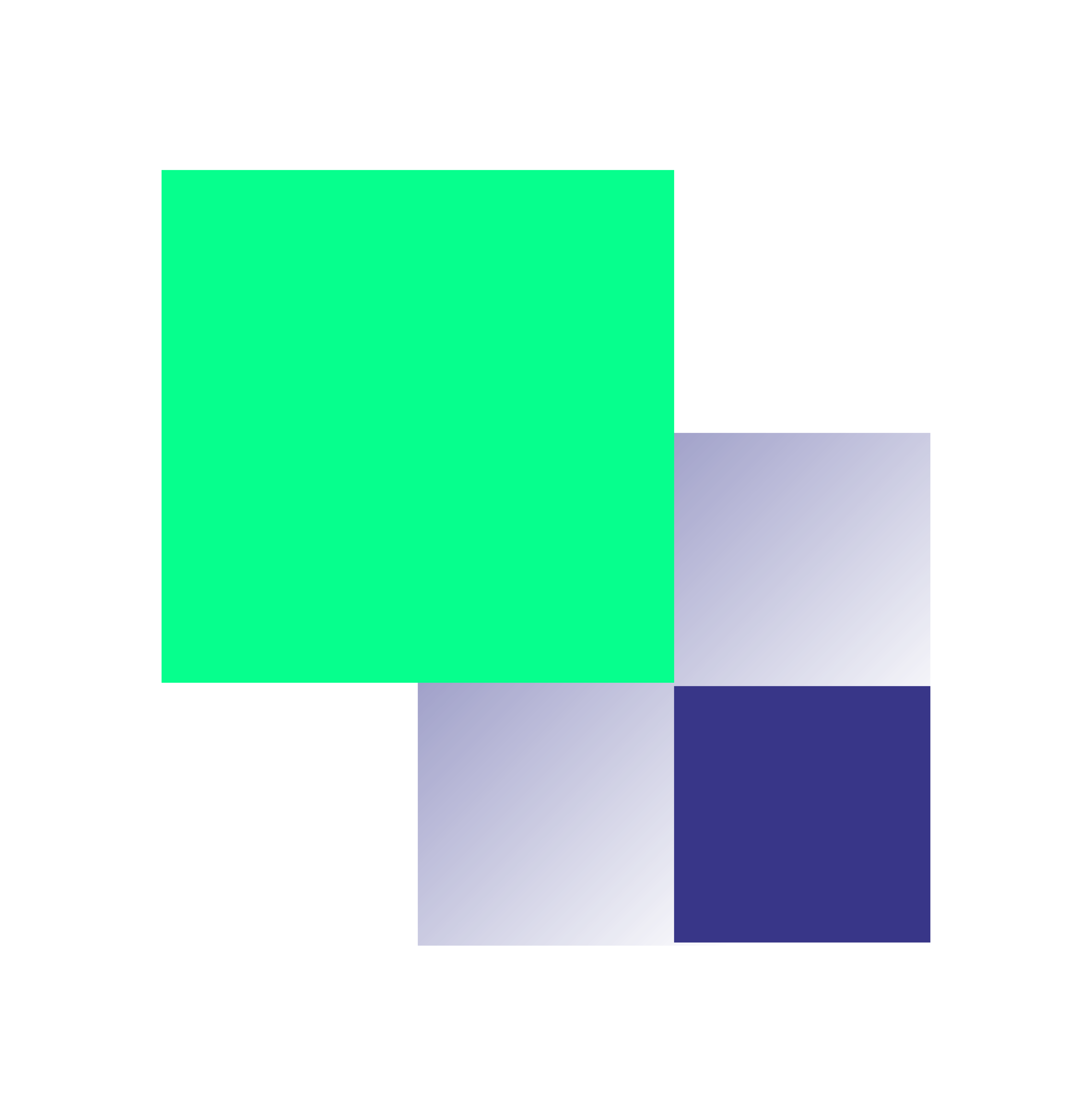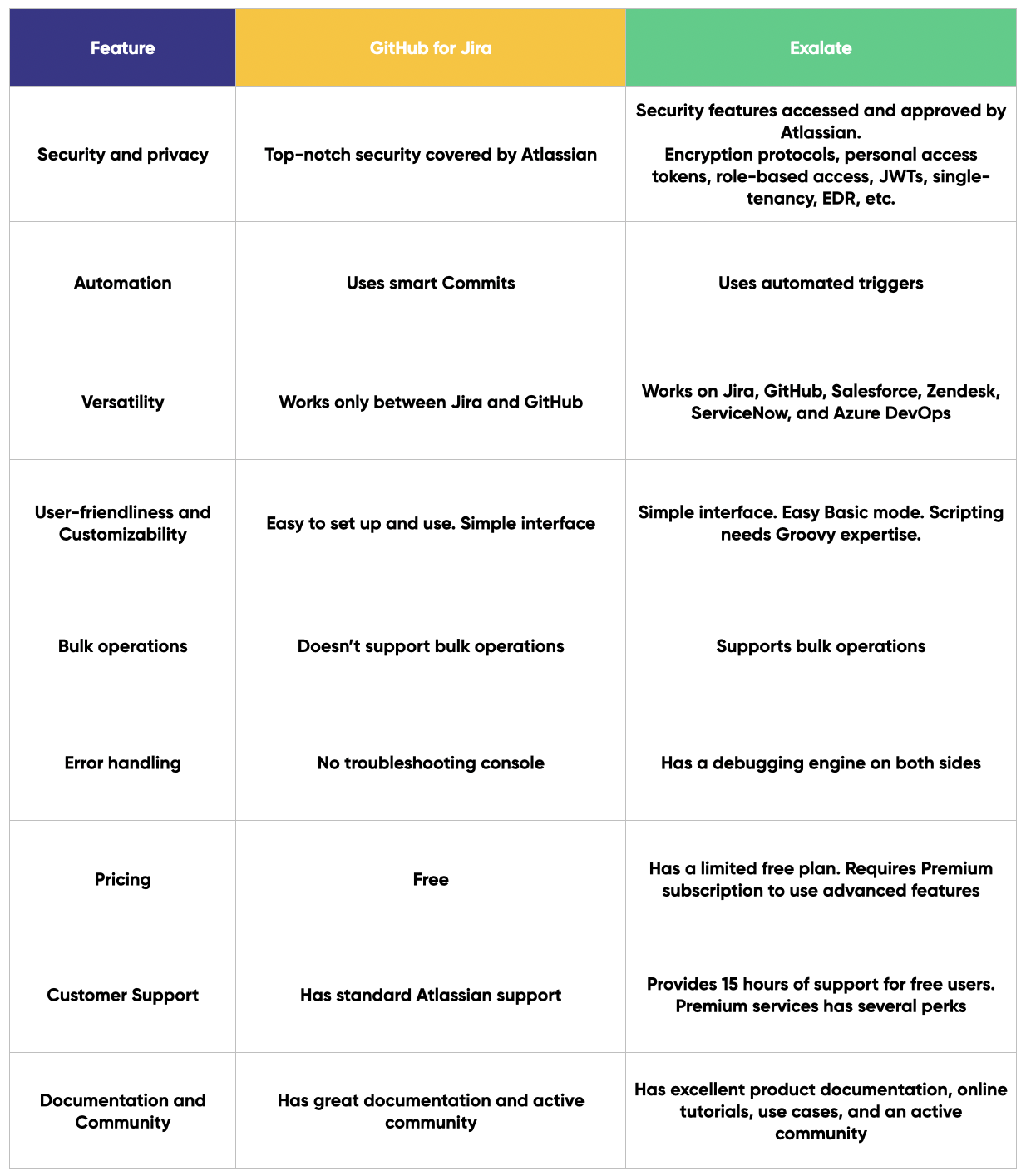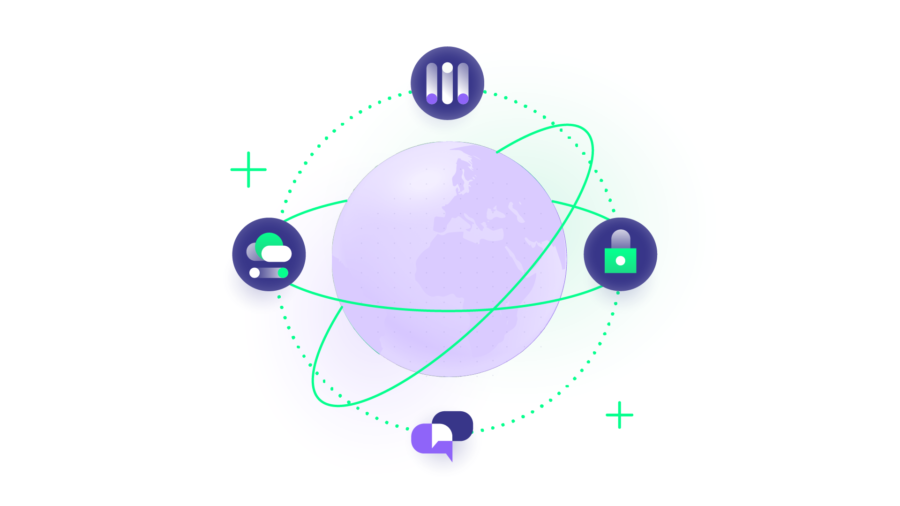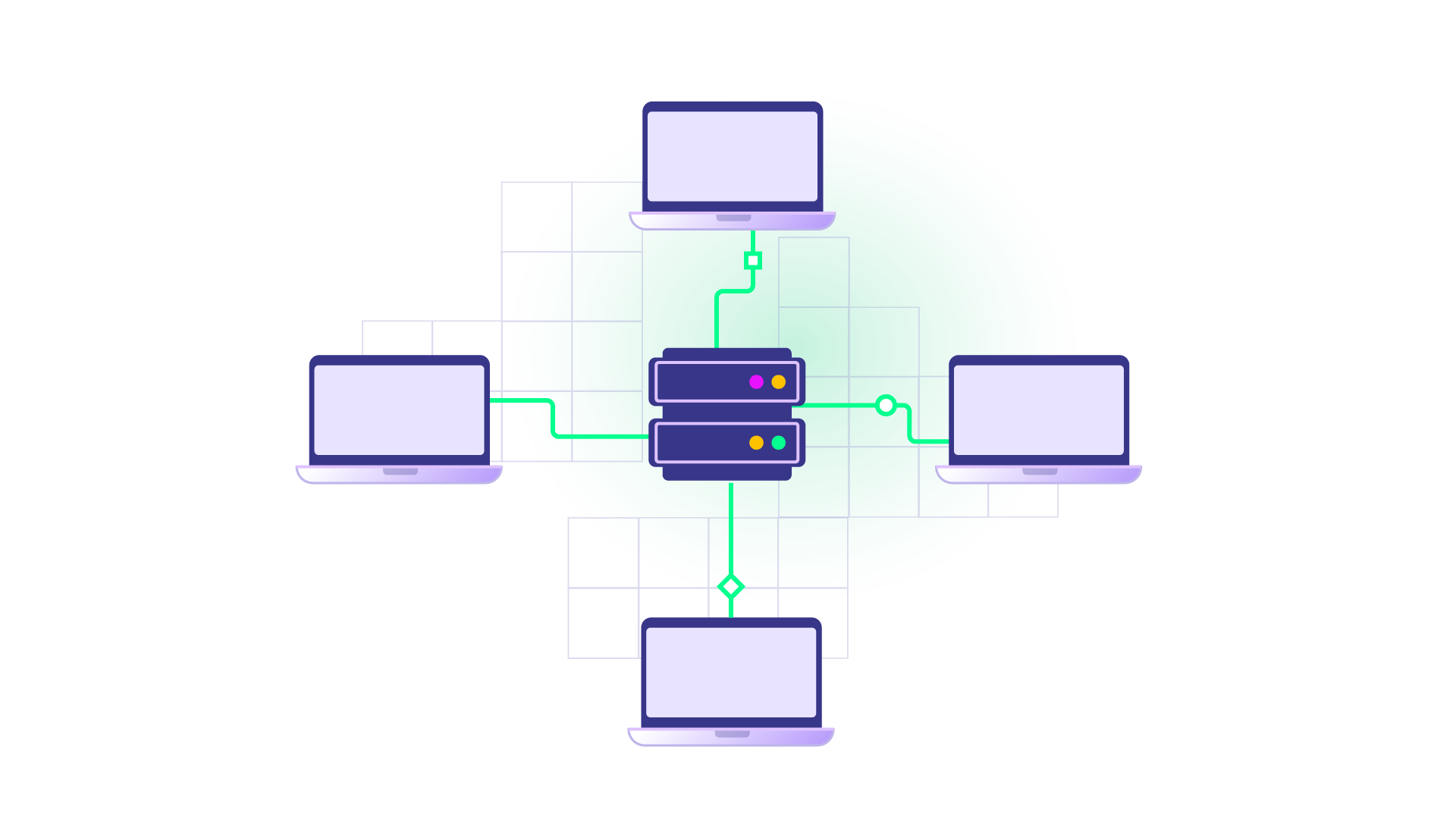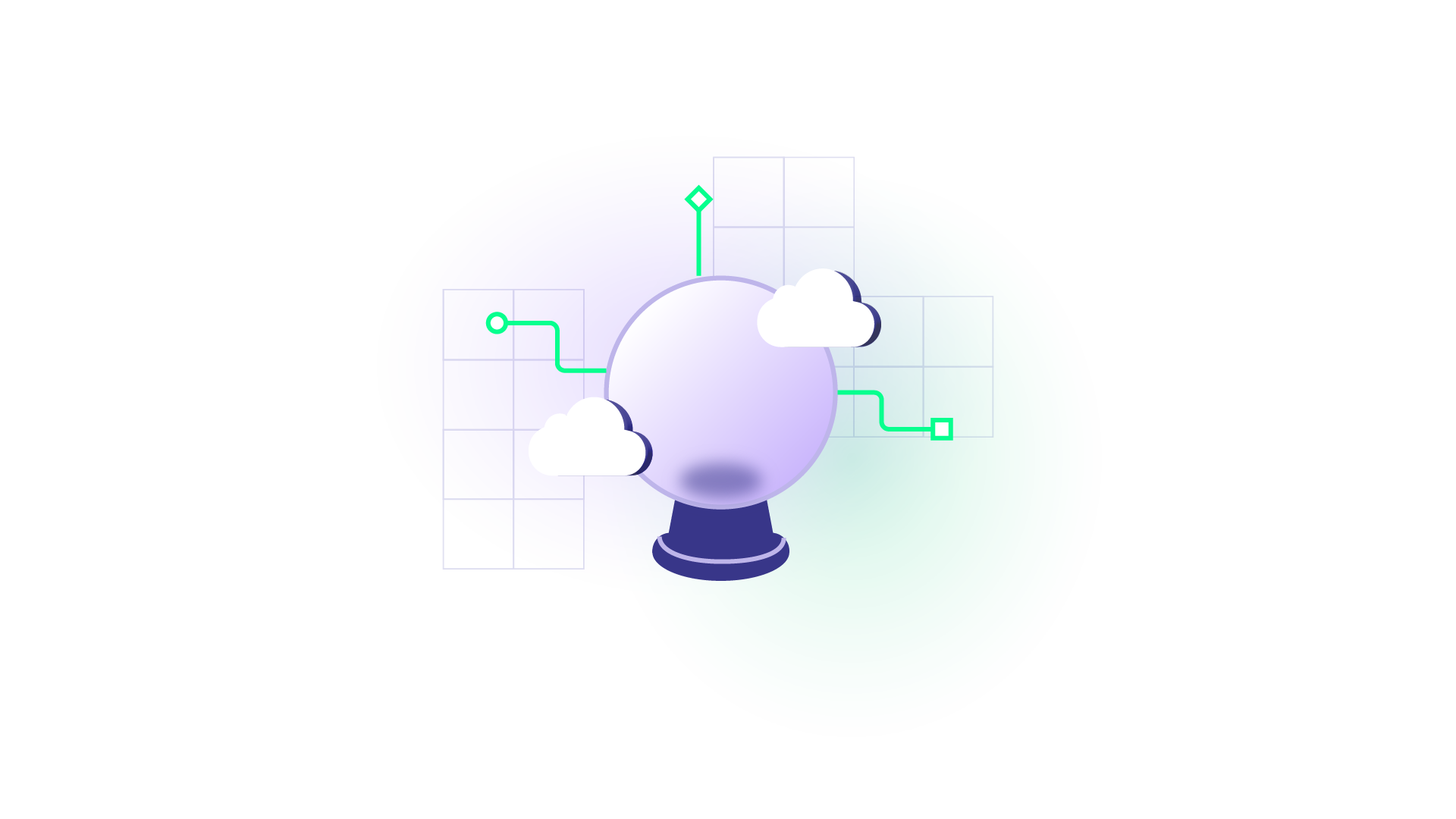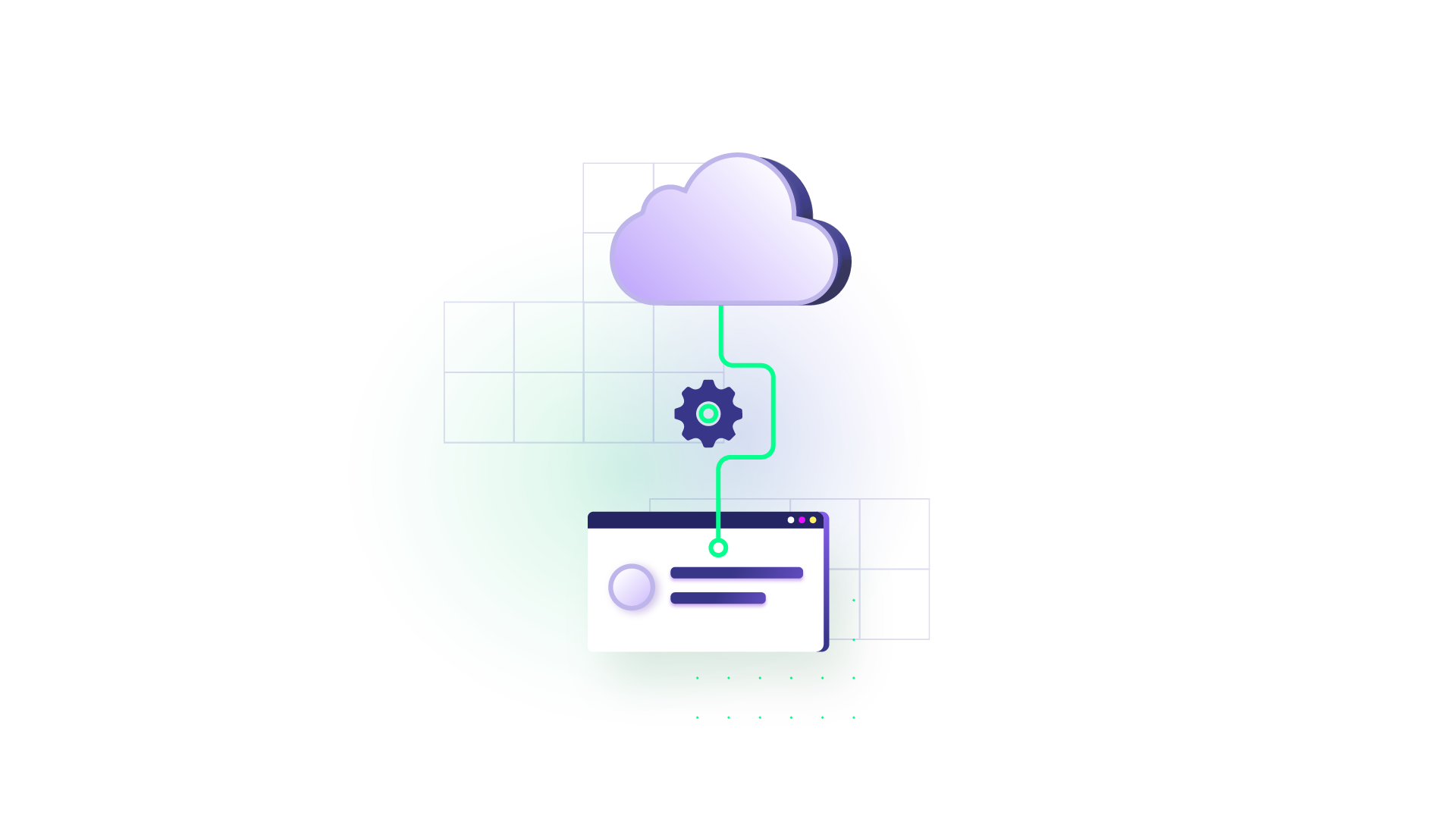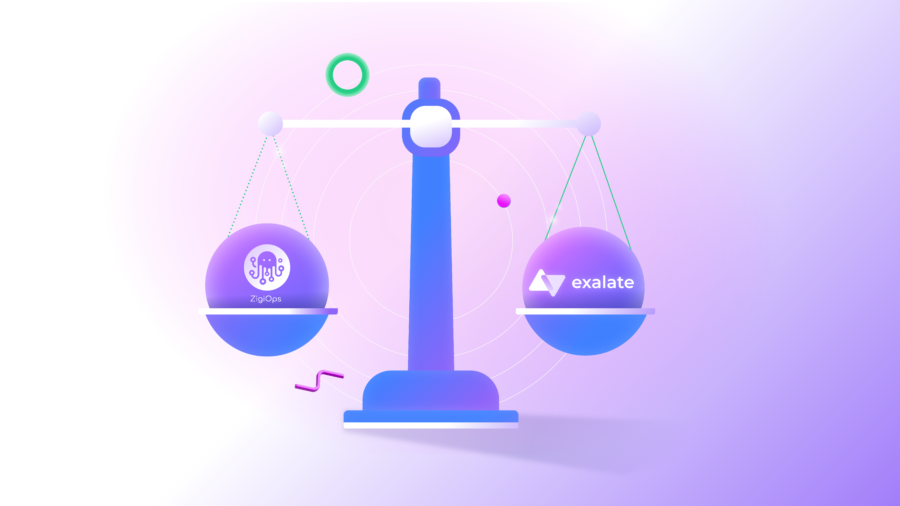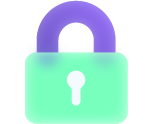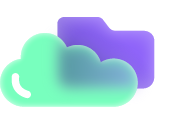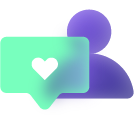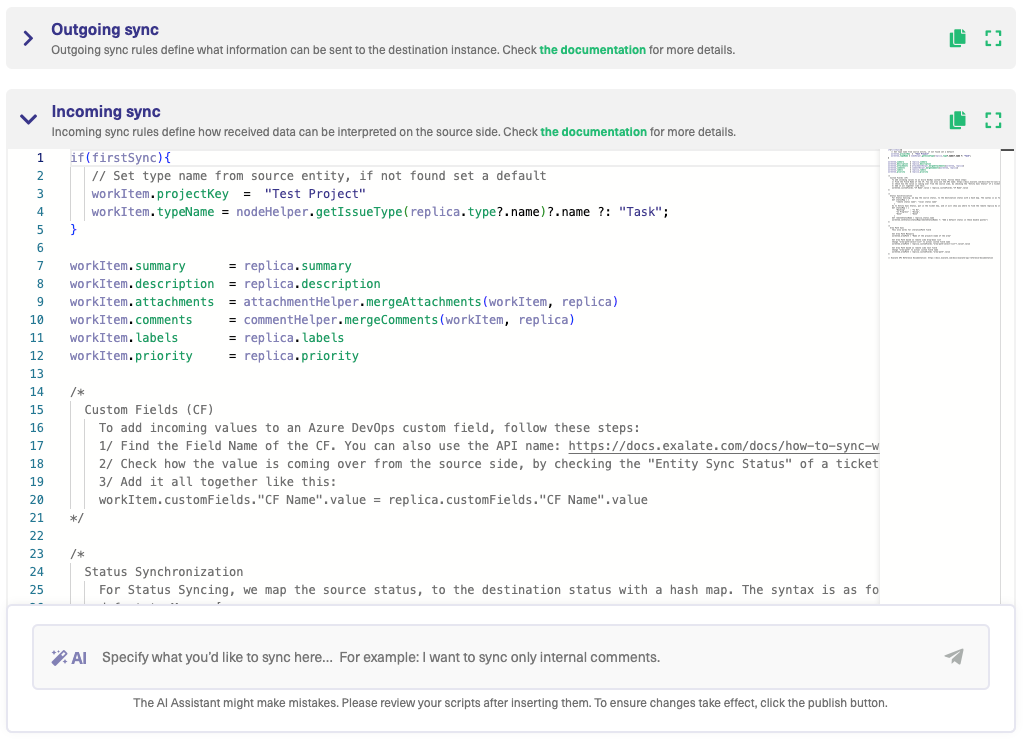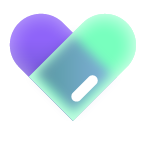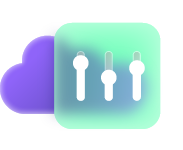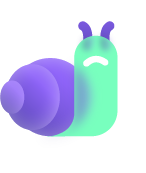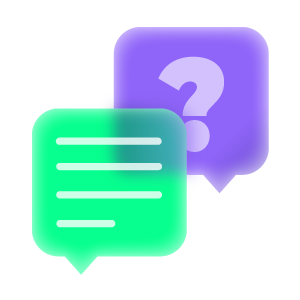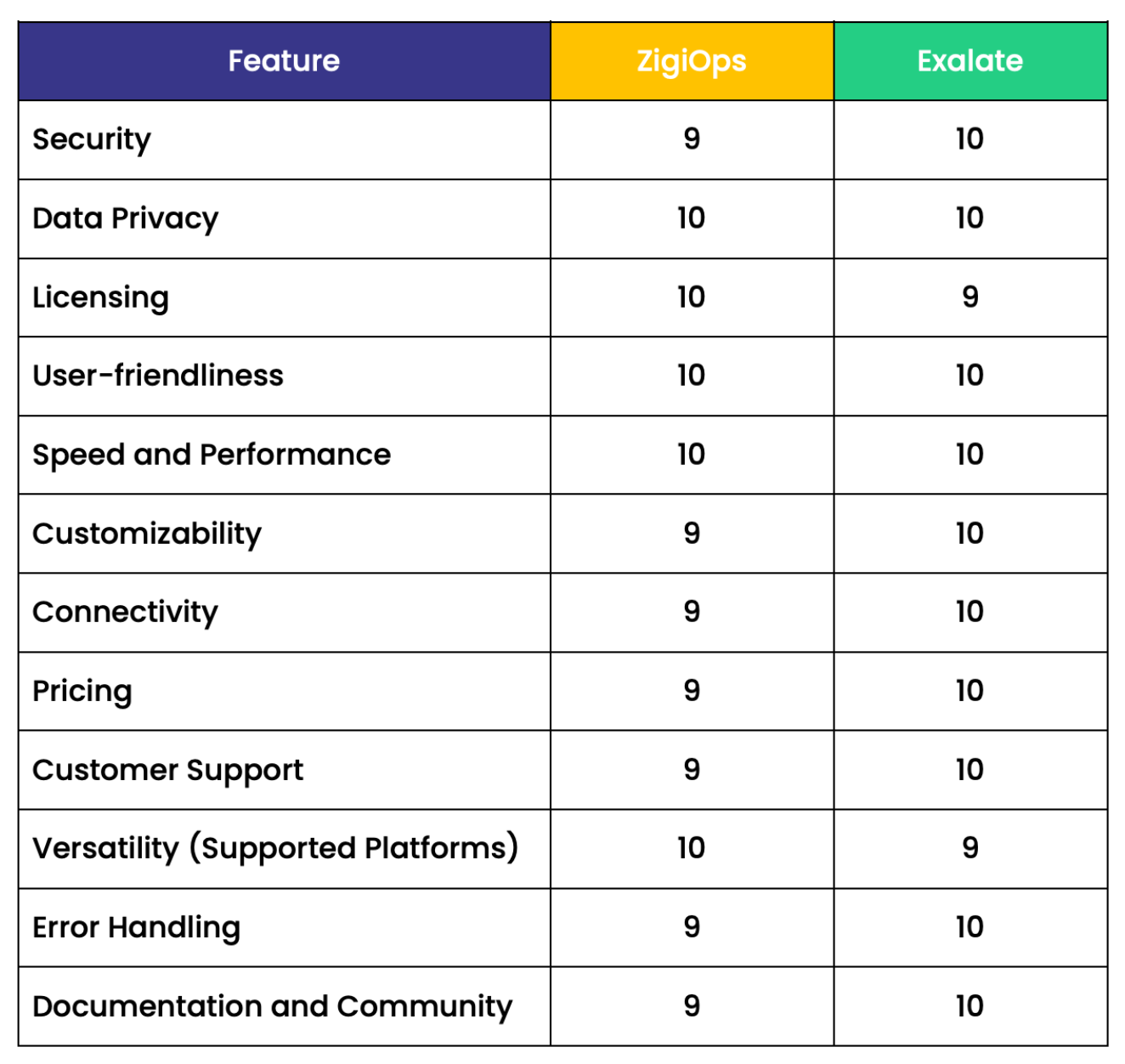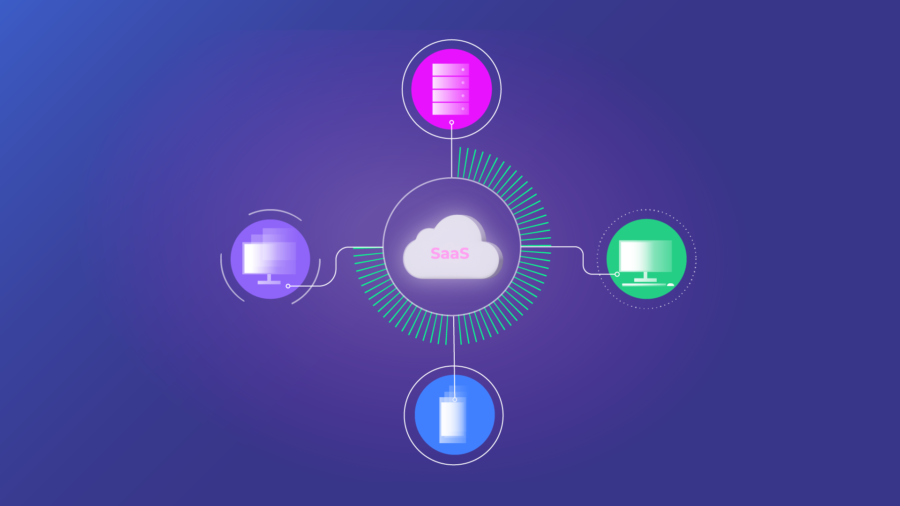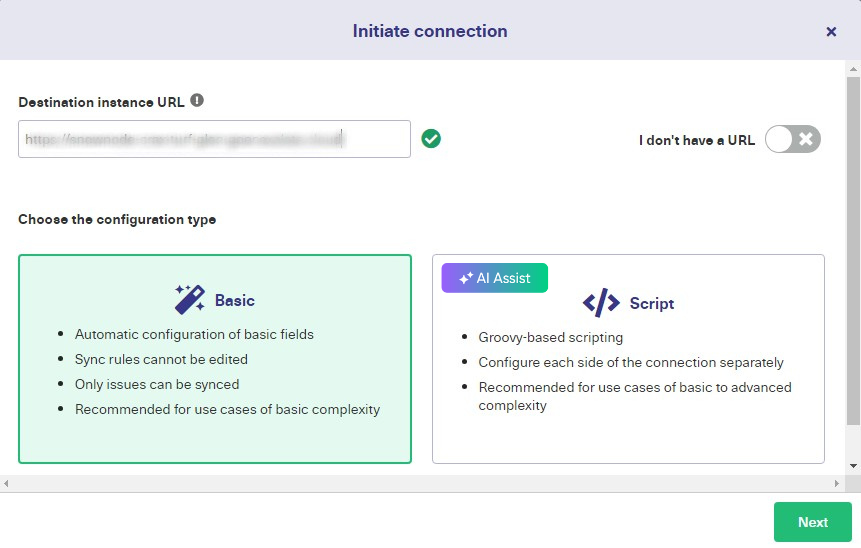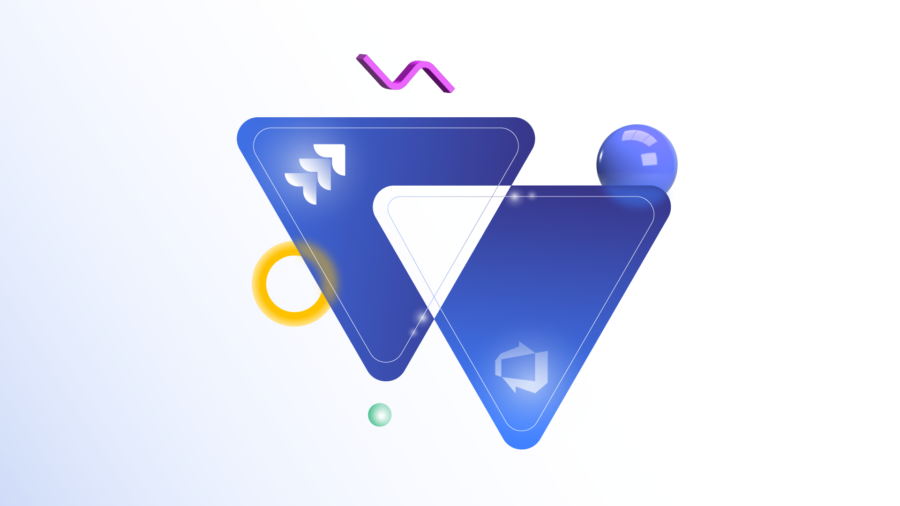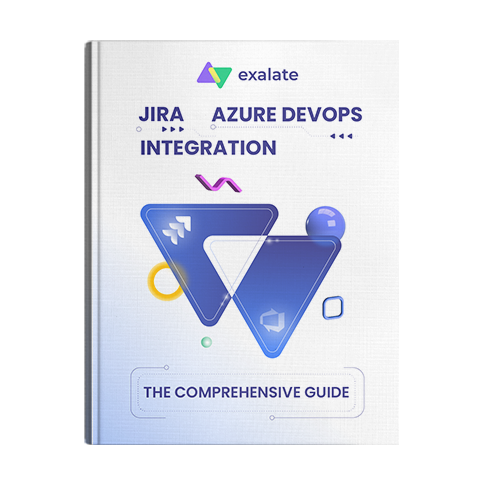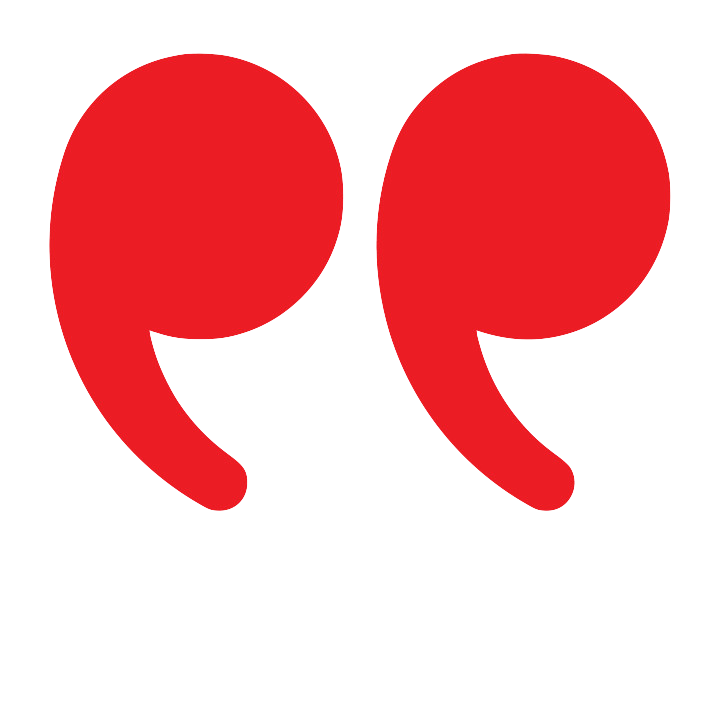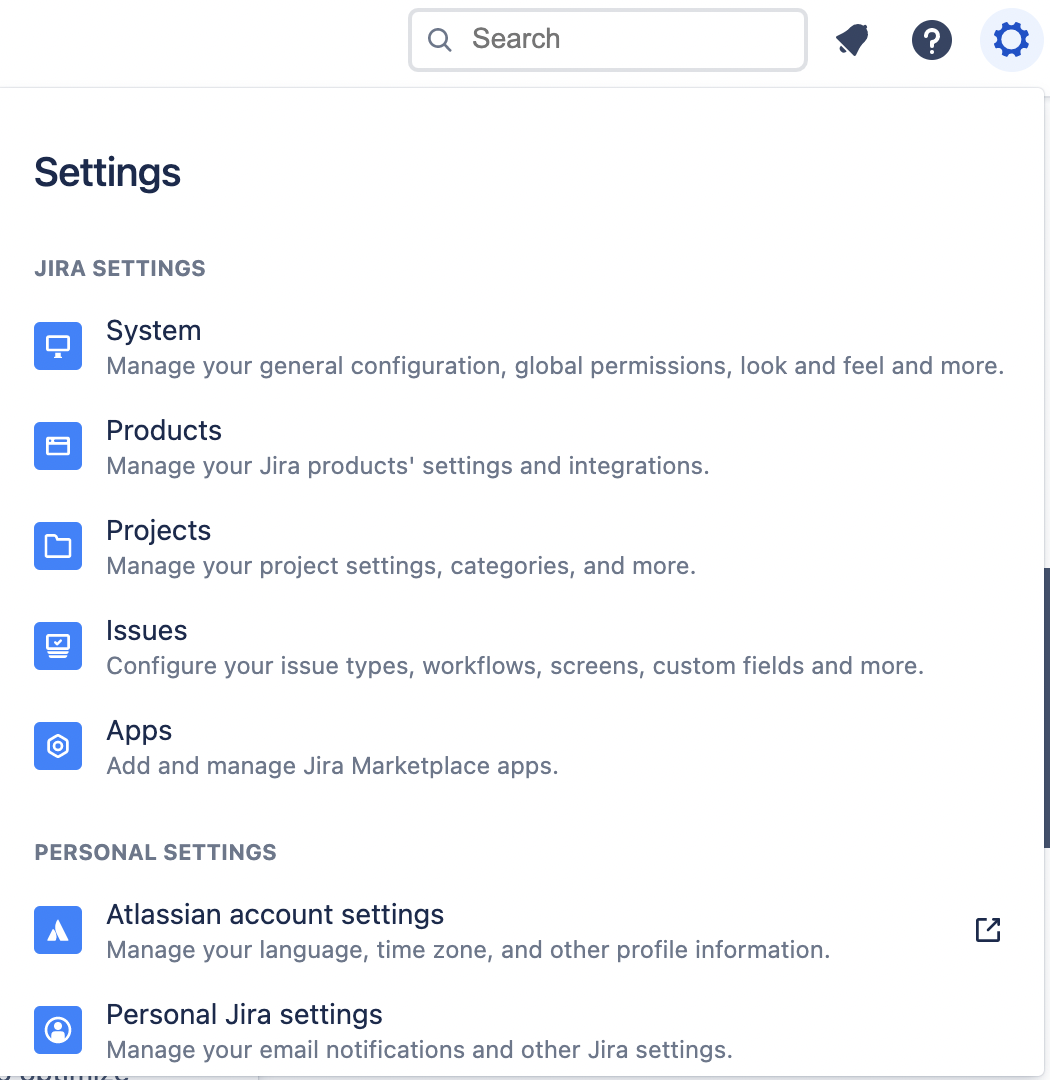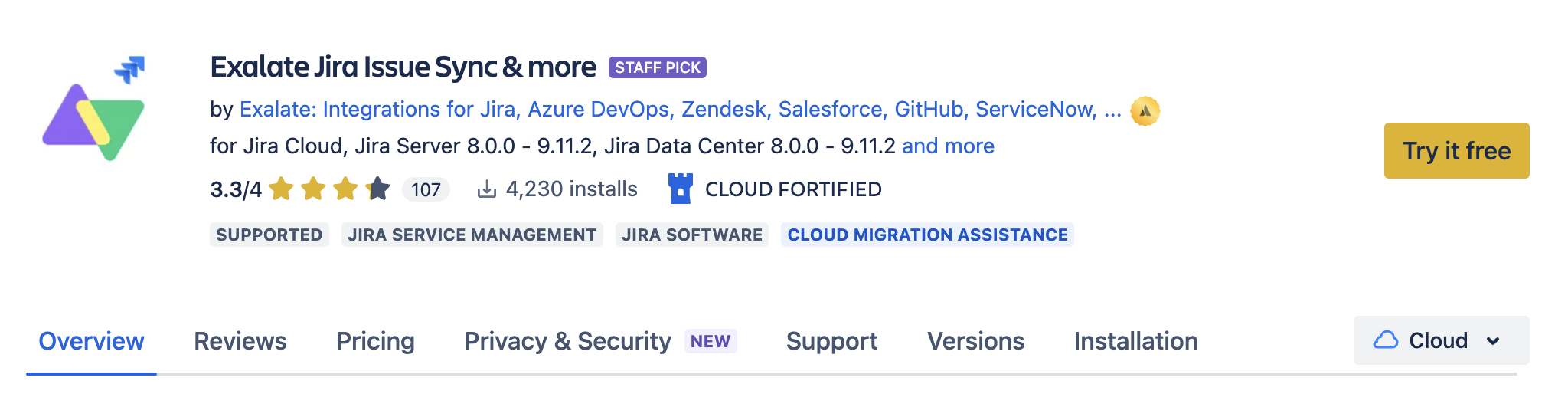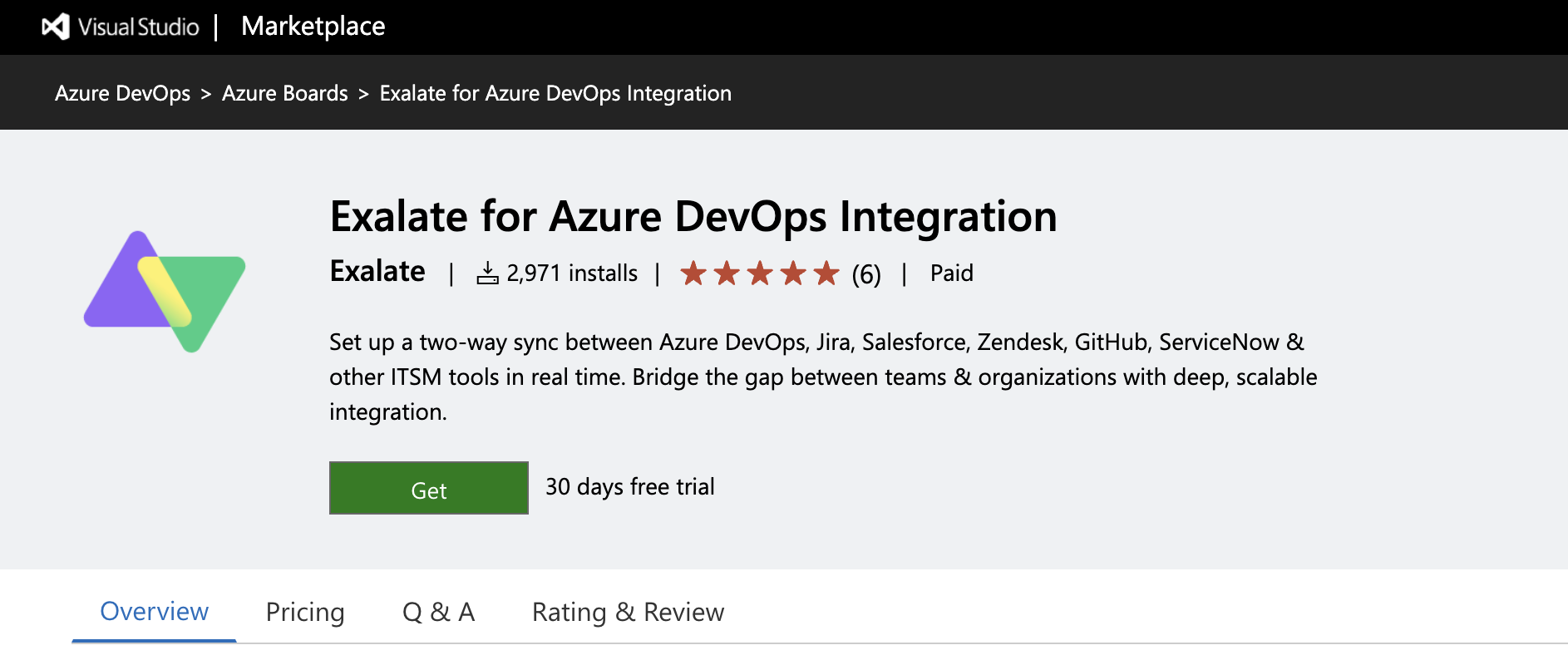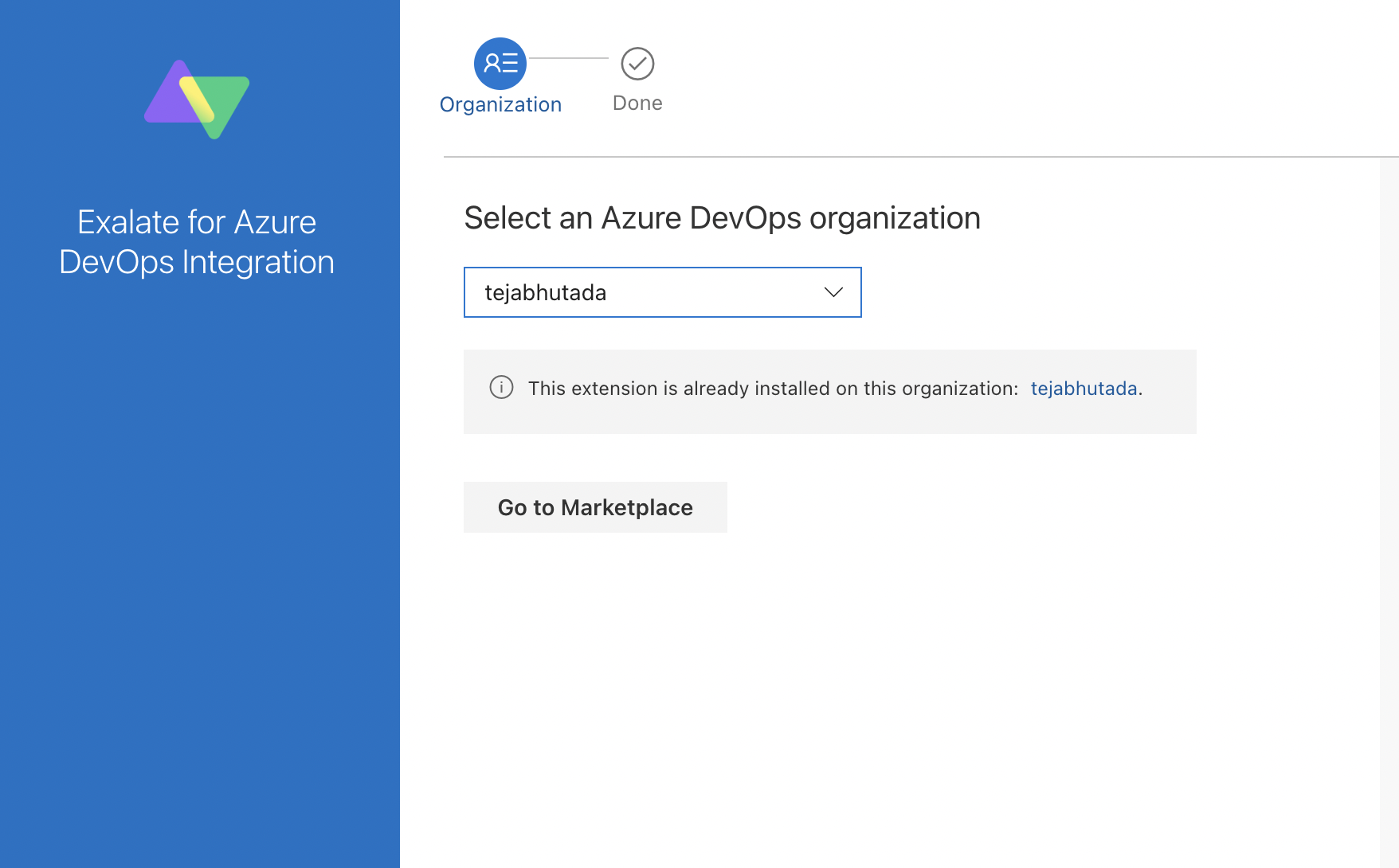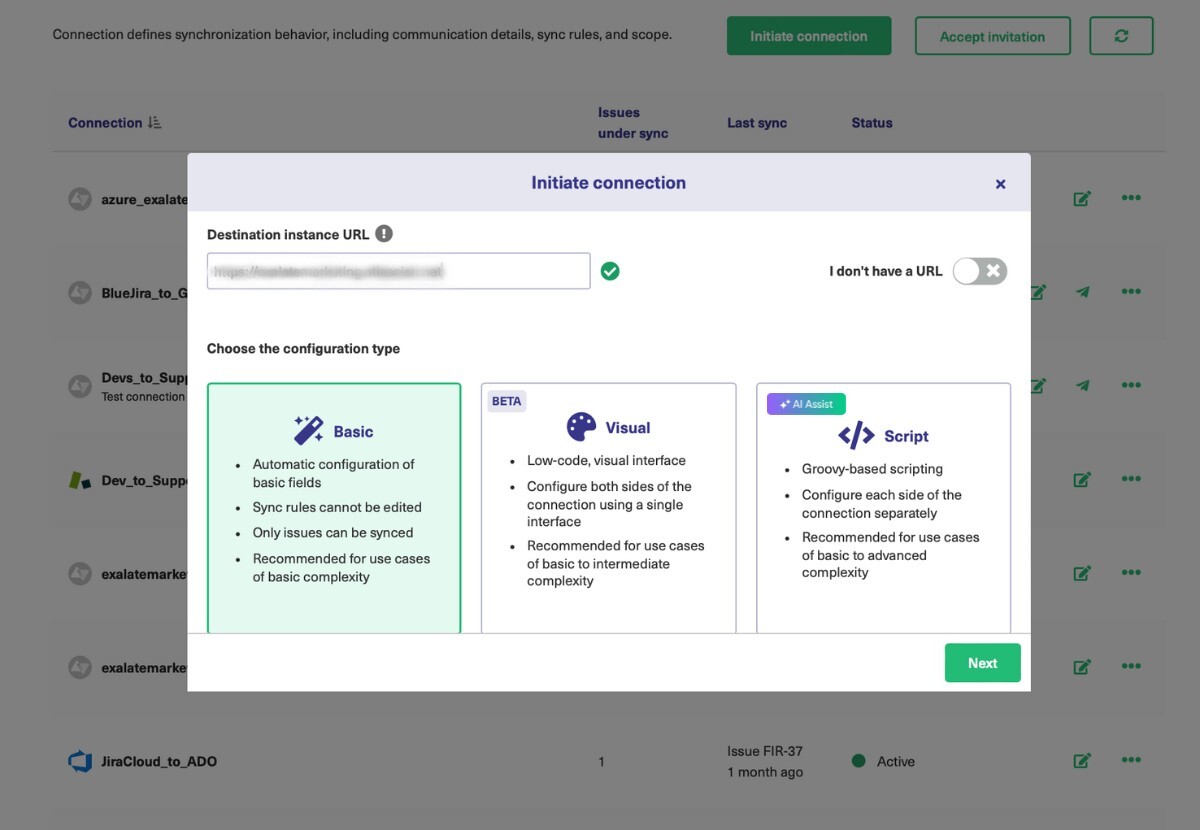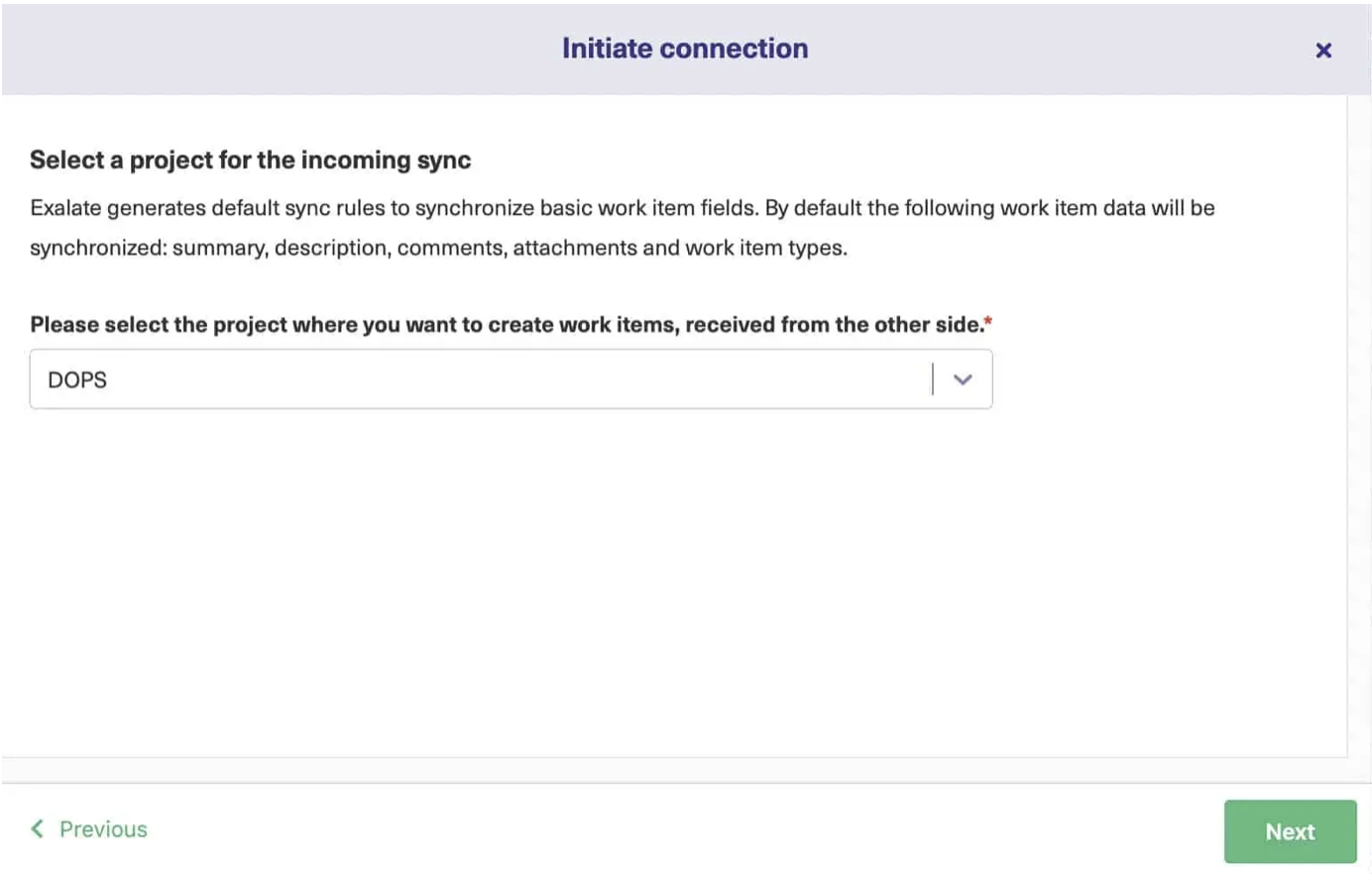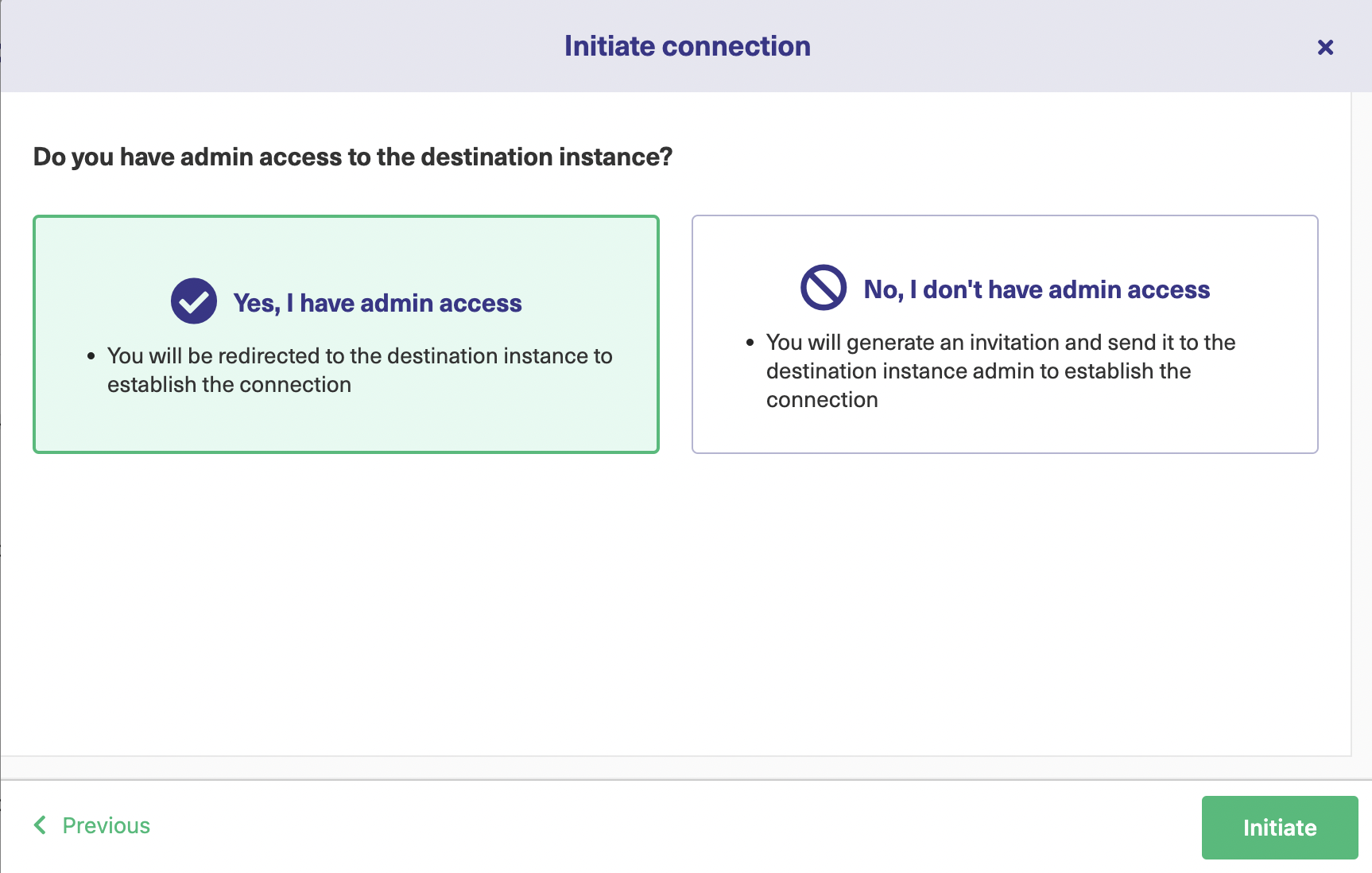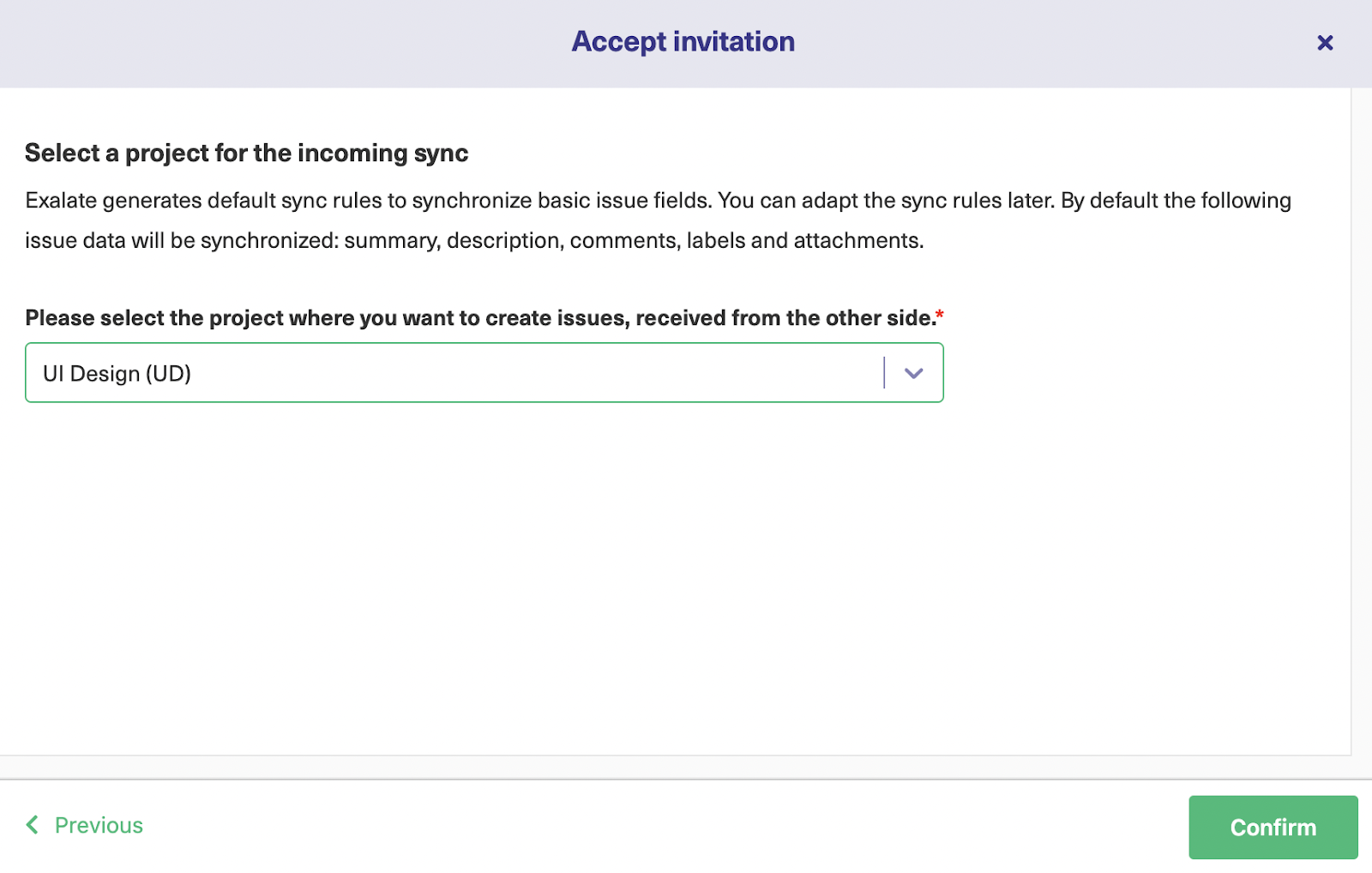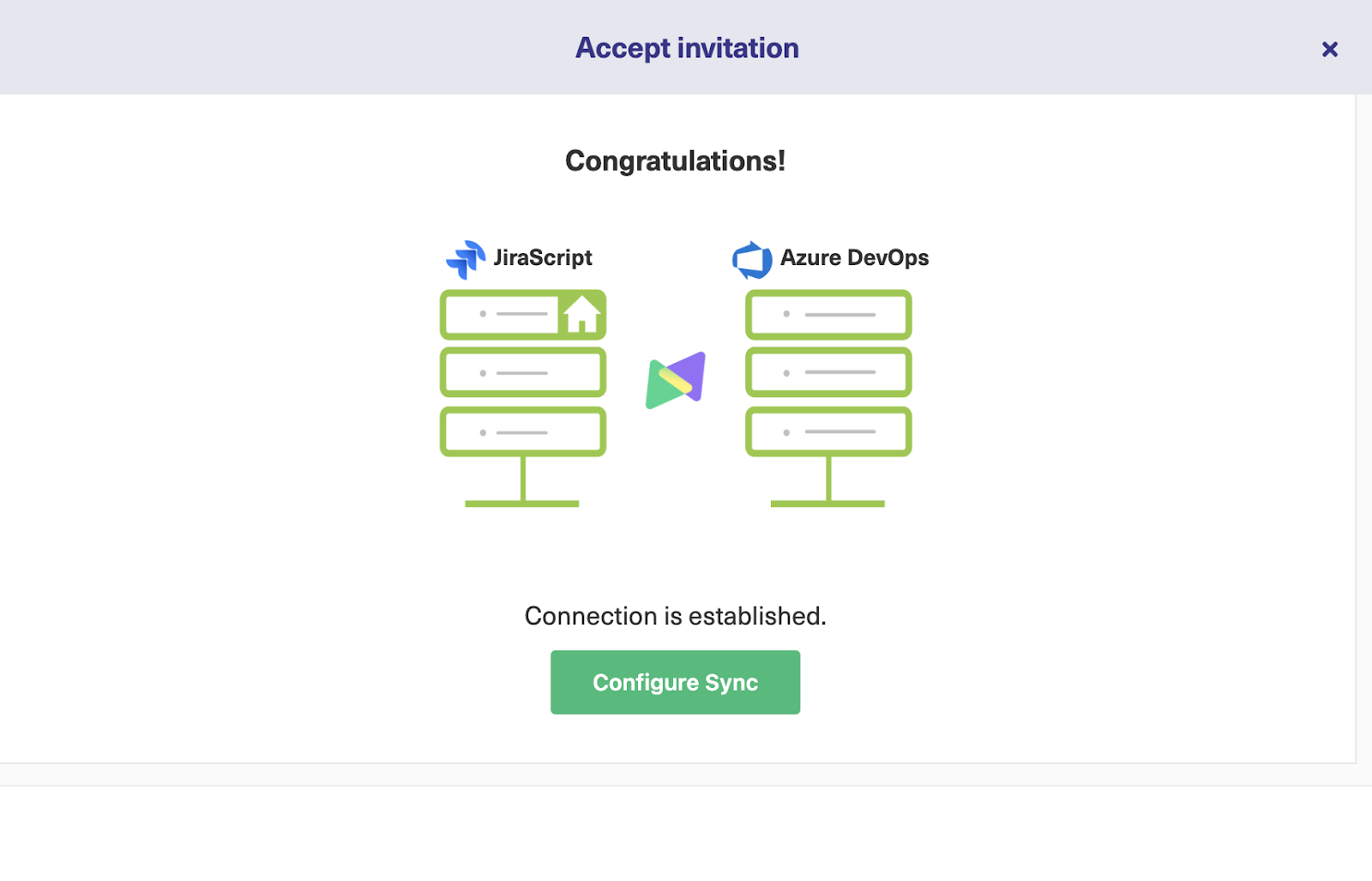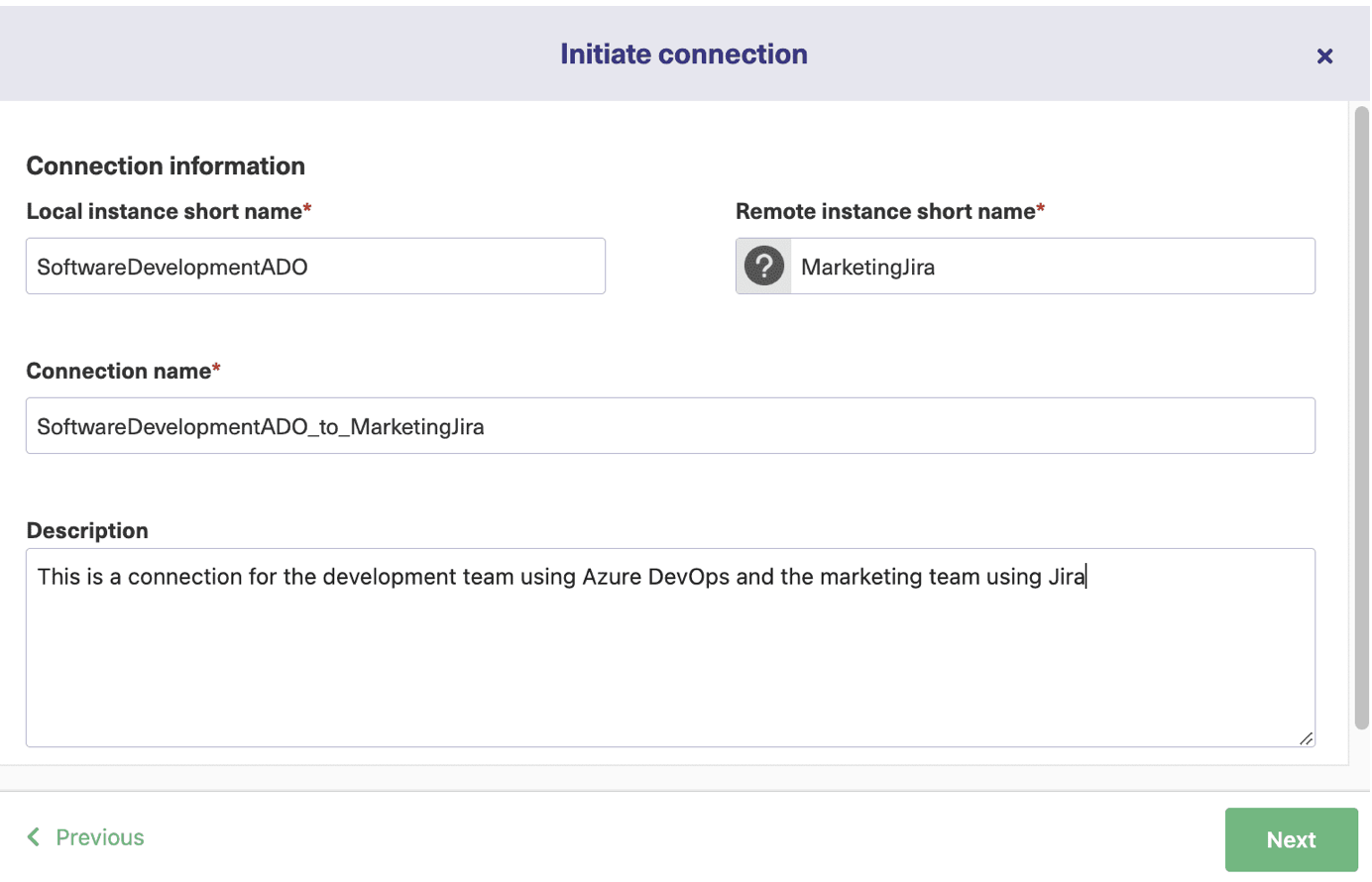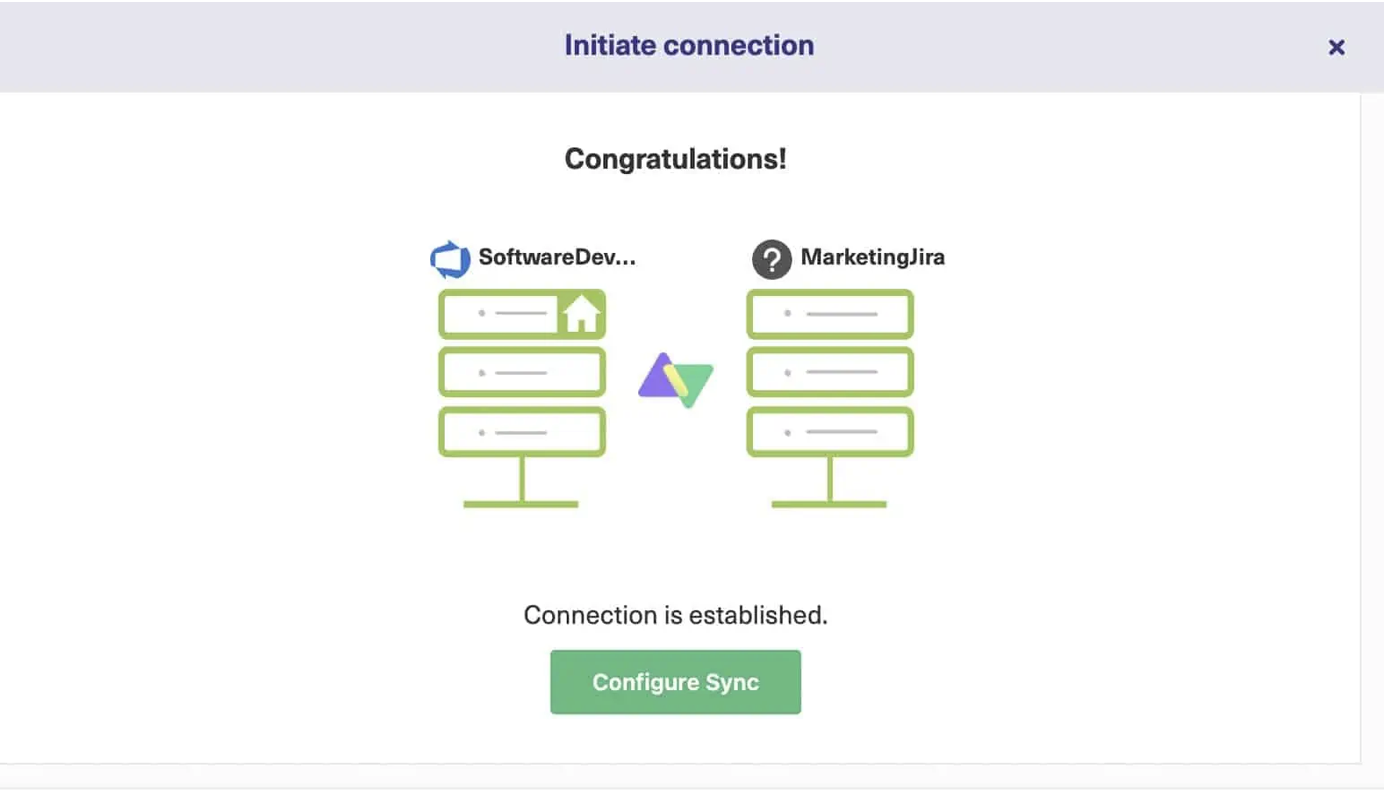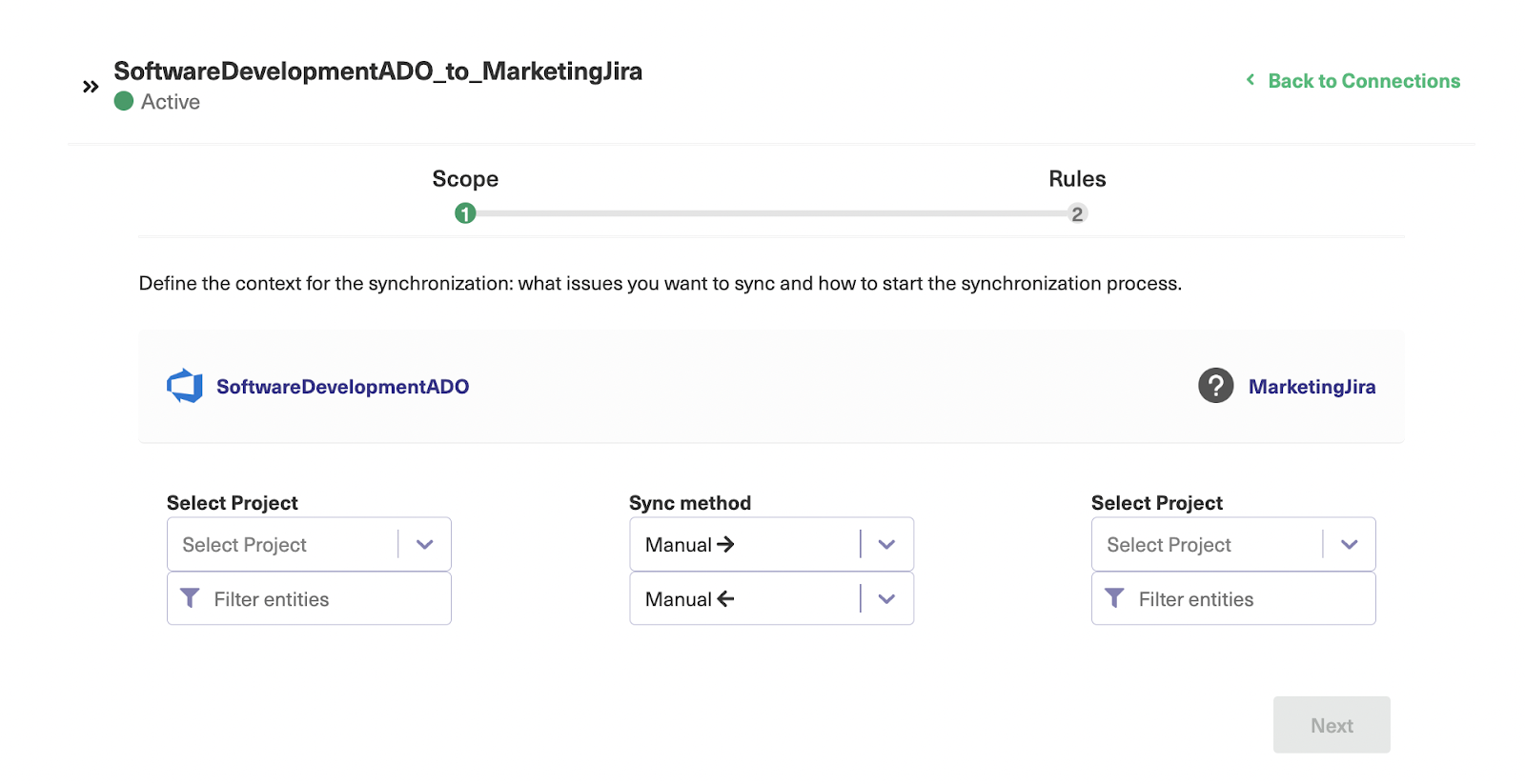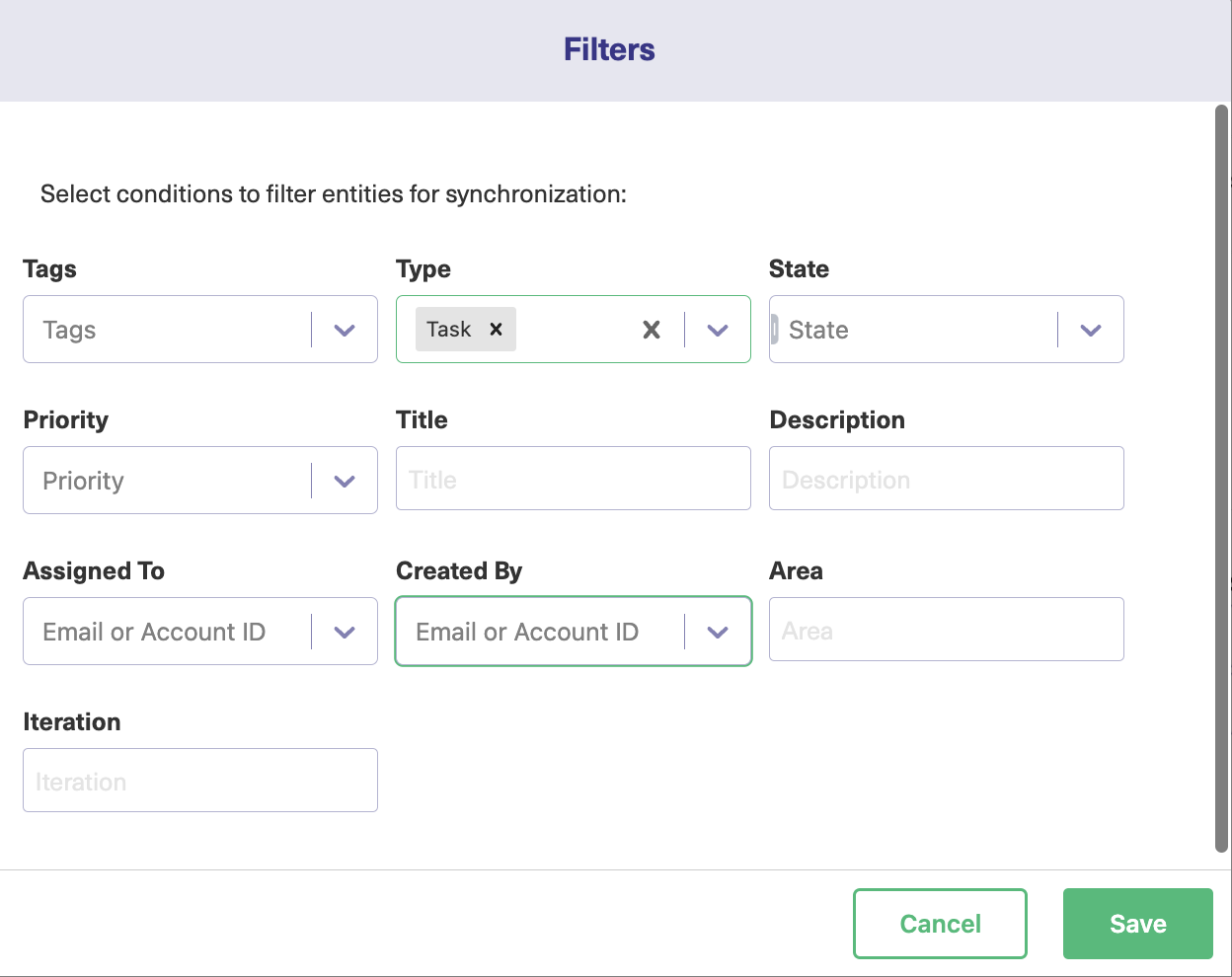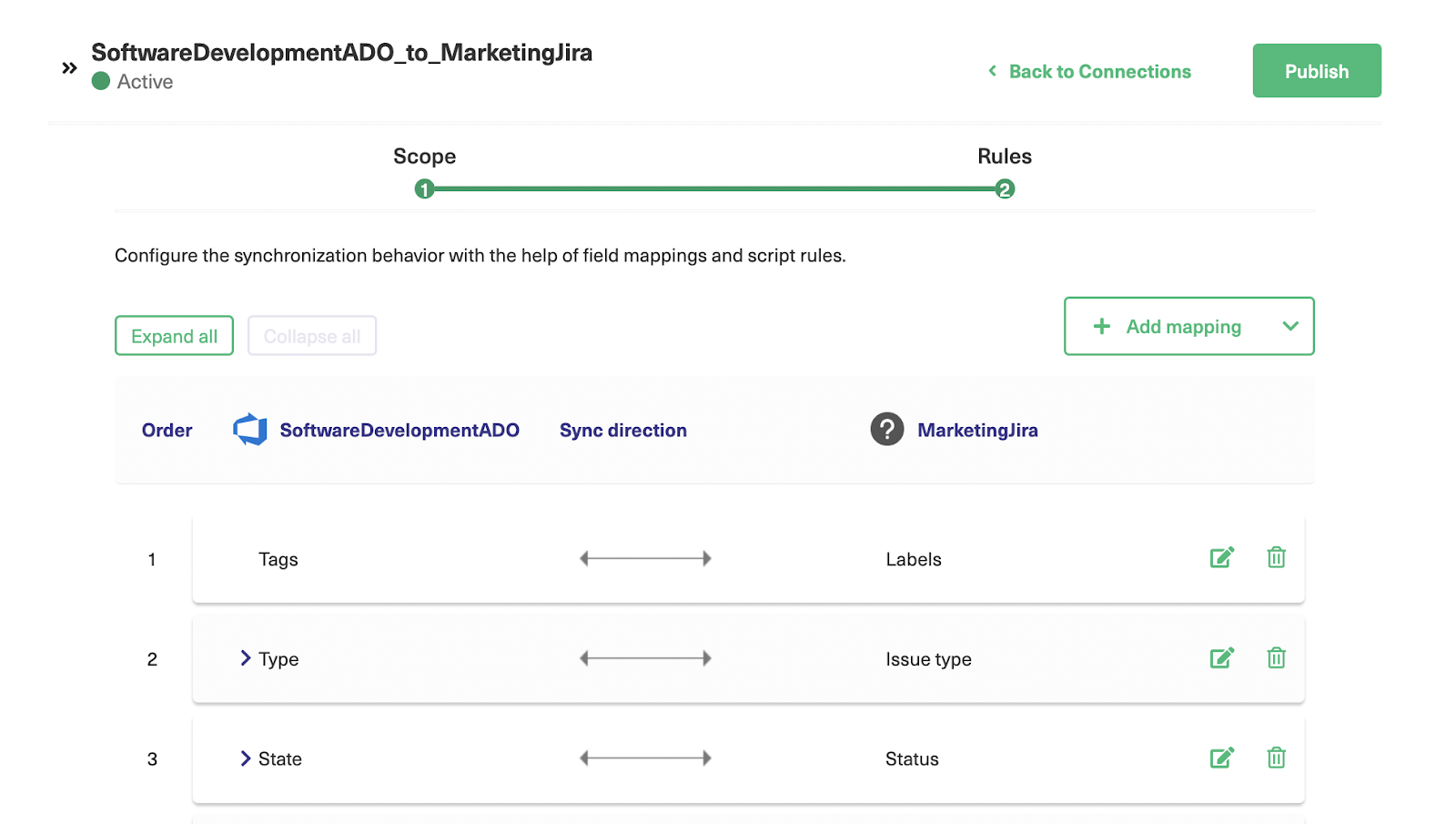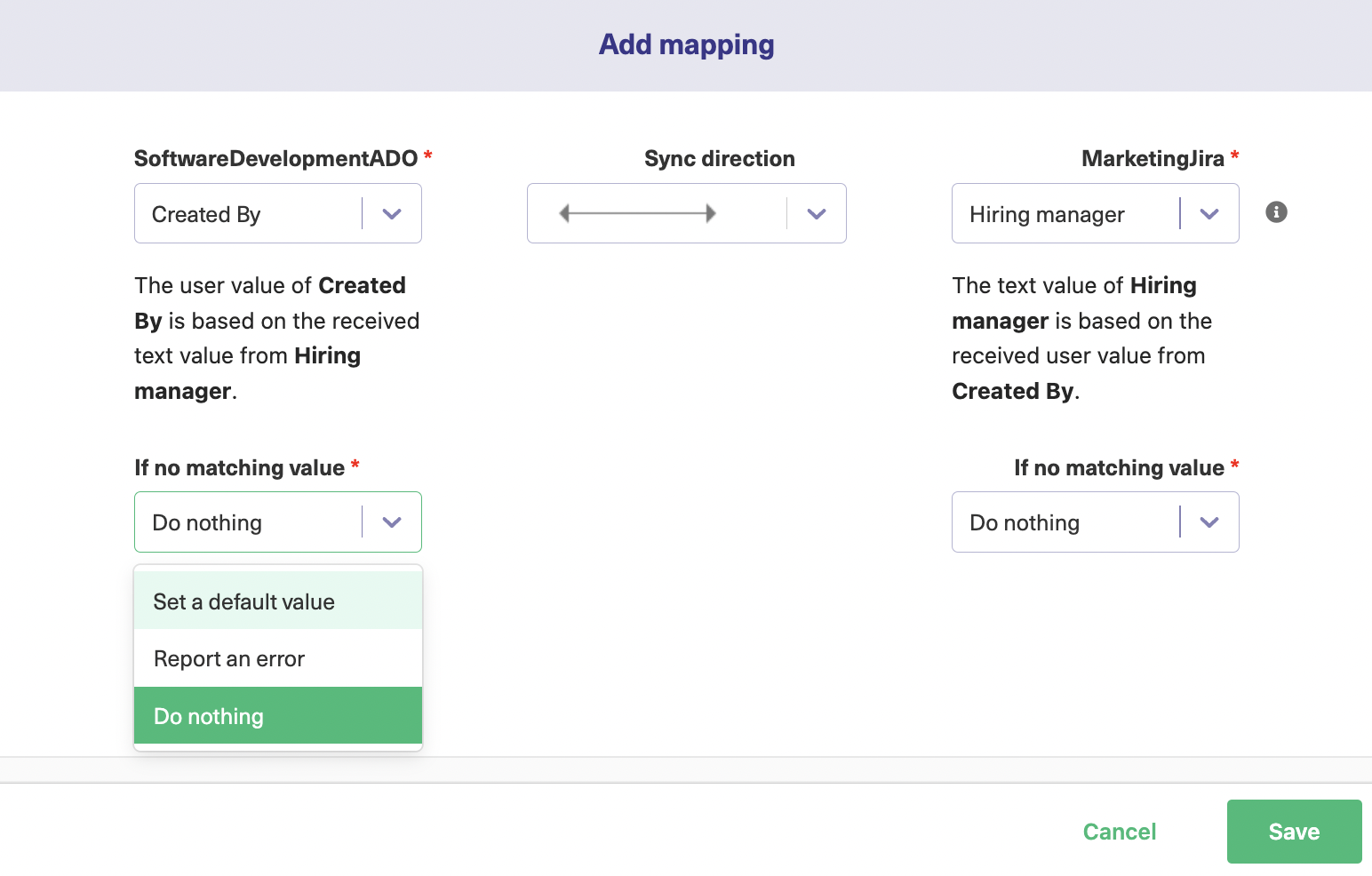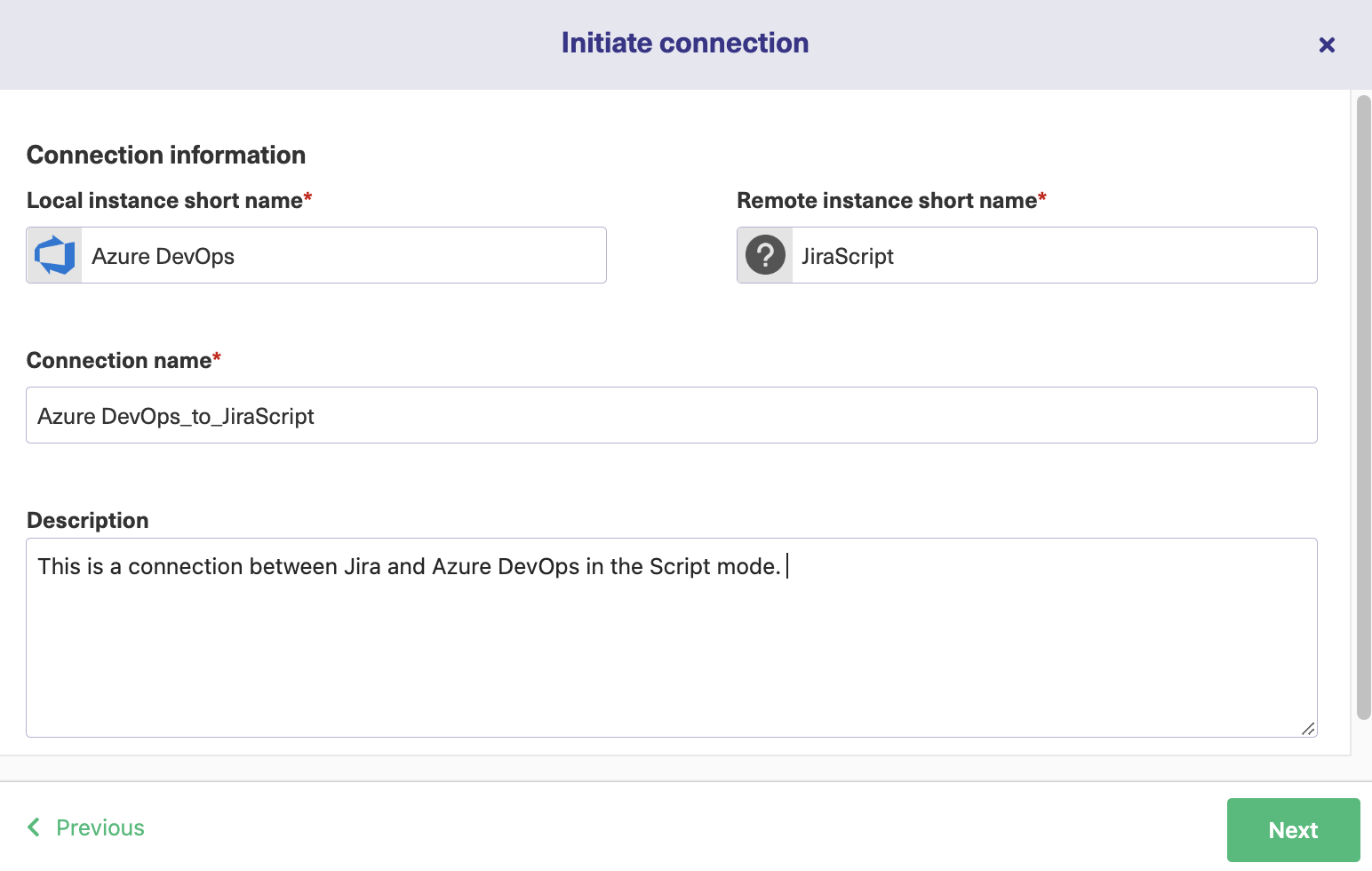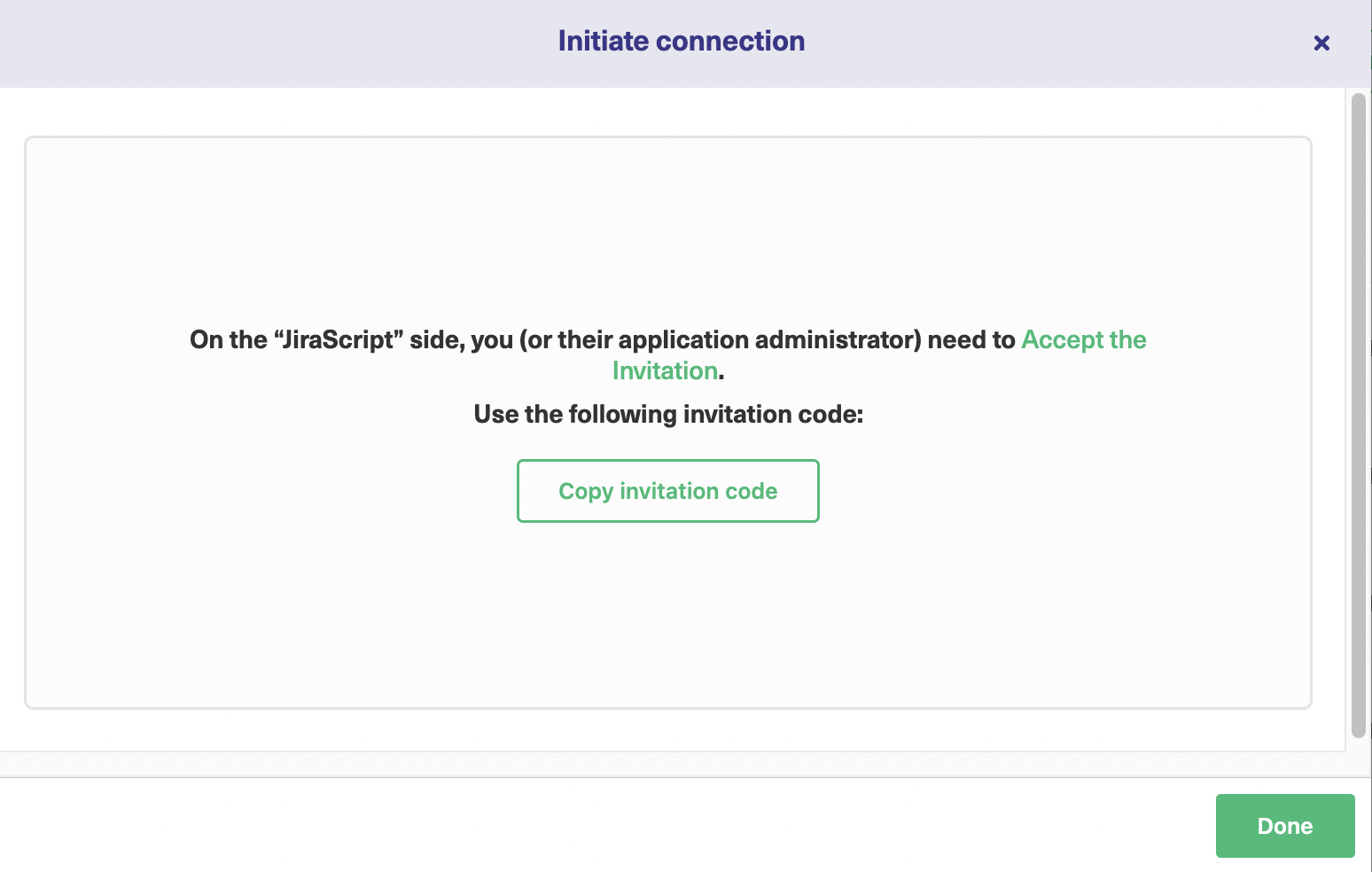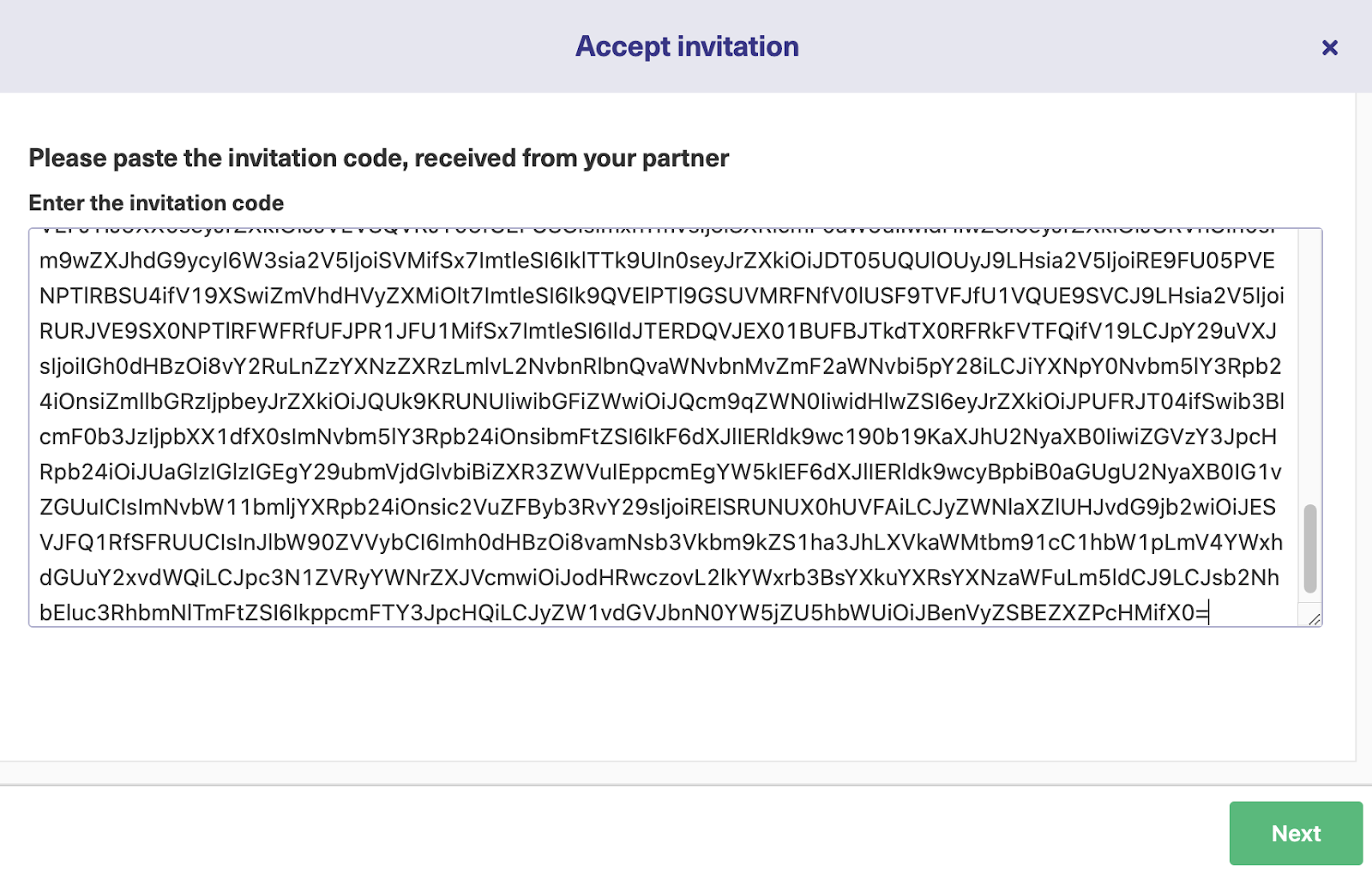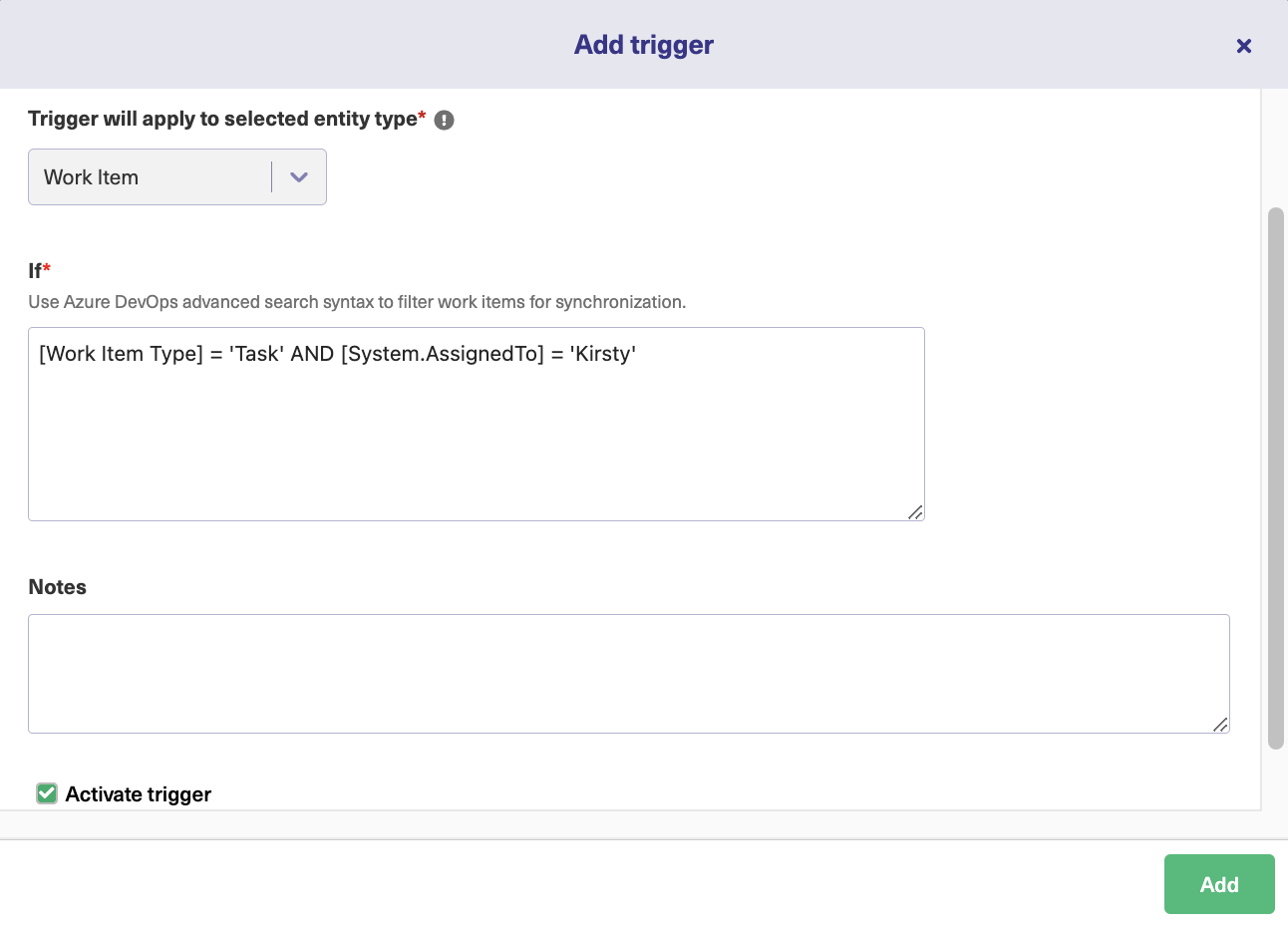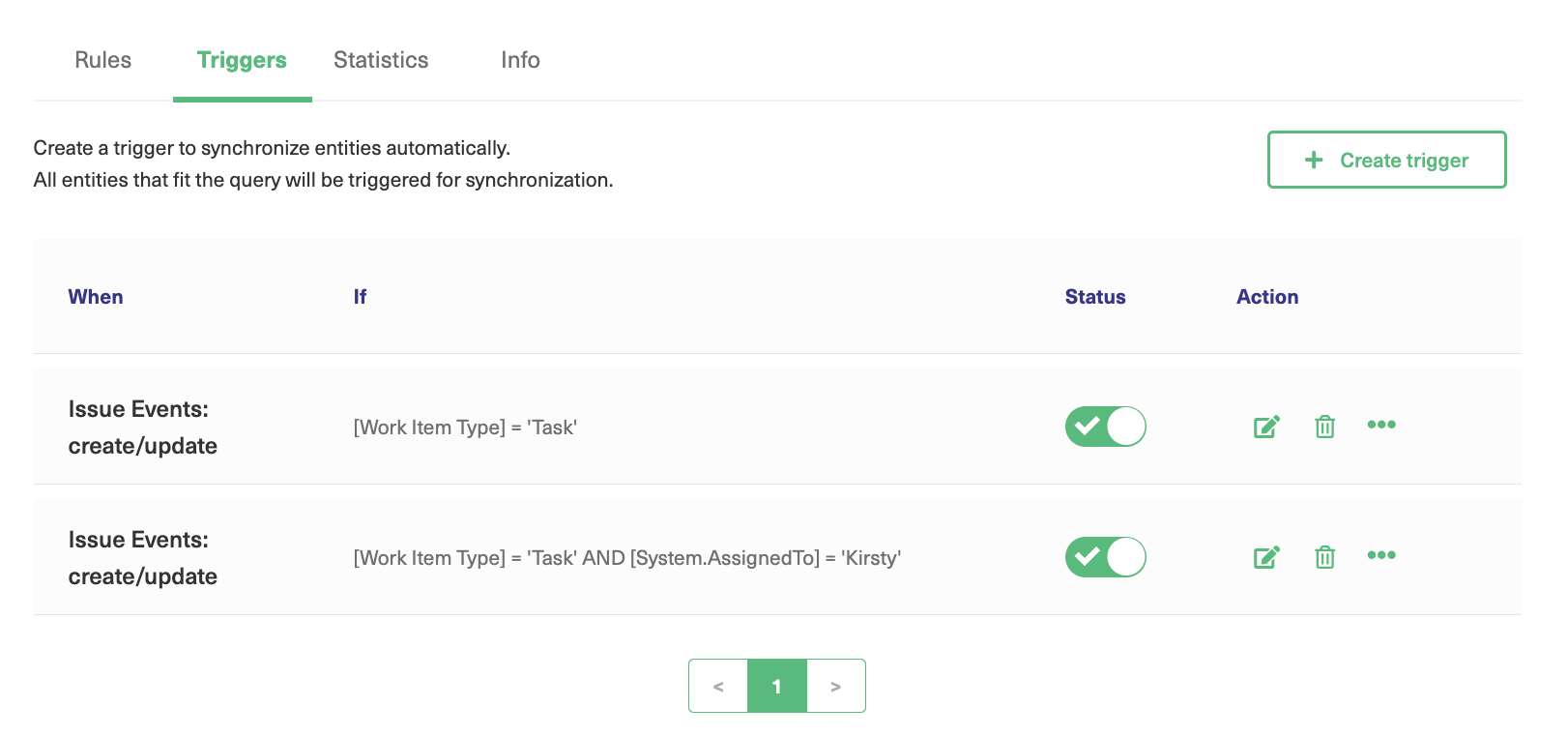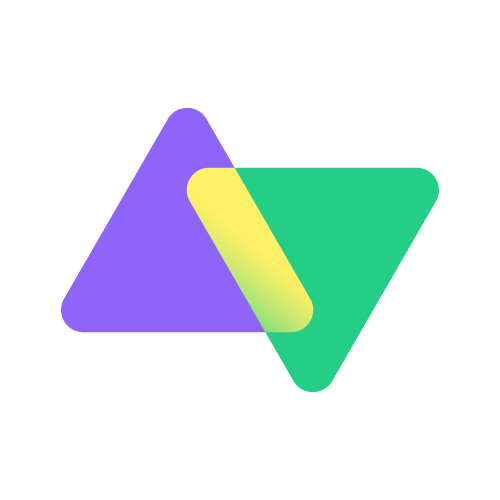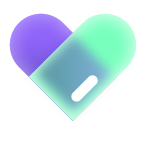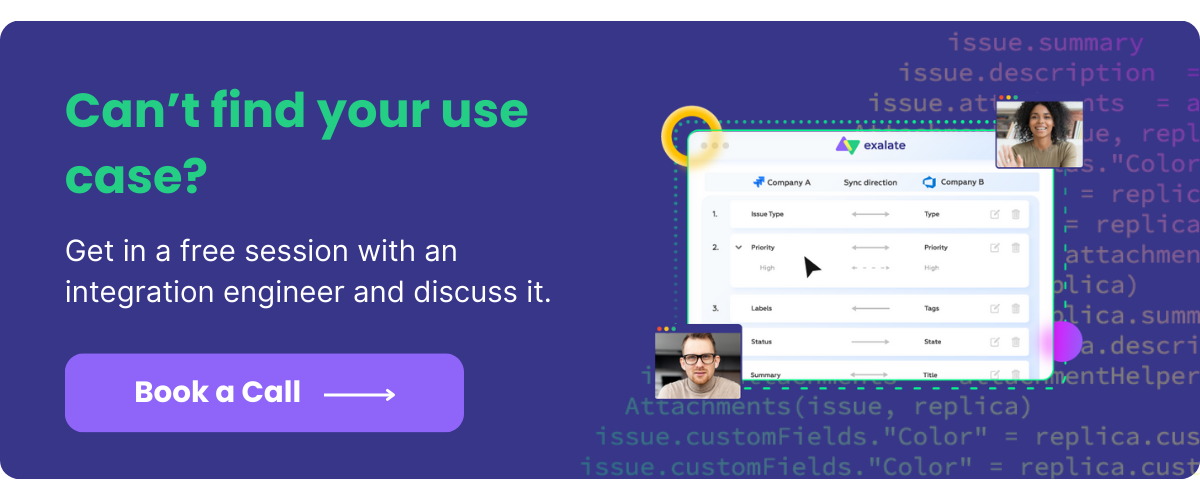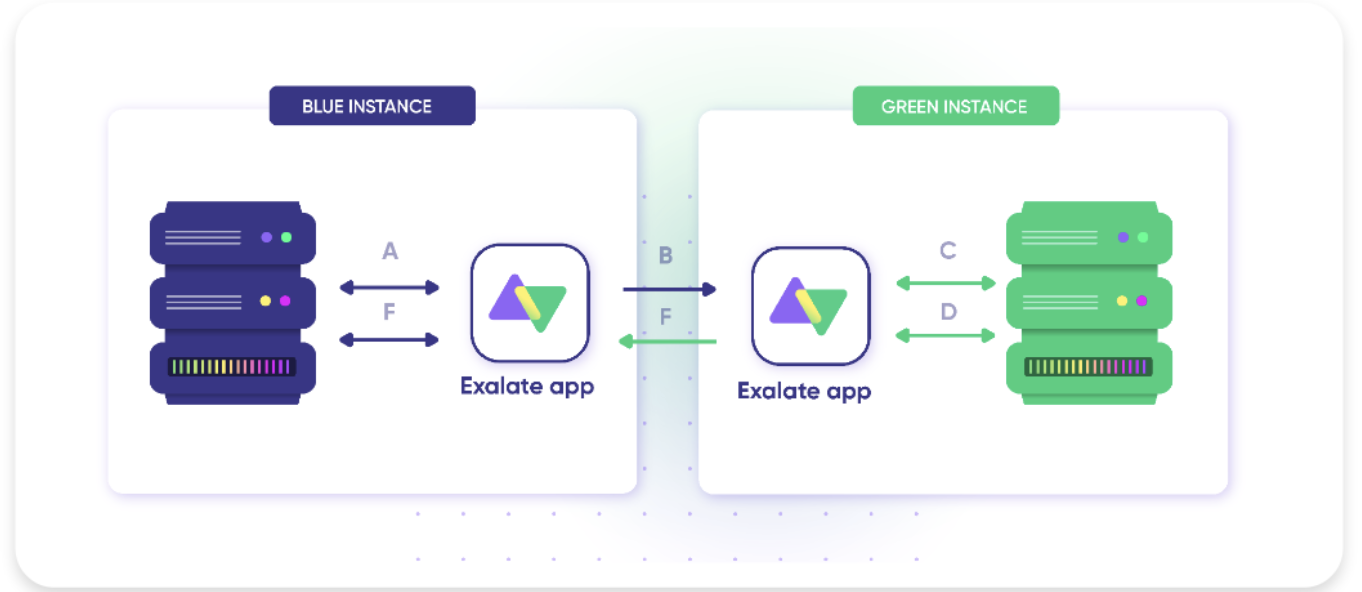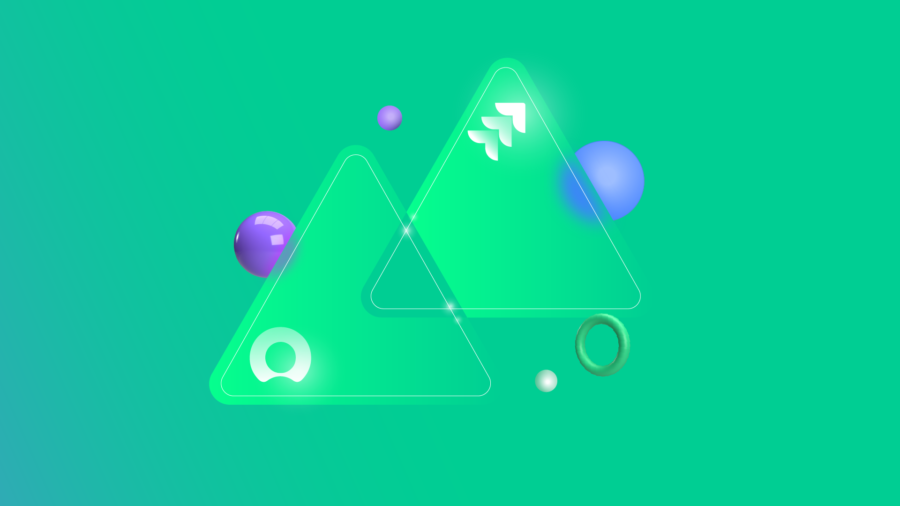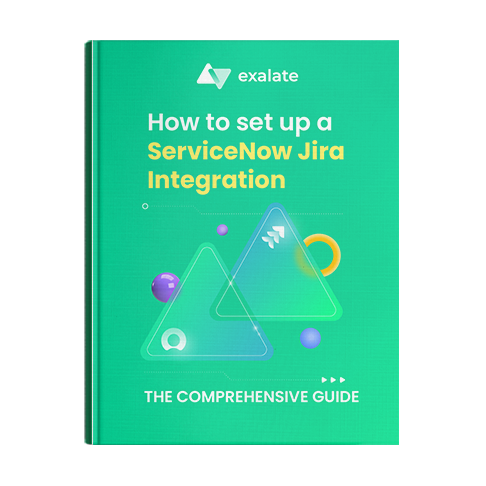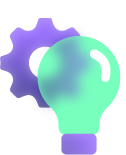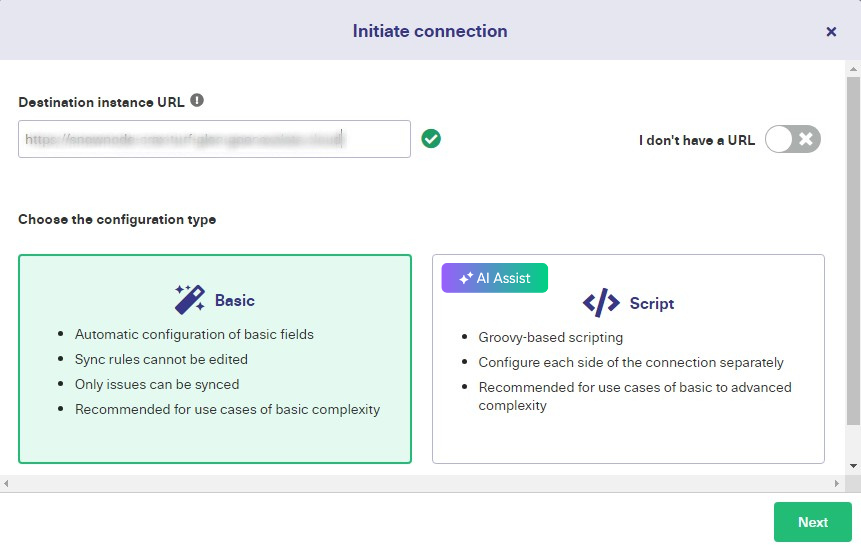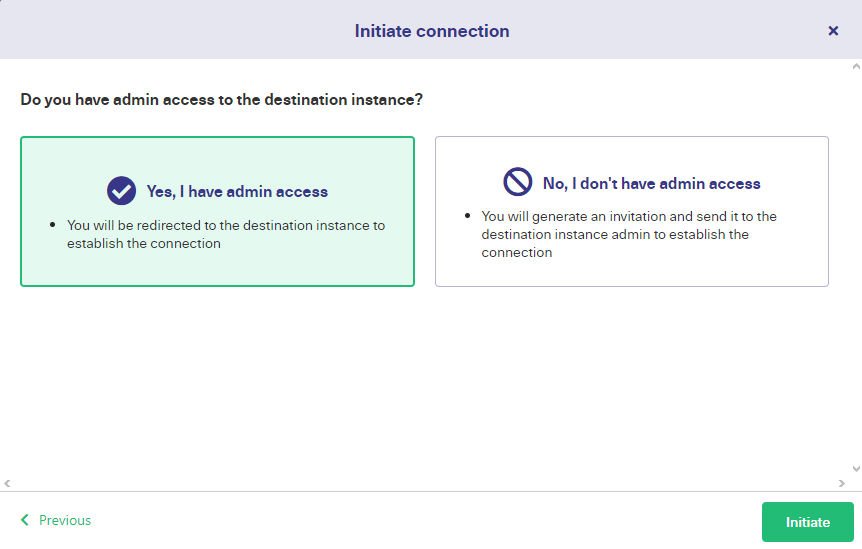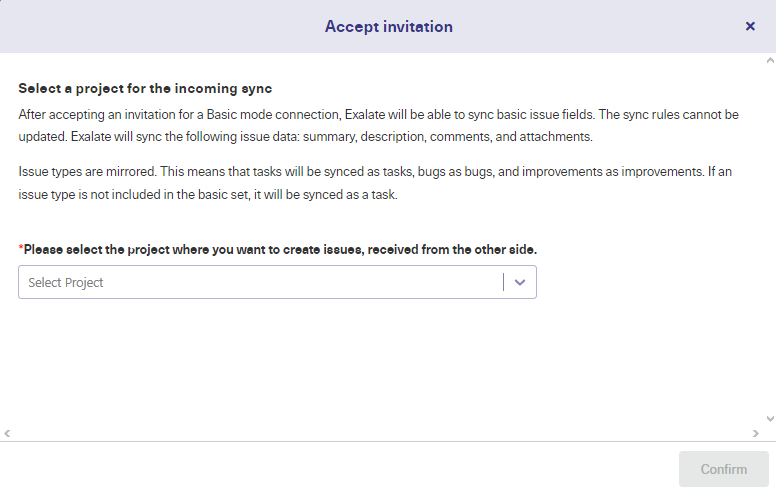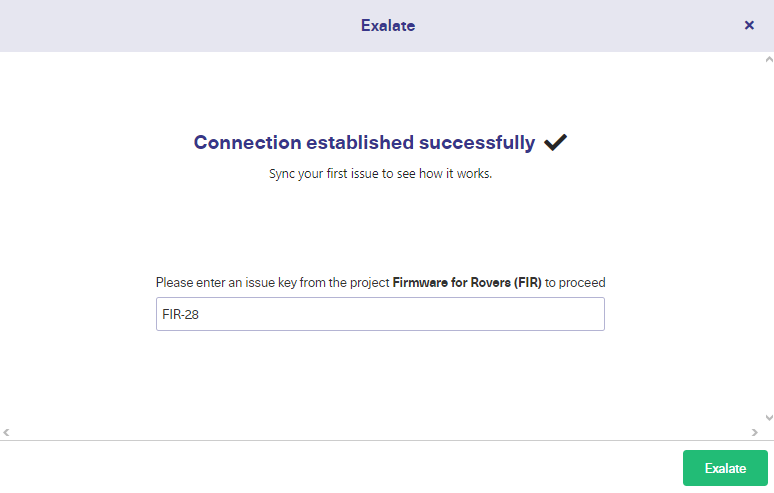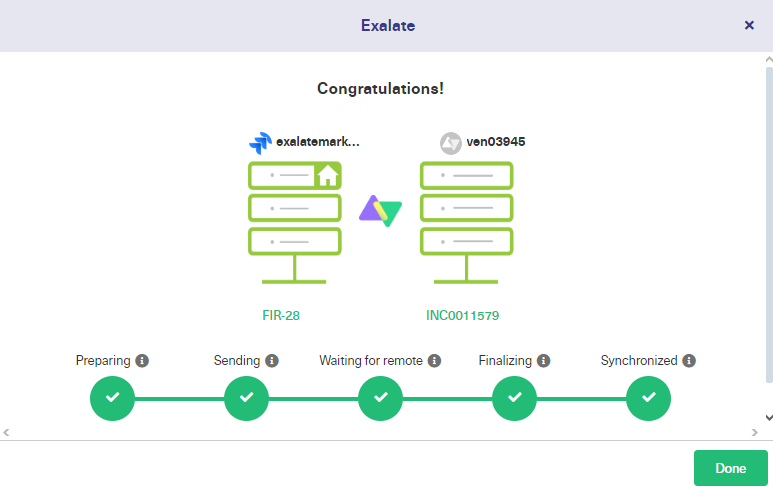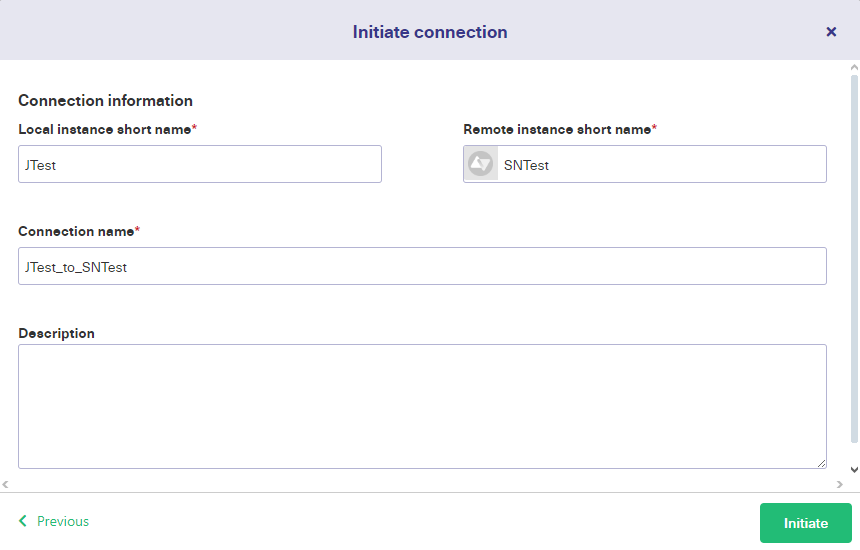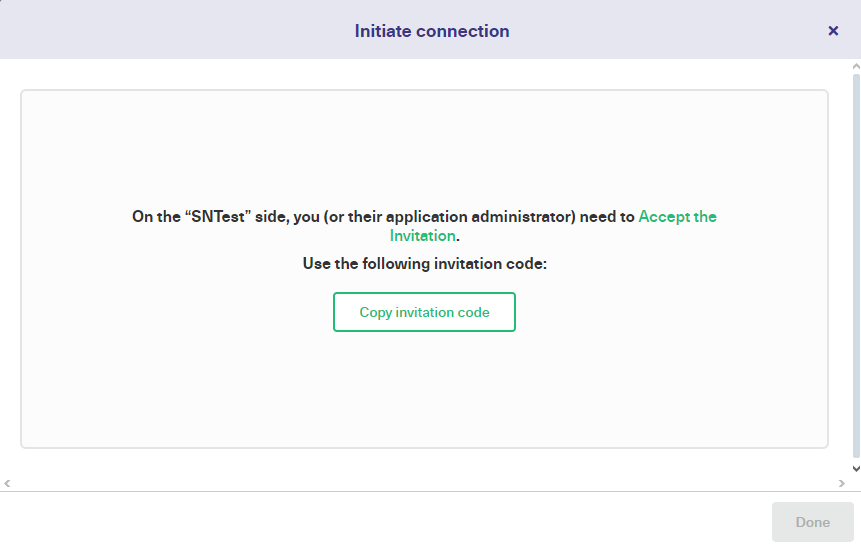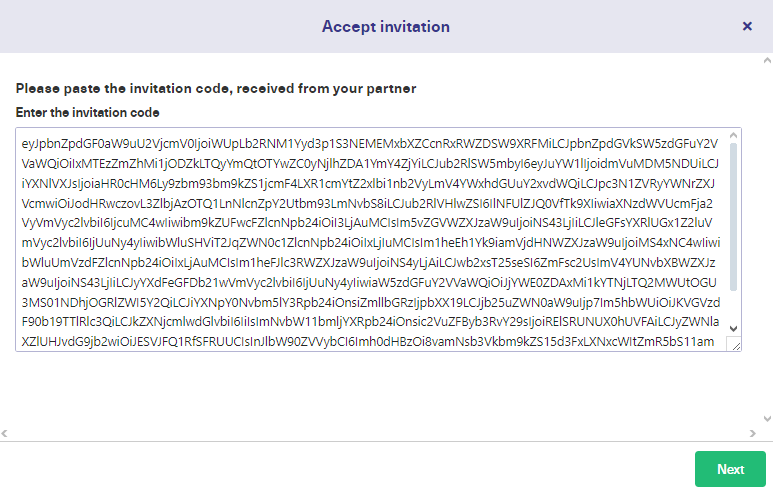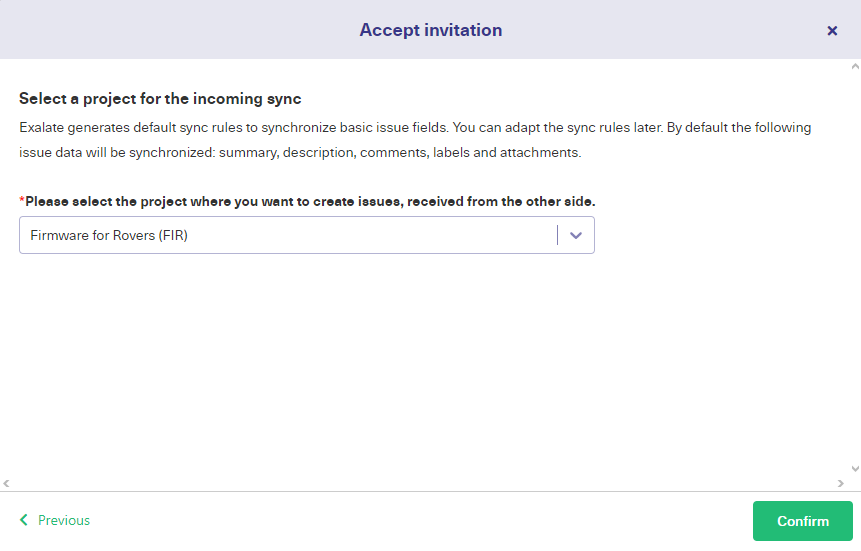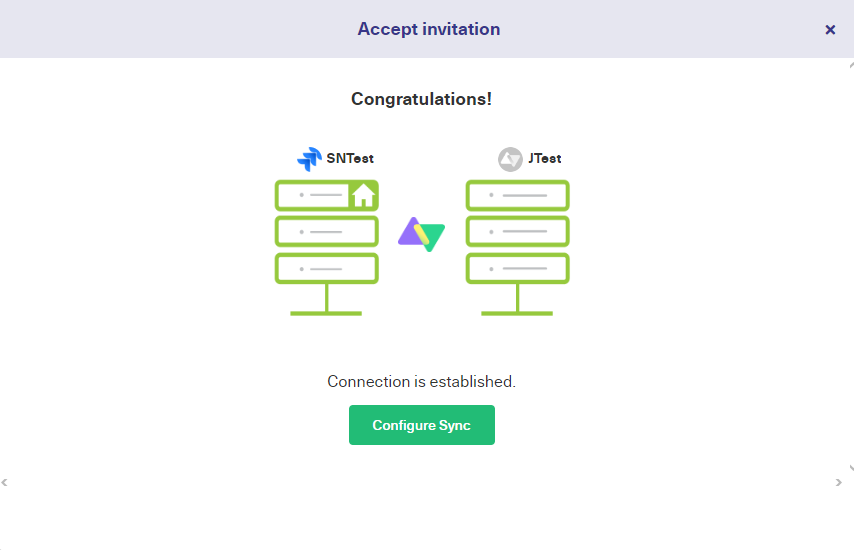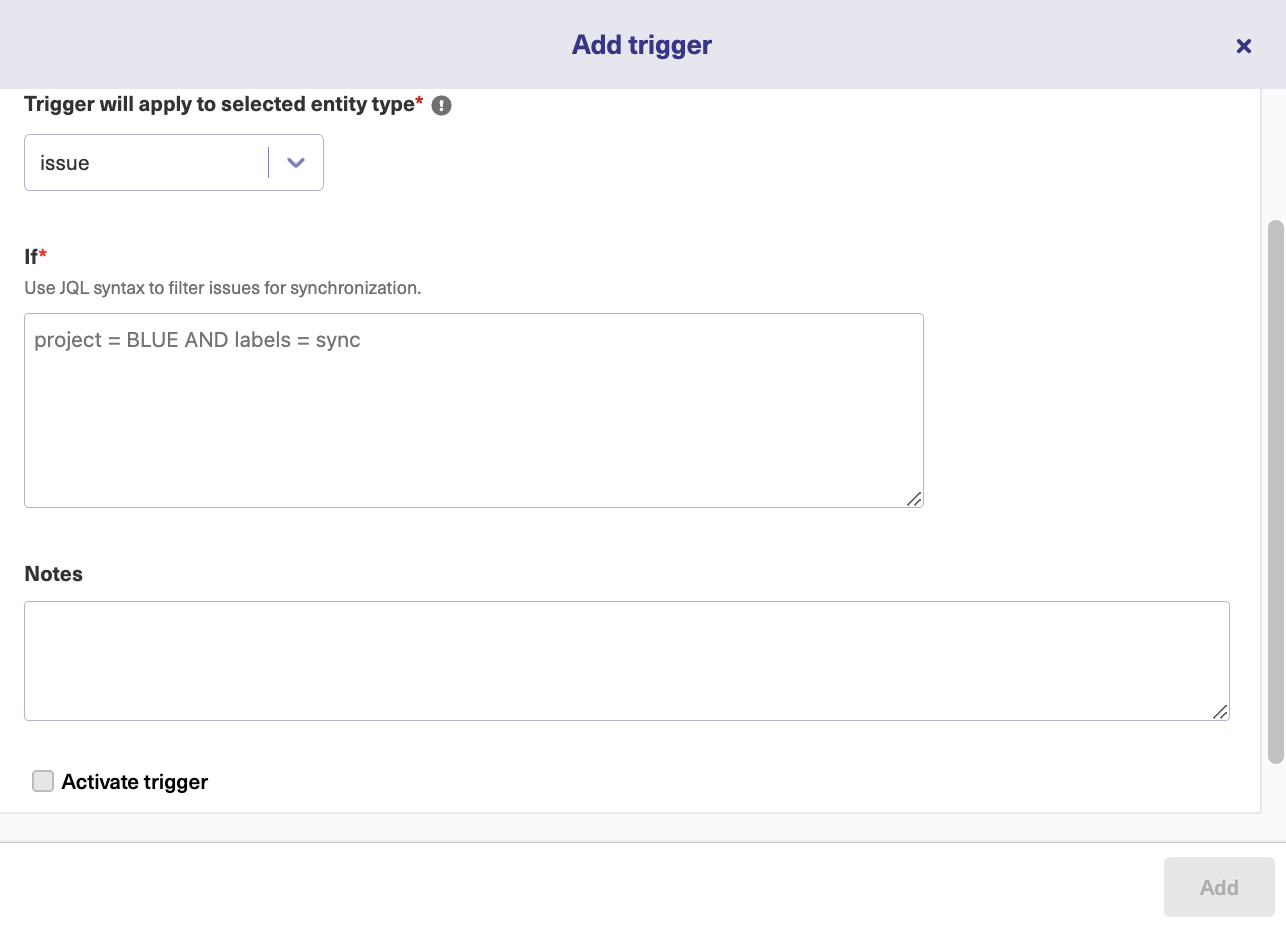Business process integration (BPI) involves unifying and consolidating data, processes, applications, and systems in order to create one cohesive unit that is visible centrally within an organization.
Companies using multiple work management systems and platforms can integrate their business processes using native tools or third-party solutions.
Before going into detail about business process integration in the modern workplace, I’ll help you define the concept.
You’ll also read examples and practical applications of BPI solutions. Then I’ll discuss business process integration advantages and disadvantages.
What is Business Process Integration?
Business process integration is a concept that involves the interconnection of applications, systems, partners, databases, workflows, processes, and everything else related to business data.
The main objective of this process is to establish a centralized repository where all stakeholders can access data. With the help of automation, integrating business processes can provide a single source of truth for your business.
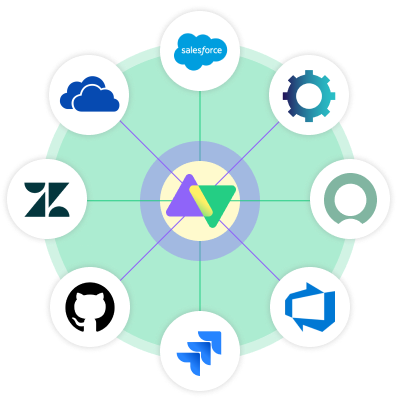
Here’s how it works.
Let’s say you want to connect your team’s Jira with a partner’s ServiceNow instance. You’ll need a business integration platform — native application, third-party solution, custom API connector — to connect the APIs of both systems.
The integration solution for syncing business processes should contain a scripting engine or a visual editor for configuring the mappings of fields and entities.
You can also set admin controls to limit who can make changes to the system.
Types of Business Process Integration
Organizations can integrate different processes or systems depending on their needs and technical expertise.
- Native integration — for connecting directly with another system’s API without needing third-party applications.
- Point-to-point integration — this involves connecting the endpoints (hardware, database, etc.) of two applications using custom code.
- UI integration — for streamlining navigation between applications at the user interface level.
- Robotic process automation — for improving the efficiency of handling repetitive, manual tasks such as data entry, invoicing, tracking, and similar administrative tasks.
- Data integration — for timely data sharing, migration, and reporting across teams and between organizations.
- Business process reengineering (BPR) and business process management (BPM) integration — for restructuring existing internal processes to guarantee higher productivity.
- API integrations — for connecting two or more applications, for instance, integrating a payment solution with your sales management platform.
- Third-party integrations — for extending the capabilities of existing systems using a non-native solution.
Real-World Applications of Business Process Integration
Startups, enterprises, managed service providers, and mid-sized enterprises can integrate business processes horizontally or vertically.
Horizontal integration involves connecting processes and sharing data with another organization. This example of business process integration manifests itself in cross-company collaborations.
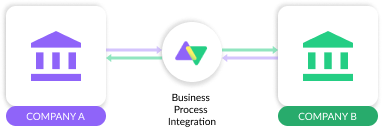
For instance, a B2B company could integrate horizontally with a managed security services provider (MSSP) to strengthen the security of its core architecture.
Conversely, vertical integration involves syncing processes and systems between teams within an organization.
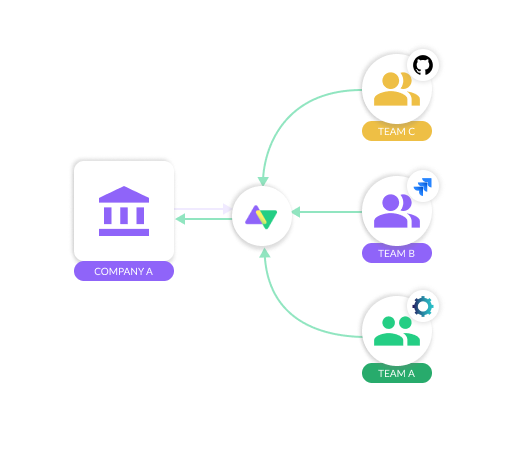
For example, the customer support team can integrate with the sales team to process customer feedback and channel it into product improvements.
With a better understanding of horizontal and vertical integration, let’s explore real-world business process integration examples.
- Automation: This can be used to streamline tasks such as payroll, quote generation, feedback processing, etc. Following the example of DPG Media, you can set up triggers in Jira to notify developers whenever the helpdesk opens a new incident in Zendesk.
- Outsourcing: Working with outsourcing partners, vendors, or MSPs requires a coherent business integration process in order to make communication and collaboration smooth. NVISO used deep ticket integration to enhance collaboration with clients and partners.
- CRM and ERP Integration: Businesses can integrate applications like Jira, Salesforce, and ServiceNow to consolidate data across these platforms. Examples of CRM are Salesforce, HubSpot, Kommo, and Pipedrive. The Gantner Group syncs data from different Jira instances between support and development teams to gain insights about releases and common pain points.
- Supply chain management: Logistics and e-commerce companies that rely on interconnected supply chains can use supply chain business process integration to establish smooth delivery of goods from the warehouse to clients. Insurance company Türkiye Sigorta uses third-party integrations to connect with suppliers.
What are the Benefits of Business Process Integration?
Here are reasons why businesses should integrate all or most of their business processes
To Automate Tasks
Business process integration and enterprise systems introduce automation into the workflow, which eliminates manual administrative tasks.
Automated integrations also save time and money by freeing up some real estate for more pressing business-oriented tasks.
To Make Better Decisions
Data consolidation is a byproduct of business process standardization and integration. This, in turn, provides decision-makers with actionable insights and eliminates guesswork.
For instance, stakeholders and managers can look at the consolidated data, often prepared using ELT tools, to decide whether to pull a new feature entirely or continue making improvements to the product.
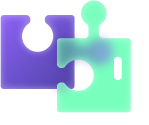
To Maintain a Steady Pace of Innovation
When stakeholders can make informed decisions about processes, personnel, and business infrastructure, the organization can innovate at a steady, sustained pace.
So the use of business process system integration opens up ample opportunities for organizations to tap into vast swathes of data in order to innovate and stay competitive.
To Increase Workflow Efficiency
Integrated business processes reduce the need to context-switch between different platforms to access or copy data. Everything you need is accessible from a central hub, and you don’t have to worry about human error and network interruptions.

Slack estimates that 64% of employees spend up to 30 minutes per day shuffling between apps. This stacks up to several lost hours in a year.
To Break Down Data Silos
When multiple isolated systems exist in an organization, data silos form. Although the information is available to some teams, it is isolated from the rest of the teams.
But when all business processes are integrated into a single source of truth, it breaks down these silos, allowing everyone to make decisions based on consolidated information.
Drawbacks and Challenges of Business Process Integration
No business integration process is a cakewalk; you have to deal with several setbacks and look out for challenges. Some challenges to process integration in business include the following:
Poorly Defined Rules
The main challenge to business process management integration is establishing rules for what should be integrated and how it should be integrated. This includes specific fields, projects, and applications.
When the scope is unclear and the rules are non-existent, the integration process could turn into an administrative nightmare right from the start. Data could get lost, and sensitive information could fall into the wrong hands.
Lack of the Necessary Technology
You need the right technology when integrating businesses, whether it is a native integration, third-party app, custom-made API tool, webhook, or enterprise service bus (ESB).
Sometimes, business process integration platforms are not part of the company’s stack—or the available ones cannot handle specific integration scenarios.
Other times, the system admin or development team lacks the expertise to write mapping rules for integration with specific platforms.
Dynamic Business Environment
Business objectives change and this presents an issue when integrating processes internally or externally. That’s why you need a scalable business integration model.
Without a flexible and scalable action plan to accommodate changes such as increasing workloads and expanding vendor networks, you will struggle to integrate your business processes seamlessly.
Differences in Ideology
For cross-company collaborations, your administrators need to align with the other side in terms of expected outcomes, milestones, scope, and other variables.
This will help both sides develop a universal process integration strategy that factors in the interests of both sides as well as potential risk factors.
But in most cases, organizations have red lines they are not willing to cross, which often wastes time and leads to broken business relationships.
Data Security
Integrating business processes adds potential points of failure in the system. If your integration partner’s security is lax, it could affect your system infrastructure.
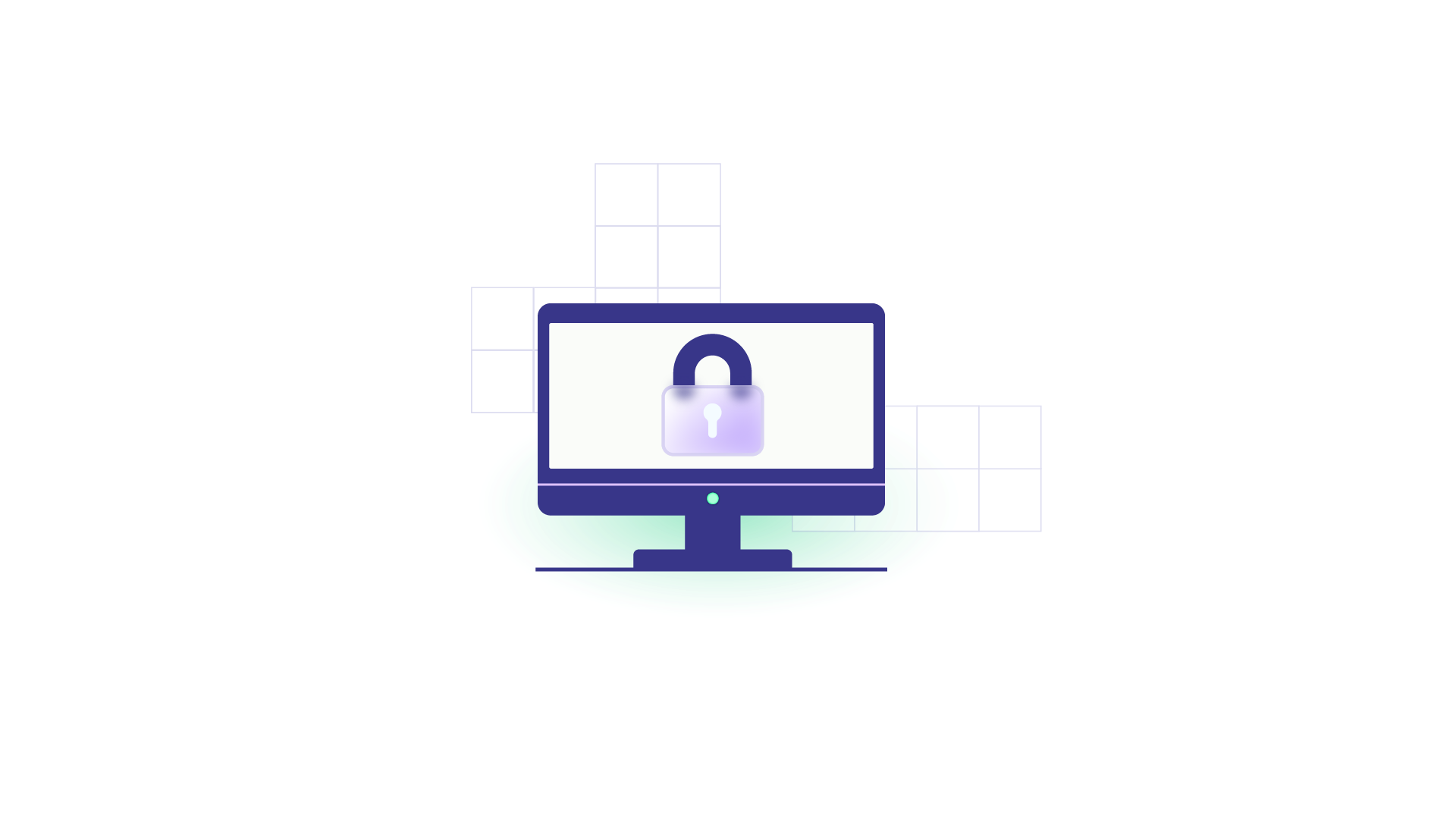
For instance, if you are working with a vendor that doesn’t use role-based access or multi-factor authentication, their system is susceptible to breaches.
And since you are interconnected with them, the data in transit can fall into the wrong hands from their end.
System Maintenance
Integration solutions break down from time to time due to human error, network interruptions, and other myriad issues. That’s why you need an IT team to maintain and troubleshoot all types of business process integration.
In most cases, the integration solution supplier handles maintenance. However, for custom-made in-house solutions, maintenance could rack up costs and disrupt services indefinitely.
Best Practices for Business Process Integration
In my experience, here are some best practices for business process and integration configuration:
- Model existing processes to help you understand the underlying architecture as well as the existing rules for external and internal integrations. Create a business process integration diagram mapping out all projects, entities, and systems that should be part of the connection.
- Customize your processes to specific use cases instead of using a generic playbook for everything. For instance, your plan for internal business processes should differ from your MSP integration playbook.
- Get the right business process integration tools. Consult with admins and developers to determine if a no-code or code-based solution is the right option for your business. You also need to balance cost and functionality to stay within your budget.
- Map and document everything as part of business process integration in ERP. You need to document every mapping and connection in a publicly accessible platform. Consider using flowcharts and mapping tools to establish connections between endpoints. For companies with existing documentation, ensure that every extra step of the business process integration management is updated to show progress.
- Test rigorously before going all-in. For instance, you can start by migrating only a few Jira issues before integrating the entire project. This will help you figure out if the business process integration software works as expected or whether it needs adjustments.
- Establish security risk management mechanisms. Prioritize integration security in the form of multi-factor authentication, firewall, access tokens, role-based admissions, and decentralization. Features like single tenancy can decentralize your infrastructure, giving you more control and autonomy over your connections.
- Analyze and optimize. Use data visualization and analysis tools to monitor the performance of your BPI. This will help you make better decisions and track the performance and efficiency of internal and external connections.
- Establish open, two-way communication channels between all sides of the business process integration. This will streamline your efforts, entrench trust, and break down information silos.
Integrate Business Processes with Exalate
Your organization’s survival in the age of information depends on how effectively you can consolidate and analyze data.
Process integration in business will help you automate repetitive tasks, increase productivity, and get rid of information silos.
But this can only work if you establish a coherent integration plan and choose the right tool. Most of the time, third-party integrations can bridge the interoperability gap between platforms and applications.
That’s where Exalate comes in.
Exalate is an integration solution that supports bi-directional syncs between multiple platforms, like Jira (on-premise and cloud), Salesforce, Azure DevOps, ServiceNow, Zendesk, and GitHub.
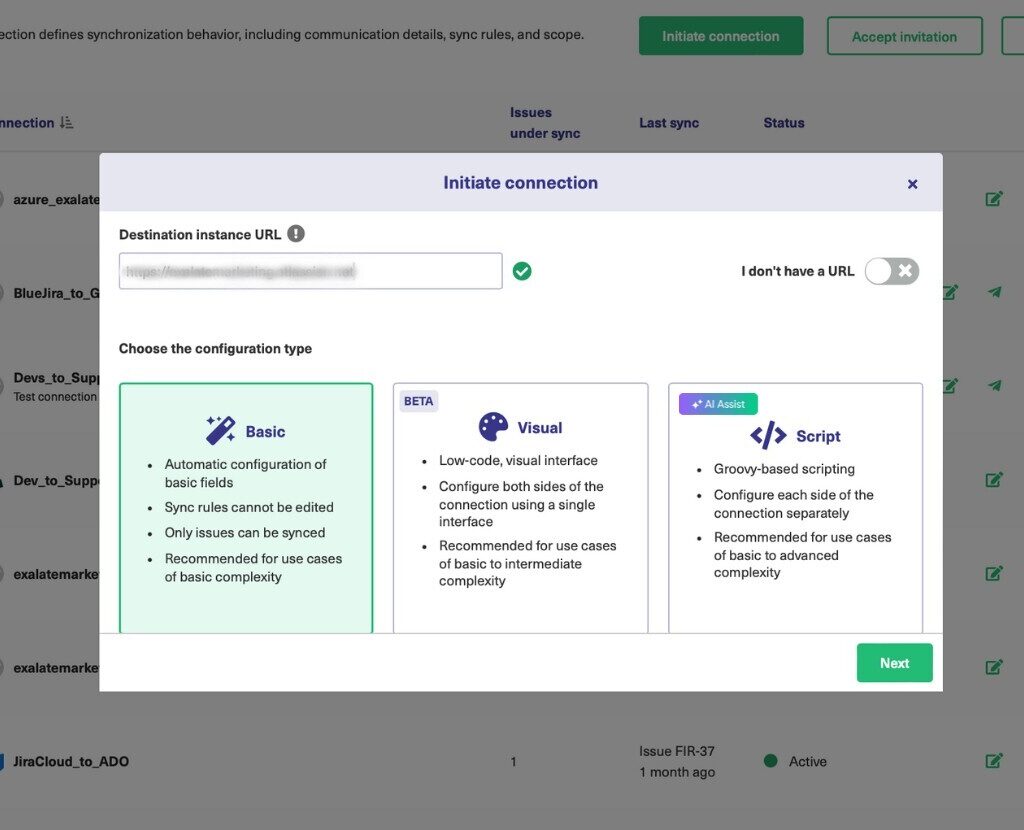
When you integrate your business with Exalate, you gain access to three configuration modes.
- The Basic mode for pre-built mappings.
- The Visual Mode with drag-and-drop mappings (Beta)
- The Script Mode for advanced customizations using the Groovy programming language.
Exalate also provides advanced features that use the power of AI and machine learning to increase the productivity of custom configurations. The AI Assist chatbot allows users to generate various forms of Groovy code snippets and mappings for complex use cases.
You can start using Exalate for free before upgrading to the Premium or Enterprise plan.
You can also outsource your integration from concept to operations to Exalate, if you don’t wish to take care of the integration hassle yourself or do not have the resources to put on the project.
In terms of security, Exalate exists on a single-tenant architecture. Other security features include encryption, tokenization, role-based access, firewalls, etc. Read the security whitepaper to find out more.
Want to see how Exalate can be tailored to your business use case? Book a free session with an integration engineer.
Recommended Reading: