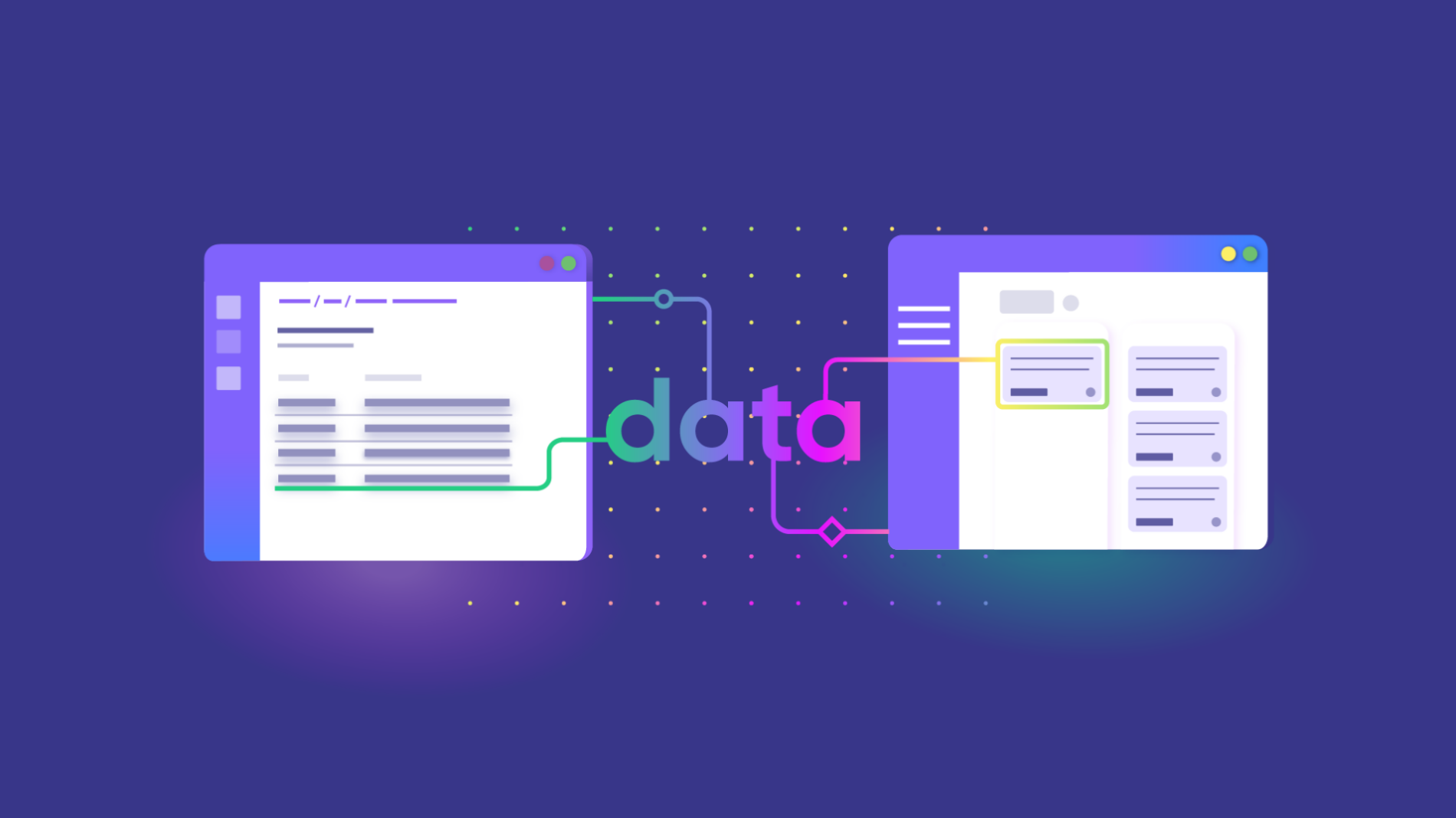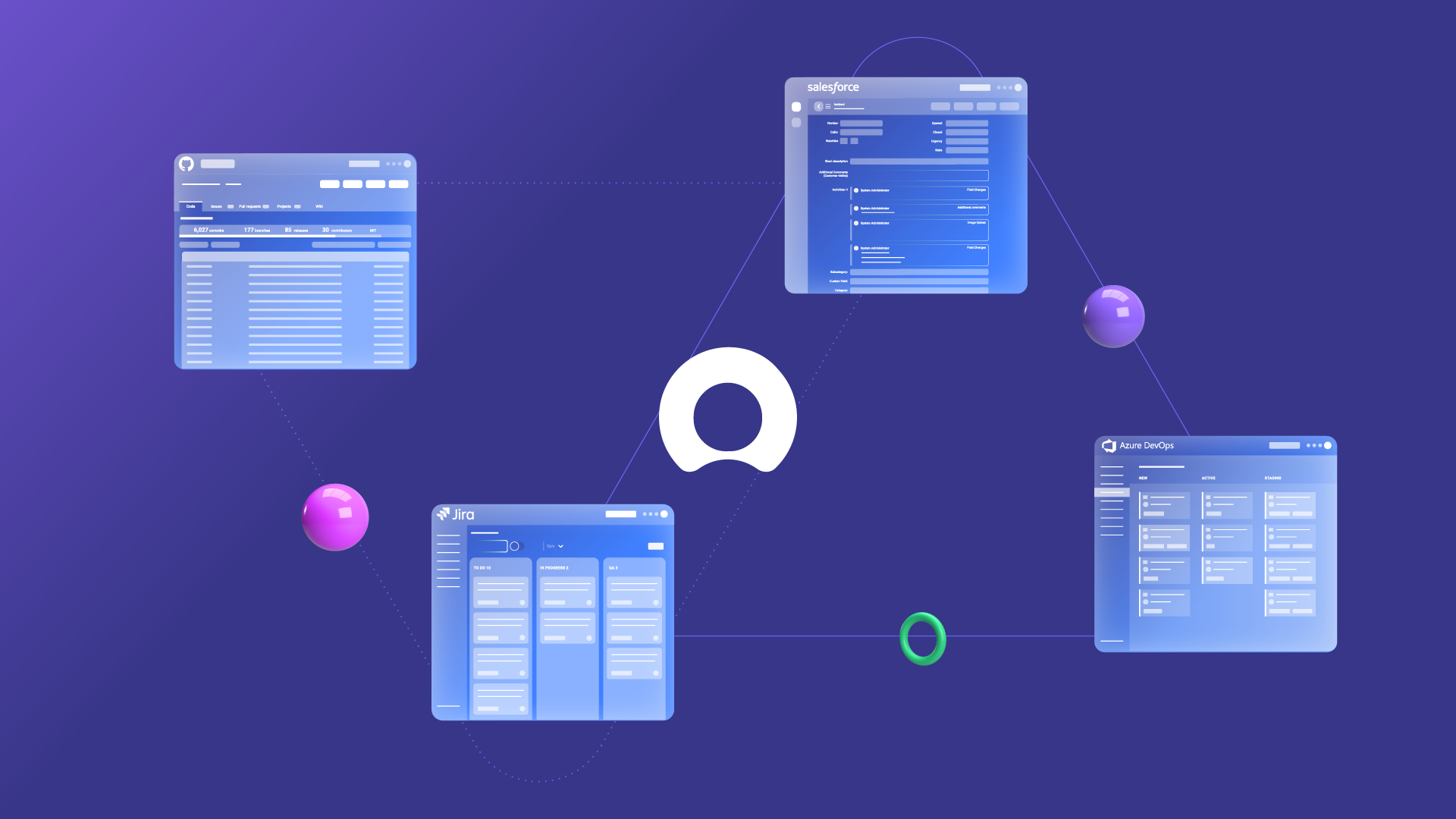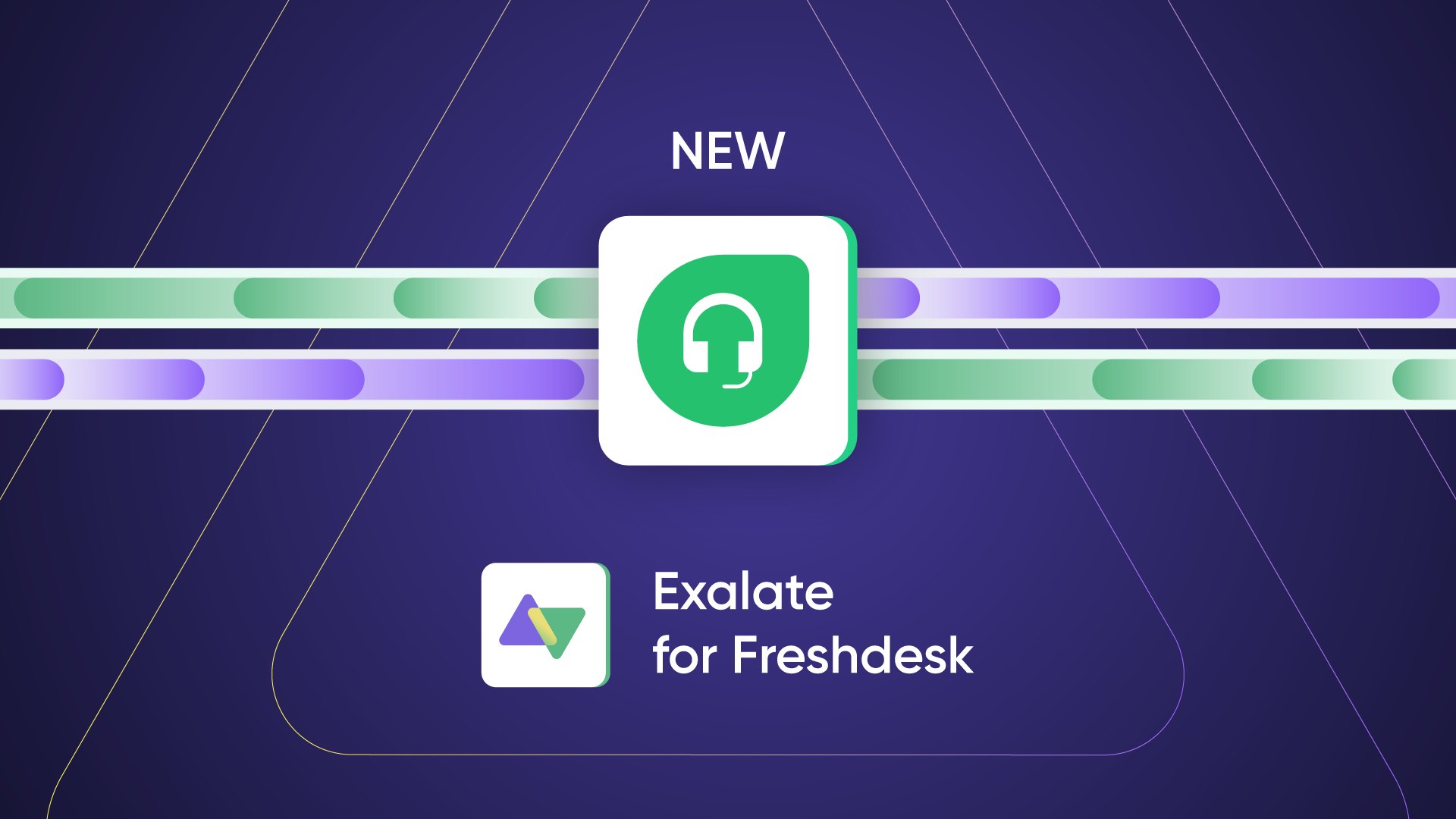Maya is the product manager at a software development company. Her team uses Salesforce for marketing automation, app development, and analytics. But she needs to get data from the support and sales teams, who are using ServiceNow and MailChimp, respectively. And she is now thinking of looking into Salesforce integration tools.
So how can Maya integrate data from ServiceNow and MailChimp with Salesforce?
If you are reading this, you probably have a similar question. So, this article will help you and Maya understand how Salesforce handles native and third-party integrations. And I will walk you through the top Salesforce integration tools you need for your specific scenarios.
What is Salesforce Integration?
Salesforce integration is the process of linking other applications, databases, cloud services, or work management systems with Salesforce. This process centralizes your data on the Salesforce platform, making it possible to improve productivity and exchange data bi-directionally.
You can set up a Salesforce integration using APIs, middleware, webhooks, enterprise service bus (ESB), third-party integrations, or native Salesforce tools.
But to pick out the right Salesforce integration tool for your use case, I suggest we first go over different types of integrations in Salesforce.
What Are the Types of Integration in Salesforce?
Salesforce integration falls under the following categories:
- Batch integration: This involves the data integration of data in batches instead of individually. The system takes a “snapshot” of the data and integrates it later. This process of taking snapshots and merging changes is called Change Data Capture.
- Single-platform integration: Salesforce often provides native methods for integrating individual platforms through AppExchange apps. Unlike batch integration, single-platform integration involves moving the data individually.
- Custom code integration: Your developers have to build your connector from scratch using APIs and webhooks. The drawback is that this type of integration consumes time and requires advanced expertise.
- Real-Time and Near Real-Time Integration: This involves the real-time movement of data between Salesforce and an external system (say, ServiceNow).
How does Salesforce Handle Integrations?
As a system that syncs data with multiple internal and external applications and systems, Salesforce handles integrations using the following methods:
- Fire and Forget: As the name suggests, this integration pattern involves initiating a request to the remote system, which updates Salesforce with the new order number and status in a separate transaction. The Salesforce system then decides to wait for the order to reach completion or “forget” it and move to a different request.
- Request and Reply: This is a variation of request process invocation in which the remote system waits for the process to end before tracking the current state based on the response.
- Batch Data Synchronization: This approach involves data exchange between Salesforce and a remote system in batches rather than singly. This integration approach follows a predefined schedule controlled by a set of triggers.
- Remote Call-In: This pattern involves Salesforce retaining the data while the remote system handles how to create, update, or delete the data in storage. The remote system can “call in” default Salesforce APIs or API composite resources to perform certain operations.
- Data Virtualization: This involves Salesforce accessing external data in real time using AJAX calls and GET requests, as well as responding through JSON objects translated. This integration pattern ensures that your data does not persist on the system storage. It also allows you to access external data from on-premise and cloud services.
App-native Integrations
Some apps integrate natively with Salesforce, thanks to a system of APIs and built-in connectors. In Maya’s case, she can integrate her company’s Mailchimp data with Salesforce using the built-in connector in AppExchange.
Third-party Integrations
Third-party integrations act as mediators between incompatible systems that don’t integrate data natively. Integration tools like Zapier let you transfer data bi-directionally between Salesforce and Slack or Google Workspace.
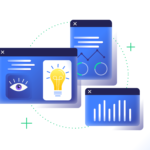
And the good thing is that you won’t need to write custom code since most of them have pre-built connectors that you can drag and drop to sync data.
Native Salesforce Integrations
These are connectors built within Salesforce using the default Salesforce API. This means that you don’t need to integrate them; they are available by default for your Salesforce org.
Native Salesforce integrations remove the need for third-party integration solutions. They also reside within your Salesforce ecosystem, giving you complete control and visibility over essential metrics.
External systems can fetch data from Salesforce through the following methods:
- Change Data Capture – for real-time and near-real-time integrations.
- Outbound Messaging – allows changes in Salesforce fields to trigger automatic Salesforce actions, such as sending alerts or creating task records.
- Apex Custom Code – for building classes and triggers (button clicks, record updates, etc.) in order to execute flows and transaction control statements. Apex has a similar syntax to Java.
- Polling – for instructing the API client to call the server at specified intervals to check for changes in data.
- Salesforce Connect – for integrating data seamlessly across system boundaries by allowing users to view and change data outside your Salesforce ecosystem.
- Heroku Connect – for syncing data bi-directionally between Postgres and Salesforce.
- Mulesoft Anypoint – for automating your workflows and integrating data between systems in order to deliver seamless, pleasurable experiences.
Other noteworthy native Salesforce integration tools include OmniStudio, Dataloader.io, Mulesoft Composer, native Salesforce APIs, platform events, PushTopic, and Salesforce CLI.
Since everything resides in Salesforce, there is no need to spend money and time on training your teams to use third-party tools.
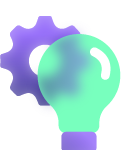
But the flip side is of course the limitation of these native tools. If you’re specifically looking for enhanced functionality, cost-effectiveness, customizability, and easier maintenance (and in general a better, more flexible fit for your specific industry), then a Salesforce third-party tool is your go-to solution.
Why Use Integration Tools in Salesforce?
Let’s discuss the benefits of Salesforce integration tools.
Improves productivity
Salesforce integration makes it possible for companies to automate the integration of data. This increases the speed and quality of information synchronization and removes redundant tasks in the workflow.
Improves customer experience
Salesforce integration solutions improve the customer experience by giving your teams better information about customers and clients.
In the case of Maya’s company, integrating ServiceNow with Salesforce will bring all customer information and tickets from the support team to Salesforce. And with tools like Experience Cloud and Customer 360, her company can improve the roadmap to satisfy customers’ needs better.
Improves the quality of decisions
Integrating your applications, services, and systems with Salesforce gives you access to tools for making better business decisions. These tools also make it easier to gather and synthesize business intelligence.
Salesforce products that can help you make informed decisions include Tableau, Data Cloud, Net Zero, and Einstein GPT.
Boosts revenue
Sales teams can integrate data from external systems with Salesforce in order to take advantage of the platform’s advanced revenue intelligence and management products.
Salesforce Tableau allows organizations to monitor and predict market trends when generating pricing plans for products and services. This will help them minimize expenditures and boost profits.
Improves communication and reporting
When you integrate your system with Salesforce, you get access to advanced analytics and reporting tools. Marketers, developers, managers, and people who need pinpoint accurate analytics can use the tools to visualize and report data.
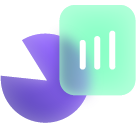
You can also integrate your Slack with Salesforce to establish fast, smooth communication channels for intra-company and cross-company communication.
7 Considerations When Choosing Salesforce Integration Tools
Before choosing any integration solution for Salesforce, here are some questions to ask yourself and your teams.
What does my business need?
When considering tools for Salesforce data integration, the first rule of thumb is to find out what your business needs.
Let’s take Maya’s company, for example; they want to sync data between marketers (from Mailchimp) and customer service representatives (from ServiceNow).
With a better understanding of the integration goals, they can choose whether to use a native solution like Mulesoft or to opt for a third-party solution like Zapier.
And not only that, but they also need to choose a Salesforce integration solution that their teams can use. This will flatten the learning curve, reduce errors, and improve productivity.
How secure is the solution?
Businesses also need to choose secure solutions in order to protect sensitive information in transit or at rest.
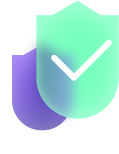
Native Salesforce integration tools give you the security blanket of the Salesforce infrastructure. But if you are choosing a third-party solution, always check the features they have. Keep an eye out for certifications like ISO 27001 and SOC 2.
Is the integration solution worth the price?
Pricing also factors into your business needs. If the solution is within your budget and meets all the requirements, consider paying for it. You also need to choose a suitable payment model: pay-as-you-go, pay-per-user, or pay-per-flow.
Does it support custom integrations?
Salesforce integration can be either no-code (Workato), low-code (Jitterbit Harmony), script-based (Mulesoft Anypoint) or a combination of all three (Exalate).
So when choosing your integration service provider (ISP), always focus on the one that allows you to customize the integration for any use case. If you have experienced developers, choose the script-based options. Otherwise, stick with no-code solutions to make things easier.
The sweet middle ground is to choose an AI-powered integration solution that can generate, refactor, and optimize scripts. Experienced developers will use it to explore advanced customization scenarios, while inexperienced users will use it to generate scripts faster.
Does the integration meet compliance requirements?
Depending on the data you want to integrate between systems, you have to meet certain compliance requirements. Some common compliance regulations include HIPAA, GDPR, CCPA, PCI DSS, etc.
What are the limitations?
Some Salesforce integration tools enforce API limits, while others only allow a specified number of concurrent users. So always confirm if the stipulated API limits will be convenient for your business to avoid service interruptions. You should also factor in large data volumes, especially if you are planning to integrate data from systems in bulk.
6 Third-Party Salesforce Integration Tools You Should Know
Now that you know what constitutes a reliable Salesforce integration tool, let’s review the best-in-class solutions that meet the criteria.
Dell Boomi
Dell Boomi is an integration platform that makes it possible to connect your applications and systems in order to automate business processes.
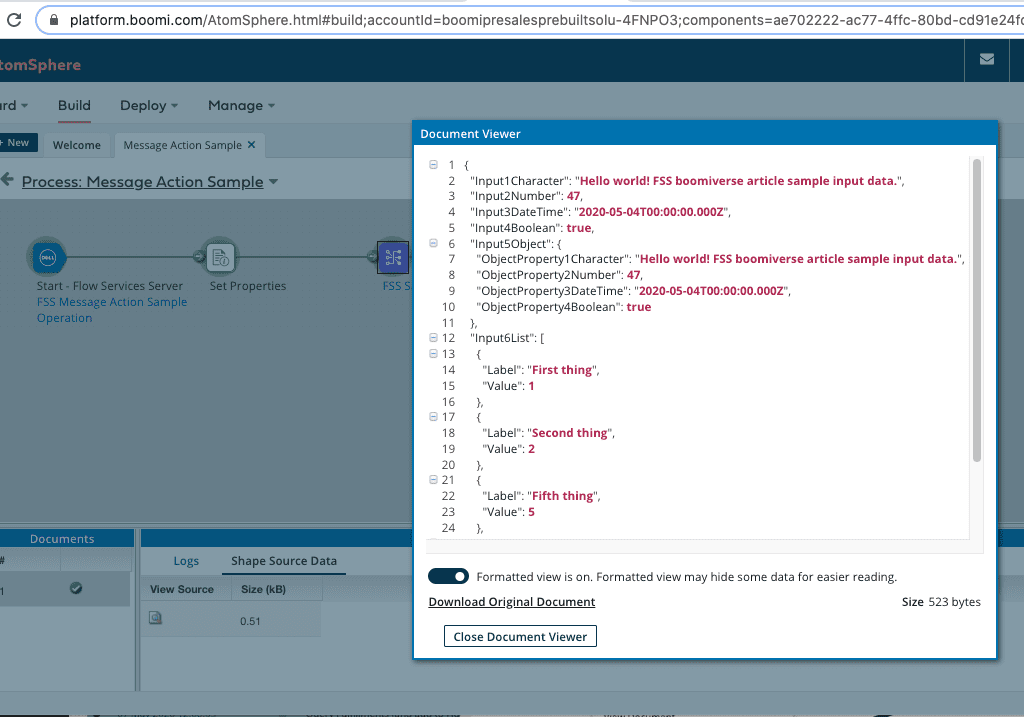
Industries in finance, marketing, manufacturing, healthcare, and the public sector use Dell Boomi to improve user experience and increase transparency. Organizations in these industries also use Dell Boomi to integrate Salesforce with legacy systems and modern applications such as FTP Server, NetSuite, and Workday.
Jitterbit
Jitterbit is a workflow automation that allows you to integrate your applications and cloud services with Salesforce.
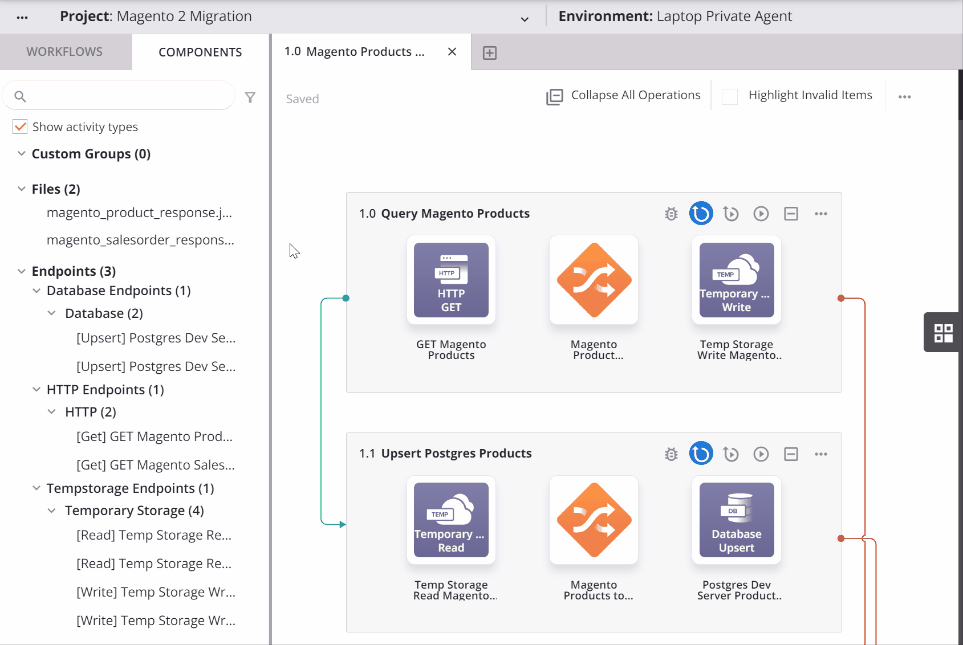
Let’s say you want to integrate tickets from Zendesk with a Salesforce case. You can use Jitterbit to transfer data between fields. Users with little technical experience can use Jitterbit’s low-code integration platform Harmony to automate workflows and build applications.
Workato
Teams working in IT, marketing, and finance rely on Workato for automated ticket escalation, employee onboarding, compliance governance, and threat detection.
This iPaaS solution provides a secure pathway for connecting Salesforce with cloud services and work management systems.
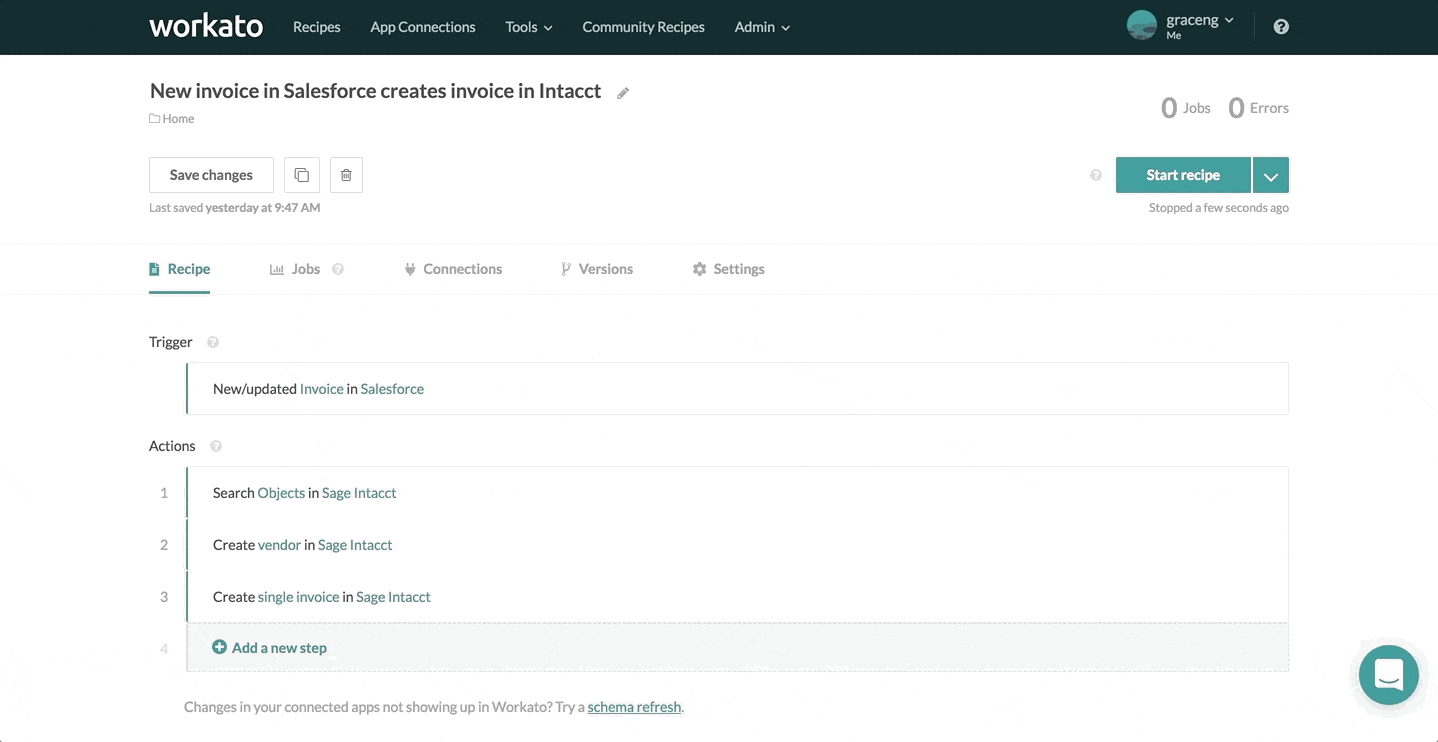
For instance, you can use the Workato connector to sync a Jira issue with a matching case in Salesforce. Similarly, you can sync attachments and customer profiles from Dropbox and NetSuite with the corresponding Salesforce case.
Mulesoft
Mulesoft is a Salesforce subsidiary that integrates natively with external systems. It allows organizations to combine the power of AI and CRM analytics to get a comprehensive view of customers.
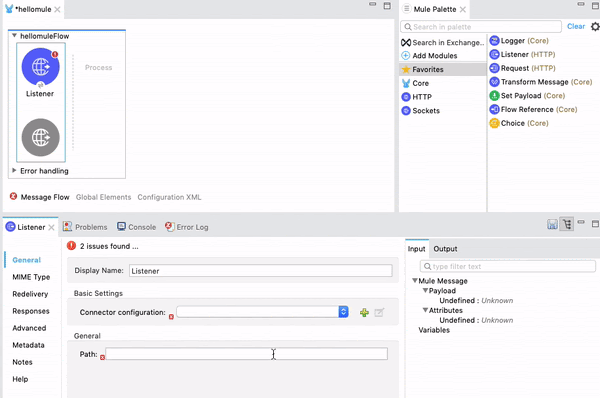
Mulesoft also offers products like Anypoint, Composer, and RPA, which allow users to automate tasks, build apps, monitor APIs, and build connectors with the code-based API Designer.
SnapLogic
SnapLogic is a no-code integration platform that uses pre-built Salesforce connectors – or Snaps – to sync data between applications, databases, and cloud services.
When using SnapLogic, you also gain access to SnapGPT, the first generative AI solution for natural language integration and automation. What does this mean? You can extract data faster while decreasing the potential for errors with the help of an AI-powered troubleshooting assistant.
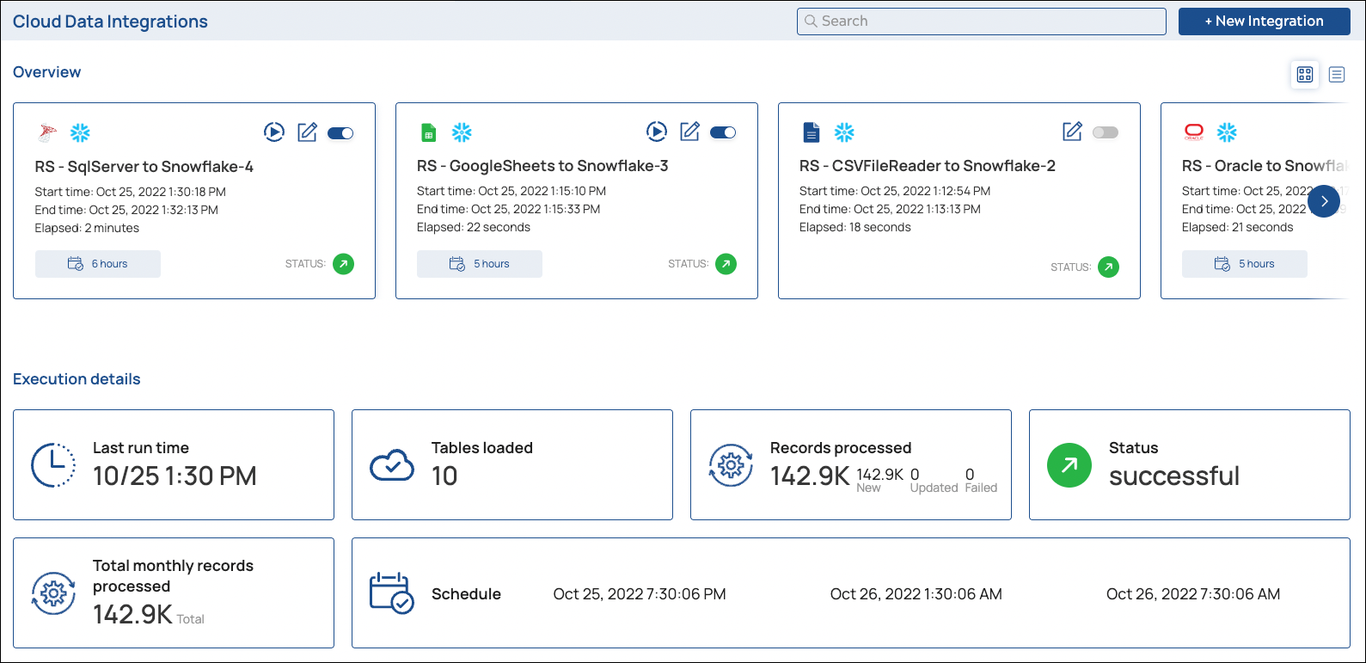
The Salesforce Snap Pack gives organizations access to attachment downloads, bulk actions, platform events, and wave analytics.
Exalate
Exalate is an integration solution that allows you to connect Salesforce with other work management systems and repositories. This solution stands because it supports low-code, no-code, and code-based integrations (using a Groovy Scripting engine).
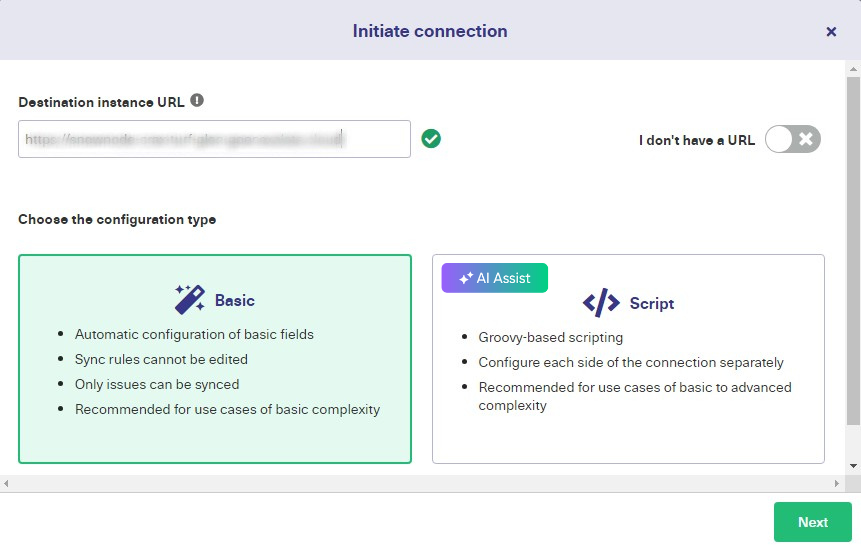
Suppose Maya’s team wants to sync SLA records bi-directionally between Salesforce and ServiceNow; they can set up a connection using Exalate’s Basic Mode (no-code) or Script Mode (code-based).
The Script Mode also provides you access to the intuitive AI Assist chat feature, which will help you generate scripts for setting up syncs and connections within minutes.
Apart from ServiceNow, Exalate also supports integrations between platforms like Azure DevOps, GitHub, Zendesk, and Jira. So for instance, you can easily set up a Jira ServiceNow or an Azure DevOps ServiceNow integration.
Note: You can also find Exalate on the Atlassian Marketplace and other platform marketplaces.
Final Thoughts
Salesforce integration allows you to connect external systems with tools native to the Salesforce ecosystem as well as third-party solutions. Whichever option you choose, you need to consider security, reliability, pricing, and business fit.
Now that Maya understands Salesforce integration better, she can choose the best tool for connecting her work management platform, repositories, databases, and cloud services with Salesforce.
Exalate is an integration solution that helps businesses integrate Salesforce with multiple managed services, CRMs, and ERPs. This solution allows you to share data bi-directionally using custom scripts and event-specific triggers for every Salesforce case.
Recommended Reads:
- Salesforce Integrations: Integrate Salesforce and other Tools
- Jira Salesforce Integration: How to Set up a Two-Way Sync between Different Teams
- Salesforce Data Integration: How to Get Started
- Salesforce Third-Party Integration: Set up a Bidirectional Sync between Salesforce and Other Tools
- Salesforce to Salesforce Integration: Sync Multiple Salesforce Instances Bidirectionally
- GitHub Salesforce Integration: How to Set up a Sync in 6 Steps
- How to Update Salesforce Account from Jira Custom Field