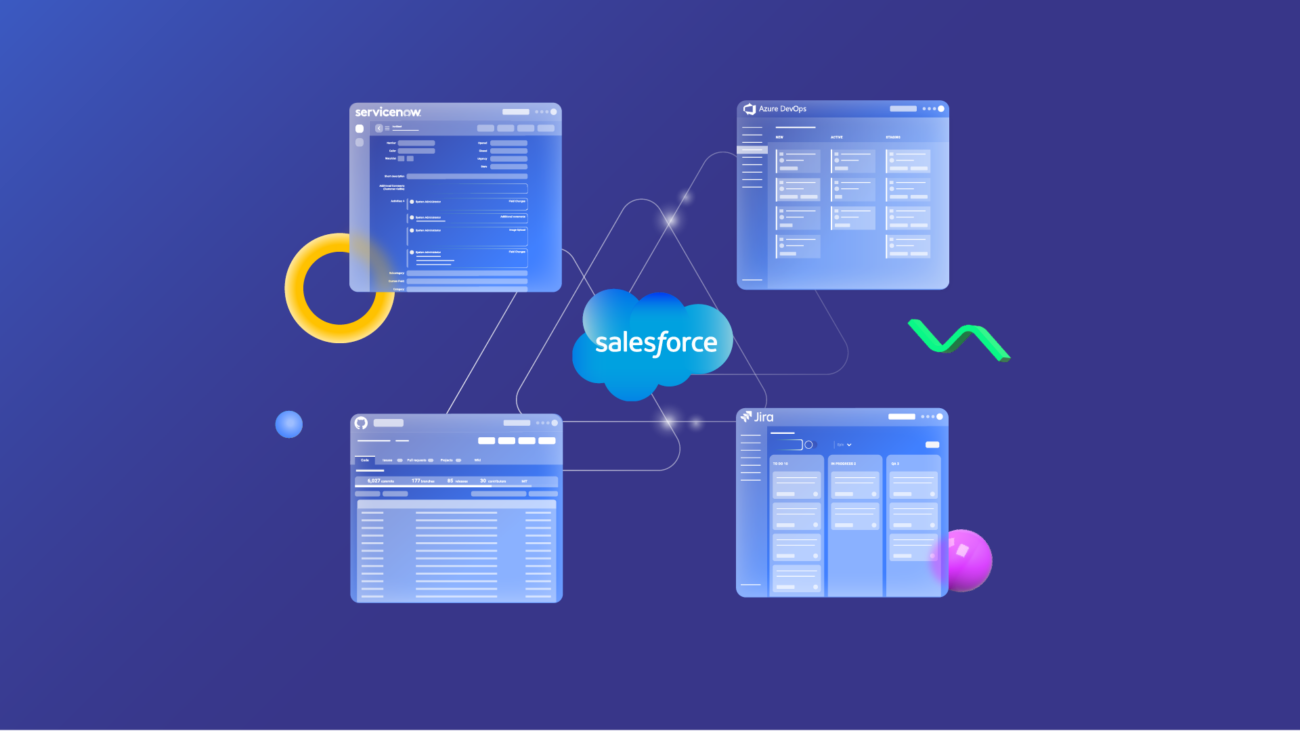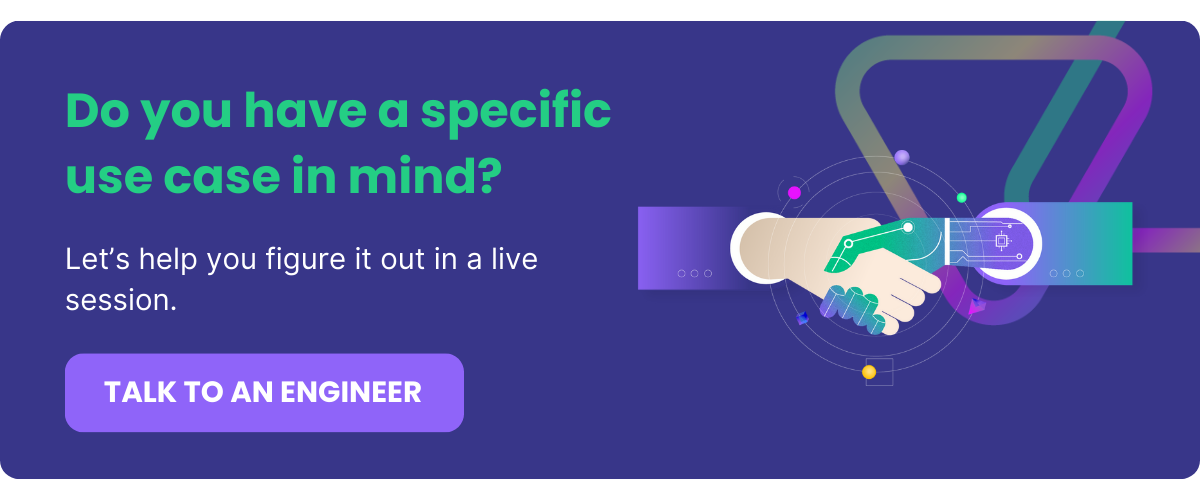If you want to connect Salesforce with other platforms, cloud services, or applications, you need a Salesforce connector in order to retrieve payloads from the API endpoints.
This will help you extend the functionality of both systems and guarantee the accurate, seamless exchange of data between them.
I’ve broken down the working principles and practical use cases for Salesforce connectors to help you understand how this works in practice.
Let’s get started.
What is a Salesforce Connector?
A Salesforce connector is any custom script, API connector, or third-party application that connects Salesforce with other applications or systems.
Companies use Salesforce connectors to bridge the gap between internal and external teams working on a similar initiative or the same project.
For instance, sales reps can use a Salesforce connector to connect a Salesforce account to the corresponding ServiceNow incident to guarantee better customer satisfaction.
How Do Salesforce Connectors Work?
Salesforce connectors differ in terms of the underlying architecture and endpoint compatibility. However, one thing all connectors have in common is that they send requests and fetch responses from APIs.
Your Salesforce connector can interact with the following APIs and web services:
- SOAP API
- Bulk API
- Streaming API
- Metadata API
- Apex SOAP Web Services
- Apex REST Services
When building the Salesforce connector, pay attention to the data format and synchronization pattern supported by the API.
For example, both Metadata API and Rest API support XML, but only the Rest API is synchronous.
Another factor that determines the configuration of a Salesforce connector is the type of synchronization pattern. Here are the common examples:
- Apex Actions
- Remote Call-In
- Change Data Capture
- Batch Data Synchronization
- Fire and Forget Remote Process Invocation
- Request-Reply Remote Process Invocation
- User Interface Update Based on Data Changes
Authentication protocols such as Basic authentication, OAuth 2.0, OAuth JWT, and OAuth SAML will protect the connector and connected systems from unauthorized access.
These synchronization patterns and authentication protocols are available in Salesforce Connect—which uses a protocol-specific adapter to connect to an external system and access its data.
Why Use A Salesforce Connector?
On the surface, a Salesforce connector helps you sync data between Salesforce and other systems. But it goes deeper than that. Here are reasons to use a Salesforce connector.
Share Data Seamlessly
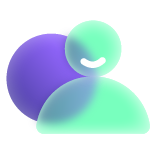
Salesforce connectors ensure the smooth and accurate exchange of data between systems by removing manual “copy-paste”. This improves workflow and process efficiency.
Besides, most Salesforce connectors transfer data in real time or in batches—which means you always have access to the correct type of data when needed.
Protect Your Data
Verified and authenticated Salesforce connectors provide strict integration security controls for data at rest or in transit. Everything goes through HTTP or HTTPS. They also provide troubleshooting portals and retry mechanisms in case the synchronization fails.
Migrate Data Between Organizations
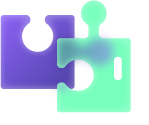
During mergers and acquisitions, companies can use Salesforce connectors to merge or migrate data without breaking protocol or worrying about security and compliance.
This works well for companies stuck with legacy systems that need to be integrated with modern services.
Even in temporary, short-term, or long-term collaborations, Salesforce connectors can bridge the information gap between companies, enabling a transparent and collaborative environment.
Integrate Other Systems
With Salesforce connectors, you can link other CRMs, ERPs, SaaS applications, and databases to obtain data from default fields (attachments, descriptions, comments, etc.) and custom fields.
For instance, your sales team can integrate Salesforce with your development team’s GitHub repository in order to stay updated about product changes.
Get Access to More Data Sources
Salesforce connectors give your admins access to data from multiple sources in order to have a well-rounded view when making critical decisions.
Even if you integrate two Salesforce instances, you’ll gain access to a broader data pool for better sales forecasting, dynamic pricing, and other opportunities.
Types of Native Salesforce Connectors
Salesforce provides several connectors that are native to the platform but used for connecting data with external systems. I’ll discuss them briefly:
- Salesforce Connectors for syncing data with systems within the Salesforce org. E.g., Salesforce External Connection, and Tableau Online Connection,
- Application Connectors for connecting your Salesforce org with external SaaS and legacy applications, such as Google Analytics 4 and NetSuite,
- Database connectors for linking databases and standard SQL servers like Google BigQuery and Microsoft Azure,
- No SQL connectors for linking object stores and non-SQL services,
- Analytics Mulesoft Connectors for connecting Salesforce Data Pipelines with external analytical systems using CloudHub, the IPaaS component of Mulesoft Anypoint Platform,
- Pilot and Beta Connectors provide beta features for syncing data between Salesforce Data Pipelines and external services,
- Output Connectors for funneling the prepared or unprepared data from the org to remote systems.
Apart from the connectors mentioned above, there are also third-party connectors.
A third-party connector is a non-native Salesforce integration solution made by a different company. Salesforce third-party integrations often come with pre-built configurations and mappings for controlling how the sync works.
All third-party applications for integration of Salesforce with other systems answer the build vs. buy question by removing the need to build and maintain the connector from scratch.
Once you get the solution, your only responsibility is to map the projects and entities correctly—and the sync is good to go.
Valuable Tips When Choosing a Salesforce Connector
From my experience, here are some best practices when choosing or building a Salesforce connector.
- Always work with a scope. Defining the scope of your integration helps you align objectives between teams or companies. This eliminates guesswork and unifies expected outcomes, milestones, and objectives.
- Keep an eye on API limits. Salesforce has several limitations on API access, including Apex governor limits, concurrent API request limits, API timeout limits, and total API request allocations.
- Choose the right integration solution for your organization. Whether for an M&A or internal synchronization, always look for Salesforce connectors that are compatible with both platforms and within your budget.
- Give access to specific users. Apply role-based access control (RBAC) when assigning permissions and different levels of access to users and stakeholders working with the interconnected systems.
- Double down on integration security. Apart from default security features and protocols, add extra guardrails such as firewalls, tokenization, multi-factor authentication, and pseudonymization to beef up data protection.
- Add automated triggers. Salesforce connectors speed up data transfer, but using custom triggers and scripts can automate the connection to follow specific conditions.
- Prioritize customizability and scalability. Choose Salesforce connectors that support advanced scripting and configurations beyond the defaults. This will give you more room to play around with your sync.
Above everything, teach your admins and staff how to set up and work with the connector. Don’t forget to enforce a zero-trust architecture to avoid the swapping and sharing of sensitive data.
Exalate: A Reliable Salesforce Connector
Salesforce connectors streamline collaboration by eliminating the need to manually write scripts from scratch to control incoming and outgoing data.
However, with a solution like Exalate, you can connect Salesforce orgs with external systems bi-directionally. You can download the app to your org as well as the other platform for decentralized control.
Apart from Salesforce, Exalate also connects with Jira, ServiceNow, Zendesk, Azure DevOps, GitHub, and more.
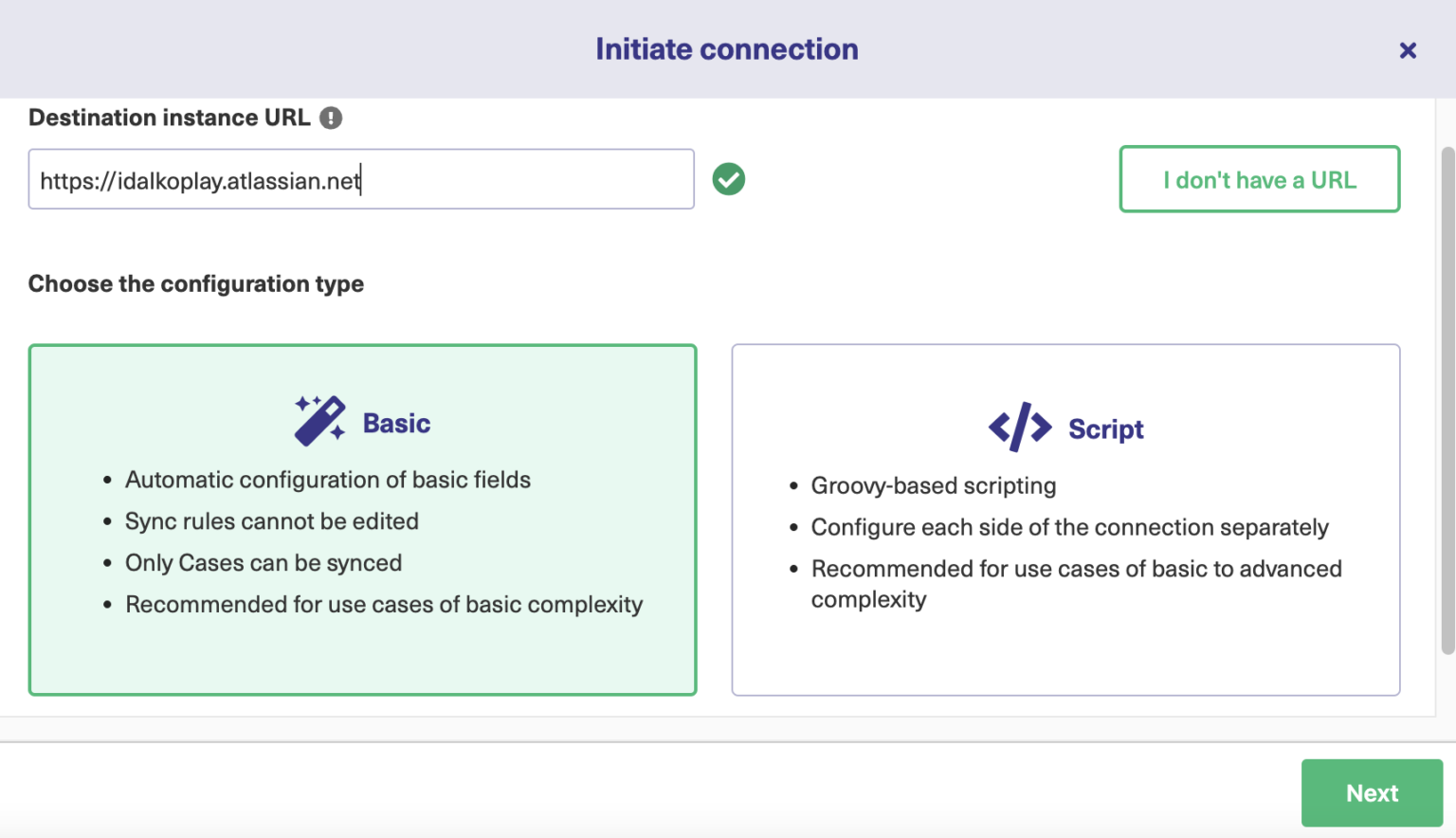
Exalate supports two connection modes: Basic (no-code) and Script (low-code) mode, which provides a Groovy-based scripting engine for configuring syncs. You can use it to connect both default and custom Salesforce fields and entities.
Want to learn more about the Exalate Salesforce connector? Book a demo with our engineers now.
Recommended Reads:
- Salesforce Integrations: Integrate Salesforce & Other Tools in 2024
- Jira Salesforce Integration: How to Set up a Two-Way Sync between Different Teams
- Salesforce to Salesforce Integration: Sync Multiple Salesforce Instances Bidirectionally
- How to Set up an Azure DevOps Salesforce Integration
- GitHub Salesforce Integration: How to Set up a Sync in 6 Steps
- How to Set up a Salesforce ServiceNow Integration