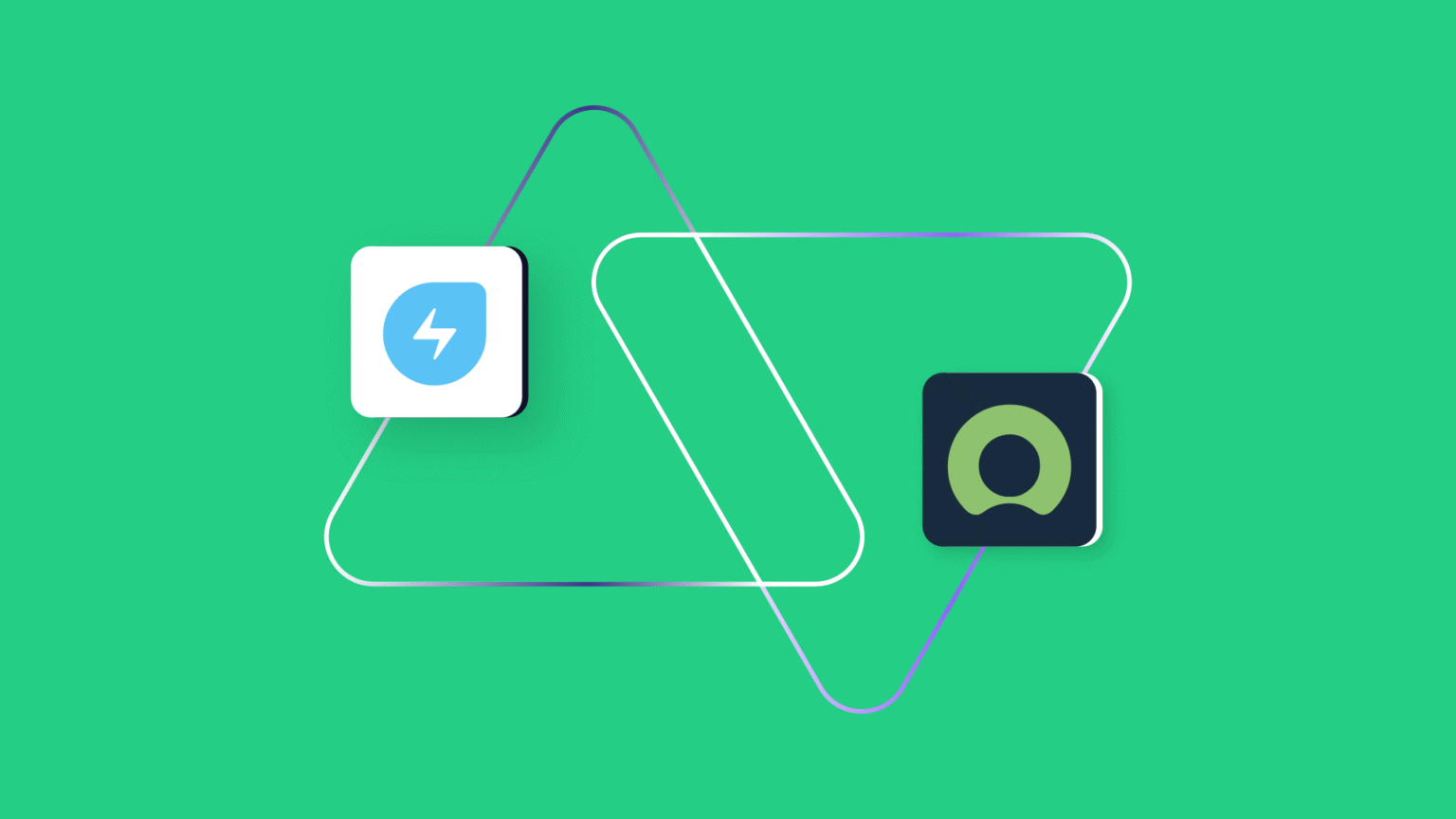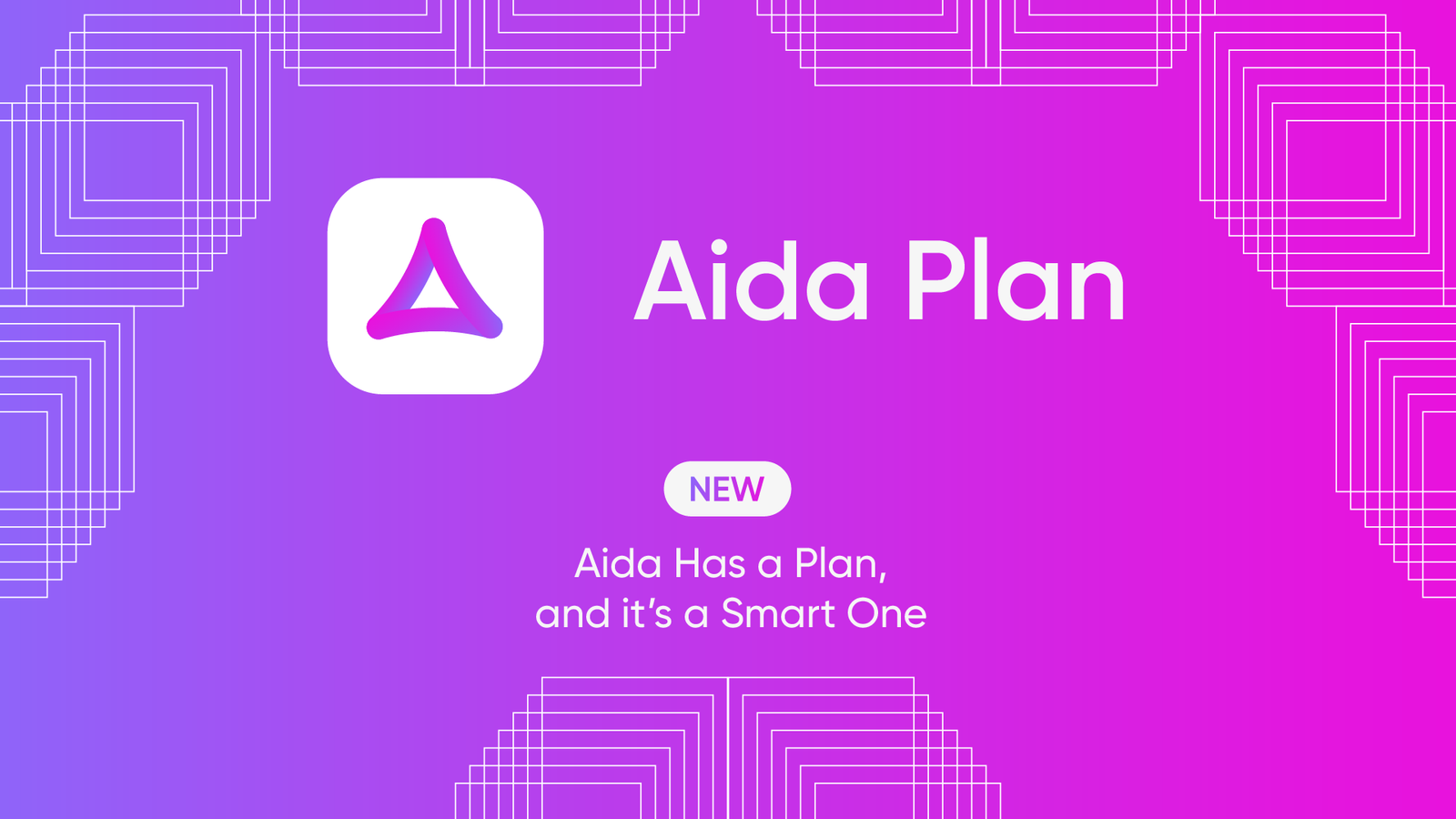The main reason why teams and organizations integrate Freshservice and ServiceNow is to create a smooth collaboration pipeline that allows the flow of information between both systems.
But it goes beyond just plugging those systems and expecting them to work seamlessly.
Every Freshservice ServiceNow integration involves figuring out the best solution to make sure the data flowing between the two systems is what both sides need, and also secure in transit and at rest.
This also involves mapping default and custom fields, entities, and text values by fetching them from APIs and running the conversions under the hood.
In this article, I’ll cover everything worth knowing about ServiceNow Freshservice integration using real-world use cases. You’ll also learn how to set up this integration using Exalate.
What is Freshservice ServiceNow Integration?
Freshservice ServiceNow Integration is the process of synchronizing IT service management (ITSM) processes between Freshservice and ServiceNow platforms in order to create unified workflows across distributed ITSM environments.
This type of connection allows organizations to maintain consistent service delivery standards while maximizing the unique strengths of each system. It also eliminates data silos by automatically synchronizing tickets, assets, user records, and service catalogs between platforms.
You can implement a reliable, secure Freshservice to ServiceNow integration through custom APIs, middleware solutions, or specialized integration platforms.
Freshservice provides a user-friendly service desk with built-in asset discovery and intuitive self-service portals, while ServiceNow offers comprehensive IT operations management tools.
Connecting these platforms helps organizations to handle multi-location service delivery, vendor consolidation during acquisitions, subsidiary operations management, and centralized reporting across decentralized IT teams.
How Does Freshservice to ServiceNow Integration Work?
Here’s how Freshservice to ServiceNow integration works:
When you connect Freshservice and ServiceNow with an integration connector, it starts by establishing data synchronization between both platforms.
Think of the connector as a mediator that speaks both languages. The connector handles all the heavy lifting without requiring complex middleware infrastructure.
Your Freshservice tickets, incident details, and service requests automatically make their way over to ServiceNow, while ServiceNow sends back its problem records, change requests, and incident updates. All formatting differences are handled in the background.
Let’s say someone reports a critical incident in Freshservice. The connector catches this right away and can automatically create an incident or problem in ServiceNow so your team can dig into the root cause. Or when ServiceNow approves a change request, that status update instantly shows up in Freshservice.
Each system maintains its independence, so your teams can configure their workflows without disrupting operations on the other side.
The Freshservice to ServiceNow connector uses mapping rules and custom scripts to convert priority levels, status values, and custom fields so everything makes sense in both systems. You can set up filtering criteria as triggers, so that only the tickets that actually matter flow between platforms.
Everything stays synchronized in real-time because the connector continuously checks for changes in both systems. When someone updates a ticket or adds a comment, it immediately appears on both sides.
This keeps your teams aligned without overwhelming either platform with unnecessary bulk updates, which is especially valuable when you’re managing distributed IT services across multiple locations or business units.
Why Integrate ServiceNow With Freshservice ITSM?
ServiceNow offers comprehensive service management along with specialized solutions for development and QA teams. Freshservice operates as a service-oriented platform under the Freshworks umbrella, designed for IT, support, DevOps, and engineering teams to manage customer requests and operational concerns.
In large organizations, it’s quite common to see teams using both platforms for different types of service and operations management.
At the same time, teams might also need to integrate with external MSPs, partners, suppliers, and clients to create a cohesive, collaborative environment across organizational boundaries.
So here are the key reasons why teams integrate ServiceNow with Freshservice:
- Reduce manual errors and data duplication by eliminating manual ticket updates between systems and integration partners.
- Ensure information consistency and accuracy across ServiceNow and Freshservice through automated syncs.
- Give teams involved in the integration a better view of projects, operations, ticket status, and pain points. Maintain the full picture of IT operations by tracking how incidents relate to problems on both platforms.
- Increase operational efficiency by enabling faster decision-making when teams can access complete information from their preferred system. Critical issues get escalated automatically between platforms, cutting response times from hours to minutes.
- Address user pain points faster to guarantee higher customer satisfaction scores. Customers get quicker resolutions because support teams have access to complete information regardless of which system they’re using.
- Reduce expenses on onboarding new systems and additional user licenses. Your team can continue working on their existing system while gaining the benefits of unified operations.
What are the Options for Integrating Freshservice and ServiceNow?
When connecting Freshservice and ServiceNow, there is a library of options available online. So I’ve narrowed them down to the following categories:
- Native API integration: If you have a solid development team, you can connect Freshservice’s API with ServiceNow’s Table API, Attachment API, and Import Set API to create exactly what you need. However, even though you’ll have complete control over data mapping and sync logic, you will end up with significant development work and ongoing maintenance headaches.
- Middleware and iPaaS solutions: Integration platforms like MuleSoft, Dell Boomi, or Microsoft Azure Logic Apps come with pre-built connectors for both systems. These tools give you visual workflow builders and data transformation features without needing to code everything from scratch.
- Third-party integration apps: Specialized tools like Exalate or purpose-built ITSM connectors come loaded with features like bidirectional sync, field mapping templates, and AI-enabled scripting.
- ServiceNow Integration Hub: ServiceNow’s native IntegrationHub provides “spokes”, which are connectors dedicated to a particular application or record type. This keeps all your integration logic inside ServiceNow and helps to connect with Freshservice. The drawback here is that you’ll need a ServiceNow guru to get things working as expected.
- Custom webhook implementation: Both platforms support webhooks for real-time updates when specific things happen (a critical incident is logged). This works for simple scenarios, but fails for data transformations or bulk sync operations.
How to Choose the Right Integration Tool for Freshservice And ServiceNow?
Here are some key features to consider when evaluating Freshservice and ServiceNow integration tools:
- AI features: Modern integration tools are getting smarter with AI-powered automation that can help with script generation and field mapping suggestions. This is especially helpful when you’re dealing with complex ITSM workflows or trying to map custom fields that require deep API calls.
- Reliability: The best integration solutions can queue up data changes and process them automatically once everything’s back online. This way, you never lose important ticket updates even during downtimes.
- Scalability: Choose a tool that can handle increased ticket volumes, additional system connections, and changing business processes without requiring major reconfiguration.
- Customizability: Your integration tool needs to be flexible enough to handle unique workflows and processes, offering both ready-to-use templates and the ability to create custom field mappings and workflows.
- Reporting: Go for a clear monitoring dashboard where you can track the health of your sync processes and quickly spot any issues.
- Security features: IT service data often contains sensitive information about infrastructure, users, and business operations, so make sure your integration platform meets compliance standards like SOC 2, ISO 27001, or industry-specific requirements.
One tool that fits this bill is Exalate. It offers the flexibility to adapt to your unique ITSM integration requirements through its Groovy-based scripting engine and provides an AI Assist feature for help with script configuration.
Exalate supports decentralized integration, meaning each platform controls what information it sends and receives independently, giving your teams autonomy over their data.
It also features a transactional synchronization engine that processes queued changes in the exact order they occurred, maintaining data integrity even during system downtime or upgrades.
Exalate integrates with Jira (cloud and server), GitHub, Zendesk, Azure DevOps (server as well), Freshdesk, Salesforce, and many others.
The platform is also ISO 27001 certified for security compliance. You can learn more about Exalate’s security features in their Trust Center or review their detailed security whitepaper.
Now, let’s explore how to set up a Freshservice ServiceNow integration.
How to Implement Freshservice ServiceNow Integration Using Exalate?
Here is a detailed explanation of every step involved in installing and configuring a Freshservice ITSM to ServiceNow integration.
Learn how to sync Freshservice tickets (incidents and service requests), as well as every available ServiceNow entity (incident, change, catalog task, problem, request, etc).
The Professional plan for Exalate’s Freshdesk and ServiceNow connectors both start at $389 per month. To find out about the cost of the Enterprise plan, read more about Exalate pricing on our website.
To set up a Freshservice ServiceNow integration, you need to first install Exalate on both sides.
Step 1 – Install Exalate on ServiceNow
To install Exalate on ServiceNow, visit the Exalate integrations page and request a ServiceNow instance. Enter your details and submit the form so that the Exalate team will get back to you with your unique node.
Next, you’ll need to download an XML file, which contains information needed for ServiceNow to access Exalate. The XML file is available here.
Log in to your ServiceNow account and go to the left-hand menu to search for “System Update Sets”. Click on the “Filter navigator” search box if the list is too long and you cannot find it.
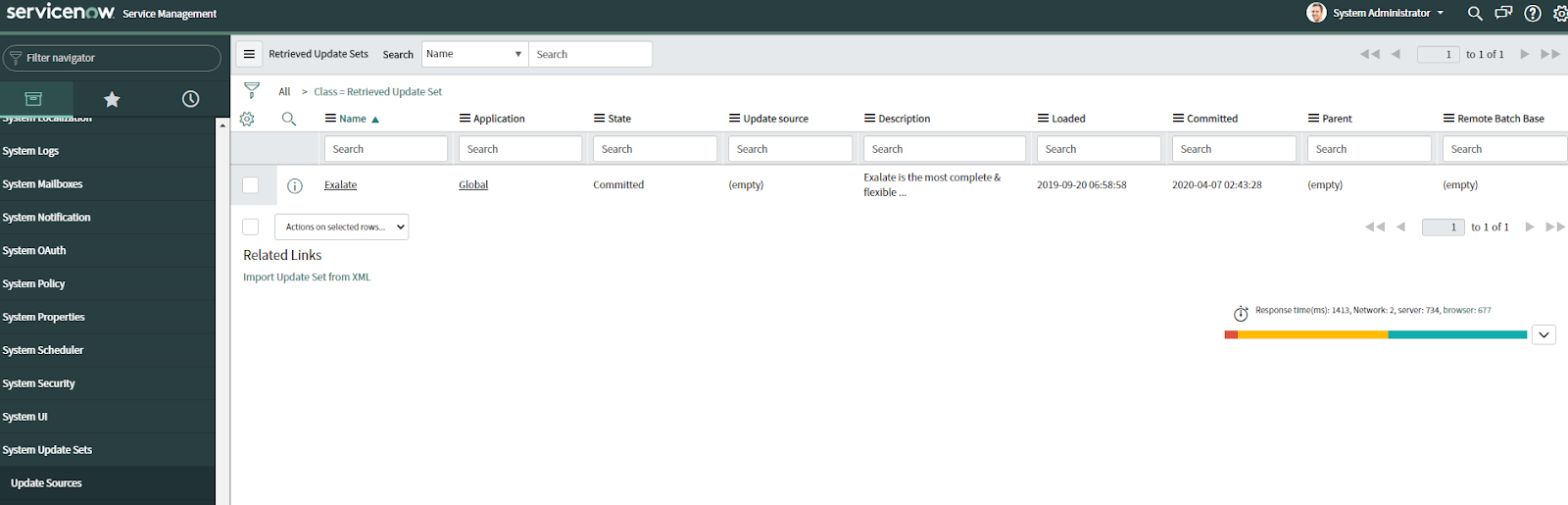
Now expand the “System Update Sets” by clicking on it. In the entry, select “Retrieve Update Sets”. Under the “Related Links” heading, click on “Import Update Set from XML”.
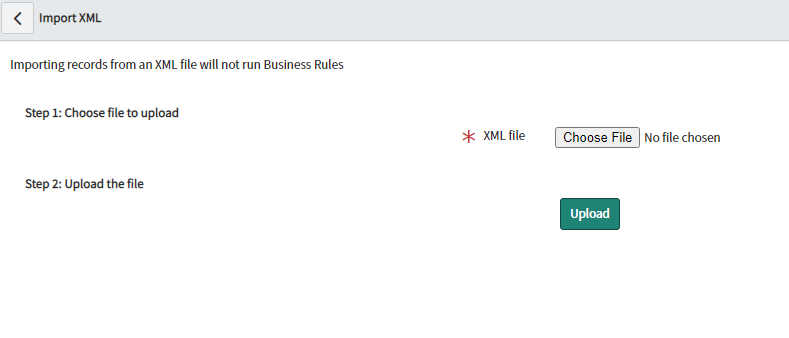
Choose the XML file that you have downloaded and click “Upload”. After a successful update, the XML file will appear on the list. Now, click on the “Preview Update Set”.
Click on “Commit Update Set” to finish the installation of Exalate on ServiceNow.
You can now proceed to the next step.
Step 2 – Install Exalate on Freshservice
Request your Freshservice Exalate node directly from the integrations page. Select Freshservice from the available options, and you will be redirected to fill out a free trial form. Complete the form with some basic information to proceed.
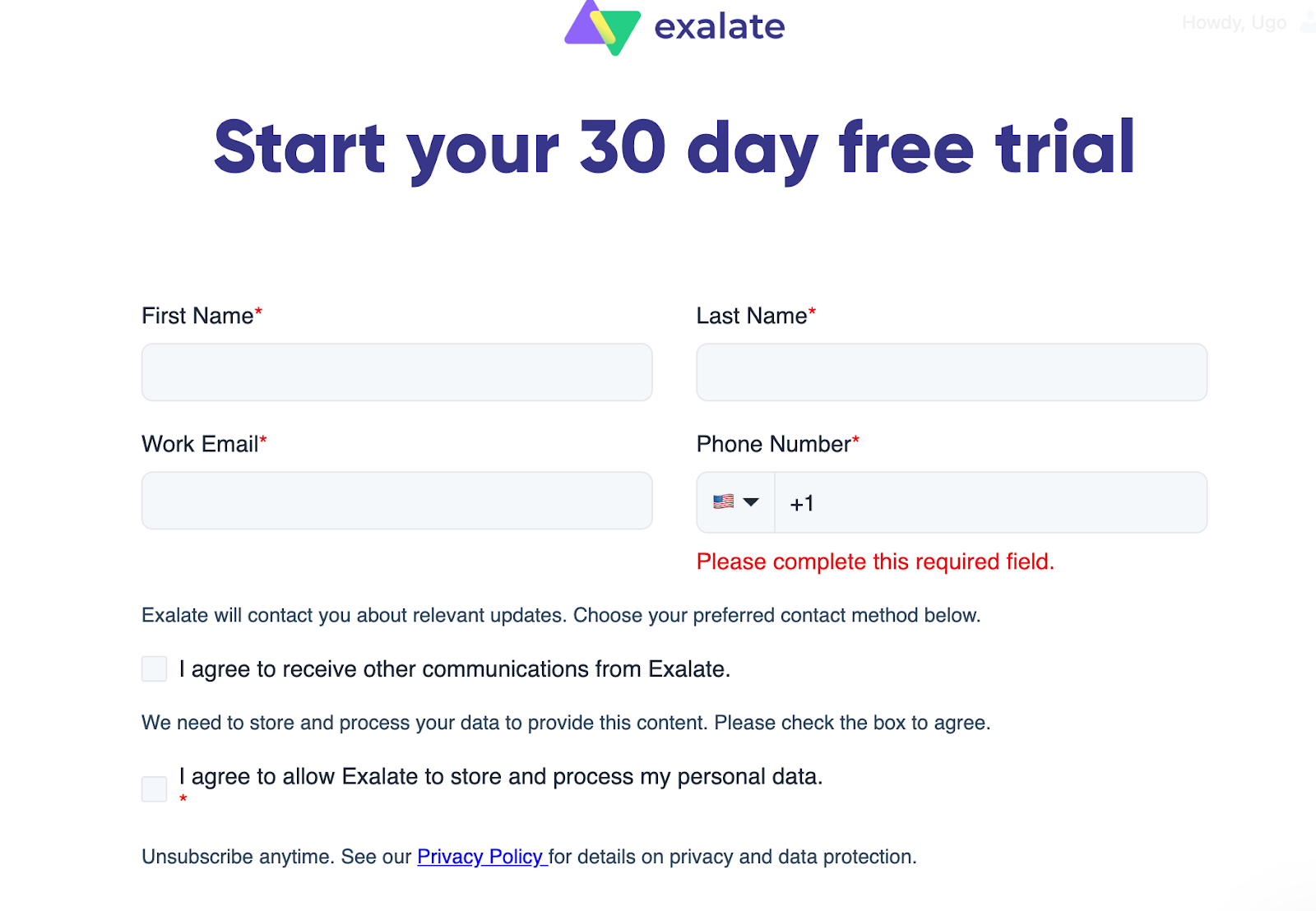
After submitting the form, you will be redirected to your new node in a separate tab. Save the link to this node, as it serves as your permanent access point to the Exalate Freshservice node.
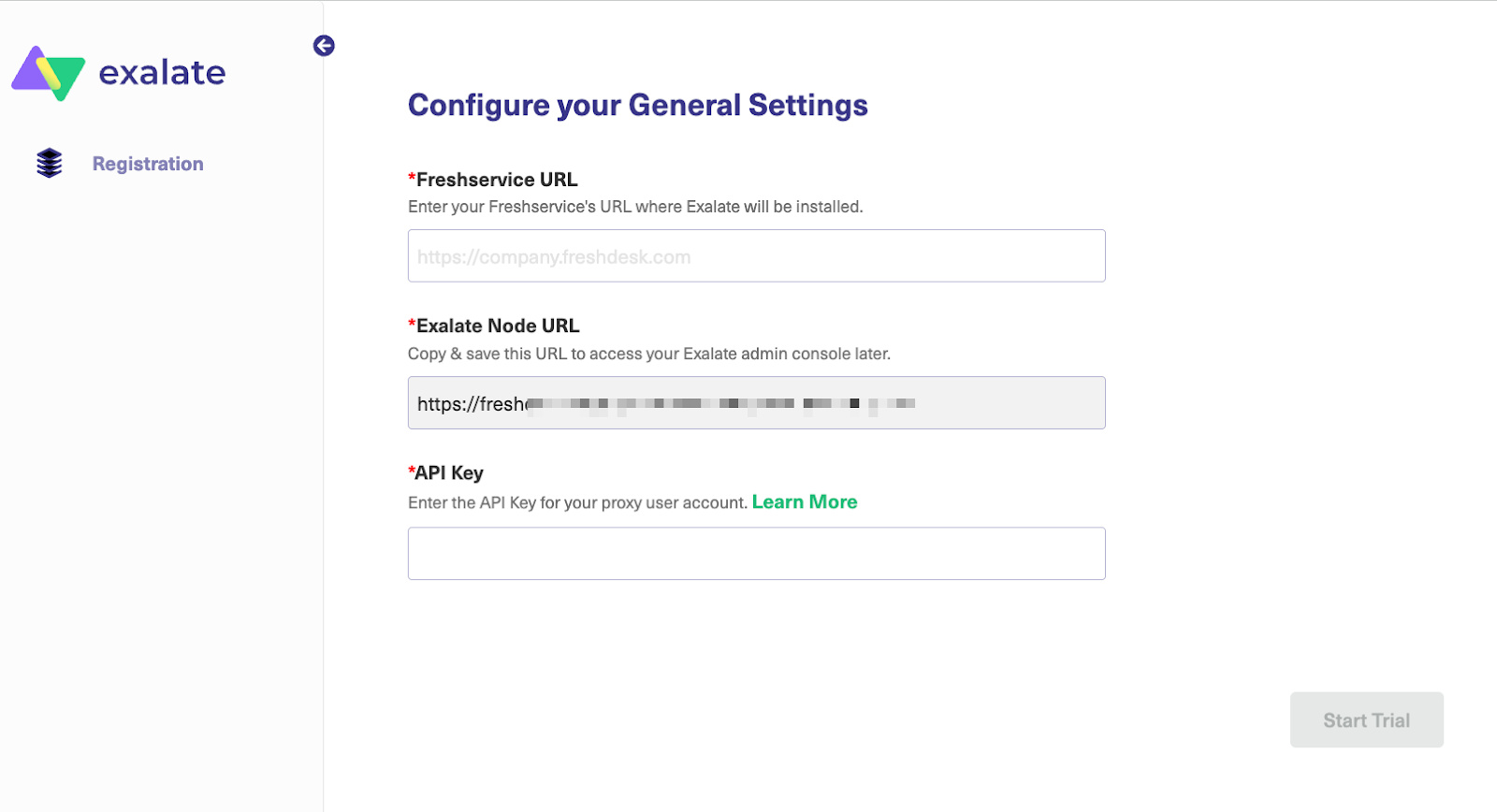
Next, fill in and save the General Settings fields by providing your Freshservice instance and the credentials of the Exalate proxy user.
Note: A proxy user is a Freshservice account that is responsible for accessing the information stored on your instance and applying any incoming changes. Freshservice URL: a URL of your Freshservice account where you install Exalate. Exalate Node URL: a Freshservice node URL, provided by Exalate. API Key: an API key generated for your Freshservice proxy user.
Read more about proxy users in detail here.
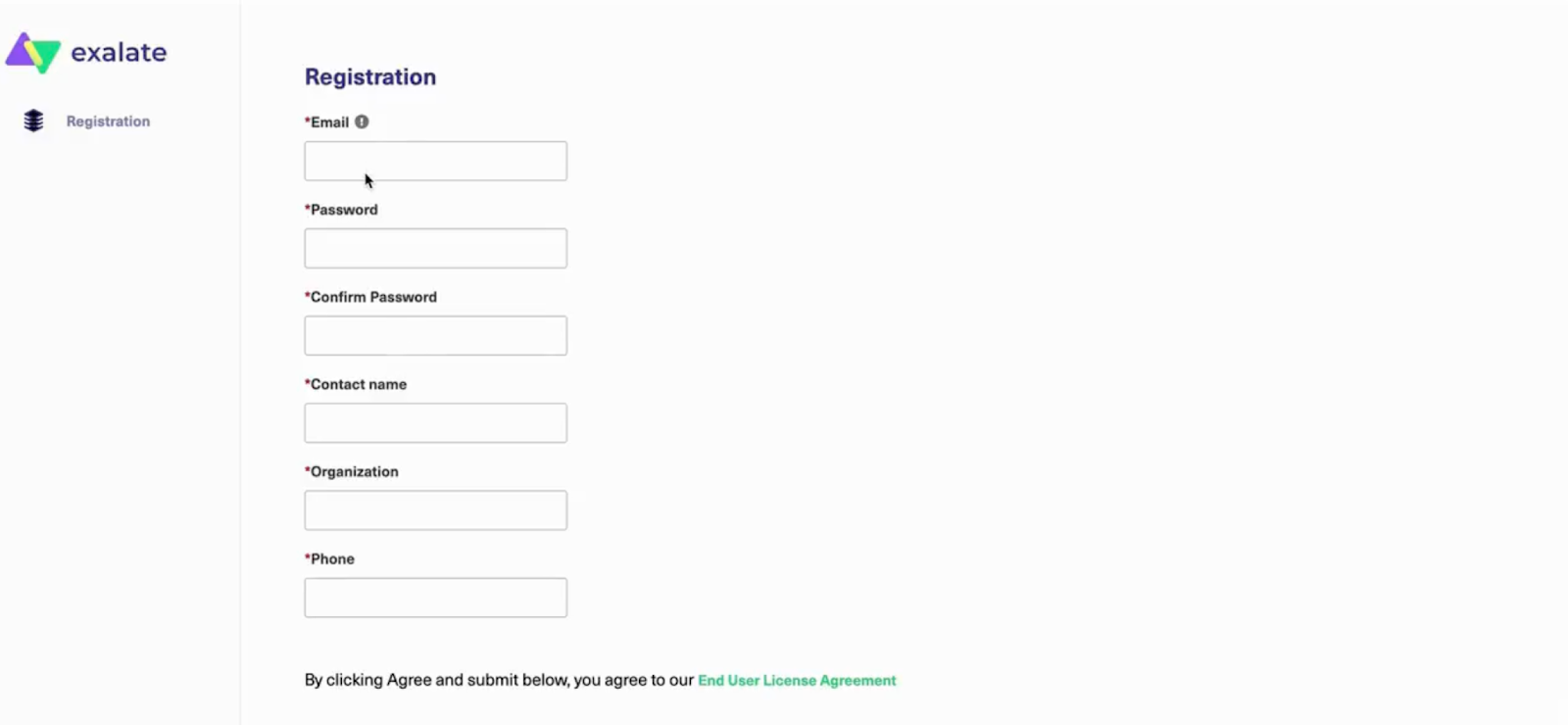
To complete the registration process, provide the details and credentials of the user who will configure synchronization in the Exalate console. Then read and agree to the End User License Agreement.
Once done, click Agree and Submit to finalize the setup.
An email confirmation will be sent to your mailbox. It may take a few minutes to arrive in your inbox. Don’t forget to check your spam or junk folder if you don’t see it!

Open the confirmation email and click “Verify Exalate Instance.” This will redirect you back to the Exalate console application to configure your first sync.
Once the Exalate for Freshservice installation is complete, click on “Continue” to start setting up your connection.
You can also watch the complete installation tutorial here.
Step 3 – Connect Your ServiceNow and Freshservice Instances
After installing Exalate on both ServiceNow and Freshservice, you can now set up a connection between them using these two connection modes: Basic Mode and Script Mode.
With the Basic mode, you can set up connections with predefined rules, but you won’t be able to modify them. This includes default mappings for descriptions, titles, comments, and attachments.
The AI-assisted Script Mode allows you to sync almost anything and customize the rules using the Groovy language.
Basic Mode Connection
When setting up a Freshservice to ServiceNow integration with Exalate, one side initiates the connection, and the other side accepts it. The Exalate UI is uniform across different platforms, so you can perform the remaining steps on either side.
Let us start initiating the connection from the ServiceNow instance.
To do this, in the Exalate left-side menu, click “Connections”. This screen has a list of all your connections. If it’s your first time, it will be empty.

Start by clicking “Initiate connection”. In the modal that appears, enter the destination instance URL and select Basic Mode.

Note: Exalate also comes with a Free plan. With this plan, you can have Basic mode connections with up to 1000 free syncs per month. Get started with the Free plan here.
Depending on whether the user has admin access or not, the flow will differ. We’ll cover both scenarios.
Next step, confirm that you have admin access to the destination instance.
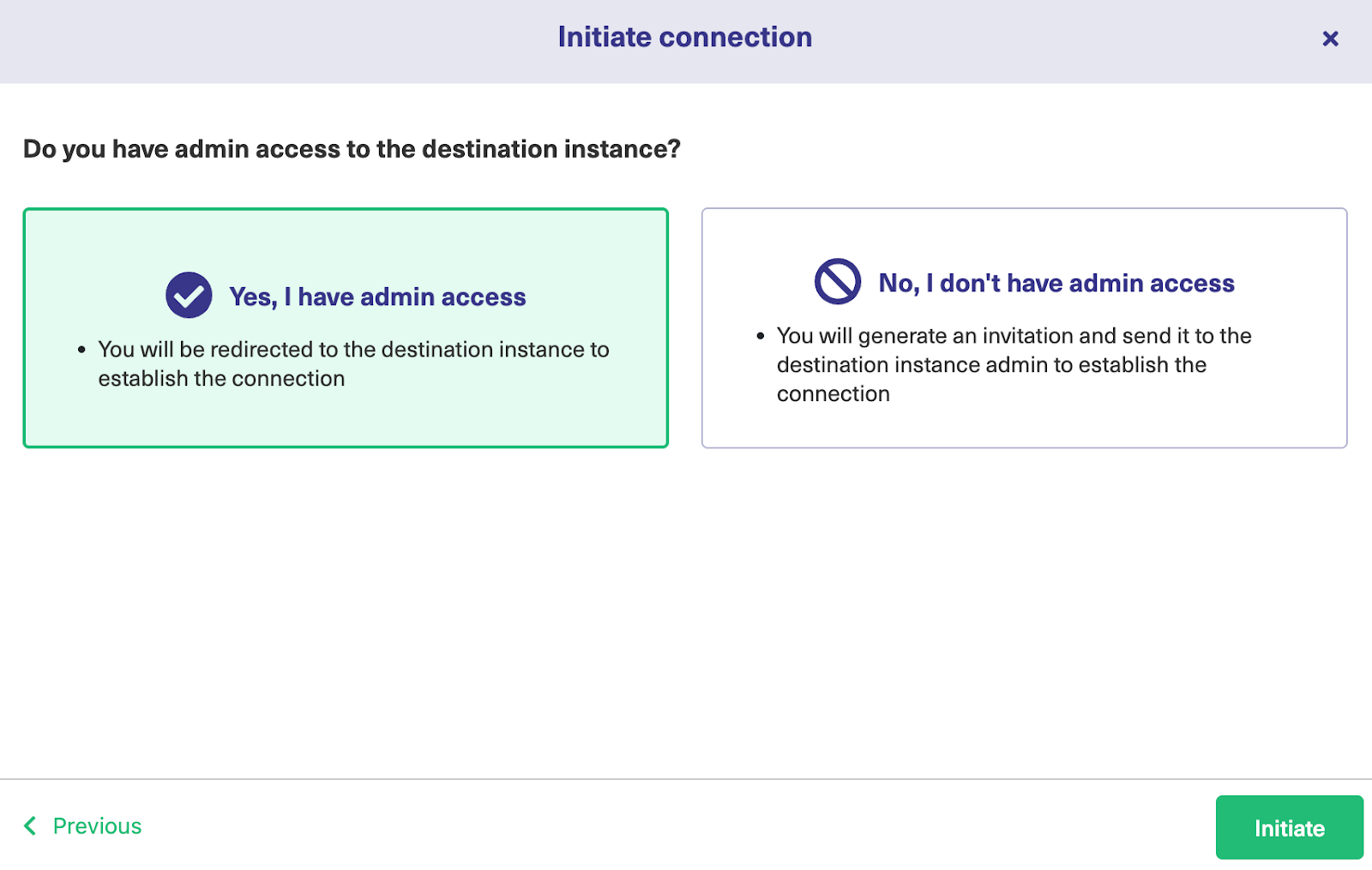
If you have admin privileges, click on “Yes, I have admin access” and then click “Initiate”. You’ll be redirected to the destination instance to establish a connection.
On the Freshservice side, you will see a prompt to enter an entity key.
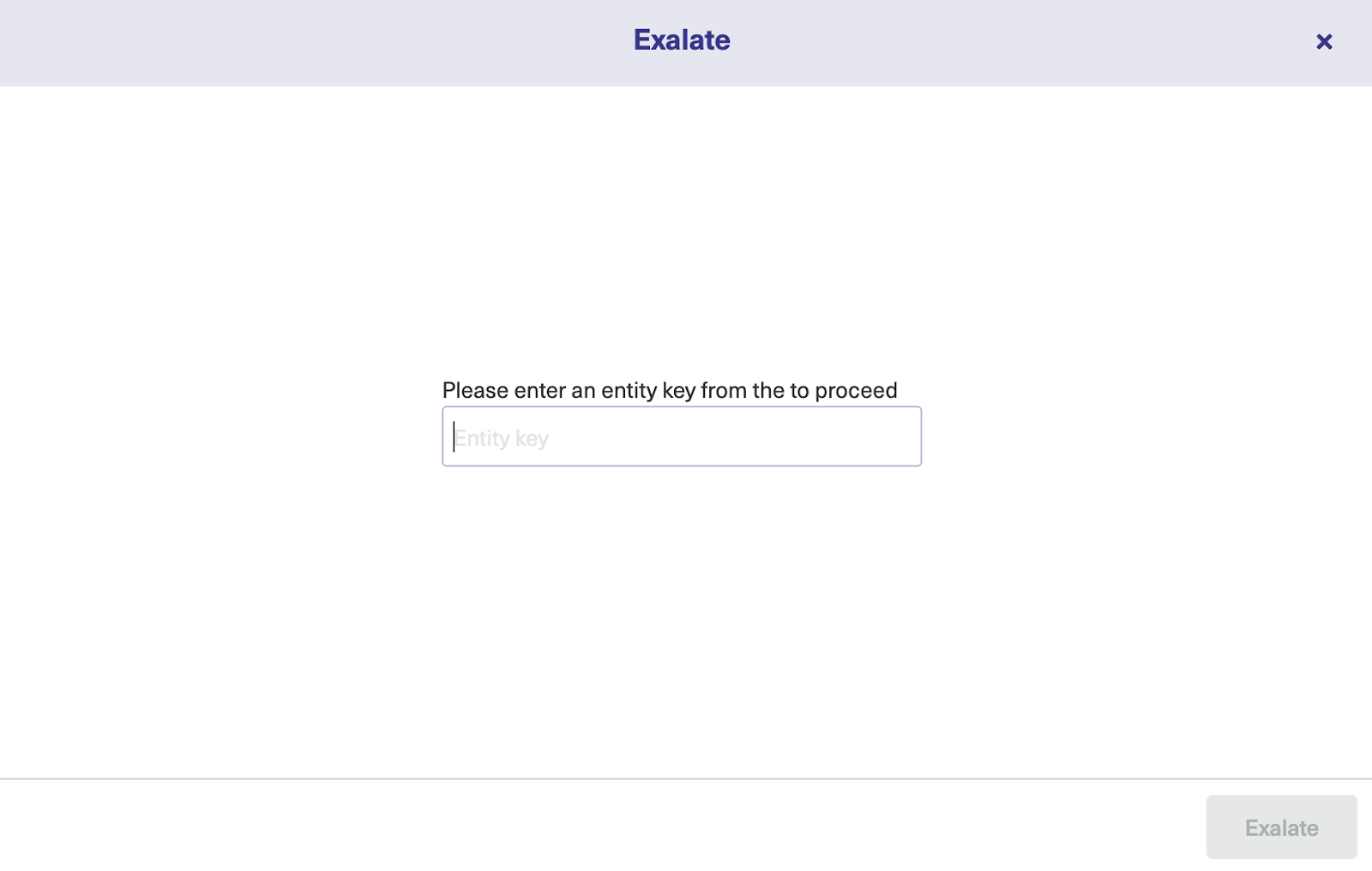
Enter the entity key and click on “Exalate” to proceed. The Basic mode connection has been set with admin privileges.
Now let’s set up a connection without admin access.
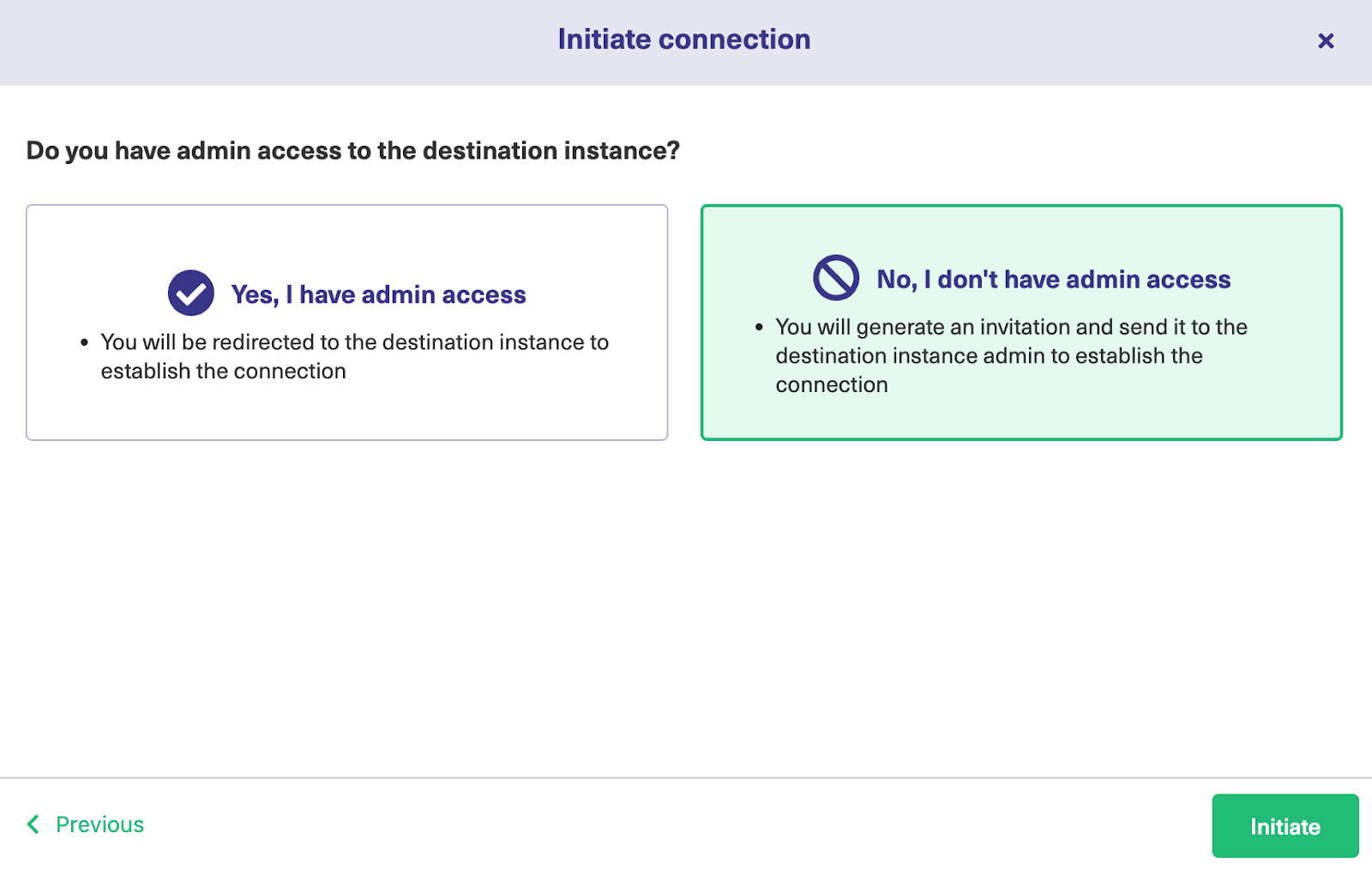
If you don’t have admin privileges, then click “No, I have admin access”. Click on “Initiate”.

Copy the invitation code to your dashboard.

Next, go over to the destination instance. Click on “Accept Invitation” under the Connections tab in the Exalate Admin Console for the destination instance, and then paste the invitation code before clicking “Next”.
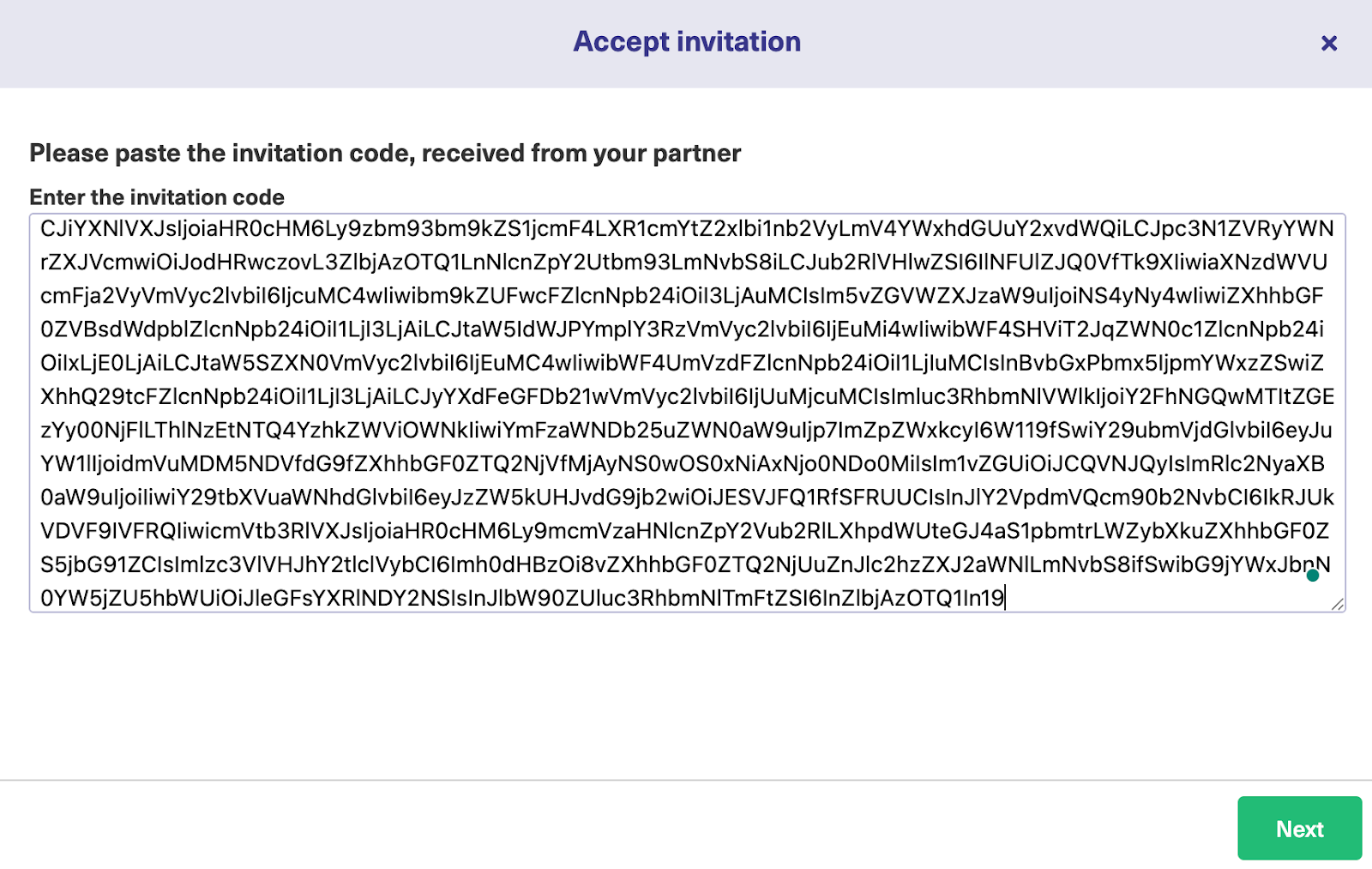
Congratulations! The connection between Freshservice and ServiceNow has been established successfully. You can now start your first sync by entering an entity key or incident number.
Script Mode Connection
The Script Mode is the best option for complex and advanced use cases because it gives you the ability to modify the sync rules and control what and how information is shared with the other side.
To continue using the Script mode, you must generate an invitation code from one side and accept the code on the other side.
We have already initiated the connection from the ServiceNow side.

So, go back to the Connections page and click on “Initiate Connection”. Then select “Script” mode on the screen below and click “Next”.
Enter the Destination Instance URL, i.e, the URL of your Freshservice instance, then select Script Mode and click “Next”.
A modal will pop up for you to enter the connection details. Enter the local and remote instance short names, as well as the description. Then click “Next”.

An invitation modal will appear notifying you to share the code with the other administrator (unless you’re in charge of both instances). Copy the invitation code to your clipboard and click “Done”.

Head over to the destination instance. Navigate to the Connections tab in the Exalate console and click on “Accept Invitation.”
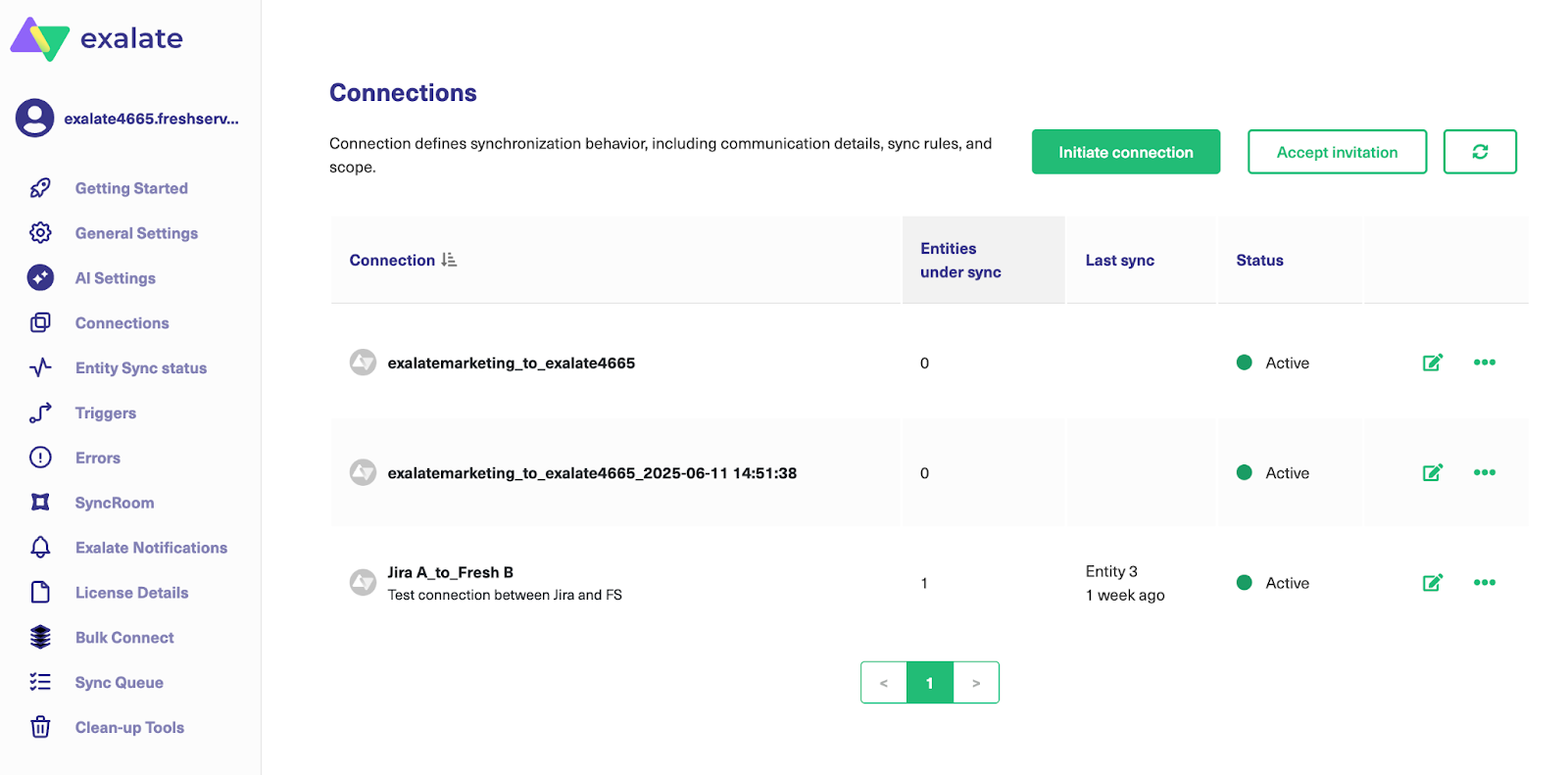
Paste the invitation code and click “Next”.

After a few seconds, you will see a success screen showing you that the integration has been set up.
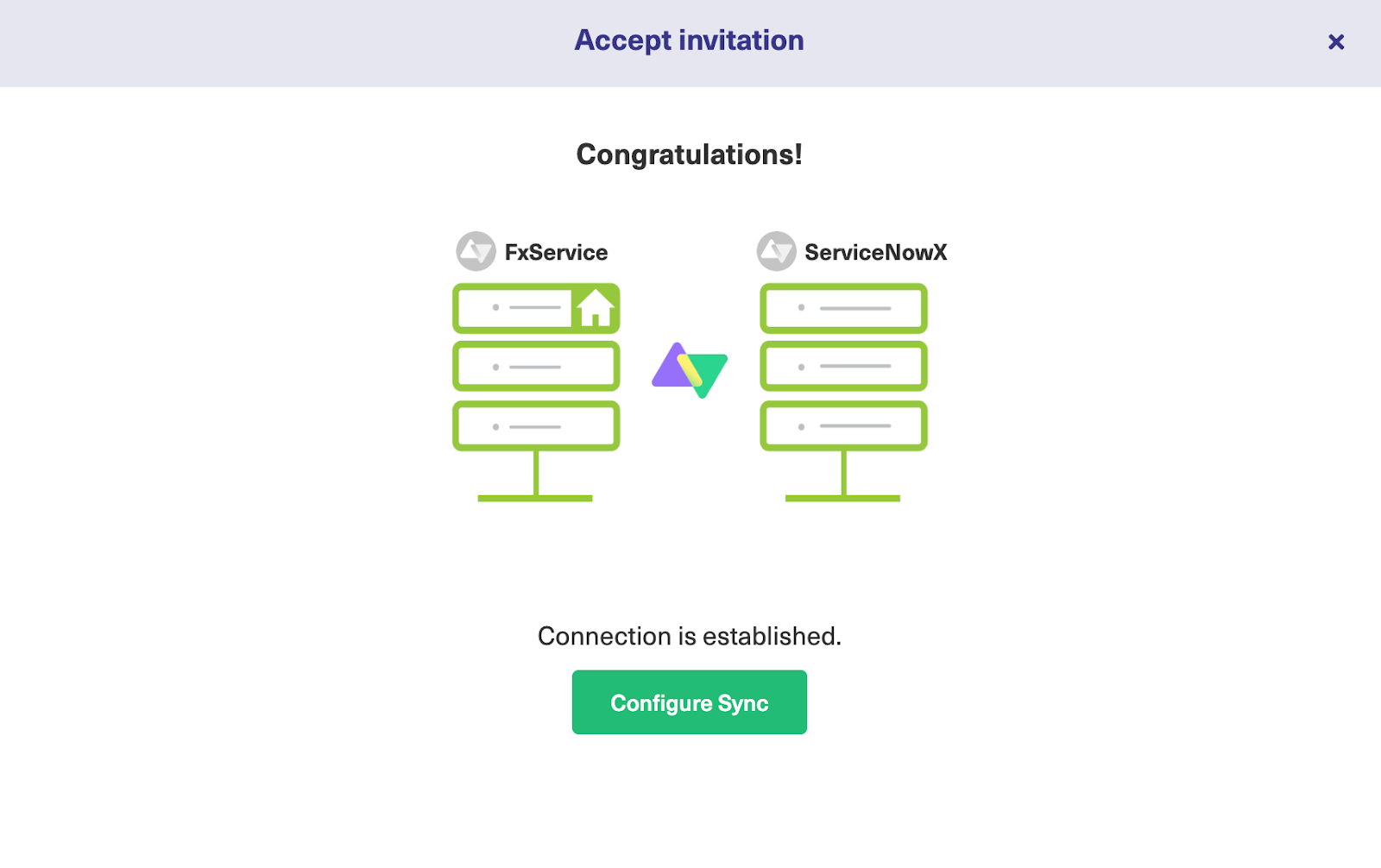
Congratulations! The connection is set up. You can now start making changes and scripting your own connection by clicking on “Configure Sync”.
Step 4 – Configure the Sync to Your Sync Requirements
You can configure the ServiceNow to Freshservice connection using the Groovy-based scripting console.
Click on the “Edit Connection” icon next to the Script mode connection to get redirected to the “Rules” tab.
This tab makes provisions for Incoming and Outgoing sync rules. The Outgoing sync decides what information leaves the ServiceNow instance, whereas the Incoming sync decides how the information coming from the Freshservice instance is mapped.

To find out more about the Exalate scripting language, read our Groovy scripting guide or visit the Exalate Academy.
These same rules exist on the Freshservice side. As mentioned earlier, the rules use the Groovy language, which is similar in syntax to Java. These sync rules determine the field mappings as well as the behaviour of the integration.
You can simply comment out a line you don’t want to be implemented in the code (more on sync rules here). Don’t forget to make adjustments to get the code to act differently according to your use case.
After making all the changes to the scripting, click the green “Publish” button to save and implement your changes. The sync will start automatically if everything is in order.
Use AI to Generate Sync Rules in Script Mode
Exalate Script Mode comes with AI Assist, which appears as a chat window in your UI. This chat window allows you to enter prompts in order to configure the outgoing and incoming sync rules.
AI Assist processes your natural language prompts and automatically generates scripts and mappings for your use case.
The part highlighted in green is the added code, while the part highlighted in red is the deleted portion. If you’re satisfied with the output, click “Insert Changes”. Otherwise, click “Discard”.
Note: AI Assist is far from perfect, just like any other AI tool. The output is based on your prompt and Exalate’s scripting API. So you need to make your prompts as detailed and precise as possible to guarantee the best results.
Step 5 – Set Up Automated Synchronization Triggers
Exalate triggers use platform-native language to control the sync. ServiceNow uses ServiceNow search syntax (not the same as Groovy), while Freshservice uses advanced search syntax.
To access all available triggers, click the “Triggers” tab in the edit connection screen. Or go to “Triggers” in the left-hand menu.
Let’s start with the first option.

Go to the top right portion of the Triggers window and click the “Create Trigger” button. Now you can configure your own triggers.
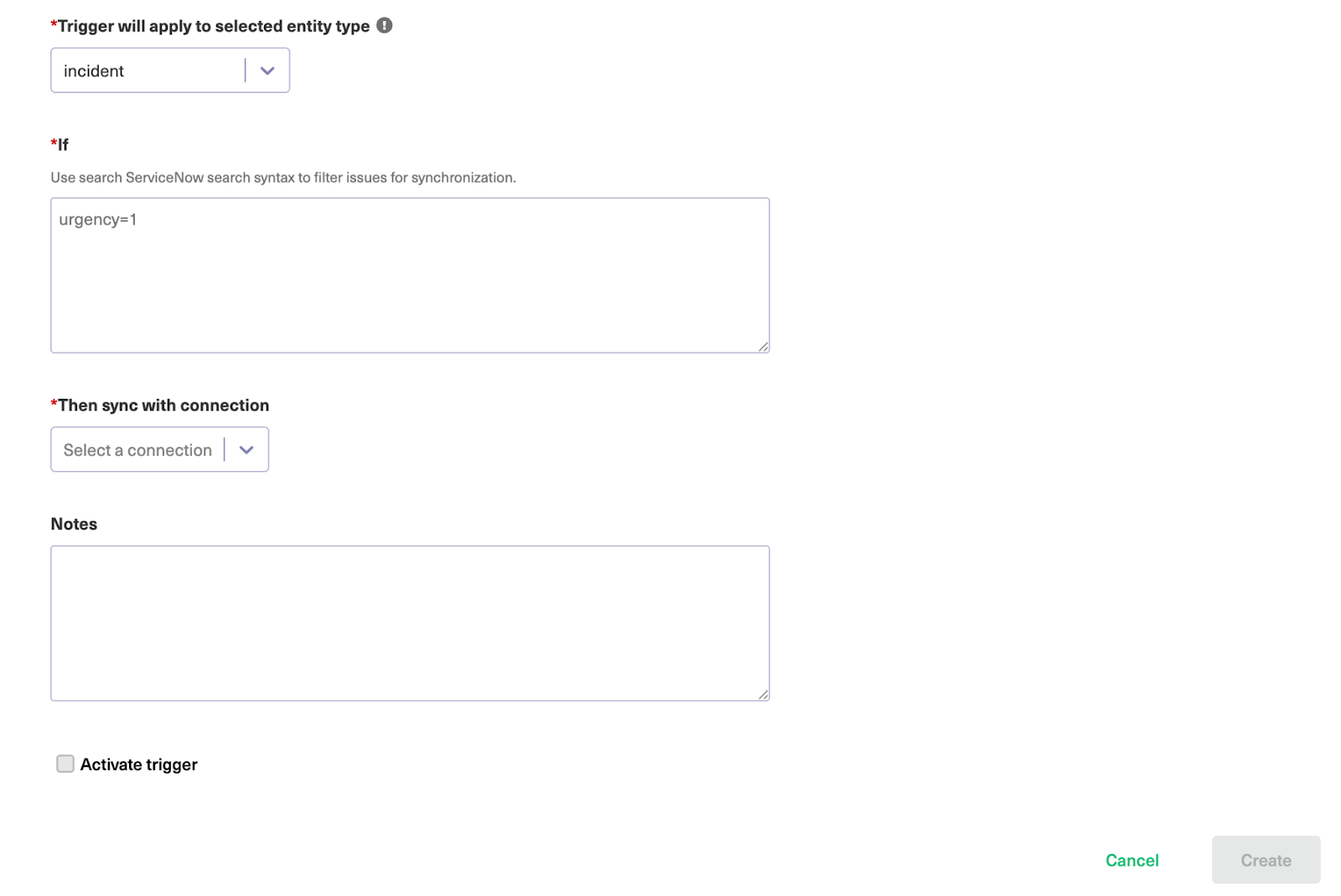
On the “Add trigger” screen, select the entity type from the drop-down box. You can choose 10+ entities, including incidents, problems, change requests, catalog tasks, and more.
Since we’re setting the trigger in ServiceNow, I’m going to choose “incident” as the entity type.
Next, go to the “If” box and enter your query.
To sync only ServiceNow tasks, enter urgency=4. This will sync every incident with urgency value as “4”.
You can also add a note describing what the trigger does and set it to “Active” to get it to start working instantly!
Finally, click the “Create” button at the bottom to complete the trigger configuration.
Now, let’s set up triggers on the Freshservice side.
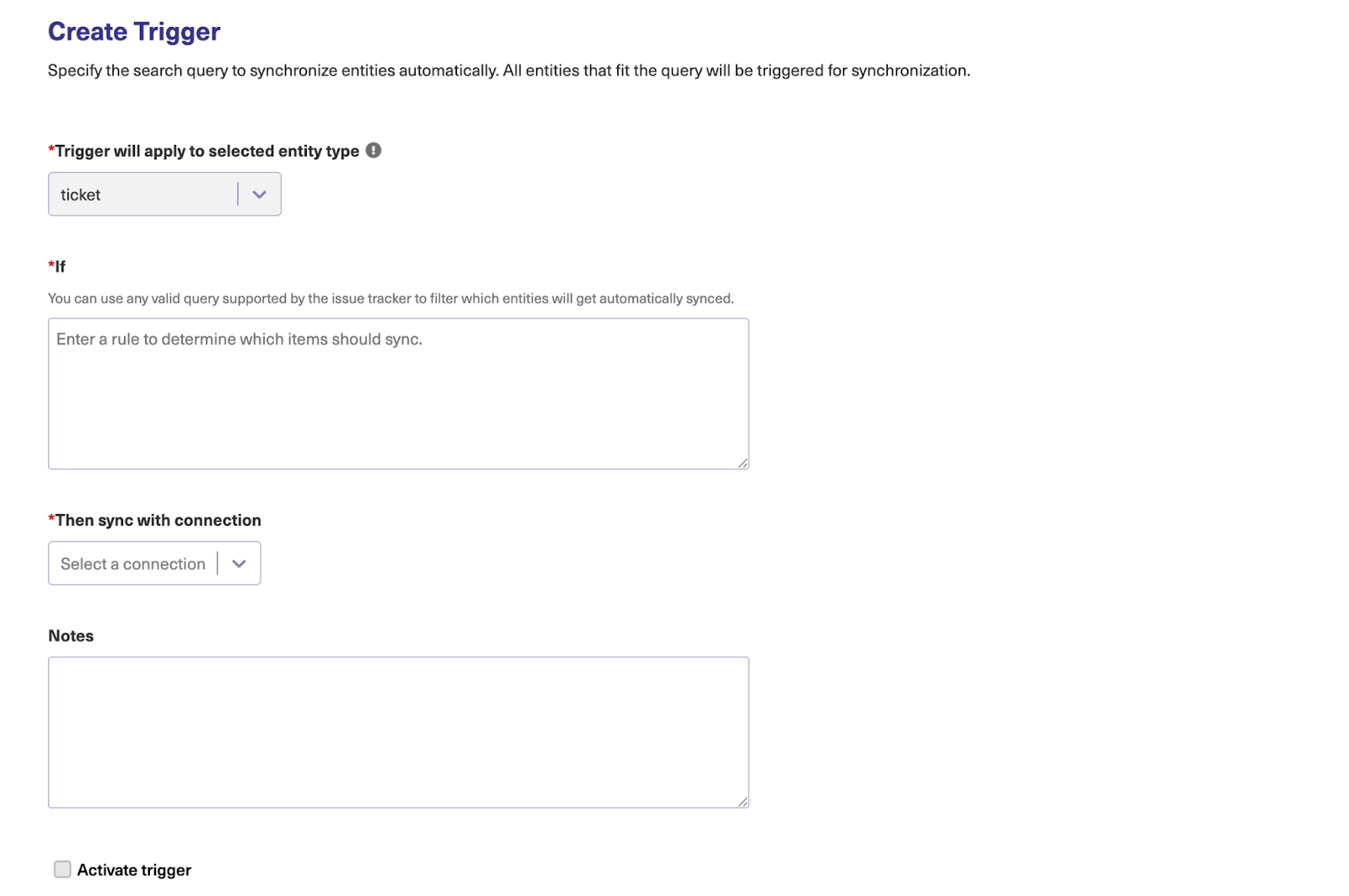
The entity type is set to “ticket” by default. So you only need to enter the filter query in the box provided.
| priority: 1 AND status: 2 OR urgency: 3 |
This query filters tickets with the priority value of 1, status value of 2, or urgency value of 3. Complete the trigger configuration and click on “Create”.
Go back to the trigger list, and you can see the latest trigger you’ve just added. Once any entity matches the trigger conditions, it will be synced automatically.
You can edit or delete these triggers by clicking the respective icons in the list under the “Action” heading. If you click the three dots, you also get the option to “Bulk Exalate” and “Unbulk Exalate”.
Step 6 – Start Synchronizing Tasks
The Freshservice to ServiceNow sync is up and running. Triggers are ready to go. So what’s next?
When a work item meets those trigger conditions, it will be synced automatically without a user having to move it manually.
By default, Exalate will continue checking for matching items, which means that the changes might reflect a few minutes later if it wasn’t picked up instantly. If nothing changes, review your sync rules to make sure there are no errors.

Visit Exalate’s monitoring dashboard to track all the active and inactive connections on your node over a specific period (monthly or annually).
What Are the Use Cases for Freshservice ServiceNow Integration?
Let’s go through some practical use cases for Freshservice to ServiceNow integration using Exalate:
Case 1: MSP and Client Service Delivery
Managed Service Providers (MSPs) can connect their Freshservice instances with clients’ ServiceNow systems to create comprehensive ITSM integration frameworks.
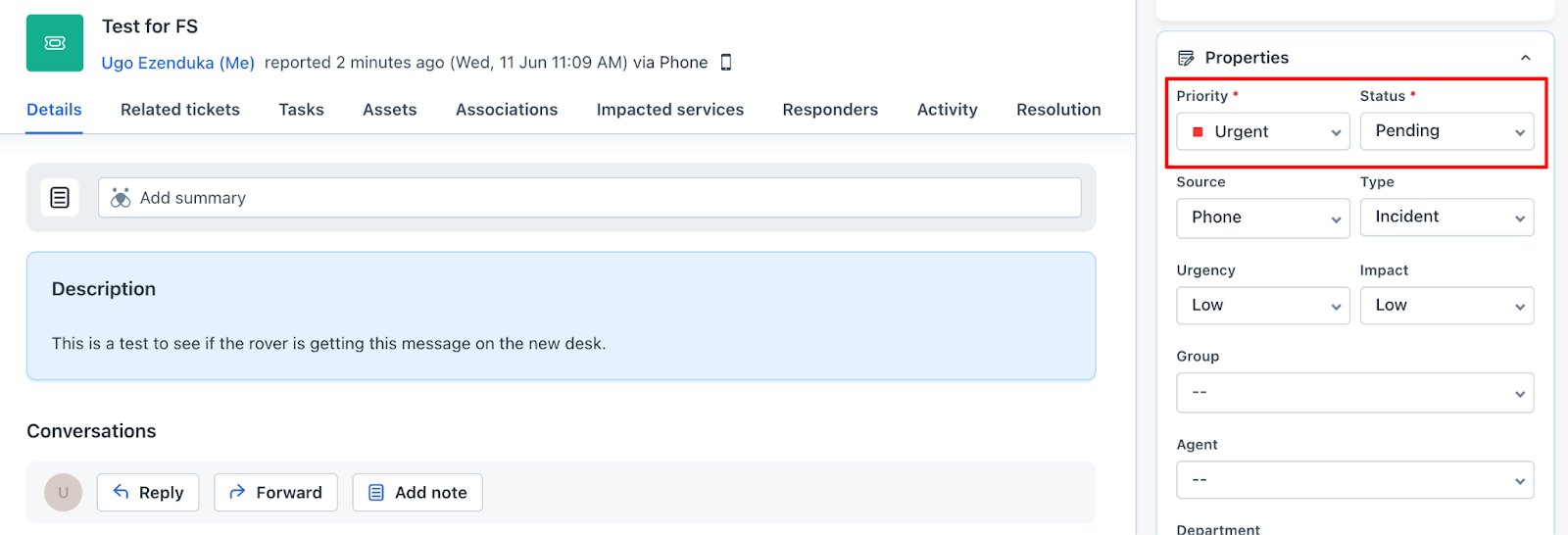
When you resolve a ticket on one side, it automatically updates as “resolved” on the other, with real-time synchronization of attachments, comments, and critical information based on access levels.
External vendors using Freshservice can collaborate seamlessly with enterprise clients using ServiceNow through automatic ticket flow between organizations.
Case 2: Automated Ticket Escalation and Workflow Management
When complex tickets in Freshservice require IT specialist expertise, they will be automatically escalated to ServiceNow as incidents, keeping both support and IT teams updated in real time.
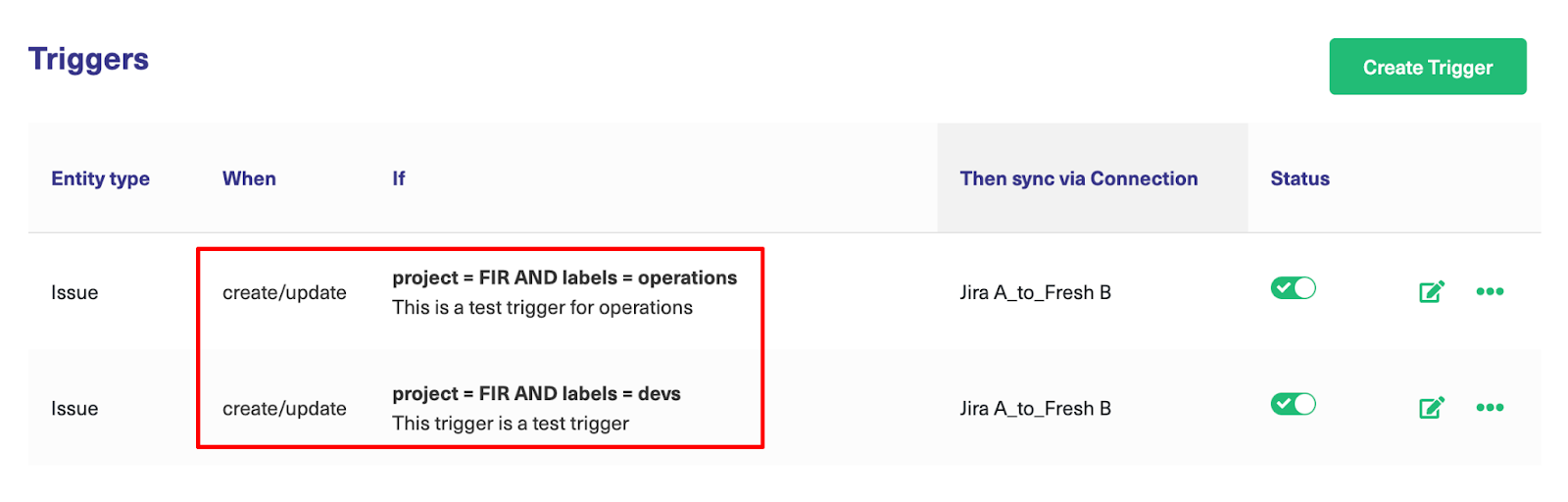
Status updates on both ends will also automatically reflect in order to keep both sides informed and maintain smooth coordination between support workflows and IT service management.
Development teams can use ServiceNow labels to route incidents to appropriate teams automatically – “operations” labels direct tickets to IT Ops, while “devs” labels route to IT service teams.
Case 3: Multi-Location and Regional Operations
Organizations with geographically distributed offices often use different ITSM platforms based on local preferences or compliance requirements.
Integrating ServiceNow with Freshservice allows corporate headquarters using ServiceNow to maintain visibility and coordination with regional offices running Freshservice.
This will help managers to ensure consistent service levels and incident classification across all locations while respecting local operational preferences.
Case 4: Incident Consolidation and Problem Management
When multiple related incidents flood Freshservice, you can map them to a single ServiceNow incident for unified management. This provides ITSM teams with better context when collaborating with MSPs or clients and enables faster identification of recurring issues.
The filtering criteria could be based on urgency, priority, impact, group, or department. Exalate’s custom scripting allows you to explore more filtering options. This will help IT teams spot patterns and address root causes more effectively through coordinated problem management processes.
Case 5: CMDB Management
ServiceNow’s Configuration Management Database (CMDB) can share details with Freshservice agents, providing complete context about users’ environments.
This enhanced visibility helps agents drill down to the roots of incidents and problems faster and more accurately for improved incident resolution and change impact assessment.
Case 6: Service Request and Change Management
You can automatically forward customer service requests from Freshservice to ServiceNow for support teams. This will help your team maintain ITIL-compliant change management processes, ensuring comprehensive visibility and reducing the risk of overlooked dependencies.
Case 7: Merger and Acquisition Scenarios
When companies merge or acquire businesses using different ITSM platforms, integration allows both systems to operate together during transition periods.
This maintains business continuity while teams gradually align processes, ensuring consistent incident and asset management across both platforms.
What are the Challenges in Freshservice ServiceNow Integration?
Data Mapping and Field Compatibility
One of the biggest headaches you’ll face when integrating ServiceNow and Freshservice is data transformation.
For instance, Freshservice might use “High,” “Medium,” “Low” for priorities, while ServiceNow uses numbers like 1, 2, 3. Luckily, both platforms use HTML, so the conversions are minimal.
Another issue is business logic. Each platform has its own way of doing things, and forcing them to work together can create friction.
One platform might automatically assign tickets based on keywords, while ServiceNow uses complex assignment rules based on location, skill sets, and workload. When you sync a ticket from Freshservice to ServiceNow, you’ll need to decide which system’s business rules take precedence to avoid conflicts.
Authentication and Security Complexities
Managing secure connections between two enterprise platforms involves dealing with different authentication methods — API keys, OAuth tokens, etc.
Then there’s the challenge of maintaining these credentials, handling token renewals, and ensuring your integration doesn’t become a security vulnerability.
Each system has its own permission structures, so figuring out what level of access your integration needs without over-privileging can cause a few headaches.
API Rate Limits and Performance Issues
Both ServiceNow and Freshservice have limits on how many API calls you can make per hour (or within a specific period), and your team can quickly hit these ceilings during busy periods.
If you’re syncing hundreds of tickets during a major incident, you might get throttled just when you need the integration most.
User Adoption and Training Challenges
Getting teams comfortable with integrated workflows takes time and effort. Freshservice agents might resist having their tickets automatically escalated to ServiceNow, while ServiceNow users might not trust data coming from the “simpler” system.
You’ll face pushback about changed processes, concerns about data quality, and requests to “just keep doing things the old way.”
Troubleshooting Integration Issues
When something goes wrong, figuring out where the problem lies can be like detective work. Is the issue with your integration logic, a platform update, network connectivity, or user error?
In such cases, you will need detailed error logs with time stamps to help your system administrator diagnose problems effectively.
Scalability and Resource Planning
As your organization grows, your integration needs to handle increasing data volumes without degrading performance. What works fine for 100 tickets per day might collapse under the weight of 1,000 incidents. So you need to plan for peak loads, system maintenance windows, and geographic expansion.
Best Practices for Freshservice ServiceNow Integration
Follow these best practices to get the most out of your Freshservice and ServiceNow integration without the usual headaches:
Start with Clear Goals in Mind
Before diving into configurations, nail down exactly why you’re connecting these systems. Are you trying to speed up incident escalation from your help desk to enterprise IT? Do you want to give your ServiceNow team better visibility into customer-facing issues?
Maybe you’re dealing with an acquisition and need both platforms to work together temporarily. Having specific objectives like “reduce escalation time from 2 hours to 3 minutes” helps guide every decision you make during setup.
Get Everyone on the Same Page
Freshservice to ServiceNow integration should not be an IT-only project. Always involve your help desk managers, ServiceNow admins, and even end users from day one.
Your Freshservice agents know which fields they actually use, while your ServiceNow team understands their workflow requirements. So consult every stakeholder before setting up measurable KPIs together.
Document Every Step and Process
Record your field mappings, workflow decisions, and any custom scripts you create. Include screenshots of your configuration screens and notes about why you chose certain sync rules.
This information will come in handy when onboarding new team members, handing off tasks to a new team, or troubleshooting issues down the road.
Invest in Proper Training
Once your integration goes live, don’t just assume people will figure it out. Create practical training sessions that show real scenarios. Build quick reference guides and make sure both your Freshservice and ServiceNow teams understand how their actions affect the other platform.
Set Up Smart Monitoring and Alerts
If you want to catch problems before they become disasters, configure alerts for sync failures, unusual data volumes, or authentication issues.
For instance, if your integration typically processes 50 tickets per hour but suddenly drops to zero, you need to know immediately. This will help you spot issues early on.
Monitor and Optimize Performance
Keep an eye on how fast your data moves between systems. If tickets are taking 5 minutes to sync when they used to take 30 seconds, something needs attention.
Monitor your API usage to avoid hitting rate limits, and identify which data actually needs real-time sync versus what can be updated every few minutes. Sometimes, optimization means syncing fewer fields more frequently rather than syncing everything all the time.
Key Metrics to Track After Integrating ServiceNow and Freshservice
To know if your ServiceNow to Freshservice integration is a net benefit to your team, here are some metrics to track.
- Sync Success Rate: Track the percentage of successful data transfers and failed synchronizations to identify configuration issues. A healthy integration should maintain above 95% sync success rates while minimizing error frequency.
- Data Latency and System Performance: Measure how quickly changes in one system reflect in the other, aiming for under 30 seconds for most updates.
- Uptime (Downtime): Track integration system uptime, both planned and unplanned downtime, to ensure business continuity and reliability.
- Ticket Resolution Time: Compare average resolution times before and after integration to see how access to complete information from both systems impacts your team’s ability to resolve issues faster.
- Escalation Rates and Problem Resolution: Track how the ServiceNow and Freshservice integration reduces unnecessary escalations by providing complete context.
- Cost Reduction and ROI: Calculate savings from reduced manual processes, fewer licensing needs, and improved operational efficiency. Track the return on investment of your integration through reduced operational costs and improved resource allocation.
Key Takeaways
Your organization can improve support, service delivery, and operations management with the help of a dedicated ServiceNow Freshservice integration. This will increase productivity and decrease the risk of data duplication and human error.
- Freshservice to ServiceNow integration connects two ITSM platforms for seamless data exchange and workflow coordination.
- It eliminates data silos while supporting complex scenarios like multi-location operations and MSP collaboration.
- This reduces duplicate data entry, speeds up resolution times, and delivers consistent information across platforms.
- You can connect both systems through native APIs, middleware platforms, specialized ITSM tools, ServiceNow’s Integration Hub, or webhooks.
- Key ServiceNow to Freshservice integration use cases with Exalate include MSP-client service delivery, automated ticket escalation, incident consolidation, asset management coordination, and merger support scenarios.
- Don’t forget to track sync success rates, data latency, ticket resolution times, manual work reduction, customer satisfaction, and overall ROI to measure integration impact.
- Prepare for common obstacles, including data mapping complexities, authentication issues, conflicting business logic, API limitations, sync conflicts, and user adoption.
Want to learn more about Exalate? Find out how it works. To discuss your use case, book a discovery call with our integration engineers.
Frequently Asked Questions
What ServiceNow and Freshservice ticket fields can Exalate sync?
Exalate enables users to sync fields from Freshservice tickets (incidents and service requests), including summary, description, status, priority, urgency, attachments, notes, custom fields, custom keys, and more.
For ServiceNow, you can sync default and custom fields, plus any other field available via REST APIs. The most commonly synced entities are incidents, problems, change requests, RITMs, CMDB, and catalog tasks. If you don’t see the fields or entities that you need to sync, discuss your use case with us and explore all the possibilities.
How do I integrate Freshservice with ServiceNow?
To set up a Freshservice to ServiceNow integration, follow these steps.
- Install Exalate on both ServiceNow and Freshservice instances.
- Then, create a Script Mode connection, allowing administrators to customize the sync fully.
- AI Assist can help with the mapping by converting your prompts into actual scripts.
- Add triggers to control how the sync works without manual intervention.
- Afterward, link Freshservice fields with other ServiceNow entities.
- Let the sync happen!
Does Exalate support both real-time one-way and two-way syncs?
Yes, you can configure either one-way or two-way synchronization based on your requirements, giving you flexibility in how data flows between Freshservice and ServiceNow. Exalate monitors changes in both systems and triggers automatic updates, ensuring that ticket modifications, status changes, and comments are synchronized in real-time.
Can Exalate integrate multiple ServiceNow instances with Freshservice?
Yes, Exalate can integrate multiple ServiceNow instances with Freshservice. Each ServiceNow instance runs its own Exalate installation, so teams control their own sync rules, field mappings, and data sharing independently. This setup works well for MSPs managing different client environments or enterprises with multiple ServiceNow instances across business units. Each team decides what data to share with Freshservice while maintaining privacy and control over their specific integration requirements.
How does Exalate secure ServiceNow to Freshservice integrations?
Exalate protects the data flowing through your ServiceNow and Freshservice integration using security features such as JWT access tokens, role-based access controls, HTTP (HTTPS), TLS 1.2 and 1.3, and multi-factor authentication. It is also ISO27001:2022 certified. You can find out more about it in the Trust Center.
Why choose Exalate for Freshservice ServiceNow integration?
Exalate offers decentralized integration where each system controls what it sends and receives independently. Its Groovy scripting engine provides unlimited customization, while AI Assist helps generate scripts and mapping suggestions for complex scenarios. You can convert priorities, translate status values, merge custom fields, and handle complex data relationships between the systems.
What happens during system downtime with Exalate?
Exalate’s transactional synchronization engine queues changes during downtime and processes them in the correct order once systems are restored. This ensures data integrity and prevents information loss during maintenance or outages.
Do both teams need to coordinate changes in Exalate?
No, Exalate’s distributed architecture allows both teams to work on the integration without needing to centralize changes. Each team can modify its sync rules, field mappings, and business logic independently without affecting or requiring coordination with the other system.
Can Exalate integrate with other platforms beyond Freshservice and ServiceNow?
Yes, Exalate supports integrations with Jira (cloud and server), GitHub, Zendesk, Azure DevOps, Freshdesk, Salesforce, Service Desk Plus, and many other platforms, allowing you to create comprehensive integration ecosystems.
How do I monitor integration health with Exalate?
Exalate provides monitoring dashboards where you can track sync status, view error logs, monitor performance metrics, and receive alerts about integration issues or failures.
Recommended Reads