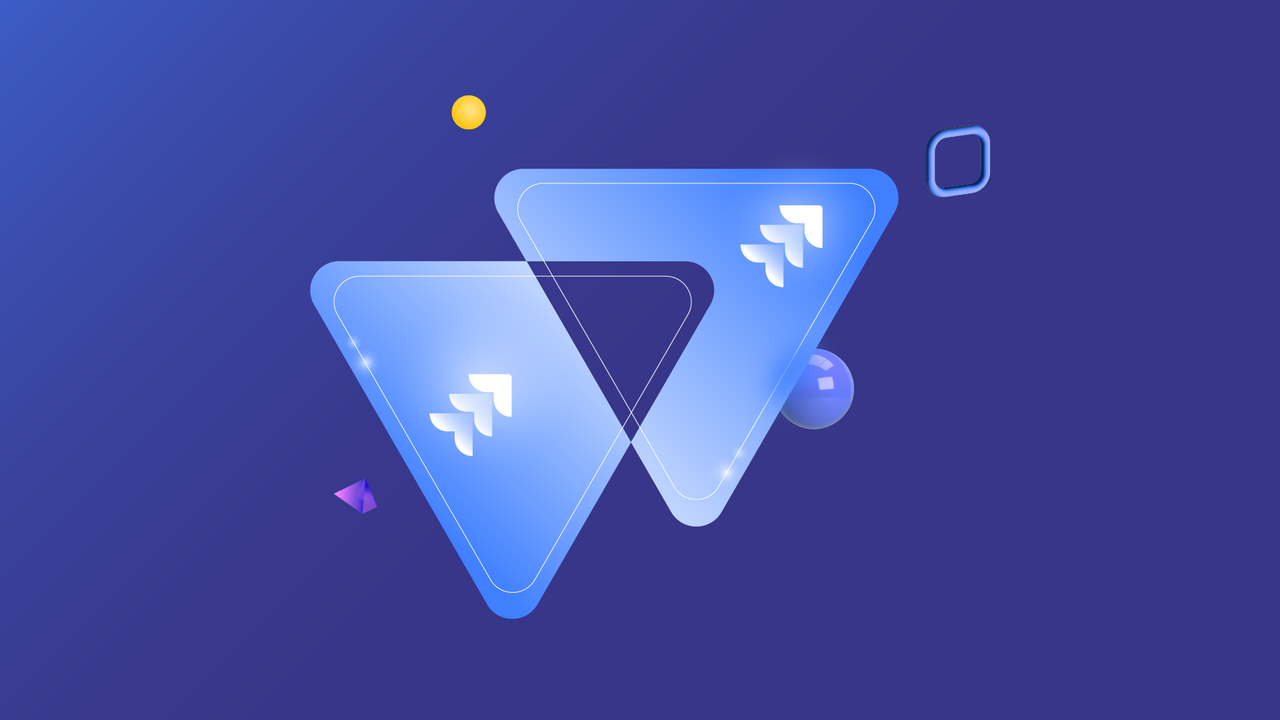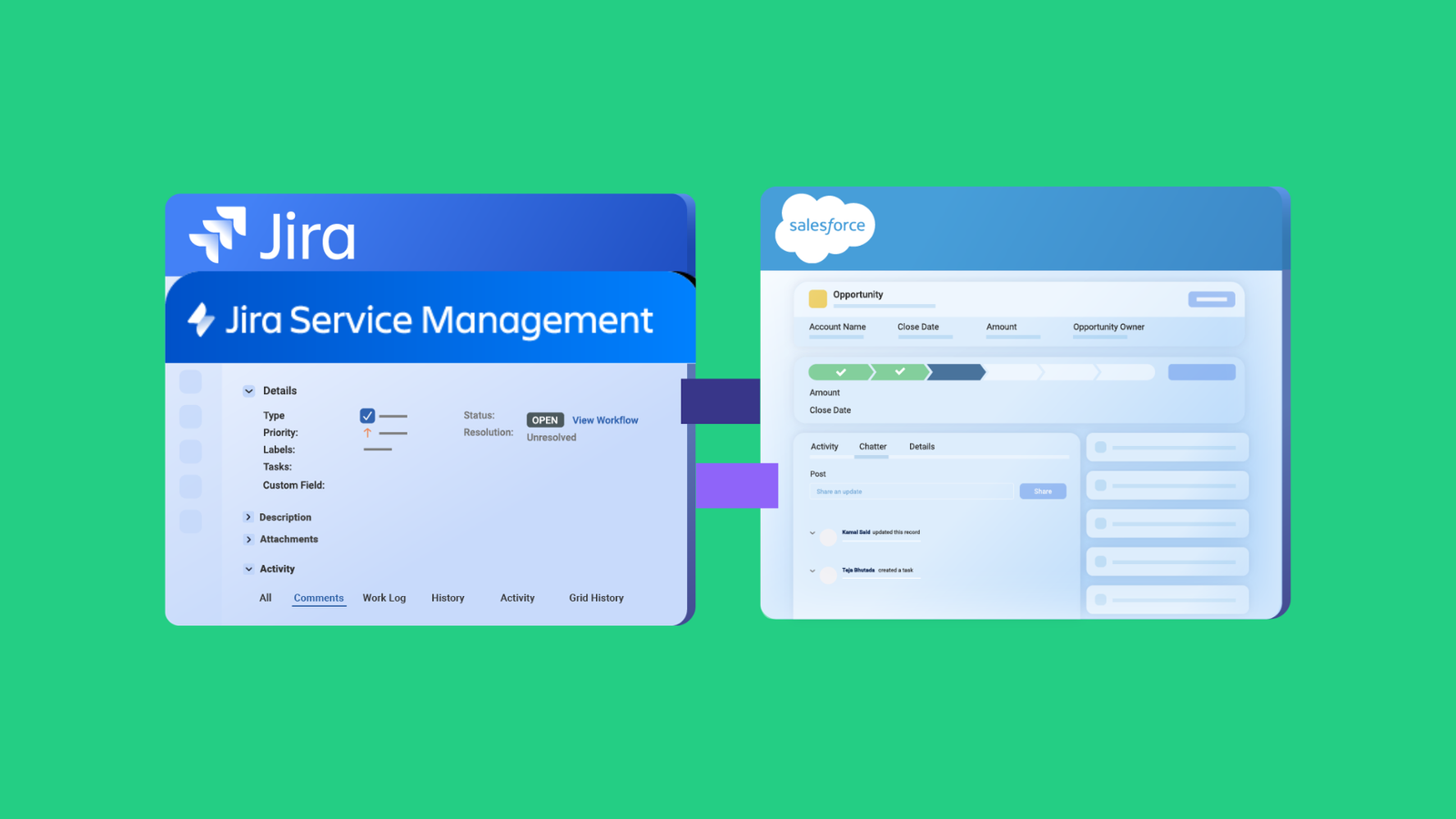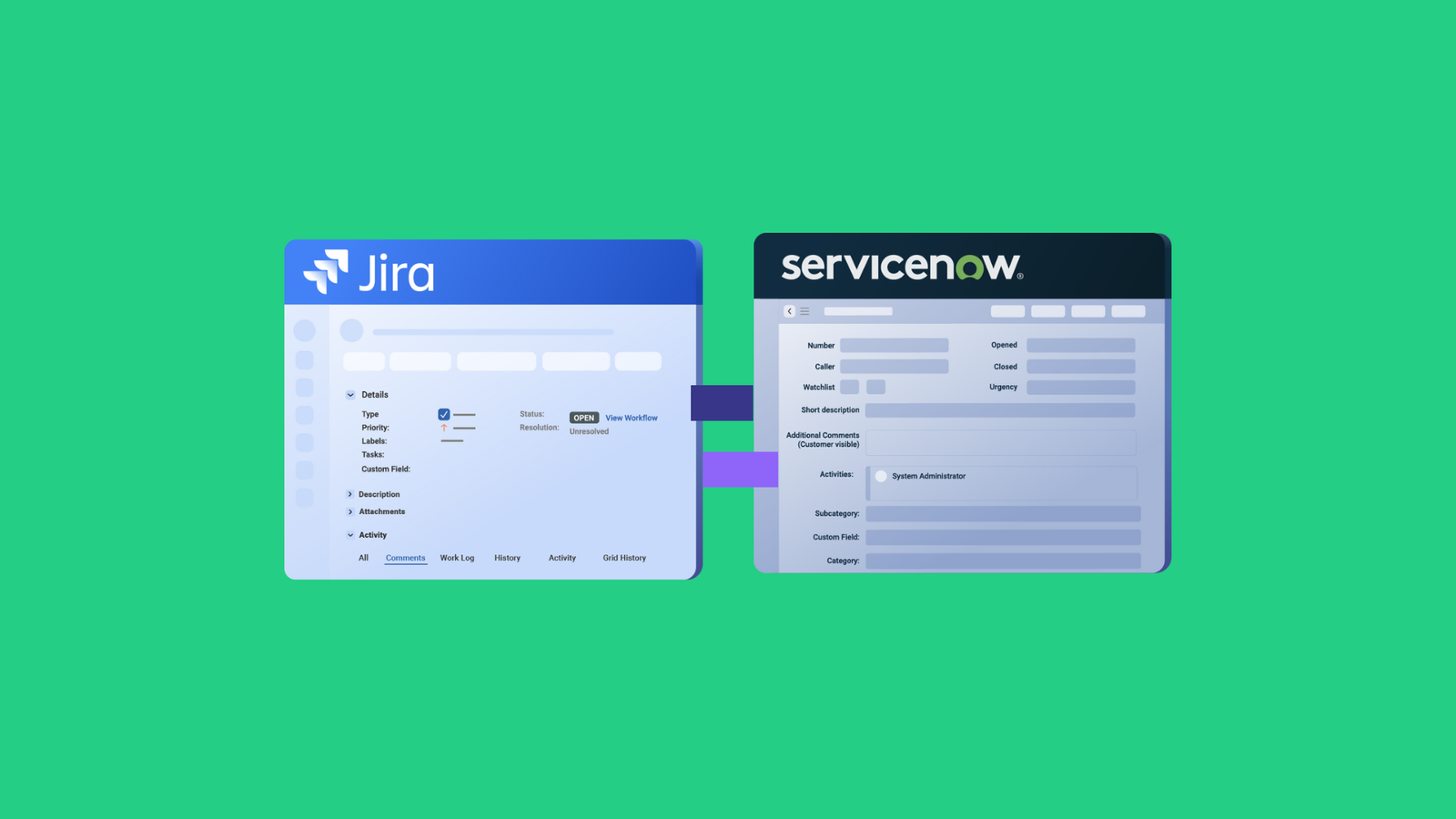When your organization has multiple Jira instances that need to share information, you have to implement Jira work (Earlier termed as issues in Jira) sync using native or third-party solutions.
Syncing Jira work between projects and instances enables managers and stakeholders to consolidate data for better tracking, smoother workflow orchestration, and accurate analysis.
But before starting Jira work synchronization within your company, you need to understand the benefits and challenges of this procedure. Continue reading to discover the best practices and solutions for syncing Jira work items.
What does a Jira Work Sync Entail?
Jira work sync involves connecting entities and fields on one work item with the entities on another Jira instance. Supported entities include descriptions, summaries, comments, attachments, assignees, priority, statuses, custom fields, and much more.
Here is how it works:
Team A receives a ticket on their Jira Service Management dashboard and maps some of its default and custom fields within a Task in Team B’s Jira Software instance.
If the mappings and scripts are correct, the entities can interact with each other and share information without both teams leaving their individual instances.
So the descriptions, summaries, and values in the custom fields will be transferred to the corresponding fields on the other side.
In most cases, the mappings contain rules that determine what should be shared or kept private on either side of the connection. You can also automate this process with JQL triggers.
You can also implement Jira work sync with other non-Atlassian platforms. For instance, you can sync Jira work items with Zendesk tickets or Azure DevOps work items.
To get both platforms to interact, you need to write rules and scripts to control how the API sends and receives requests between both endpoints. If your team can’t handle the scripting, consider using no-code third-party solutions to sync Jira work items.
What are the Benefits of Jira Work Sync?
Here are the advantages of Jira work sync for organizations in different industries.
Improve Collaborations
Organizations in healthcare, manufacturing, software development, banking, e-commerce, real estate, and several other industries can sync their Jira work items internally between teams and divisions as well as externally with vendors, MSPs, and clients.
Internal teams working with multiple Jira instances can sync Jira tasks, epics, and bugs bidirectionally. When the service team logs a bug, it appears as a task on the development team’s Jira instance.
Externally, organizations can implement Jira work sync for mergers, acquisitions, and other forms of cross-company collaborations.
Save Time and Money
When your organization adopts solutions for Jira work sync, it can reduce the time spent on manual data transfers. Managers won’t need to navigate the clogged-up waters of requesting business data. Instead, the information exchange occurs in real-time or in automated batches.
In addition, automated integration tools allow users to implement triggers that establish the conditions that should trigger an exchange event.

And how does this save you money?
For starters, unifying data from Jira work automatically means you get to spend less on data consolidation and migration. Customer success officials can sync work items with QA specialists under the same Atlassian plan—no need to add a separate service desk solution.
Enhance Workflows
Syncing Jira work through endpoints removes bottlenecks from cross-team and cross-company collaborations.
With significant differences in procedures and data cultures, integrating work items will enable both sides to reduce manual tasks, avoid data duplication, and optimize internal processes.
Provides Access to More Data
Jira work synchronization gives stakeholders and authorized personnel access to the data needed for their operations and decision-making processes.
With a clear pathway for information exchange, syncing work items on Jira can break down information silos between departments, partners, and divisions.
Improves User Experience and Autonomy
Integrating Jira work items makes life easier for both end users (customers, clients, etc.) and employees.
End users can get their problems addressed faster because all involved teams are marching towards a solution in lockstep. This slashes the resolution time and increases customer satisfaction
Also, team members with perfectly synced Jira work items enjoy a better working experience due to timely access to data, fewer manual processes, and a collaborative working environment.
And the cherry? Teams, especially those in different organizations, can maintain their autonomy by managing access controls.
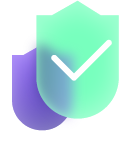
Protects Sensitive Data
Whether unidirectional or bidirectional, integrating Jira work items can protect sensitive data with proper field mapping and privatization. This involves the use of TLS, HTTPs, and other integration security protocols to protect data in transit.
Besides, you don’t need to worry about compliance when syncing data across organizations. Most third-party solutions handle all compliance and regulatory concerns as part of the product offering.
Potent Challenges When Implementing Jira Work Sync
Here are some technical and administrative moles you must whack when implementing Jira instance sync.
- The sync could fail due to network issues or user error.
- API usage limits could restrict the synchronization solution.
- Changes to the API could push the synchronization to failure.
- Untangling the web of plugins and dependencies could take forever.
- You could map the wrong entities (wrong field name or incorrect entity).
- Creating a plan for integration could take time in massive bureaucracies.
- Work items could get stuck in the queue during important migration scenarios.
- The synchronization tool could be too complex and expensive for your organization.
- Your in-house team might lack the expertise to set up and manage the Jira work sync.
Best Practices For Syncing Jira Work
Here are the best practices for a successful Jira instance integration:
- Analyze the internal information architecture: Before syncing any work items, you need to discuss the scope with all stakeholders in order to understand the overarching project, team member roles, and dependencies. This will help you understand the entities that should be mapped and those that should stay private on your instance.
- Set up a plan: You need to develop a synchronization strategy based on your analysis. This involves finding out how to map the most important entities and work types without disrupting the flow and losing vital information.
- Choose the right sync tool: You can build or buy Jira sync tools, depending on your budget, the project’s urgency, and your team’s capability. If you need a Jira to Jira integration solution that supports both custom and default mappings, choose Exalate.
- Test all endpoint mappings: Use testing tools (or even trial and error) to confirm that the field and entity mappings are correct. Start with non-essentials before extending the rules to sensitive data fields.
- Maintain and optimize: Monitor the performance of the solution to see if the data is still correct. You also need to check sync queues in order to unclog and troubleshoot failed transfers.
Exalate: Sync Jira Work Bidirectionally
Exalate is a two-way solution for Jira work sync that allows you to exchange data between multiple connected Jira instances. Jira Cloud and Data Center users can use Exalate’s Basic mode to sync descriptions, summaries, comments, attachments, assignees, priority, statuses, custom fields, and much more.
There’s more. Exalate’s Script mode supports the low-code integration of advanced work sync cases. You can use it to sync story points fields in order to help companies establish frictionless collaboration frameworks with clients and MSPs.
Exalate’s Script mode also comes with an AI feature called AI Assist, which allows you to generate scripts for complex integration use cases by entering a detailed prompt describing the integration scenario. This feature speeds up the creation and configuration of syncs.
Exalate also helps you establish a hierarchy between work and Epics, which comes in handy when creating subtasks and related work items. You can also sync custom values from Issue Types and Select Lists.
How to Sync Jira Work Using Exalate
- Install Exalate on both Jira instances. You can get the app from Atlassian Marketplace. If you are a Jira Cloud user, you can follow the normal flow. Docker installation is also supported. To install Exalate on Jira Data Center, follow these steps
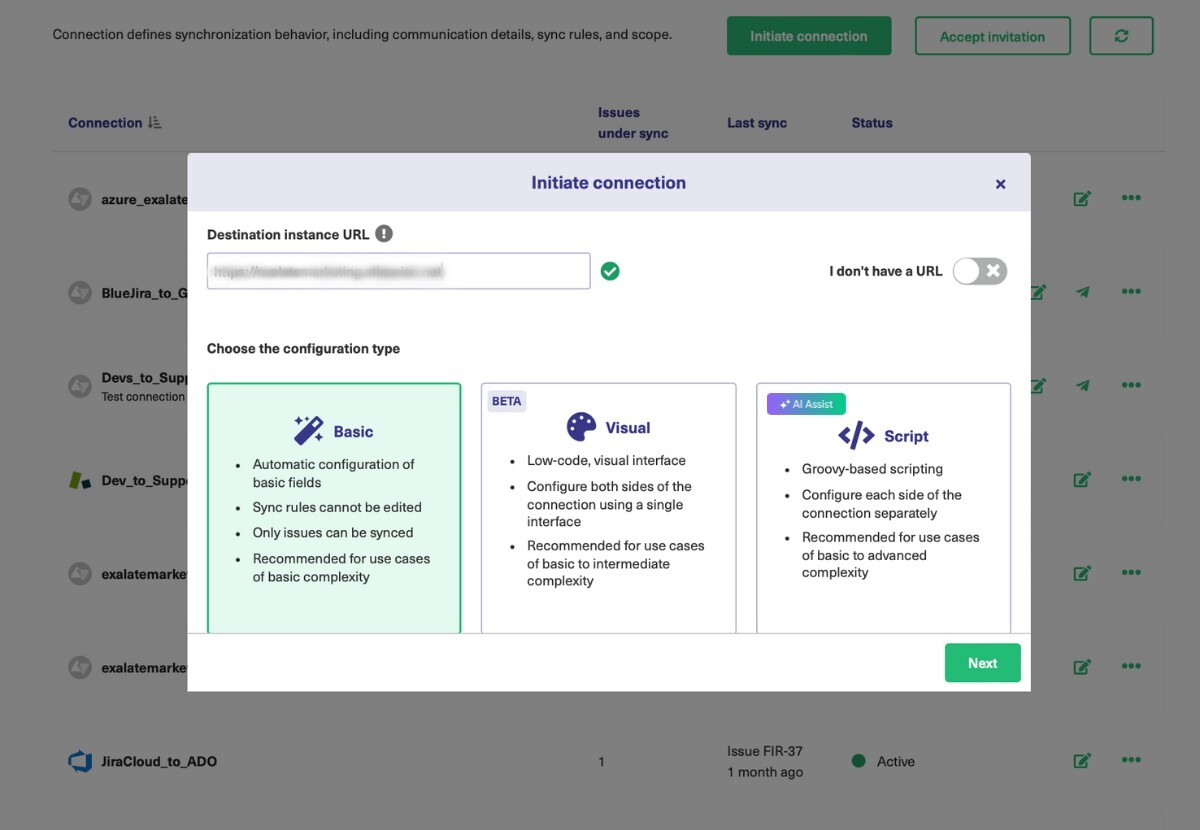
- Establish a connection between Jira instances. For Basic mode connections, follow this guide. You can also use the drag-and-drop Visual mode (currently in BETA). You can also set up a Script mode connection and write sync rules using AI Assist.
- Configure the connection. Use Exalate’s Groovy scripting engine to write rules that will control and define how both Jira instances will interact and share data.
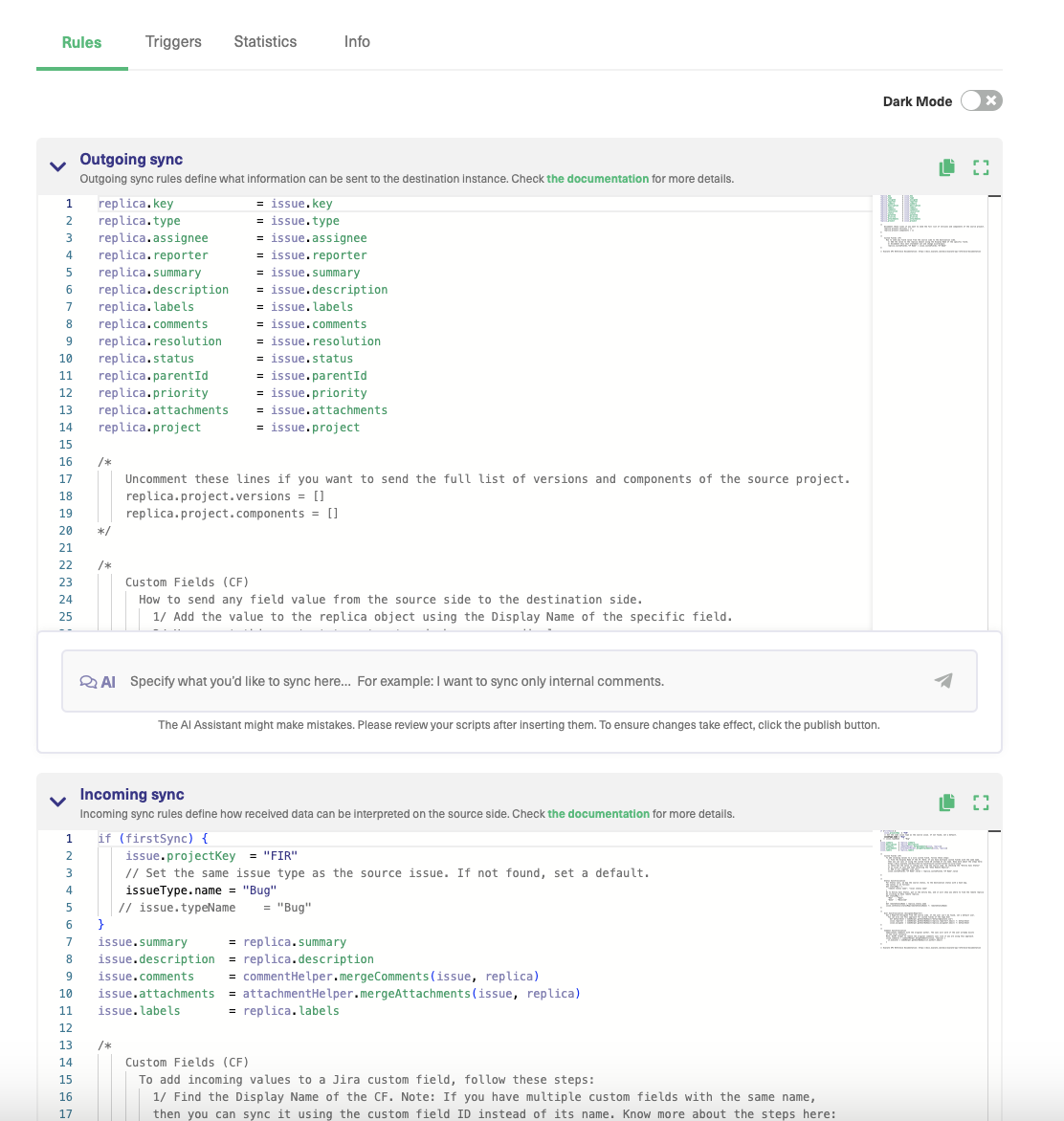
- Set up triggers. Create automated triggers using JQL to determine how the Jira instances will handle the integration rules.
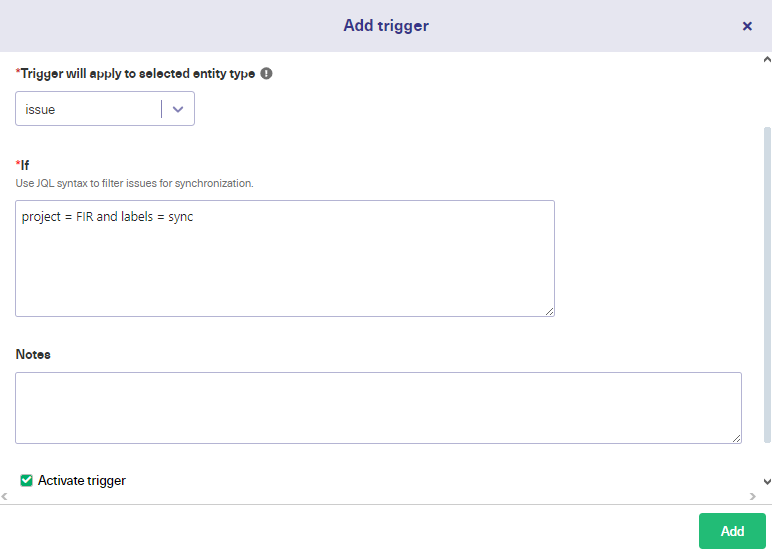
- Start syncing your tasks. You can initiate multiple Jira syncs directly from the Exalate console or the Exalate panel within the Jira work.
- Start tracking all your nodes, connections, and errors using the dedicated monitoring dashboard, where you can keep an eye on all the active and inactive connections on your node.
For a detailed breakdown of every step of implementing Jira work sync, read this comprehensive guide.
Jira Work Sync Use Cases
Here are scenarios for syncing Jira work.
- Orchestrate multiple workflows within the same project, team, or organization. Customer support and dev teams can sync Jira issues to smoothen internal collaborations.
- Sync Jira custom fields (Story Points, Account Info, etc.) and Epics to ensure they exchange data and content seamlessly.
- Sync user comments and mentions to make sure all necessary contributor and user data appear on both sides of the connection.
- Link multiple Jira issues to one Zendesk ticket for smooth collaboration between developers and support staff using different work management systems. You can also sync Salesforce Objects and maintain issue hierarchy on Azure DevOps.
- Integrate data from dropdown lists and issue types between Jira instances in order to extend the amount of data available for exchange.
- Make default fields and statuses appear on the remote side as comments without affecting the status over there. This can help with deep ticket integration between organizations and MSPs.
- Sync the entire contents of issues (attachments, descriptions, custom fields, etc.) between organizations using Jira while maintaining both sides’ autonomy.
Want to find out how Exalate can handle your advanced use case? Book a demo with our customer success experts.
Frequently Asked Questions
What is Jira work sync?
Jira work sync involves connecting work items and their associated fields between Jira instances or between Jira and other platforms. This includes syncing descriptions, summaries, comments, attachments, assignees, priority, statuses, custom fields, and more. The sync keeps teams aligned by automatically updating information across systems in real-time, so everyone stays on the same page without manual data entry.
How does Exalate handle Jira work sync?
Exalate provides a two-way synchronization solution that allows you to exchange data between multiple connected Jira instances or between Jira and other platforms like ServiceNow, Azure DevOps, Freshdesk, Freshservice, Salesforce, Zendesk, and GitHub. You can start with Basic mode for straightforward syncs using pre-built mappings, or use Script mode with Groovy-based scripting for advanced customization. Exalate also offers an AI Assist feature that generates sync scripts based on your requirements.
What work item data can I sync with Exalate?
You can sync any data available via API. This includes standard fields like summaries, descriptions, comments, attachments, labels, assignees, priorities, statuses, and work logs. You can also sync custom fields, including select lists, cascading selects, checkboxes, story points, and account information. Beyond basic fields, Exalate lets you sync epics and subtasks, maintain issue hierarchies, sync user mentions in comments, and even sync third-party plugin data from tools like Tempo Worklogs and Insight.
Can I sync work items in one direction or does it have to be bidirectional?
You can set up either one-way or two-way synchronization depending on your needs. One-way sync is useful when one team needs to send information without receiving updates back. Two-way sync keeps both sides completely in sync, so any updates on either side automatically reflect on the other. You can even have different fields syncing in different directions, giving you precise control over information flow. This is especially important for cross-company collaborations where each side needs to maintain some level of data privacy.
How does Exalate maintain security for work sync?
Exalate uses a distributed architecture where each side maintains independent control over what they send and receive. You don’t need to share credentials or administrative privileges with the other side, eliminating the risk of exposing sensitive data. The platform operates on a single-tenant infrastructure with encrypted data transmission. Each side’s administrator can independently control outgoing and incoming sync information, and changes to the configuration on one side don’t affect the other side.
Can Exalate sync work items between Jira and non-Atlassian platforms?
Yes. Exalate supports integrations between Jira and multiple platforms, including ServiceNow, Azure DevOps, Salesforce, Zendesk, GitHub, and Freshdesk. You can sync Jira work items with ServiceNow incidents, Azure DevOps work items, Salesforce cases, Zendesk tickets, or GitHub issues. The scripting engine handles formatting differences between platforms automatically, converting between different data formats like Jira’s markdown and Azure DevOps’ HTML.
How do I map custom fields between systems?
The scripting engine lets you define exactly how fields should map between systems, including value transformations. Exalate’s transformers handle different data types, formats, and naming conventions automatically, ensuring that data flows correctly even when systems use different field structures or naming conventions.
How fast is work sync with Exalate?
Exalate provides real-time synchronization that typically happens within seconds of a change being made. The sync is automatic and runs in the background, so users don’t experience delays in their daily work. Status updates, new comments, field changes, and attachments all flow across systems almost instantaneously. The speed depends on factors like network connectivity and the volume of data being synced, but for most use cases, teams experience near-instantaneous updates.
Do both sides need to install Exalate?
Yes, Exalate needs to be installed on each instance where you want to sync work items. Each node requires a separate license. However, if you can’t install Exalate on one of the instances for some reason, Exalate offers a “Remote Licensing” option that lets you install on one Jira only and synchronize with other instances that don’t have Exalate installed. For Jira Cloud, Exalate works as an Atlassian Connect add-on, while on-premise installations use an embedded add-on, with Docker installation also supported.
How much does Exalate cost for Jira work sync?
Exalate offers a no-cost Basic mode that provides 1,000 free syncs per month for straightforward synchronization use cases. To access Script mode with advanced customization, you need the Premium plan, which comes with a complimentary 30-day trial. Pricing depends on the total number of users on your Jira instance and the deployment model. To find out about the cost of the Enterprise plan, read more about Exalate pricing on our website.
Recommended Reading:
- How to Synchronize Epics between 2 Jira Instances
- How to guides to implement advanced integrations
- Set up advanced use cases between multiple systems
- How to Sync Issue Types and Select Lists (Dropdown) Between Jira On-premise and Jira Cloud
- How to Synchronize User Mentions in Comments Between Jira Cloud and Jira On-premise
- Jira Integrations: Integrate Jira and Other Systems Bidirectionally
- How to Connect Multiple Jira Instances For Efficient Collaborations