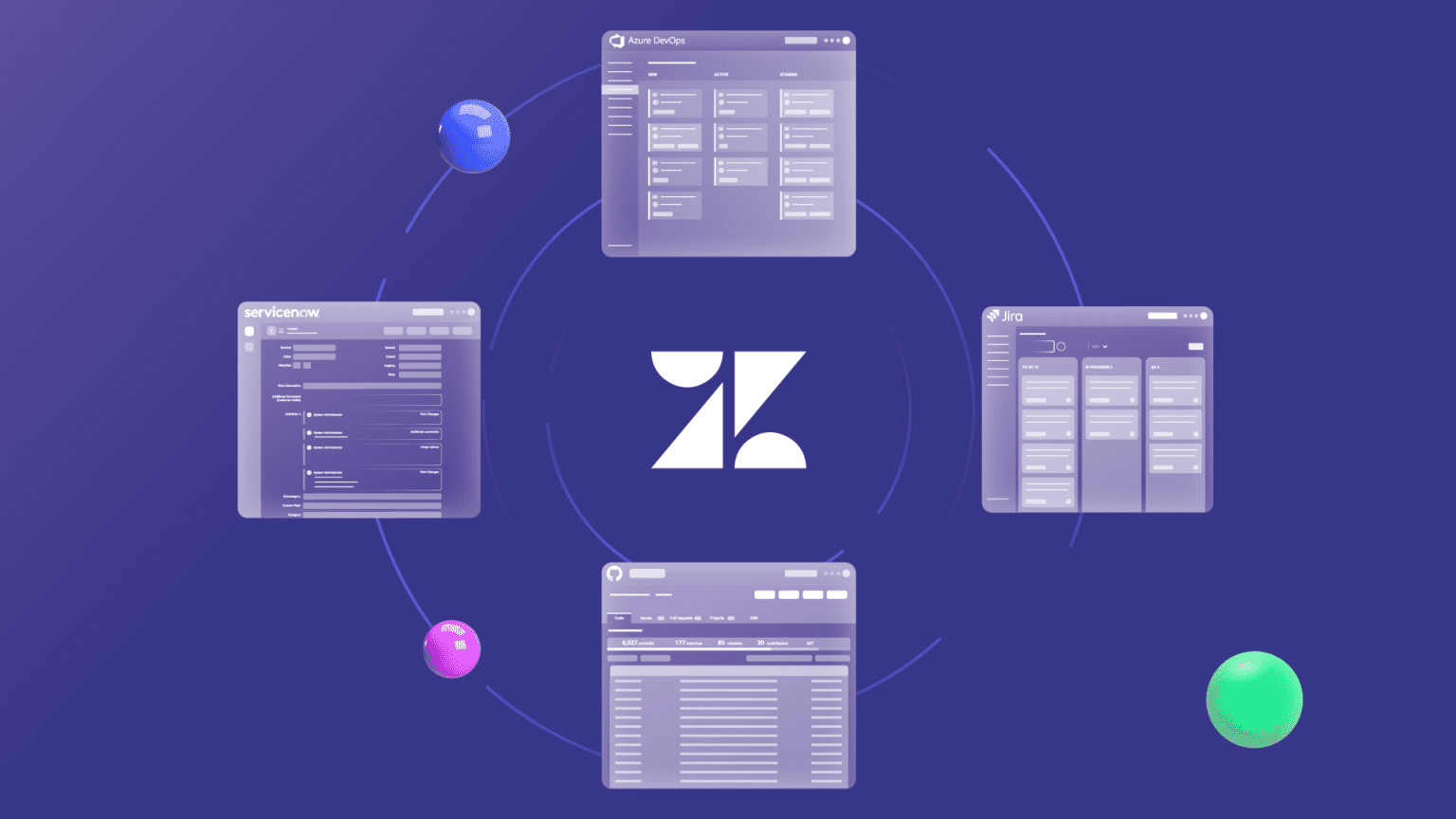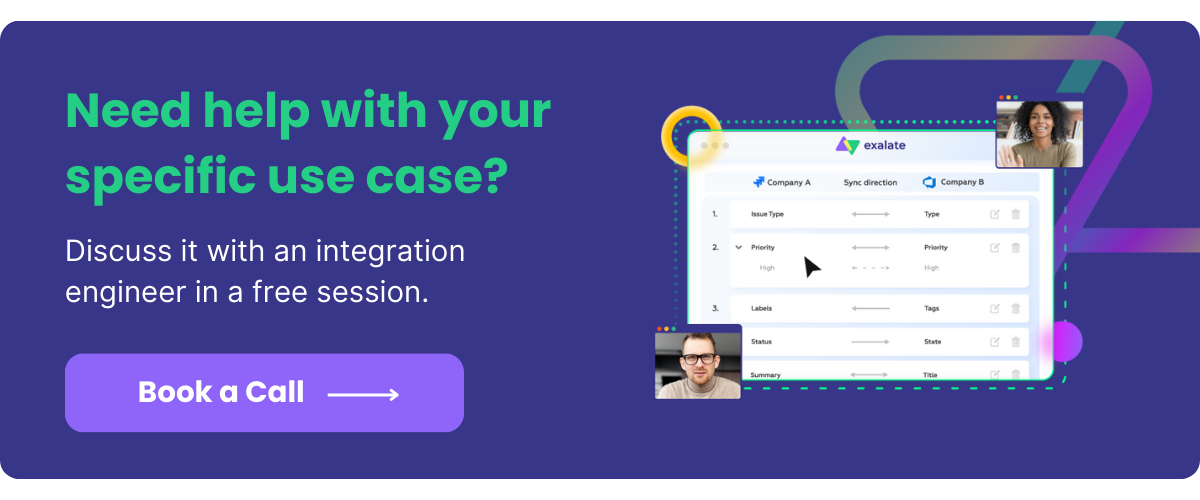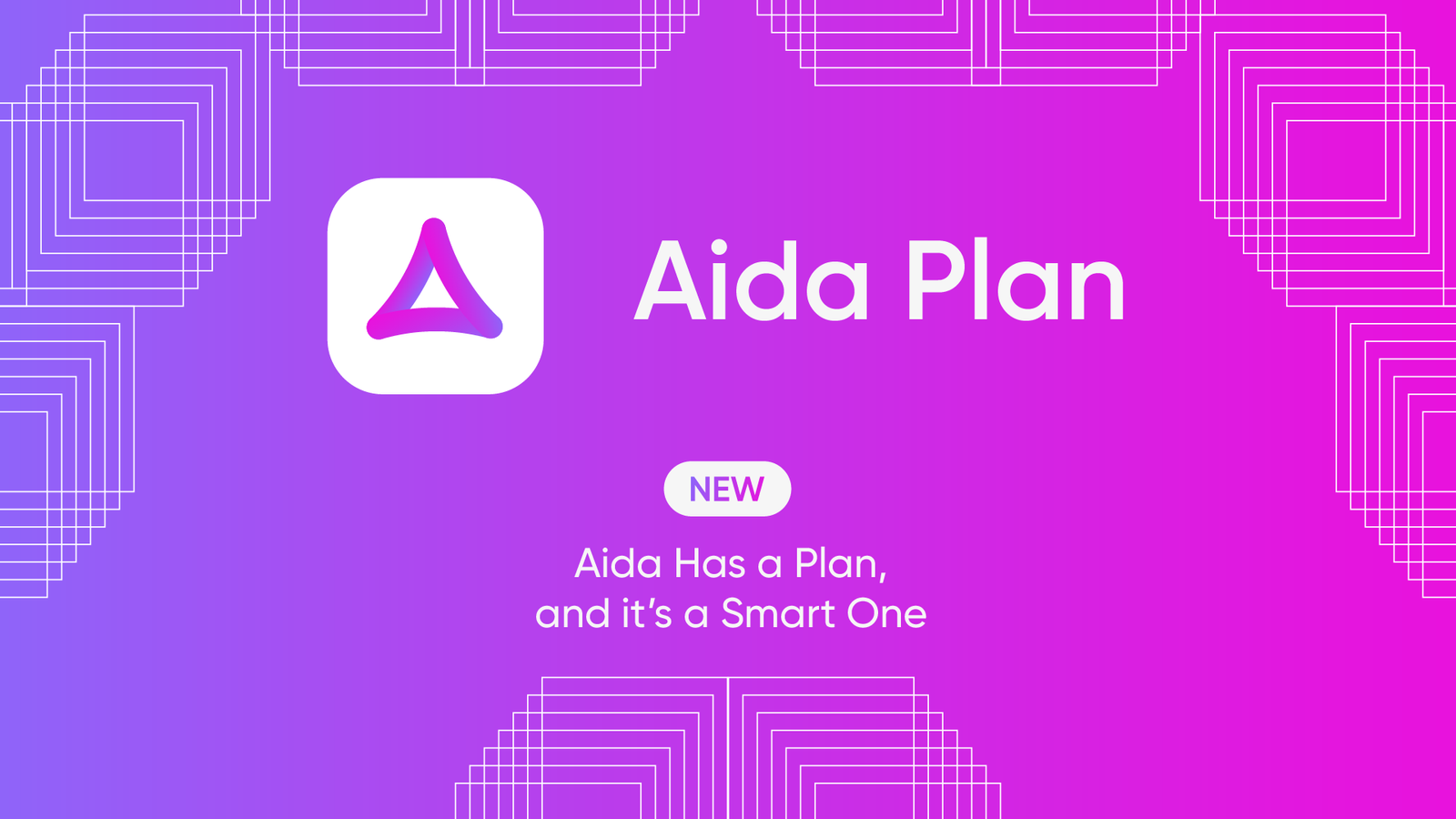Zendesk is a customer service platform that over 100,000 businesses rely on to create a complete, pleasant customer experience. This tool makes it easy for companies to connect with customers, talk to them, and address their concerns as fast as possible.
But using Zendesk presents an issue: businesses find it difficult to integrate other tools with this CRM platform. Let’s say you want to integrate Zendesk with Salesforce Service Cloud or a Jira ticket; using native Zendesk CRM integrations won’t deliver the required robustness and flexibility.
You’d still need a third-party integration to guarantee your sync’s success.
This blog will explore the benefits and shortcomings of existing Zendesk native integrations. Continue reading to discover the right third-party integration solution for syncing your customer service data across independent platforms.
Why Use Zendesk Integrations?
Development and customer support teams use Zendesk for Service to handle customer support issues. The ticketing system enables support agents to track all communications in order to provide better assistance in the future.
Similarly, marketers can use Zendesk for Sales to attract prospects and nurture existing leads, regardless of where they are in the buying journey. Team managers can also use Zendesk to improve team productivity and keep the entire organization on the same page.
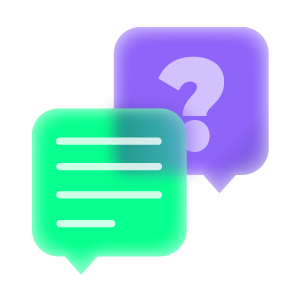
But on its own, Zendesk has several limitations. The most common one is that you cannot create follow-up tickets for messaging – and many other problems, which we’ll discuss later.
Notwithstanding, integrating Zendesk with other CRM and ticket management tools is a no-brainer because of the following reasons:
- Automate all synchronizations: Teams need essential Zendesk integrations so they can automatically sync their data with other internal and external teams without the need to migrate the data manually.
- Centralize information: Using Zendesk integrations to gather information from Salesforce, GitHub, Jira, etc., helps you establish a single source of truth – which is Zendesk in this case.
- Choose what matters: Integration tools for Zendesk usually come with filters and triggers that help you configure what needs to be synced and what should stay separate.
- Enhance collaboration: With Zendesk support integrations, teams can improve collaboration and communication instead of allowing the creation of information silos due to a lack of a centralized data source.
- Increase transparency: Since every team member now has access to the central data source (depending on role and authorization), useful Zendesk integrations will foster an atmosphere of openness. As a result, this will encourage seamless cooperation toward achieving the business goals.
Zendesk Integrations: Common Use Cases
As promised earlier, let’s cover the common scenarios for using Zendesk integrations:
Store and Track Information
Keeping track of information is easier with Zendesk integrations for customer support since your business has a centralized source of truth. All user comments and attachments are synced (and stored) bi-directionally, making it possible for teams to have a 360-perspective when communicating with clients.
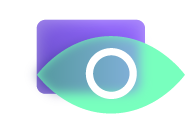
For instance, the sales team can view a customer support ticket to figure out potential issues that users face at every stage of their journey with the product. This will help the sales team tailor their processes to the customer experience.
Customer support agents can even sync the required data including custom fields between Jira (the development team’s tool) and Zendesk. They can even append the Jira issue key to a private Zendesk comment to directly keep track of dev issues in their environment.
Connect Internal and External Teams
Zendesk app integrations are valuable to interdependent teams, whether internally or externally. Here is a typical scenario between development teams and customer support representatives.
Assuming a customer opens a Jira ticket about a failing sync, the support agent could analyze the root of the problem and then forward the ticket to the development team. In turn, the development team will start working on a fix while providing real-time feedback and updates in the same ticket.
It’s also common for customers to raise the same issue in Zendesk. You can then sync multiple related Zendesk tickets to a single Jira issue for the dev team to work on. Statuses will then be synced back and forth automatically to get real-time updates.
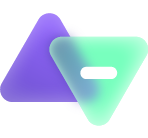
Teams in different organizations can also use Zendesk integrations externally to create a harmonious environment for collaboration.
Migrate Customer Data
If you want to migrate data from an external system, or vice versa, you’ll need an integration to bridge both systems.
Let’s say you want to move your customer service tickets from Zendesk to ServiceNow; this is where third-party integrations shine.
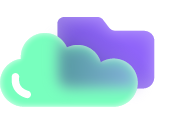
Note: Before migrating your data out of Zendesk, always back up every file, ticket, or line of code. This will help you retrieve them if anything goes wrong during migration. You also need to plan the migration scope and map the fields that should be shared to avoid losing data during the process.
Native Ways to Implement Zendesk Integrations
The Zendesk Marketplace contains a lot of solutions that integrate with GitHub, Asana, Jira, Azure DevOps, Slack, Salesforce, and other platforms.
Some noteworthy ones include:
- WooCommerce integration,
- Appy Pie Automate,
- Cisco CTI integration,
- Amazon Connect,
- Strongpoint (for Salesforce and NetSuite),
- And a myriad of integrations from IntegrateCloud.
All Zendesk integration services (ZIS) have 3 fundamental components: Flows, Actions, and JobSpecs.
A ZIS Flow is a JSON-based object that defines the number of steps to follow when passing data between states. This includes flow timeouts (usually 100 seconds) and state transition limit (250 max). Flow states can obtain information from configuration settings and OAuth tokens.
ZIS Actions are wrappers for HTTP requests, typically used for simple data transfers. ZIS Actions allow you to send requests (or create external actions) to 3rd-party APIs for systems like Slack.
Finally, a Job Spec object specifies the event triggers and the flow to run. JobSpecs covers native Zendesk events, 3rd-party events, and custom Zendesk events.
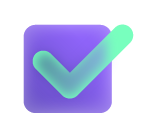
Let’s have a look at some of the benefits of using Zendesk native integrations:
- Installation is swift and easy.
- The integration focuses on one specific tool.
- You can sync with the remote side instantly.
- You have absolute control over what syncs–and what doesn’t.
- You can map multiple issues to one Zendesk ticket.
Potential Challenges of Native Zendesk Integrations
Here are some of the drawbacks of using native Zendesk API integrations:
- Error reporting is non-interactive.
- You can’t set automatic triggers on the remote side.
- Field mappings are limited to uni-directional syncs.
- Configuration options are minimal. You cannot sync issues in bulk.
- The system is not flexible for other scenarios outside support and development.
- The integration is centered around one Zendesk admin account, which could break the integration once the account owner leaves the organization.
Bearing these constraints in mind, you’ll need a third-party integration tool that guarantees a smooth bidirectional synchronization between different work management systems.
What to Consider When Choosing a Third-Party Solution for Integration
The best Zendesk integrations must have the following attributes:
Security
Using a third-party integration to synchronize your data across systems presents security risks; hackers can exploit vulnerabilities in the connector or on the remote side. So when choosing a third-party solution for integration, look for one with a proven track record of protecting sensitive communications.
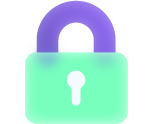
Also, check if the solution has role-based access, OAuth verification, and multi-factor authentication (MFA), as well as uses HTTPs and other secure protocols to fetch and send data. Additionally, solutions that are ISO 27001:2002 certified must be your top choice.
Versatility
Every company uses a preferred tool for their stack: some prefer ServiceNow over Salesforce, while others find Jira more convenient than Trello.
So, instead of getting a different tool for every platform, you can find Zendesk apps and integrations that interconnect multiple platforms. This will give you the leeway to connect with any client or partner without having to add another tool to your workflow.
Ease of use
Remember that your sales and customer service teams might lack the coding skills required for advanced configurations. To make things easy for everyone, look for a tool that is easy to install and use.
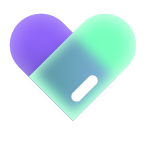
Although some tools require advanced scripting to get some functionalities to work, always look for solutions with an intuitive, low-code, user-friendly interface with drag-and-drop functionality.
Reliability
Automating your syncs doesn’t make it foolproof. One mistake can muddle up the entire synchronization process. To ensure your syncs are successful, use Zendesk channel integrations with a longstanding reputation for reliability. You can read customer reviews from independent sources to get a broader picture of the solution’s competence.
Support
The availability of fast-paced support can make or break your business process. To be on the safe side, look for solutions with excellent customer support. This will save you time by quickly getting your workflow back and running whenever a feature stops working.
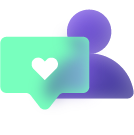
One integration tool that fits all these criteria is Exalate. It helps you achieve bi-directional sync across work management platforms, including Zendesk, Jira, ServiceNow, Salesforce, GitHub, and others.
Brands use Exalate for the following reasons:
- It provides a secure synchronization environment by using role-based access controls, HTTPS, and a JWT-based token mechanism.
- Exalate is a versatile tool that supports integrations between Zendesk and other platforms like Jira, Salesforce, Azure DevOps, ServiceNow, HP ALM, GitHub, and others. You can also use AI Assist with Exalate’s Script mode to simplify the process of creating advanced integration use cases. We’ll discuss more about this in the upcoming section.
- It is easy to use, thanks to a user-friendly interface. Besides, the interface is the same on all platforms, which makes it easier to use.
- Exalate allows you to create rules and triggers, as well as to customize the code for specific (outgoing and incoming) integration scenarios on both sides.
- Exalate also makes it possible to sync multiple Zendesk tickets with a single Jira issue–which is unavailable with native Zendesk integration tools.
How to Set up Zendesk Integrations Using a 3rd-Party Solution
To set up any integration with Exalate, you need to install it on each side of the connection.
Here are the steps to follow when installing Exalate as a third-party solution for Zendesk.
Step 1: Start with a plan
Like every other business process, you need to establish a plan and outline the expected outcomes. This plan will help you tailor your data exchange to specific needs.
You also need a properly vetted Zendesk integrations workflow for cross-company integrations because you need to factor in authorizations, API limits, and differences in architecture.
Step 2: Install Exalate on both sides
To start, you must install Exalate as a dedicated app on the Zendesk side. You can do that by visiting the Exalate integrations page or via the Zendesk marketplace.
In the Zendesk Marketplace enter “Exalate” into the search bar.
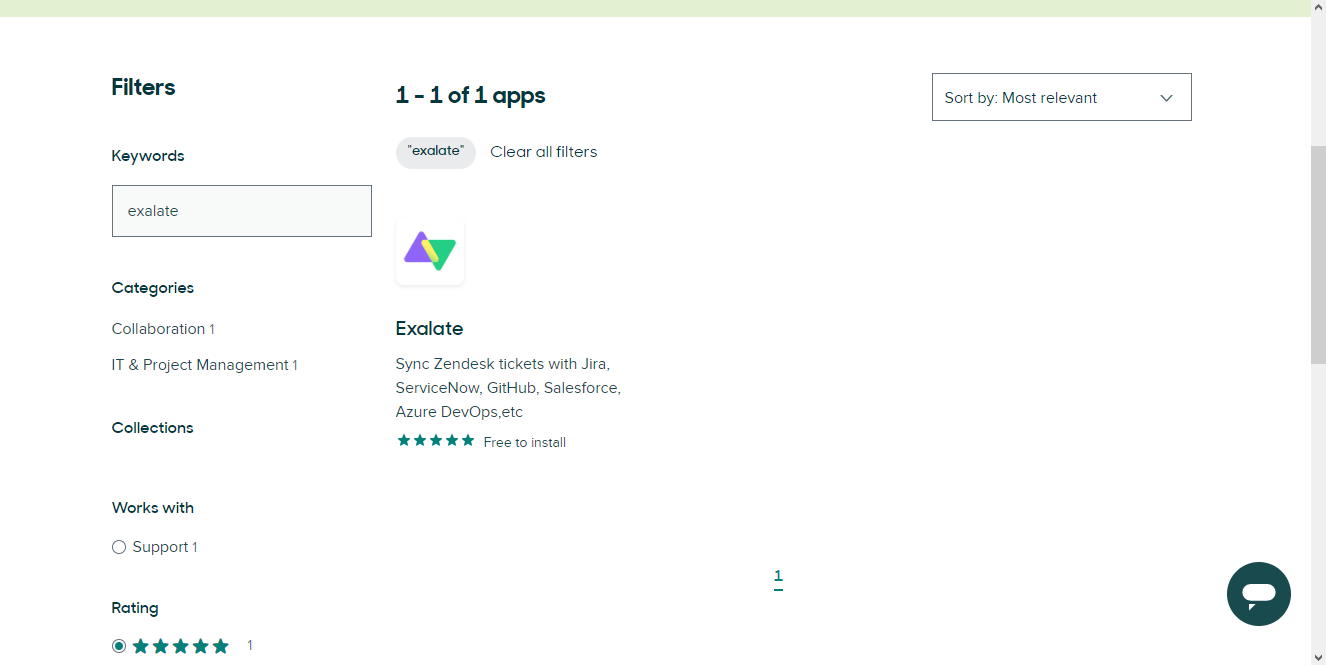
Click on “Install” on the right side.
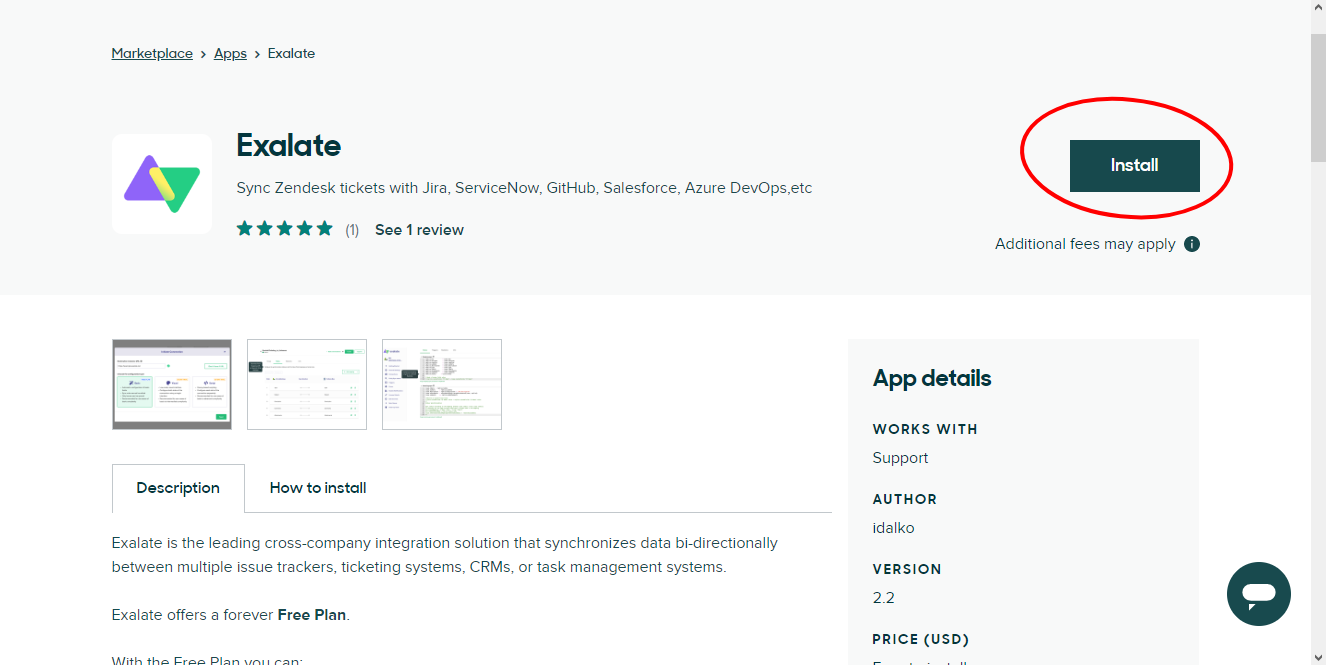
On the pop-up modal, select the account where you want to install Exalate. Click “Install”.
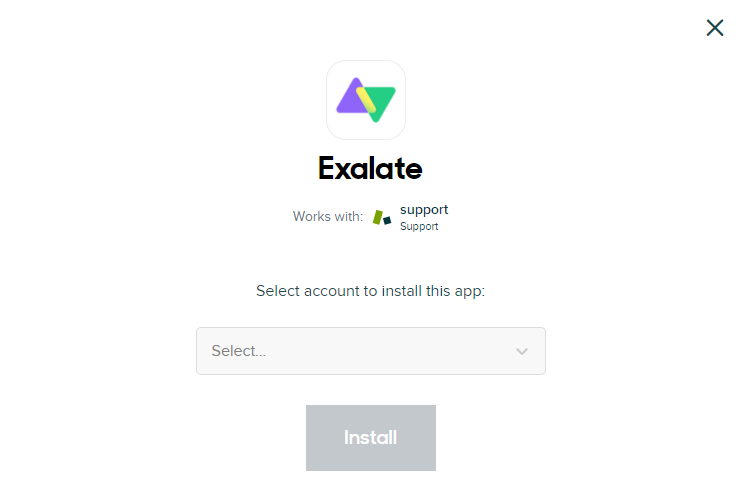
The system will ask you for authorization to access your Zendesk account.
You will then receive a verification email. Click on the link in your email to complete the verification.
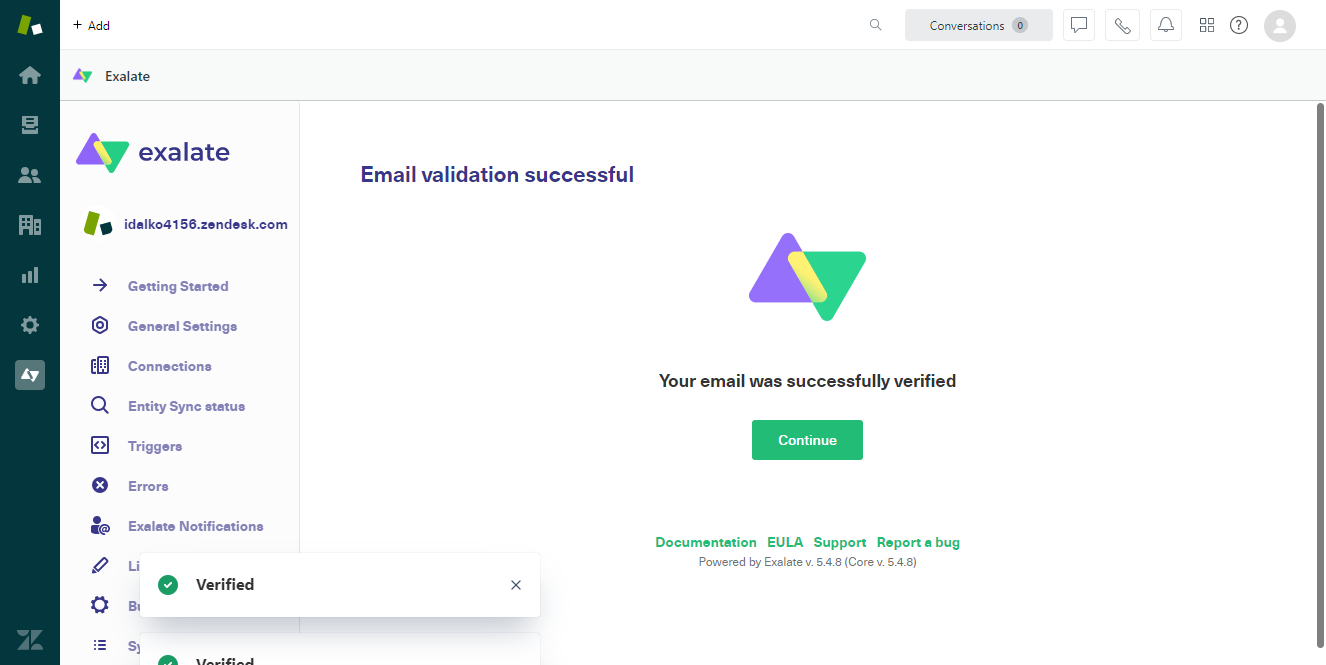
Voila! You’ve now successfully installed Exalate on Zendesk.
To do the same on other platforms, go through this documentation and choose the instance that works for you. Alternatively, you could watch the installation videos for different platforms.
Step 3: Establish a Connection
The process of setting up connections in Exalate is similar for Zendesk, Azure DevOps, Salesforce, ServiceNow, Jira, and other work management systems.
For the purpose of this article, let’s say you want to sync your Zendesk with Azure DevOps.
Click on “Initiate Connection” to start creating your first sync.
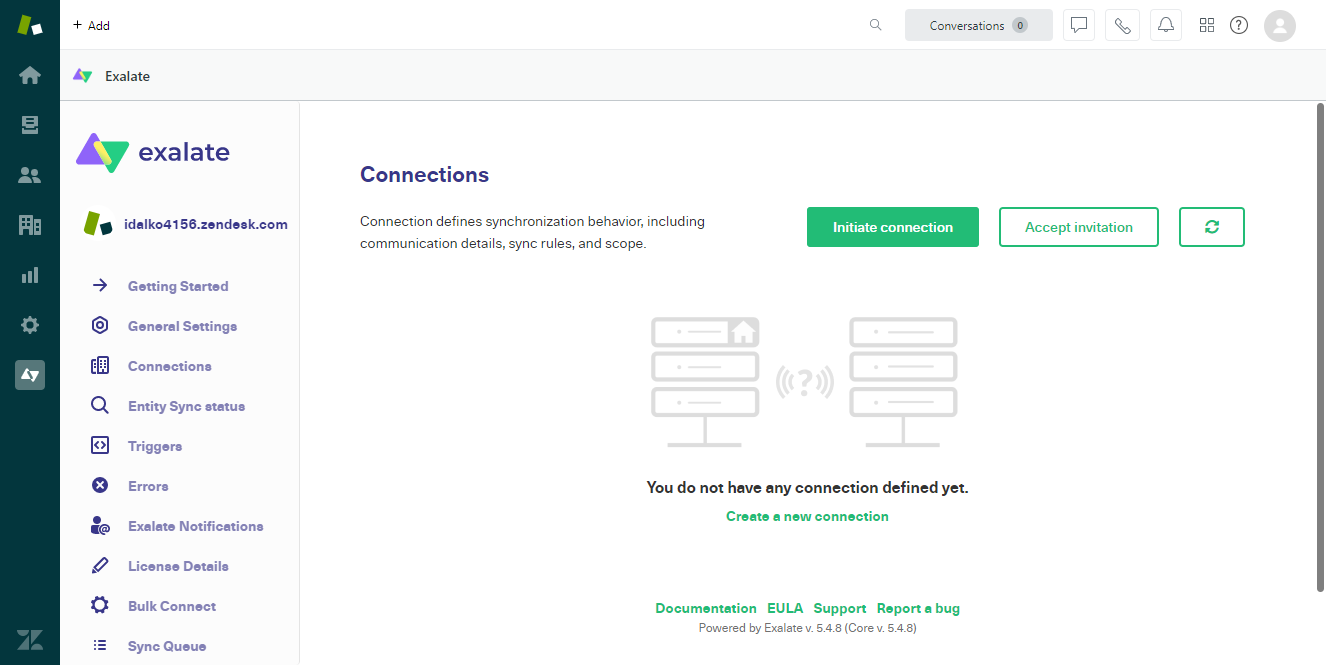
Enter the URL of the destination instance to confirm if Exalate has been installed there. You will receive a pop-up confirmation regarding the status of the destination instance.
You will also see the option to choose between the Basic or Script Mode.
Here is the difference between both installation modes:
The Basic Mode handles simple integrations between 2 platforms, but you won’t be able to customize your configurations. This mode is perfect for trials because it gives you 1000 free monthly syncs.
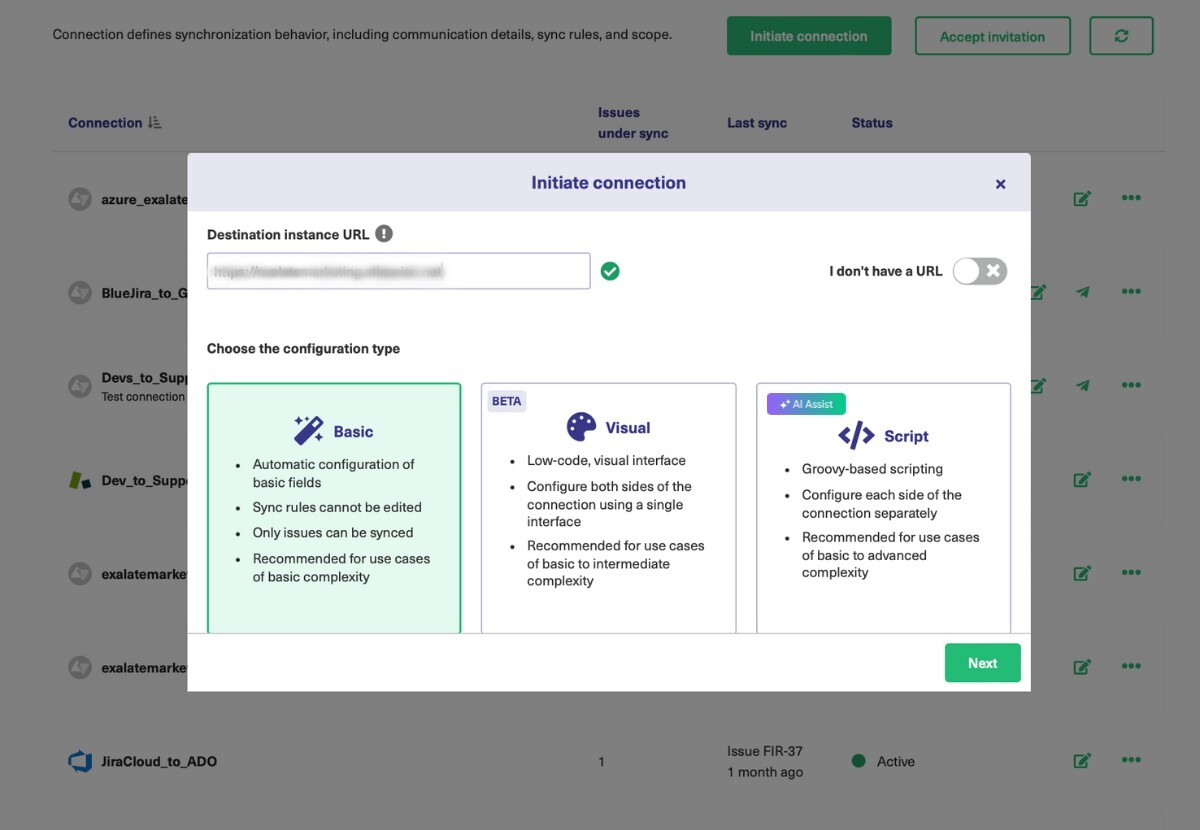
The Visual Mode is a low-code version of Exalate that allows you to configure both sides of the sync from a single interface.
If you want more flexibility, then the Script Mode is the perfect option for you. Using this mode allows you to configure your (incoming and outgoing) sync on both ends by mapping specific objects to each other. As discussed earlier it also comes with the option of AI-assisted integration.
You can also establish rules and set triggers to control and filter the data being exchanged between Zendesk and other platforms.
Back to the installation.
Let’s explore the Basic Mode first. You’ll need admin access to sync data with the destination instance.
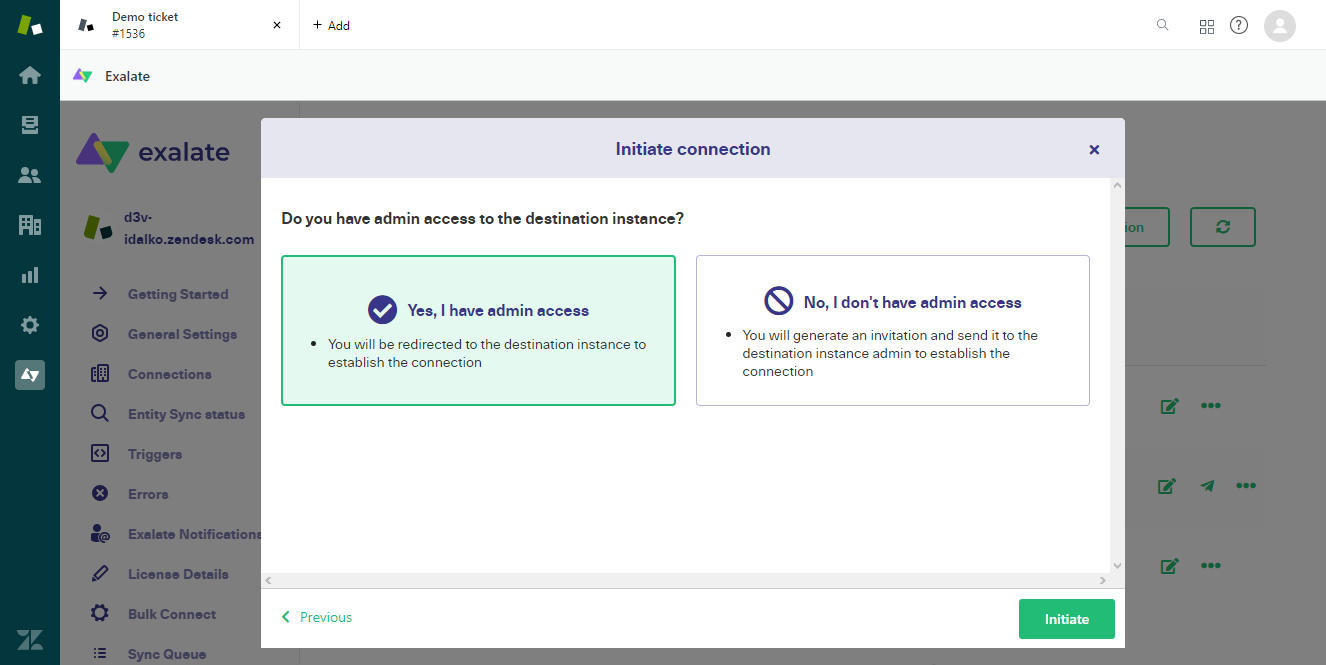
If you are the admin, select “Yes, I have admin access” and click “Initiate”.
You will be redirected to the Azure DevOps instance, where you will be prompted to select the project you want to sync.
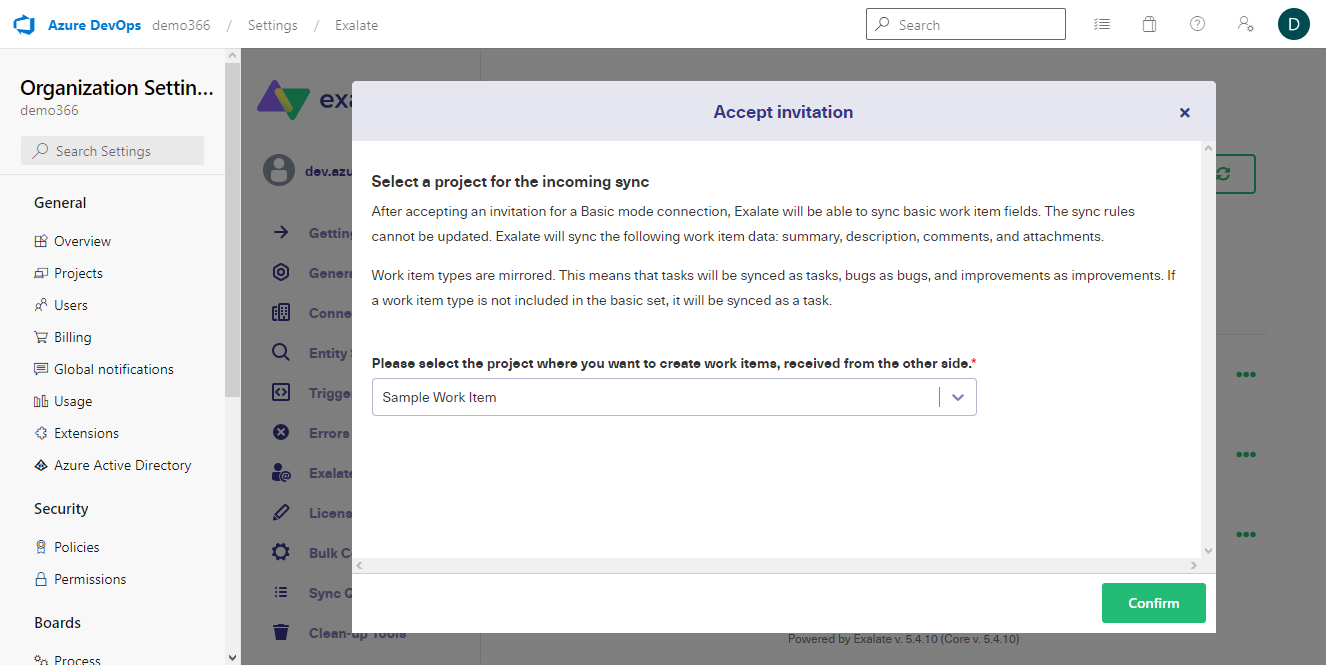
Select the project and click “Confirm” to proceed. Your connection will be established instantly.
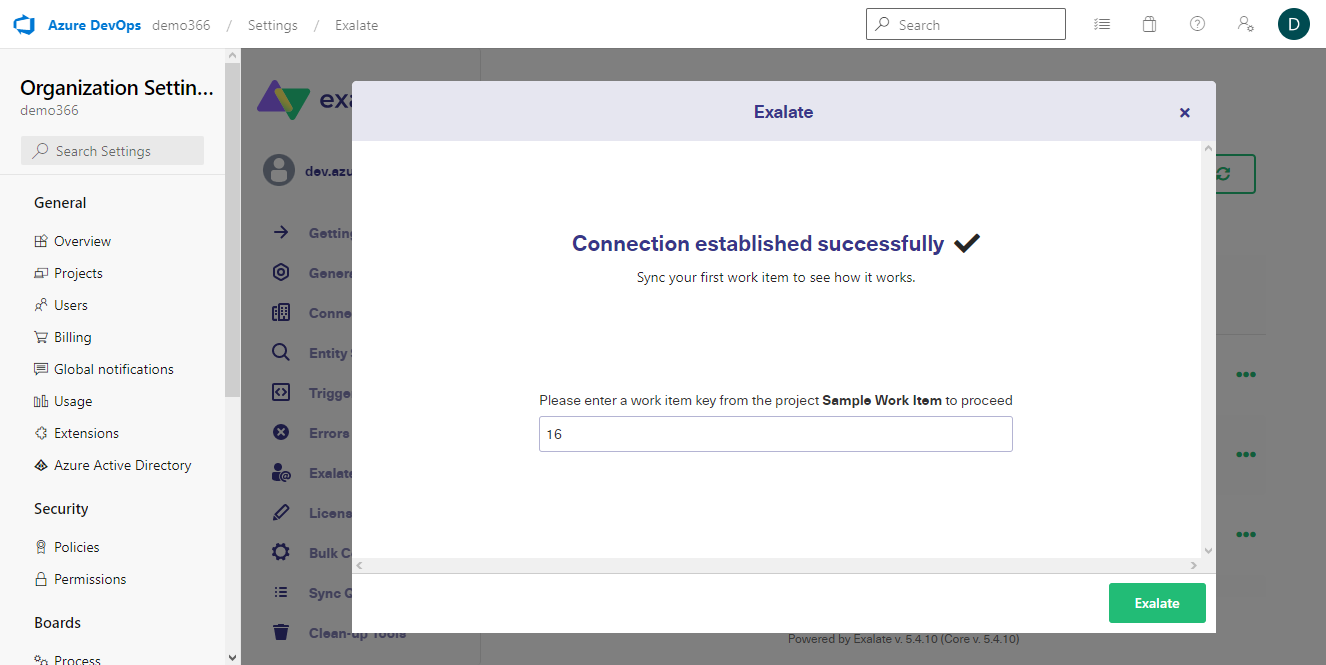
Enter a work item key and click “Exalate” to proceed.
Congratulations! You’ve successfully set up your first Zendesk – Azure DevOps sync.
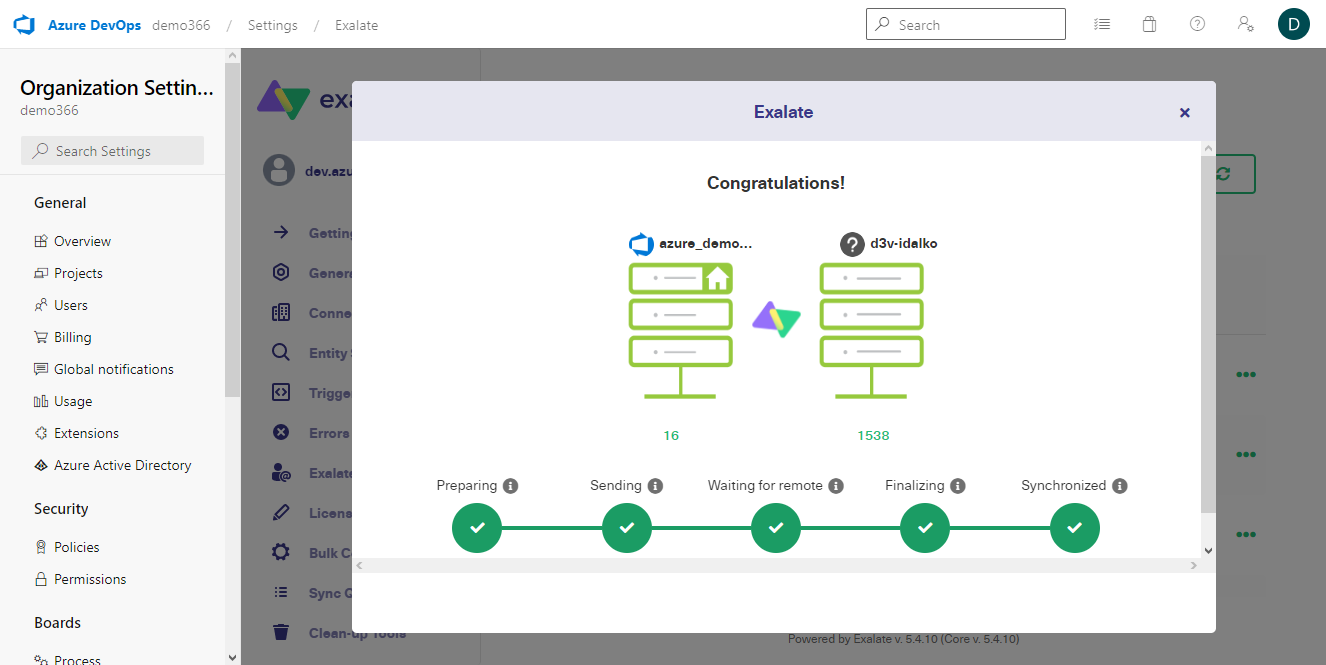
Now, let’s try this with the Script Mode:
Initiate a connection, enter the destination URL, and select the “Script Mode” before clicking “Next” to proceed.
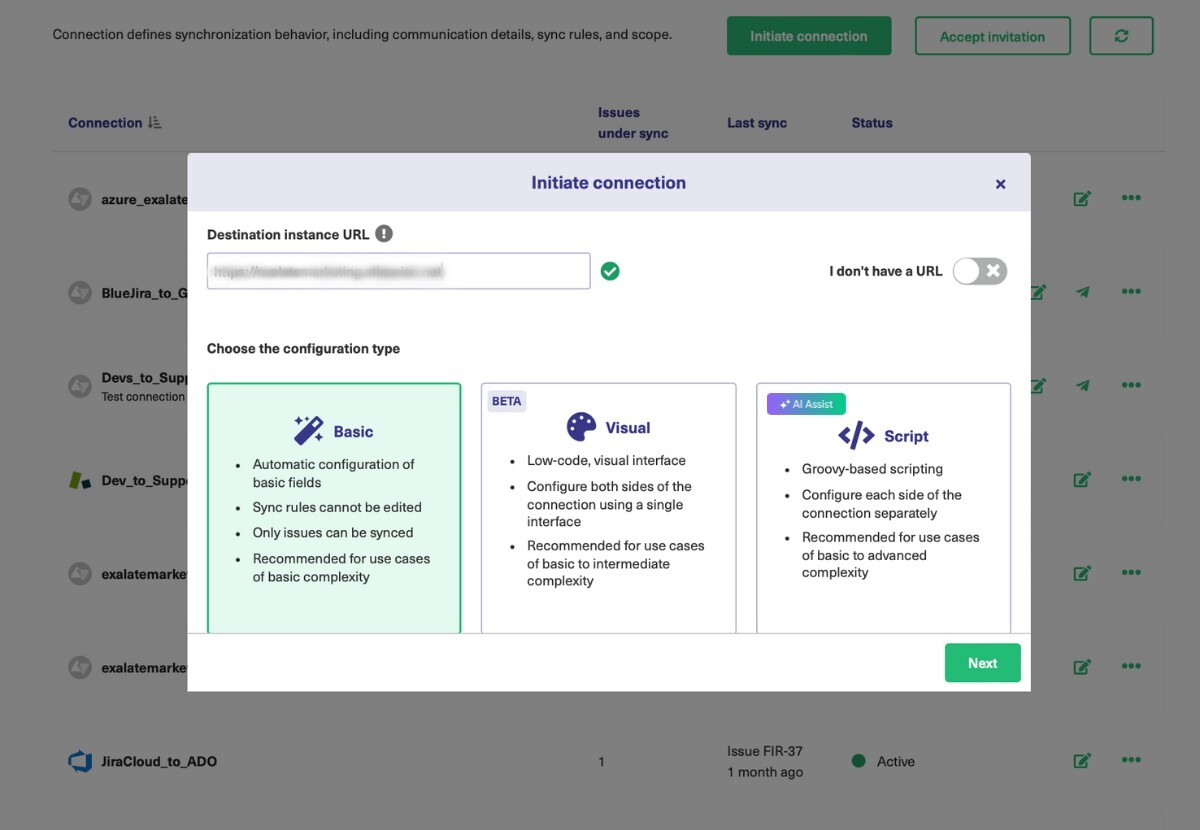
Enter the names of both the local and remote instances. Add a name and description for the connection and click “Next” to continue.
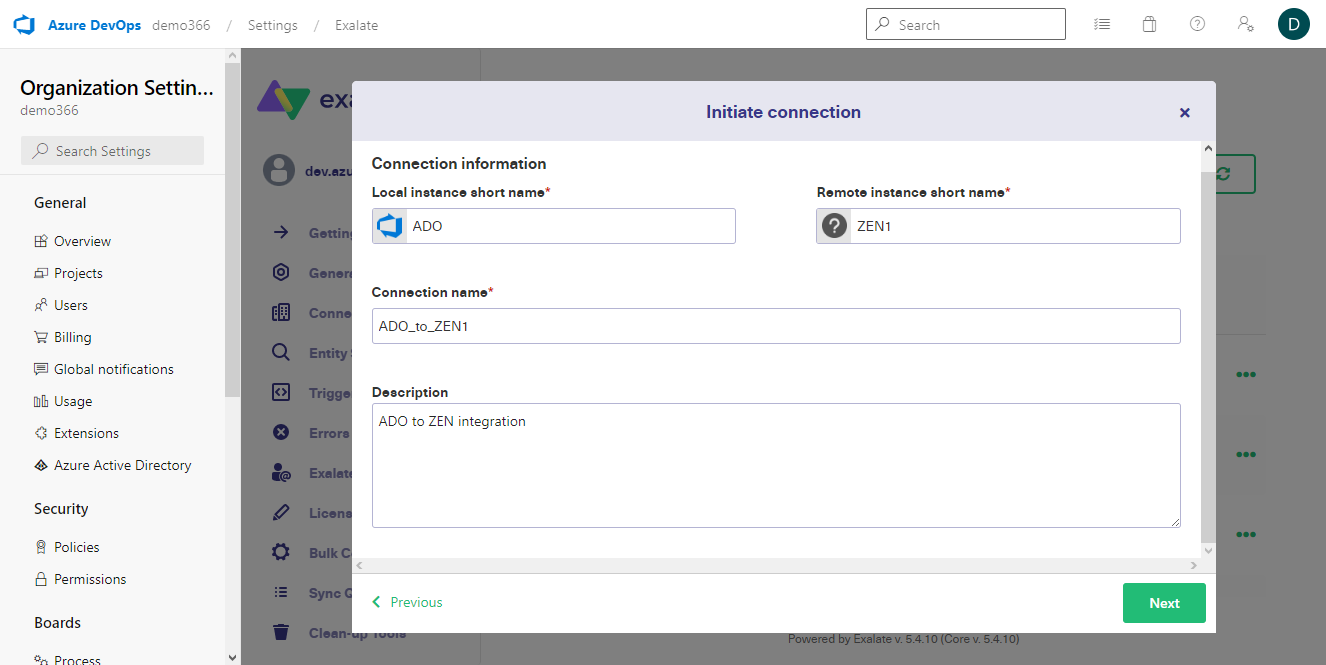
Select a project for the incoming sync and click “Initiate”.
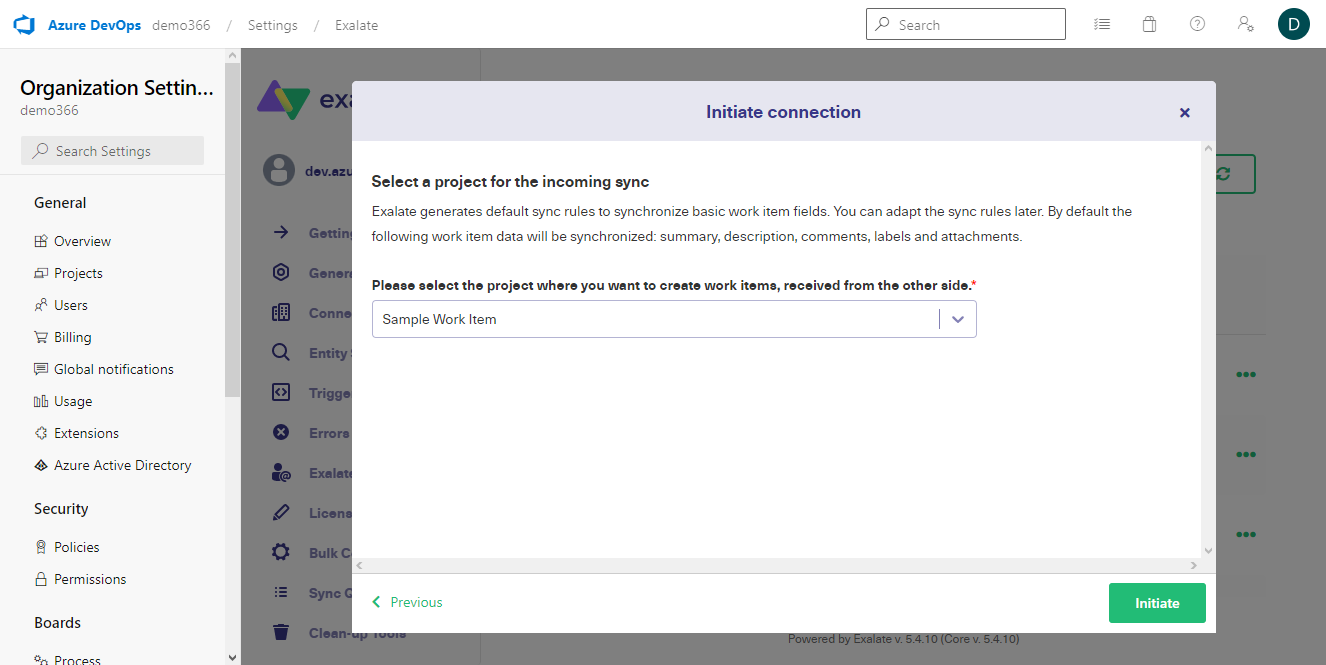
An invitation code (acting as a secret key) will be generated automatically. You will need to copy this code to the buffer for authentication.
Click on “Copy invitation code”.
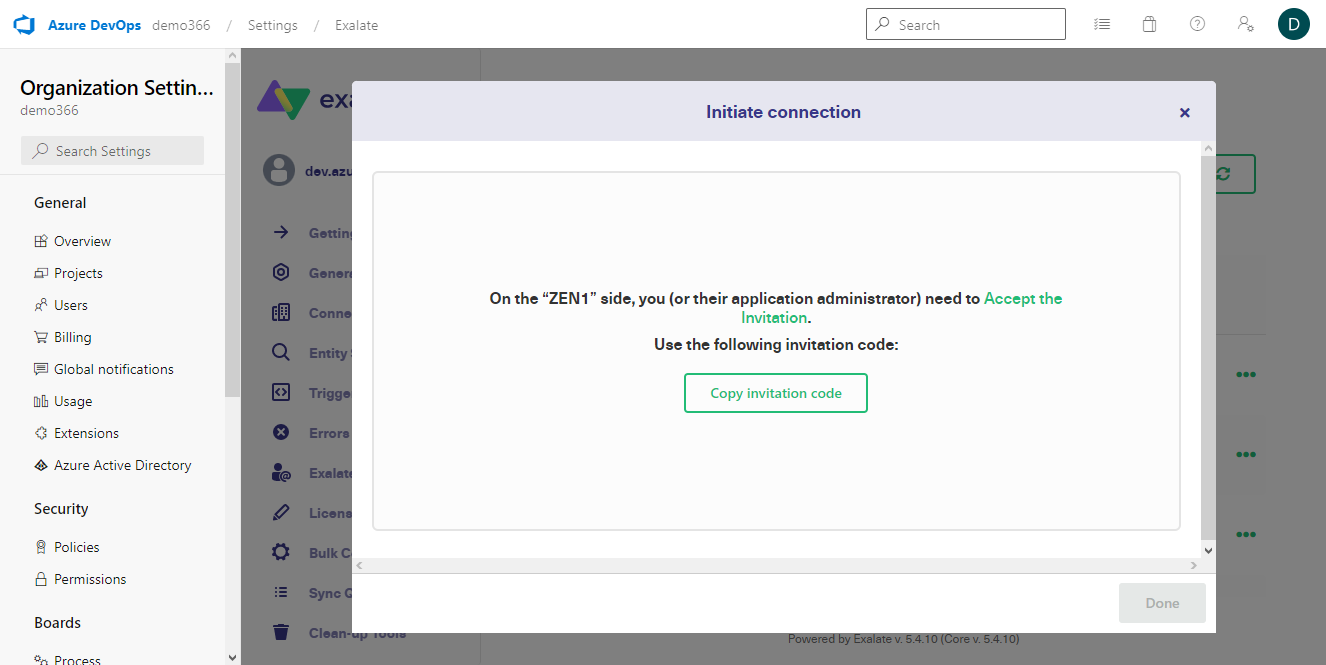
On the Zendesk side, click “Accept invitation” and enter the code from the buffer.
Click “Next” to continue.
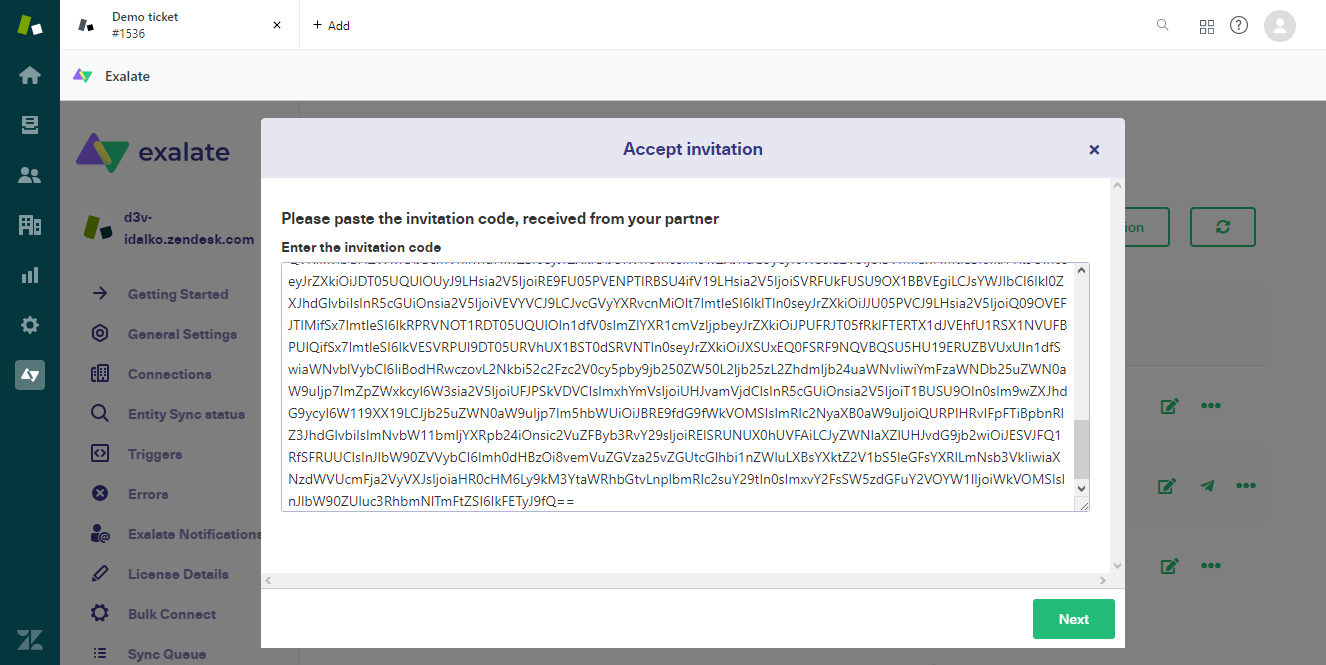
A modal will appear, confirming that you’ve successfully connected both instances.
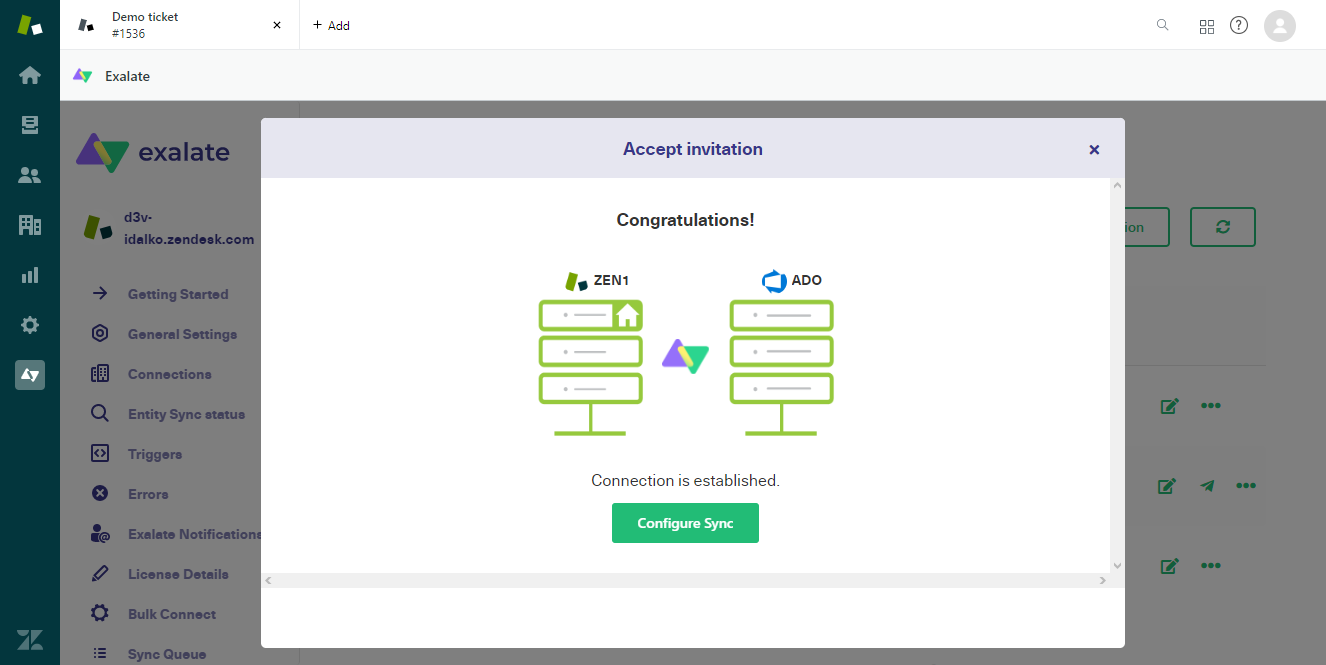
Step 4: Configure the Synchronization
Click the “Configure Sync” button to change the synchronization settings. Alternatively, you could go to the “Connections” page on your Exalate console and click the “Edit” icon.
In both cases, you will be taken to a screen with 4 tabs: Rules, Triggers, Statistics, and Info.
We need to focus on Rules for now to configure the rules governing the outgoing and incoming syncs.
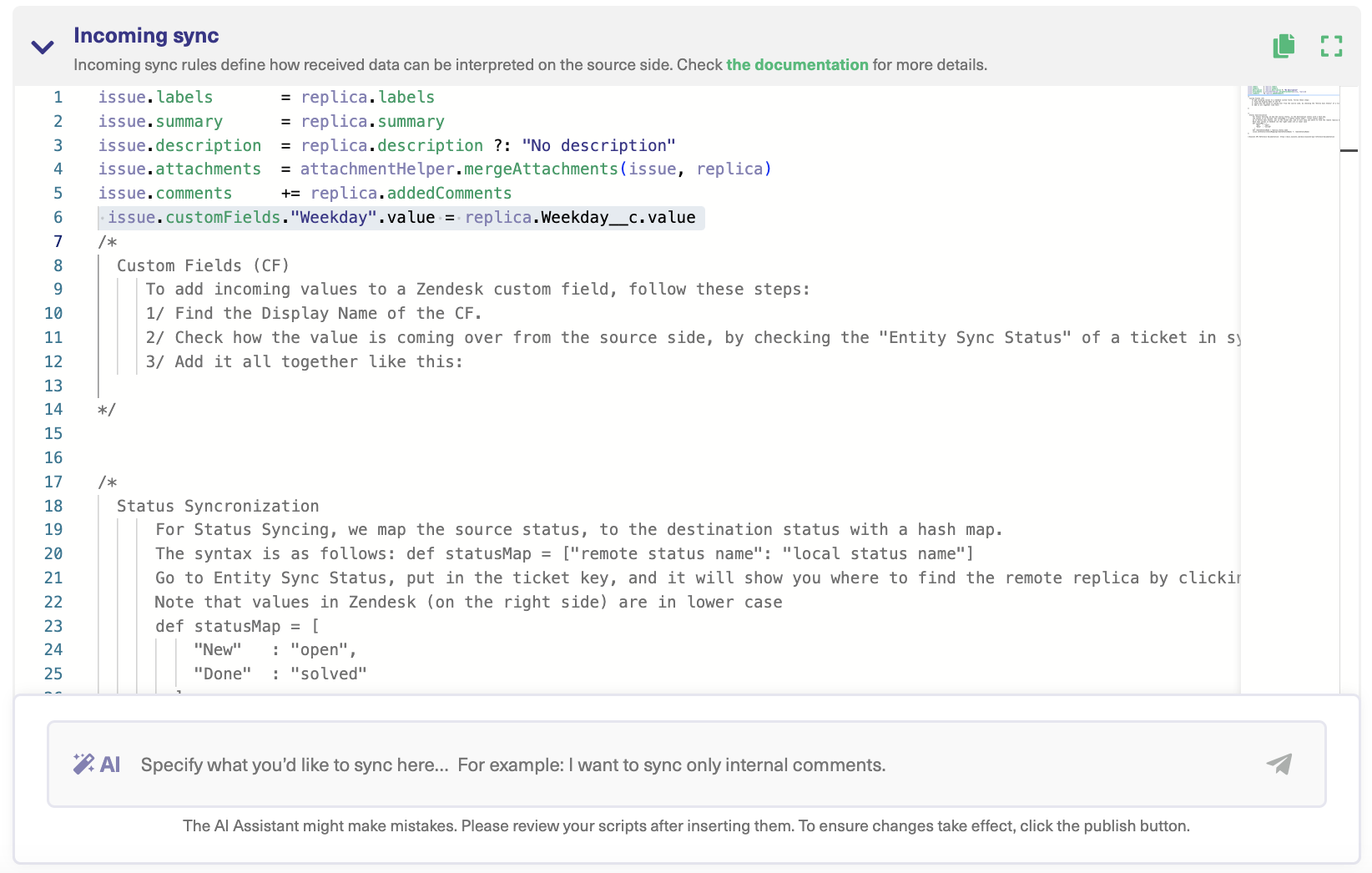
The “Outgoing Sync” specifies rules governing the information that the Zendesk side should send. For instance, replica.reporter = issue.reporter means that the reporter of the issue is mapped onto the reporter on the other side.
You can delete any line of code for any entity or object you don’t want to be transmitted to the other side.
Step 5: Set up Triggers
Triggers specify conditions for data exchange between two instances.
To create a trigger, go to the “Trigger” tab and click on “Create Trigger”.
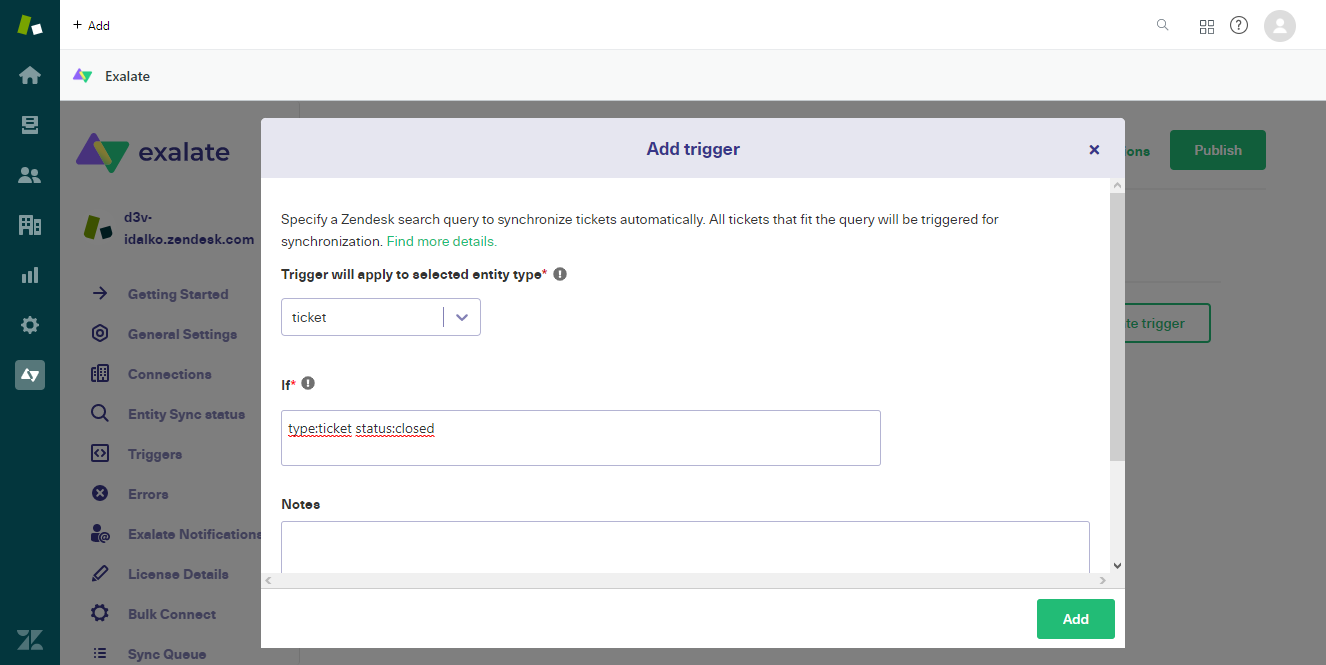
Choose the type of entity you want the trigger to apply to. Then set the conditions for the trigger to work. You can also enter notes to explain how it works.
Click “Add” to complete the process.
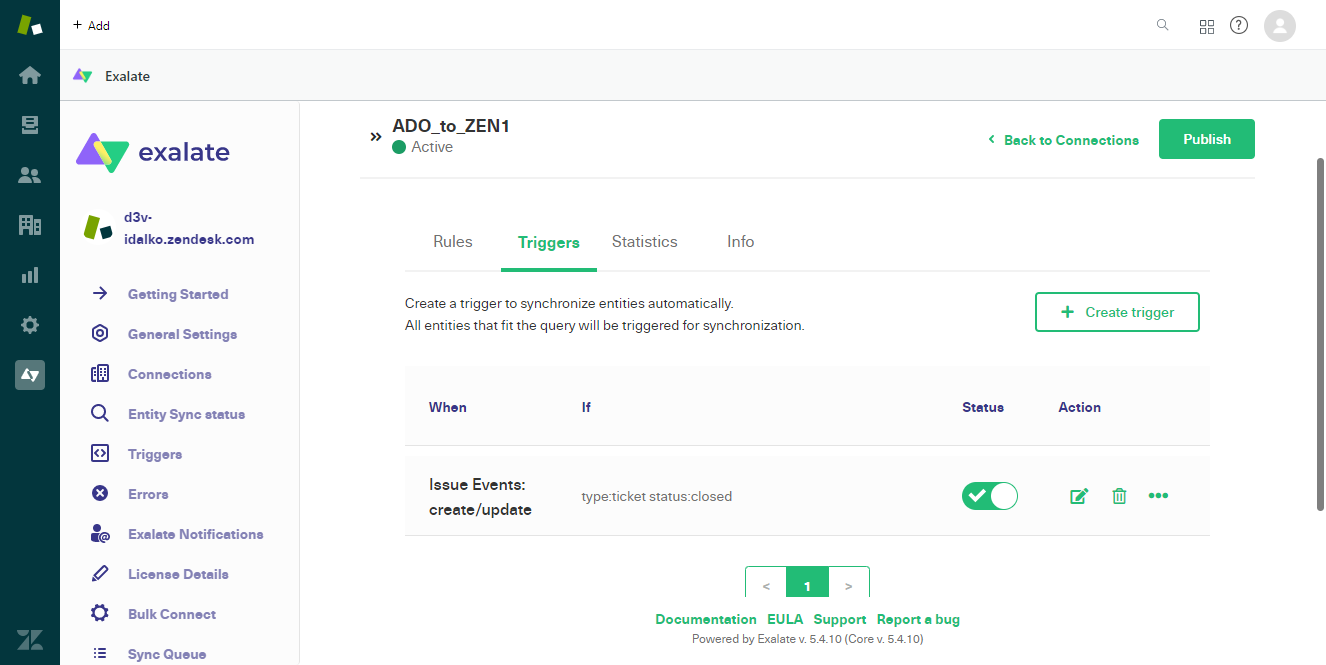
Once you are creating the triggers, go back to the connection page and press “Publish” to save and implement the changes.
Step 6: Let the Sync Begin!
There are several ways to sync your Zendesk tickets with other platforms:
- Enter the case number in Salesforce (available in Basic Mode) to verify if it exists and initiate the sync from there. The Basic mode works for the most common platform entities like issues in Jira, work items in Azure DevOps, tickets in Zendesk, etc.
- Sync the object from its dashboard in the object view (available for Jira, Zendesk, Salesforce, and Azure DevOps).
- Use the “Bulk Exalate” or “Bulk Connect” to sync multiple objects with the help of advanced custom options.
Conclusion
Zendesk integrations help improve internal and cross-company communication and collaboration. You can use a properly curated Zendesk integration workflow to sync data and exchange information between platforms like Jira, Salesforce, etc.
Although Zendesk provides native integrations, they present challenges in terms of functionality and flexibility. So, we proposed using a third-party solution like Exalate, because of its user-friendly interface, airtight security, reliability, and extensive support.
Follow the steps outlined in this blog post to install and configure Exalate on Zendesk and other platforms.
Frequently Asked Questions
What is Zendesk integration?
Zendesk integration is the process of connecting your Zendesk CRM with other applications, services, cloud infrastructure, or databases in other to share data from standard and custom fields. Connecting Zendesk with other systems helps organizations to streamline processes and automate workflows, which also improves the quality of services delivered and the overall customer experience.
How many apps does Zendesk have?
According to the data from the Zendesk marketplace, the CRM has over 1500 apps and themes. These apps cover different functionalities, including analysis and reporting, email & social media, time-tracking, quoting, and billing.
Can you integrate Salesforce and Zendesk?
Yes, you can integrate Salesforce with Zendesk using Zendesk for Salesforce integration. Alternatively, you can integrate Salesforce and Zendesk using a bi-directional, third-party integration tool called Exalate. This tool allows you to sync information from fields, including custom fields, in order to unify the efforts of the sales and customer support teams.
What are Zendesk Integration Services?
Zendesk Integration Services (ZIS) refers to a system of different systems that handle integrations within the Zendesk ecosystem. ZIS handles business logic and workflow automation between Zendesk and other work management systems. Using ZIS simplifies the process of building integrations. With the ZIS Connections Service, you can fetch and store API credentials.
Should I use Zendesk integrations?
You should use Zendesk user integrations to automate redundant processes such as manually copying and transferring data between systems. Zendesk integration tools also come with triggers and filters that give you granular control over what you want to share between systems. These features are vital for cross-company integration scenarios where you want to keep some of your data private.
Recommended Reads:
- Jira Zendesk Integration: The Comprehensive Step-by-Step Guide
- Salesforce Zendesk Integration (Step-by-Step Guide)
- How to Set up a Zendesk Azure DevOps Integration
- How to Set up a Zendesk GitHub Integration
- Zendesk ServiceNow Integration: The Complete Guide
- ServiceNow Integrations: Integrate ServiceNow and Other Systems Bidirectionally