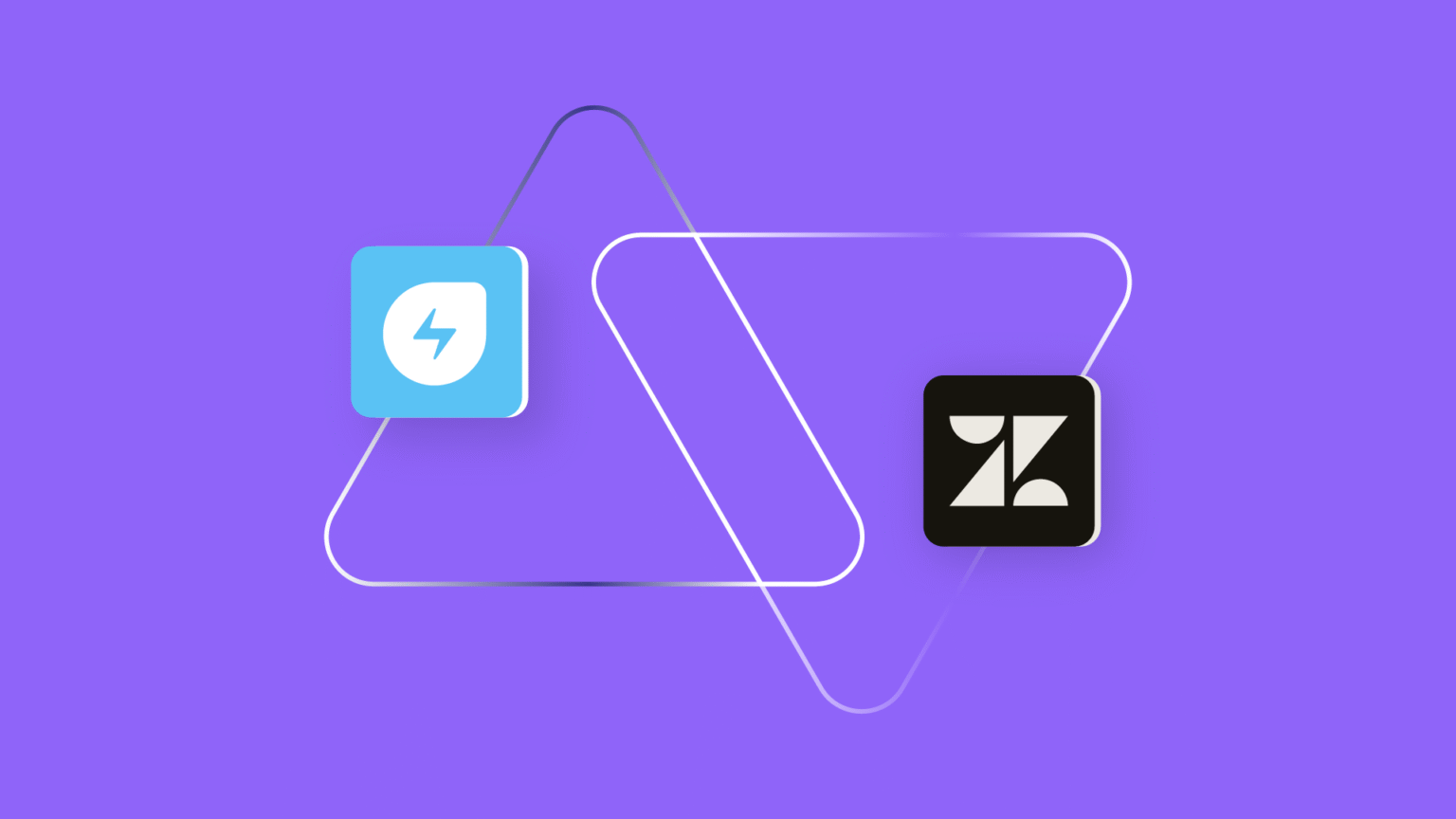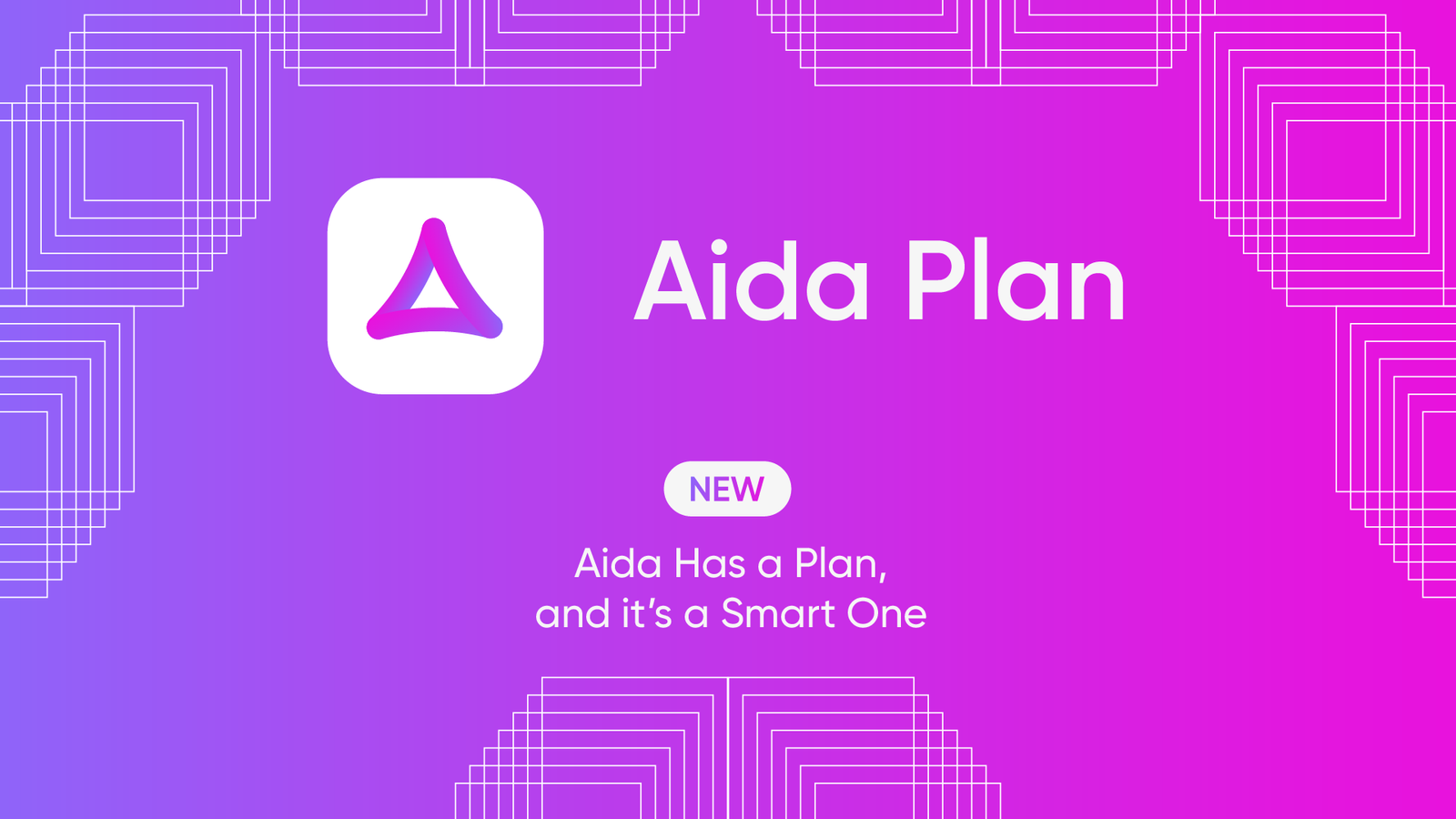Many organizations find themselves trapped between two worlds: their IT teams working in Freshservice to handle internal incidents and service requests, while customer support agents operate in Zendesk to manage external inquiries.
When these systems don’t communicate, critical information gets lost, response times suffer, and both teams end up playing an exhausting game of telephone. That’s exactly where Freshservice Zendesk integration comes in to save the day.
The reality is that modern service delivery demands seamless coordination between your technical operations and customer-facing support. When customers report issues that require technical expertise, those tickets should flow instantly to IT with complete context.
This comprehensive guide explores everything you need to know about connecting Freshservice and Zendesk, from the core benefits to best practices that ensure your integration delivers maximum value.
What is Freshservice Zendesk Integration?
Freshservice to Zendesk integration is the process of connecting your IT service desk with your customer support platform, creating a seamless bridge that automatically shares critical information between both systems.
Here’s how it works in practice: When your IT team identifies a server outage or infrastructure problem in Freshservice, the integration instantly creates related tickets in Zendesk so customer support agents can proactively reach out to affected users.
In a similar fashion, when customers report problems through Zendesk that require IT expertise, those tickets automatically convert into Freshservice incidents or service requests, complete with customer context and priority levels based on account importance.
Key data that flows between platforms includes:
- Incident and service request details and ticket descriptions
- Real-time status changes and resolution updates
- File attachments and technical documentation
- Customer impact assessments and urgency levels
- Custom field data and workflow triggers
The integration creates a unified service environment where your IT specialists and customer success teams operate with shared visibility. This level of coordination is invaluable when you’re managing complex service delivery across multiple client accounts, business units, or geographic locations.
Why Integrate Freshservice With Zendesk?
Zendesk focuses on customer support operations and help desk management, delivering comprehensive tools for handling customer communications, support requests, and external service workflows.
Freshservice, on the other hand, functions as an IT service management solution within the Freshworks suite. It is built specifically for IT departments, technical teams, and operational staff to manage internal service delivery and infrastructure incidents.
Many organizations run both platforms concurrently, which means they need to be in sync to prevent the formation of siloes around each system.
Here are the key benefits of integrating Freshservice with Zendesk:
- Automatically coordinate tickets and optimize workflows across customer support and IT service management platforms.
- Eliminate manual data transfers between systems and partner organizations, avoiding redundant entries and minimizing human errors.
- Offer teams involved in the integration improved oversight of service operations, system status, ticket workflows, and critical issue areas.
- Enhance response efficiency and strengthen operational performance for organizations linking their Zendesk customer engagement with Freshservice technical management.
- Address customer issues more effectively, maintaining excellent satisfaction scores and service delivery standards.
- Optimize spending by decreasing costs associated with implementing new systems and acquiring additional user licenses.
Additionally, businesses often require connectivity between their internal systems and external managed service providers, strategic partners, suppliers, and customer organizations. This inter-organizational integration creates streamlined, cohesive service experiences.
What Should I Consider When Choosing a Freshservice to Zendesk Integration?
- Integration architecture: Decide between simple point-to-point connections or scalable platforms that can handle future system additions without complete rebuilds.
- Field mapping capabilities: Ensure the solution handles custom fields, data transformations, and complex relationships like mapping multiple Zendesk tickets to a single Freshservice incident.
- AI features: Look for AI-powered tools that can convert natural language requirements into integration scripts, automate field mapping suggestions, and provide intelligent troubleshooting recommendations.
- Security standards: Verify encryption protocols, access controls, and compliance certifications meet your requirements (JWT tokens, role-based permissions, ISO27001).
- Customization level: Choose script-based solutions for complex workflows and conditional logic, or template-based options for straightforward field mapping.
- Sync timing: Determine if you need real-time synchronization for critical updates or if scheduled batch processing works for your operations.
- Multi-tenant support: For MSPs or multi-brand operations, ensure data isolation between clients while maintaining operational coordination.
- Monitoring tools: Look for performance tracking, failure alerts, and troubleshooting capabilities to maintain reliable operations.
- Cost analysis: Calculate licensing, implementation, maintenance, and training costs against potential savings from reduced manual work and eliminated duplicate licenses.
- Scalability: Consider whether the solution can grow with your organization and handle increasing data volumes without performance degradation.
As an example, Exalate provides an AI-driven bidirectional integration solution that facilitates Freshservice to Zendesk connectivity, alongside numerous other platform integrations.
Using Exalate to set up the integration between Freshservice and Zendesk allows you to configure the synchronization for any operational use case you envision.
Exalate supports custom one-way and two-way connections between Freshservice, Zendesk, and service desk platforms like Freshdesk, ServiceNow, plus Salesforce, Azure DevOps, Ivanti, and GitHub.
Medium-sized companies and enterprises choose Exalate for Freshservice-Zendesk integration because it supports:
- Multi-directional connections for connecting multiple partners, vendors, MSPs, or suppliers.
- Security isolation via single tenancy with JWT authentication, role-based access controls, and encryption protocols.
- Decentralized control so that each side maintains complete control over its connection configuration.
- Groovy-based scripting for advanced integrations enhanced by the AI Assist chatbot.
- Automated triggers to automate ticket replication and actions across platforms.
- Expert configuration through the IaaS offering that provides experienced engineers for mapping and setup.
How to Implement Freshservice Zendesk Integration Using Exalate
With a better understanding of what makes Exalate the perfect option for Freshservice Zendesk integration, I’ll take you through a detailed breakdown of how to install and configure Exalate on both sides.
This will help your admins and managers sync Freshservice tickets (incidents and service requests) and Zendesk tickets.
But to get things started, Exalate must be installed on both ends.
Step 1 – Install Exalate on Zendesk
You can install Exalate on your Zendesk instance from any of the following places:
Go to the integrations page and request a trial instance. But if you want to start on your own, head over to the Zendesk Marketplace.
Log in to your Zendesk account. Access the admin screen by clicking the cog at the bottom of the left-side menu.
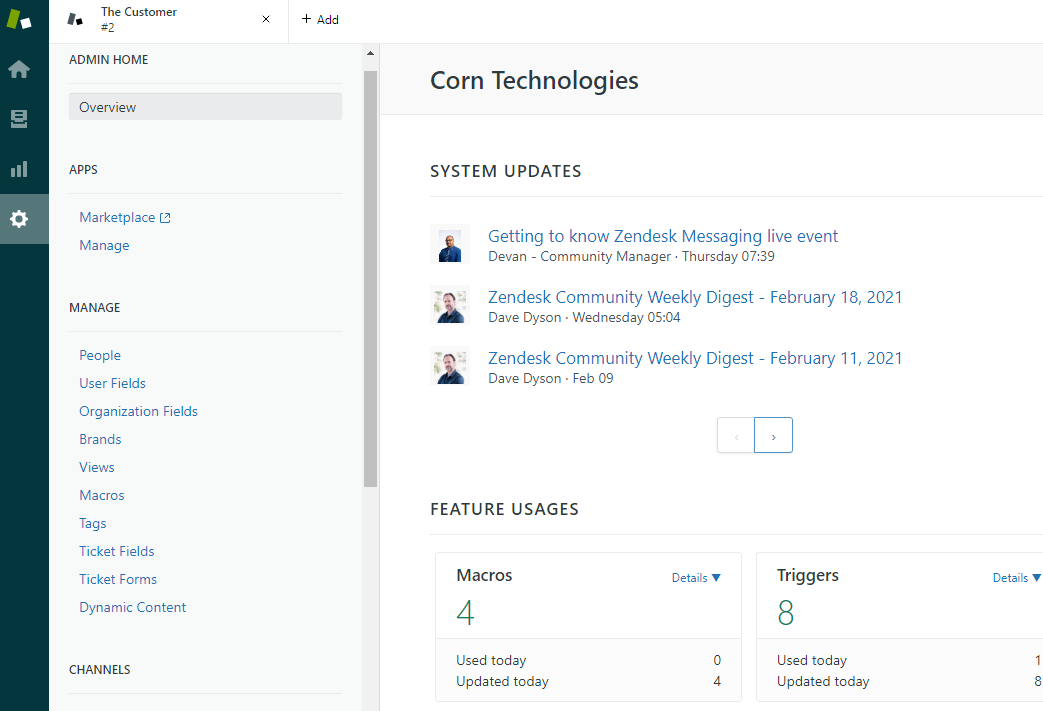
In the admin menu, click “Marketplace”. You will be redirected to a different page to see the entire library of plugins and apps available for download.
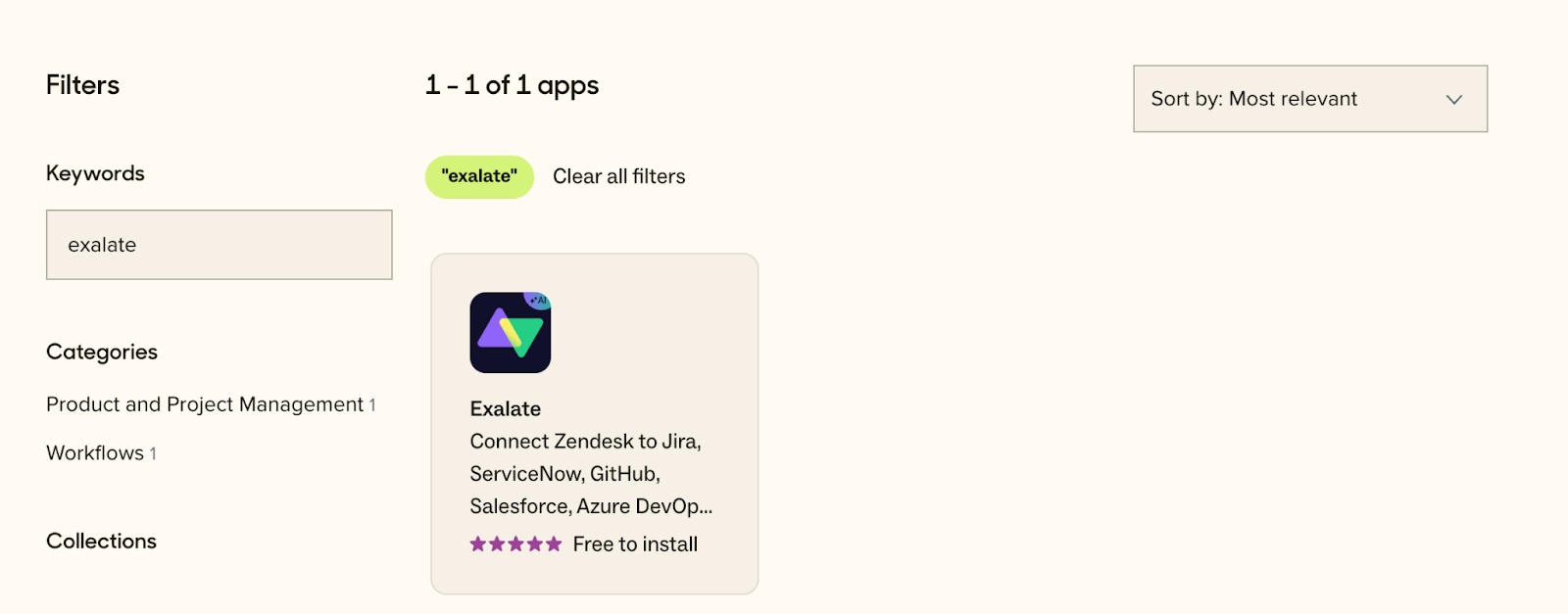
Next, search for “Exalate” in the marketplace and click its icon when it appears. This will take you to the dedicated app page.

Click the Install button, then select your account from the drop-down list. Click “Install” again. You’ll be taken back to your Zendesk account and presented with a few options. Accept the defaults for now and click “Install”.
You’ll now see the Exalate icon in the left-hand menu. Click on this icon, and you will be taken to a page where the system will ask for permission to access your account data. Click “Allow” to give the app read-write permissions.
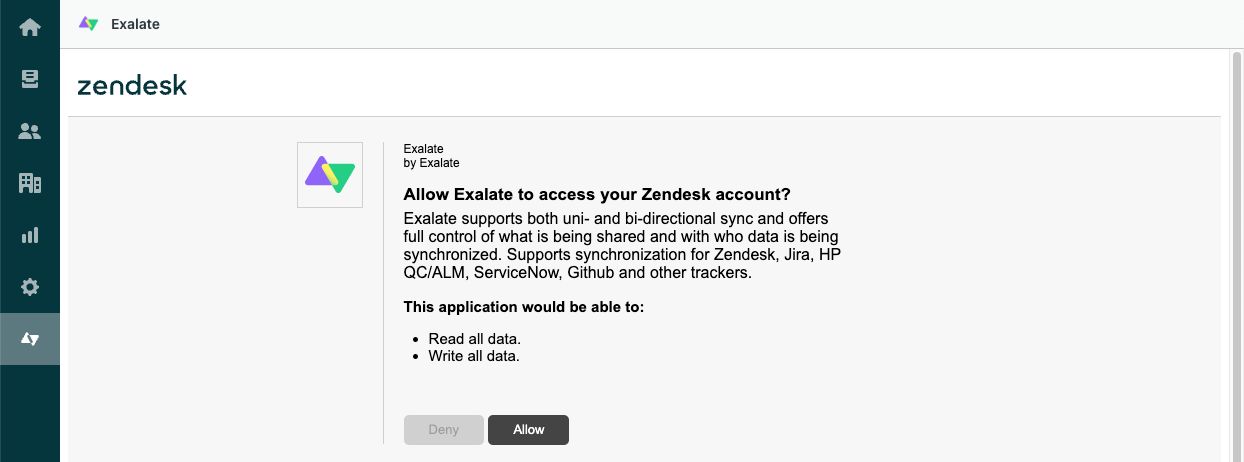
Next, you’ll see a registration screen where you’ll need to fill out your details. Complete this form and click “Agree and submit”. A verification email will be sent to the email address you provide.
Go to your inbox and click the green “Verify Exalate Instance” button. This will take you to your Zendesk instance, where you should click the “Continue” button to complete your installation.
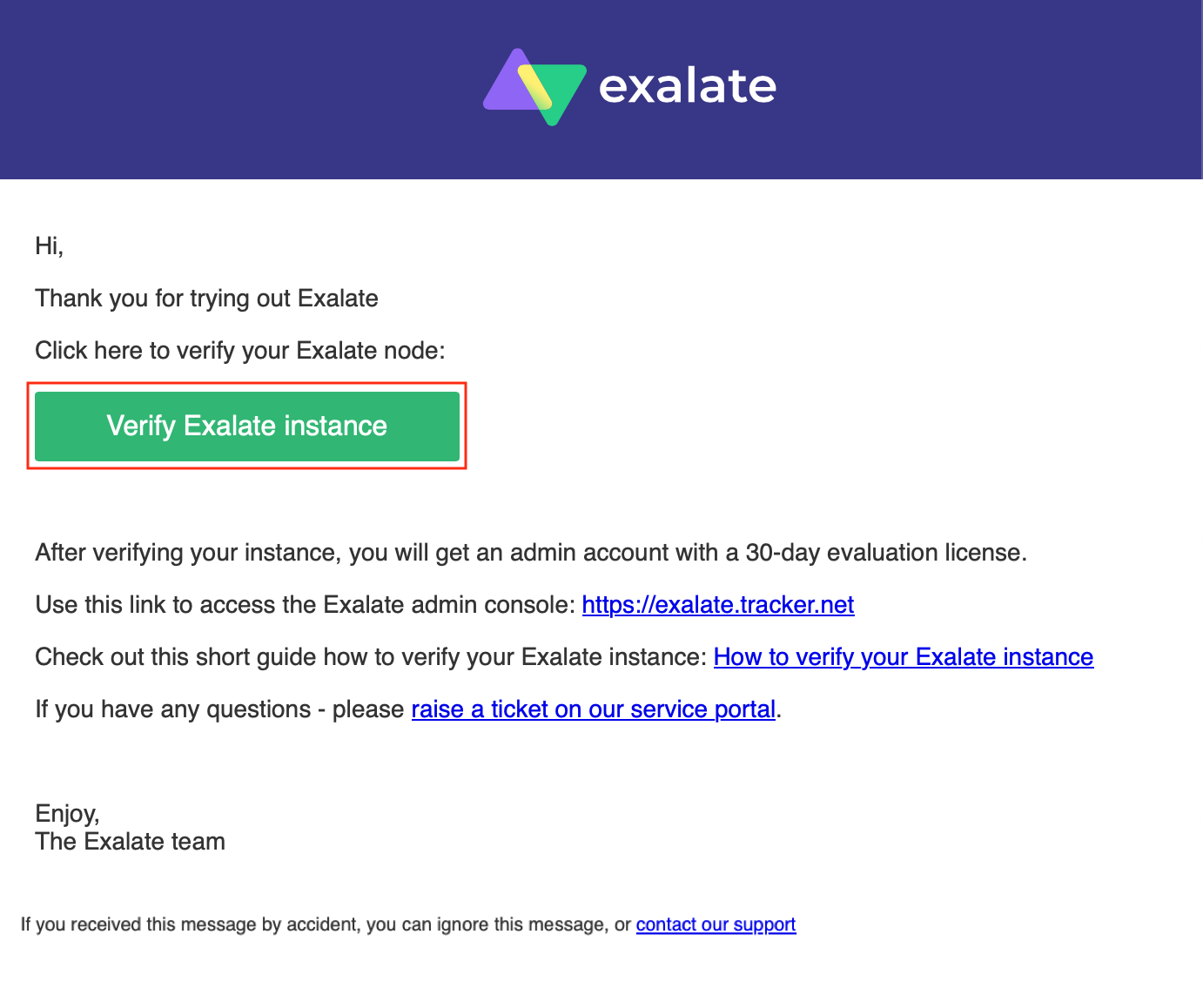
For a more detailed guide to installing Exalate in Zendesk, read this documentation.
Step 2 – Install Exalate on Freshservice
To get the Exalate app for installation, request your node directly from the integrations page. Choose Freshservice from the available options, and you will be redirected to fill out a free trial form. Complete the form with some basic information and agree to the Terms and Conditions.
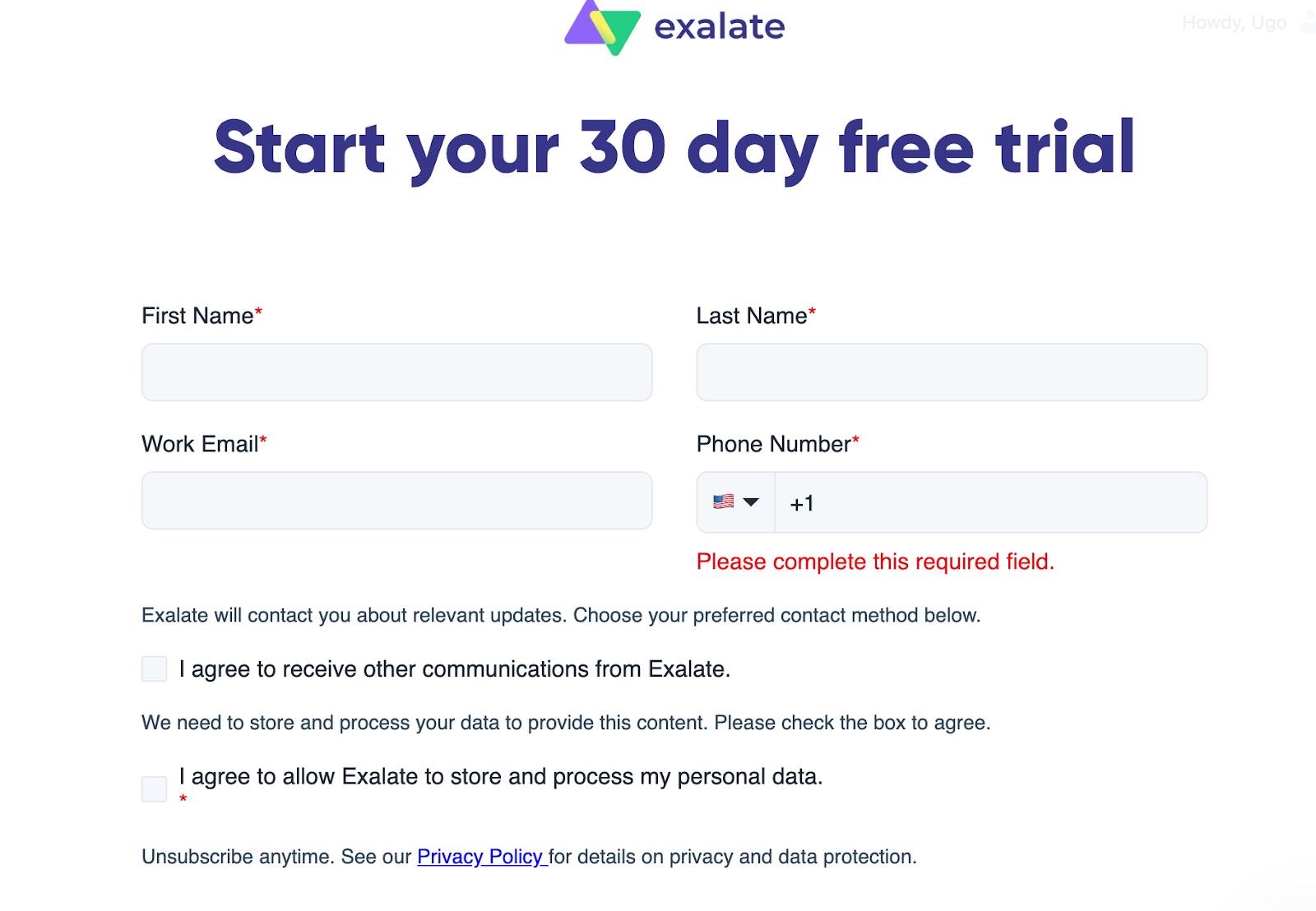
After submitting the form, you will be redirected to your new node in a separate tab. Make sure to save the link to this node because it is your permanent access point to the Exalate Freshservice node.
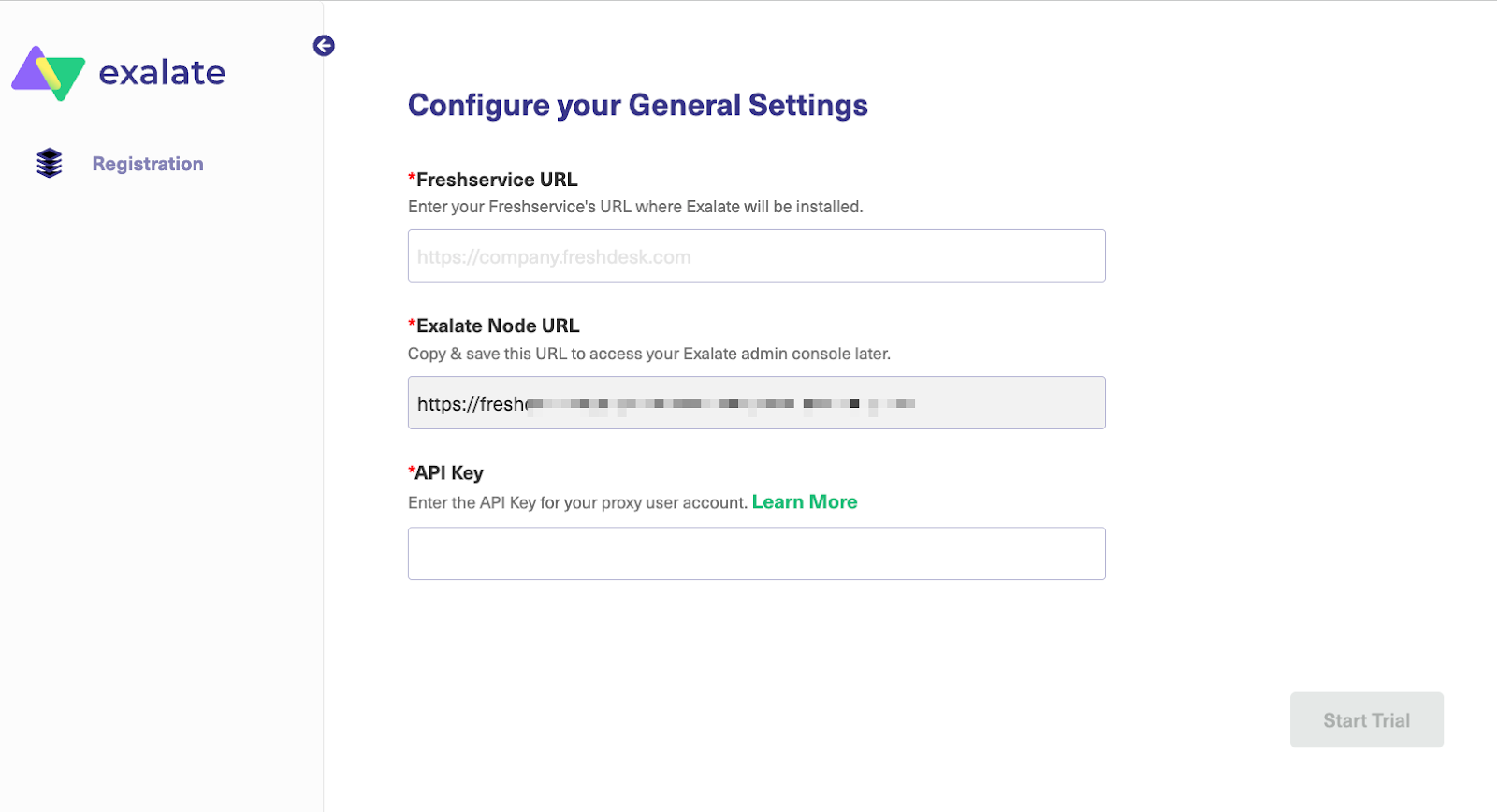
Click on the node URL, and you will be taken to a registration page. Next, fill in and save the General Settings fields by providing your Freshservice instance and the credentials of the Exalate proxy user.
Note: A proxy user is a Freshservice account that is responsible for accessing the information stored on your instance and applying any incoming changes.
- Freshservice URL: a URL of your Freshservice account where you install Exalate.
- Exalate Node URL: a Freshservice node URL, provided by Exalate.
- API Key: an API key generated for your Freshservice proxy user.
Read more about proxy users in detail here.
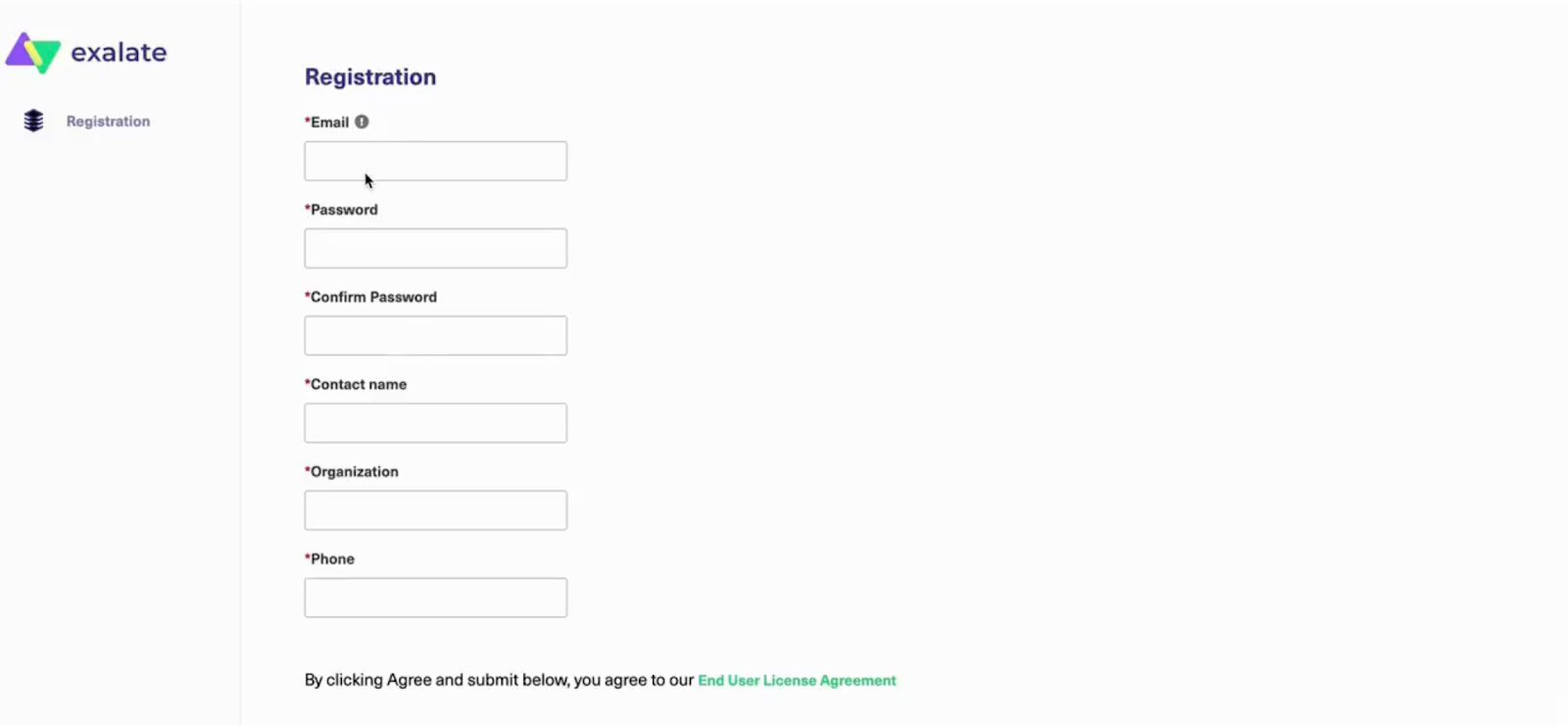
To complete the registration process, provide the details and credentials of the user who will configure the sync in the Exalate console. Then read and agree to the End User License Agreement.
Once done, click Agree and Submit to finalize the setup.
An email confirmation will be sent to your mailbox. It may take a few minutes to arrive in your inbox. If you don’t see the email, check the Spam folder and double-check to see if you added the correct address.
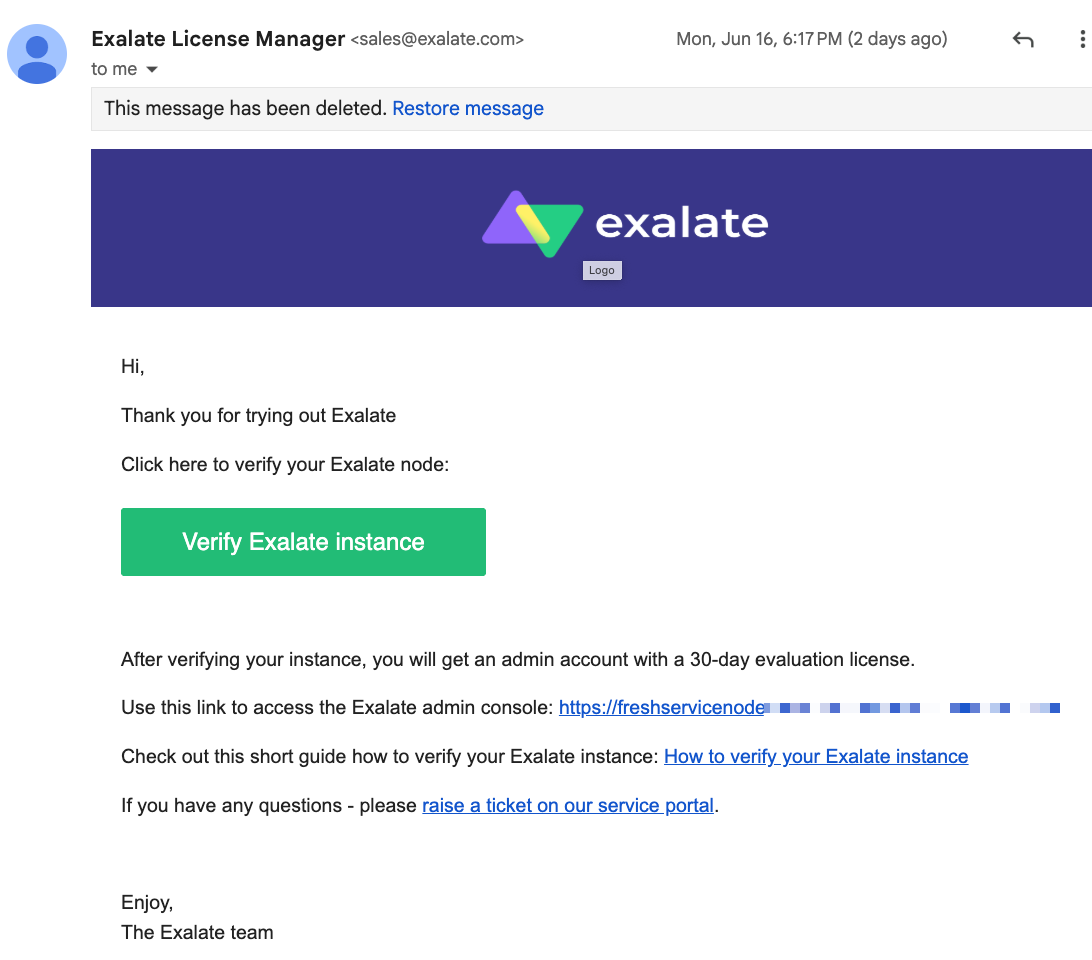
Open the confirmation email and click “Verify Exalate Instance.” This will redirect you back to the Exalate console application to configure your first sync.
Once the Exalate for Freshservice installation is complete, click on “Continue” to start setting up your connection.
You can also watch the complete installation tutorial here.
Step 3 – Connect Your Zendesk and Freshservice Instances
Once the Exalate app has been installed on Zendesk and Freshservice, you can start setting up a connection between them.
Exalate comes with two connection modes by default: Basic Mode and Script Mode.
The Basic mode allows users to set up connections with predefined rules. However, you won’t be able to tweak or apply them for complex connection scenarios.
The AI-assisted Script Mode connection allows you to sync almost anything and customize the rules using the Groovy language.
It is also worth mentioning that the Exalate UI is exactly the same on both Freshservice and Zendesk. So you can start the connection from either side.
For this guide, I’ll start from the Zendesk side.
Setting Up a Basic Mode Connection
Go to the Zendesk UI and click on the Exalate icon just under the Settings button. You will see the whole interface with the connections listed.
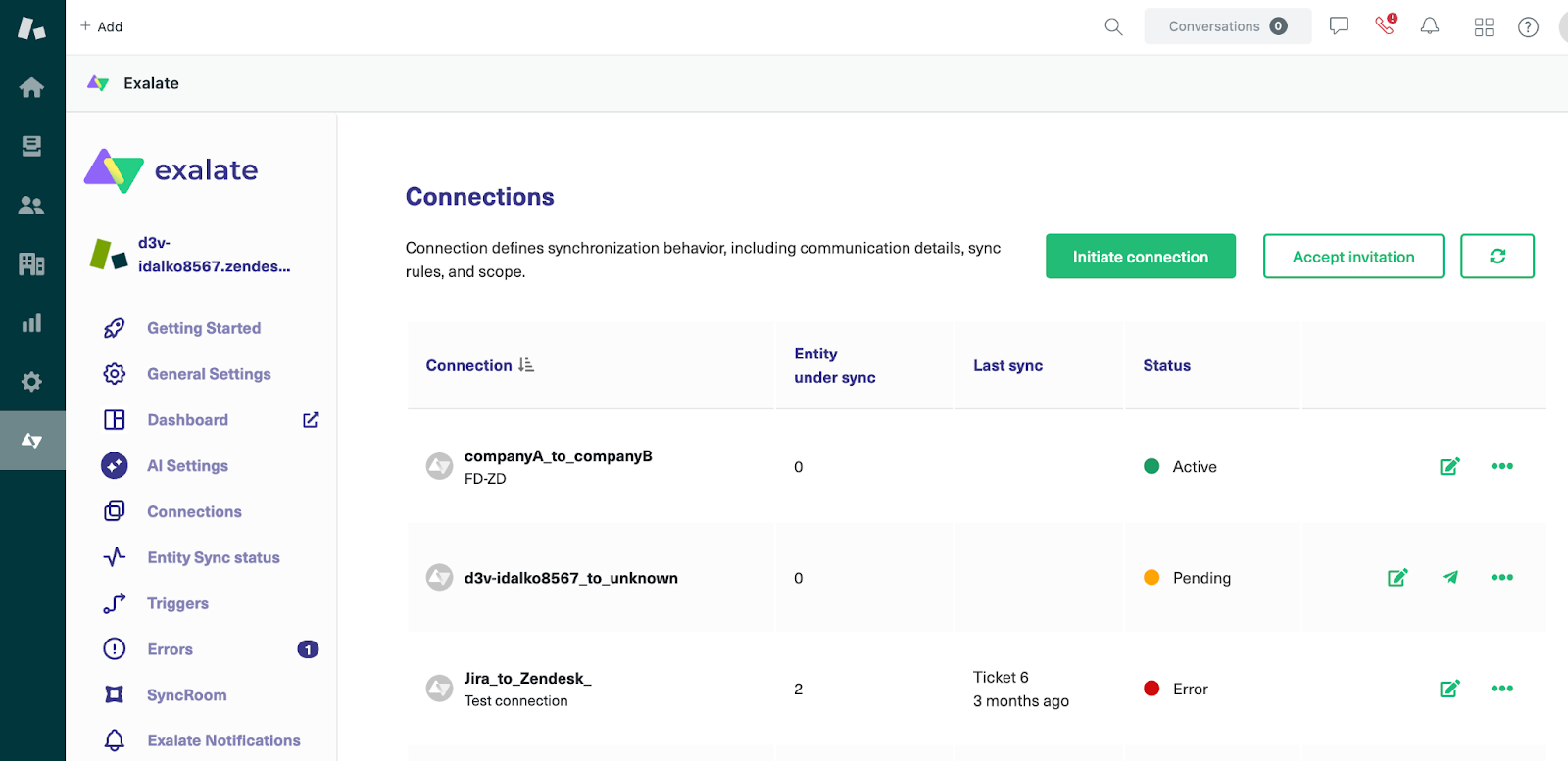
To start a simple Basic Mode connection, click the “Initiate connection” button. In the modal that appears, enter the destination URL and select Basic Mode.
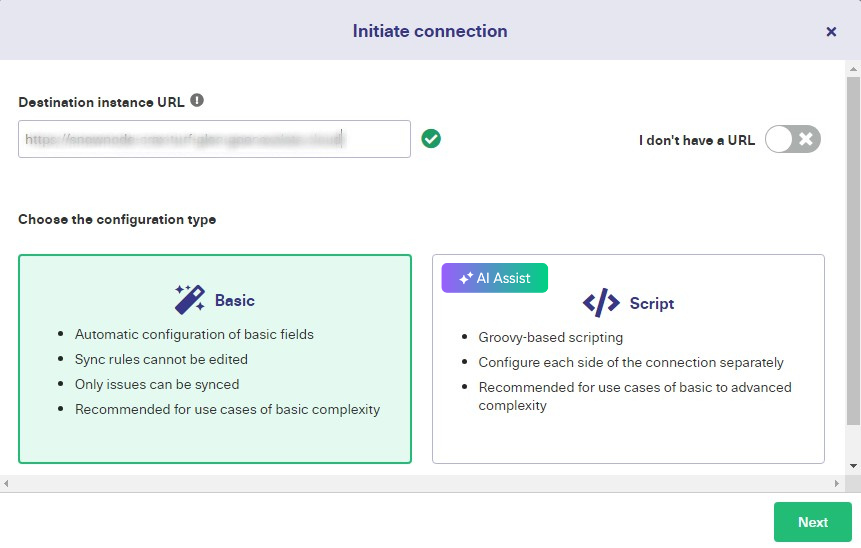
Next step, confirm that you have admin access to the destination instance. The flow will be different, depending on whether the user has admin access or not. We’ll cover both cases.
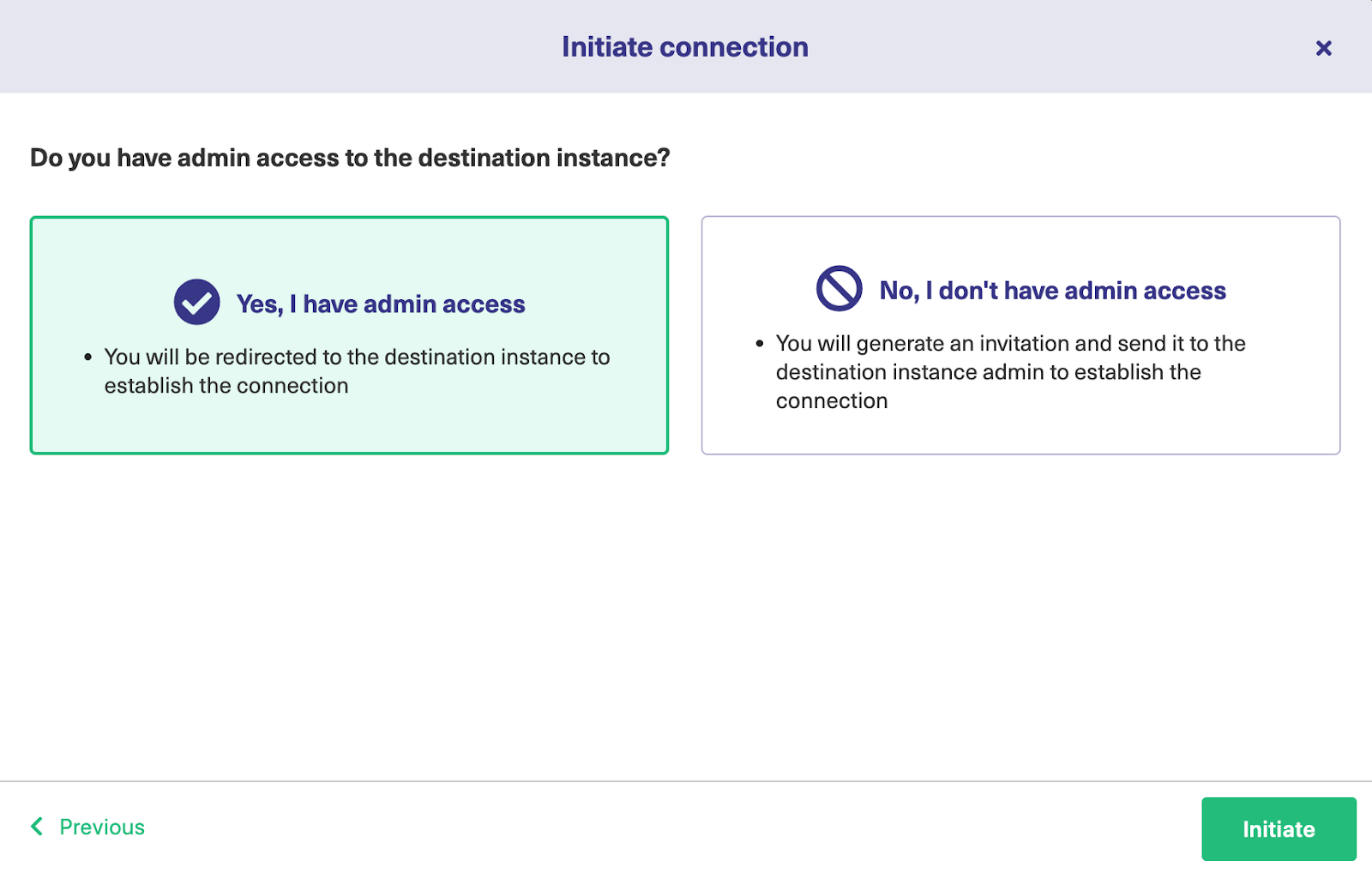
If you have admin privileges, click on “Yes, I have admin access” and then click “Initiate”. You’ll be redirected to the destination instance to establish a connection.
On the destination instance, enter the ticket key and click “Exalate” to proceed.
After establishing the connection between the remote and destination instances, click “Confirm” to start syncing your first work items with Exalate.
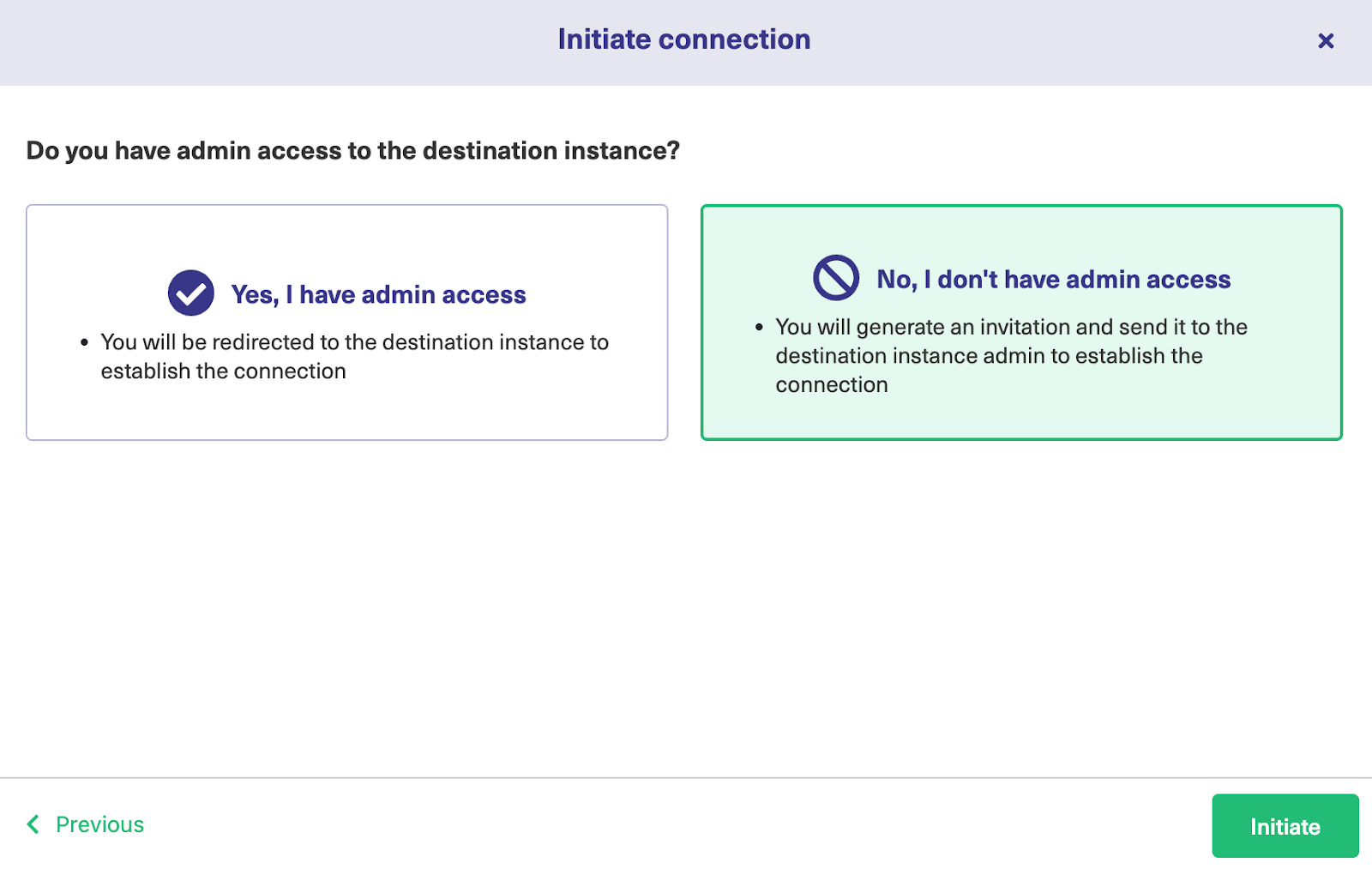
If you don’t have admin privileges, then click “No, I have admin access”. Click on “Initiate”. This will take you to the modal to copy the invitation code from.
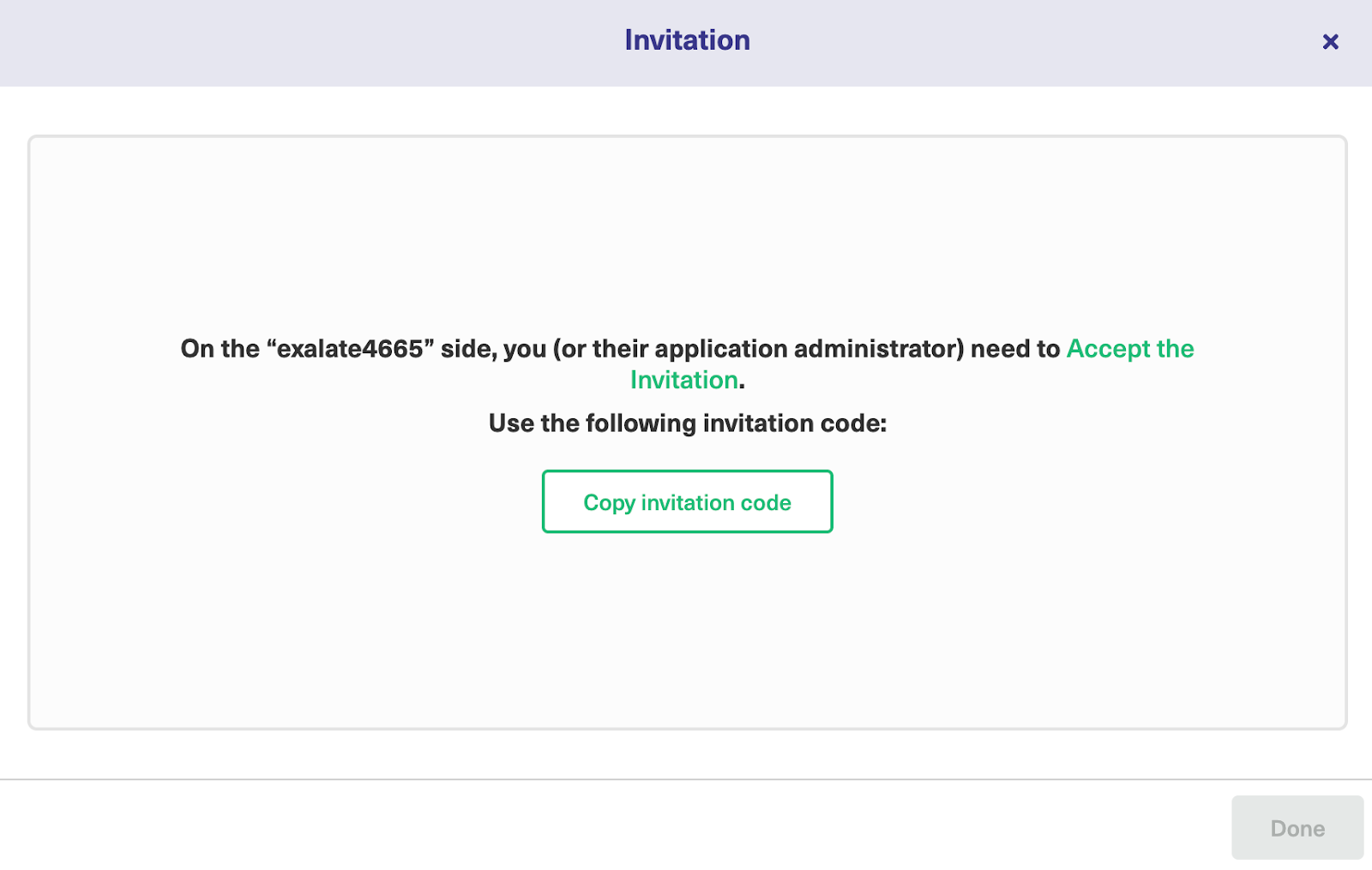
Copy the invitation code to your dashboard.

Next, go over to the destination instance. Click on “Accept Invitation” under the Connections tab in the Exalate Admin Console for the destination instance, and then paste the invitation code before clicking “Next”.
Congratulations! The connection between Freshservice and Zendesk has been established successfully. You can now start your first sync by entering an entity key or ticket number.
Setting Up a Script Mode Connection
To set up a Script Mode connection, start the configuration flow again from the Zendesk side. Go back to the Connections tab again.
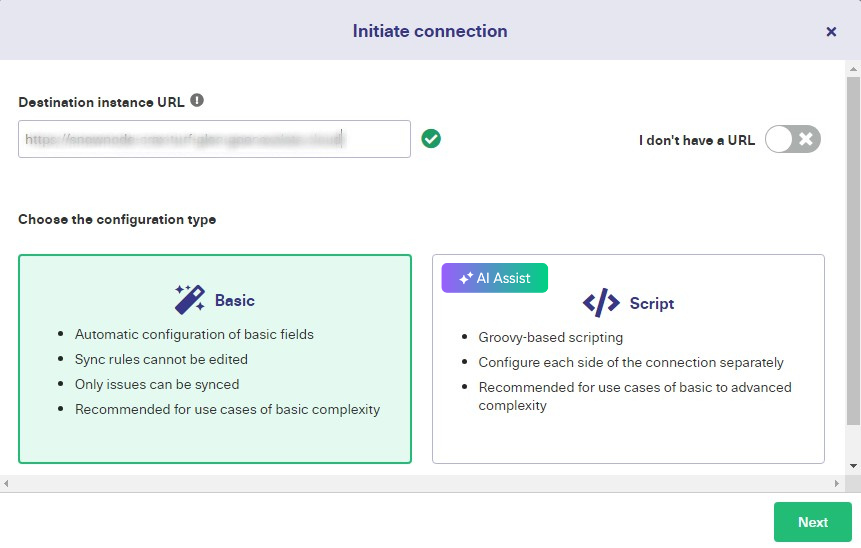
Enter the Destination Instance URL, i.e, the URL of your Freshservice instance, then select Script Mode and click “Next”.
A modal will pop up for you to enter the local and remote instance short names, as well as the description. Enter unique names and add a description to keep things clear, then click “Next”.
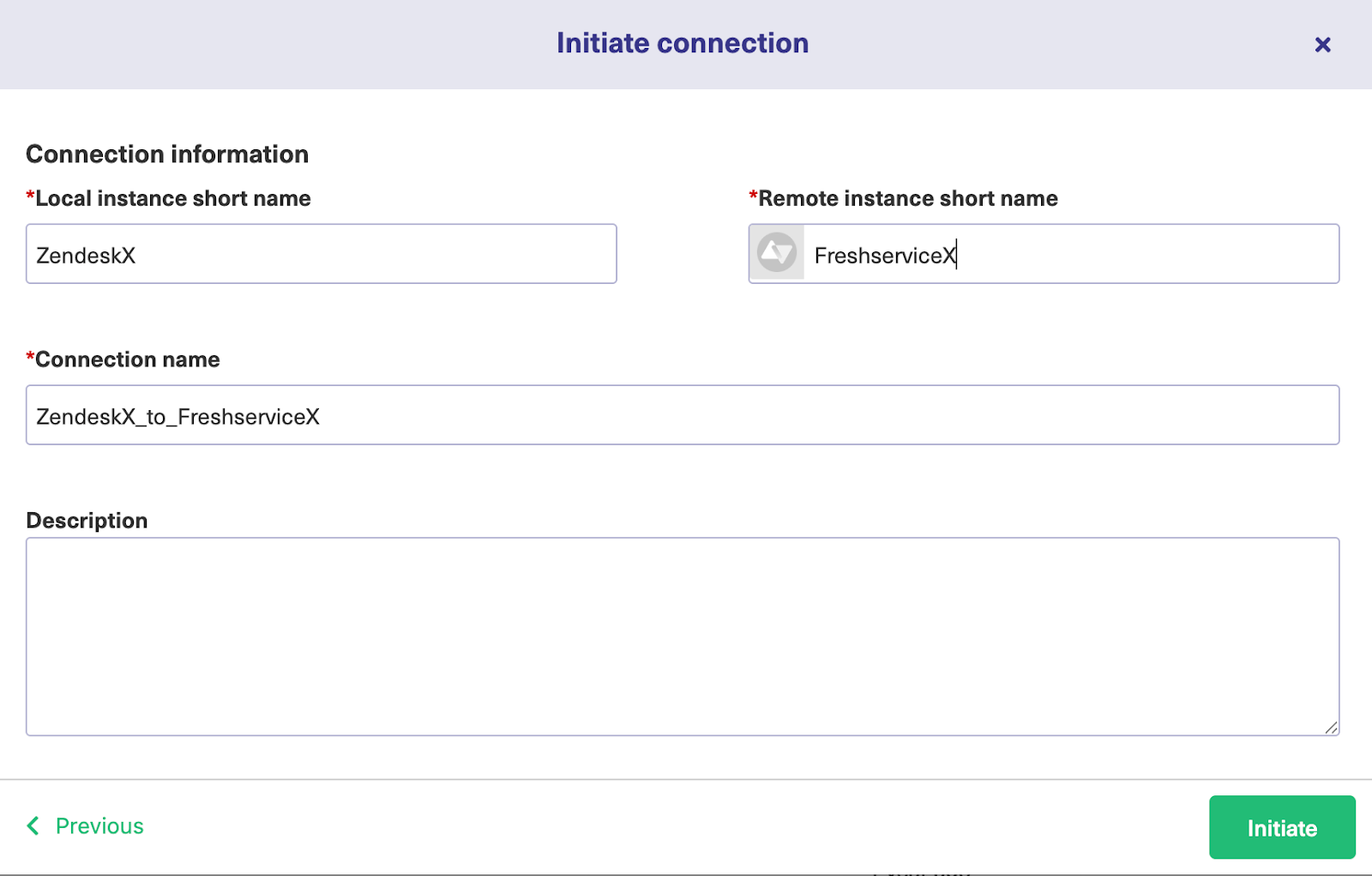
An invitation modal will appear notifying you to share the code with the other administrator (unless you’re in charge of both instances). Copy the invitation code to your clipboard and click “Done”.
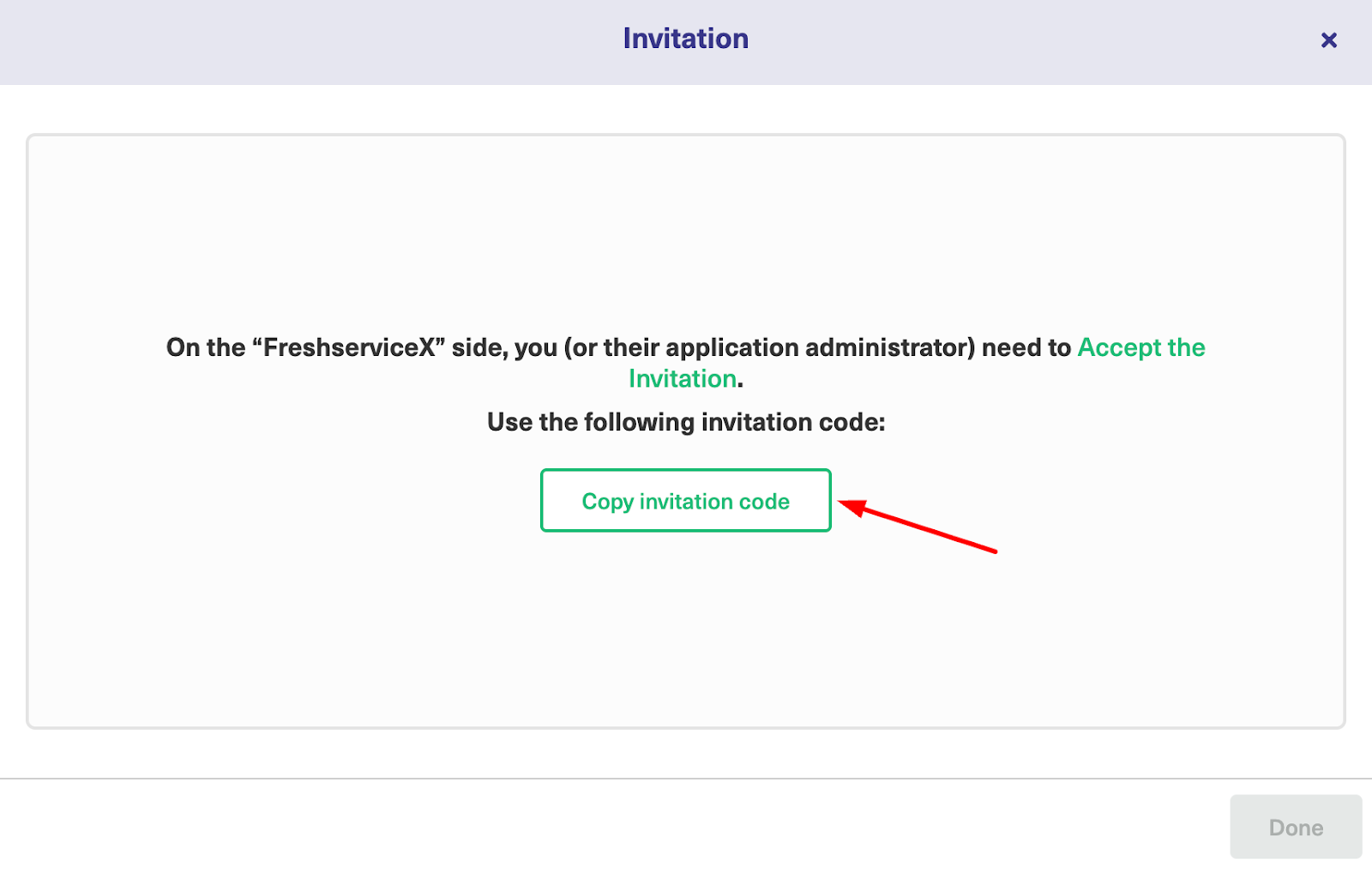
Head over to the destination instance. Navigate to the Connections tab in the Exalate console and click on “Accept Invitation.”

Paste the invitation code and click “Next”.
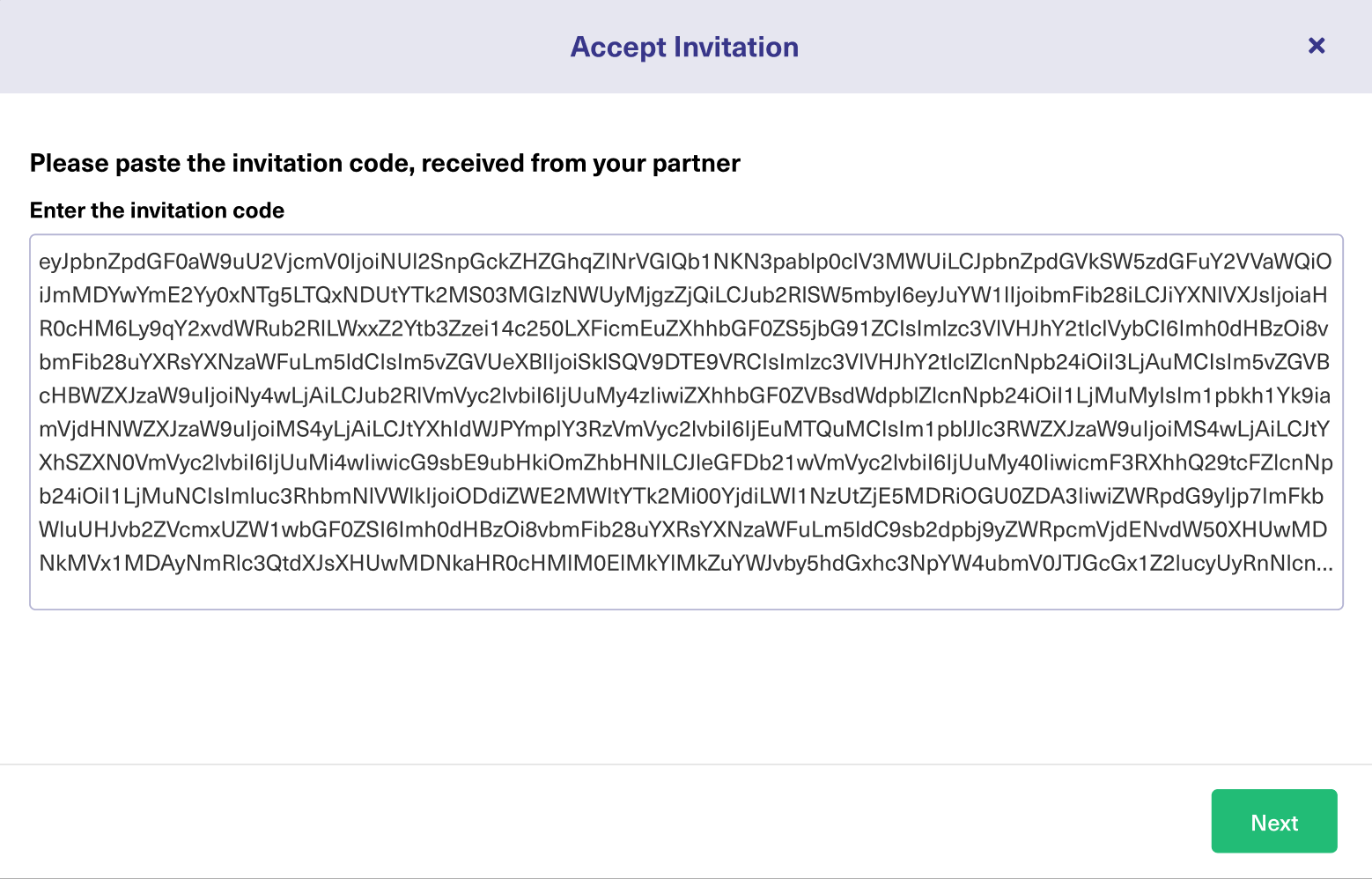
Congratulations! You will see a confirmation screen notifying you that the connection has been set up.
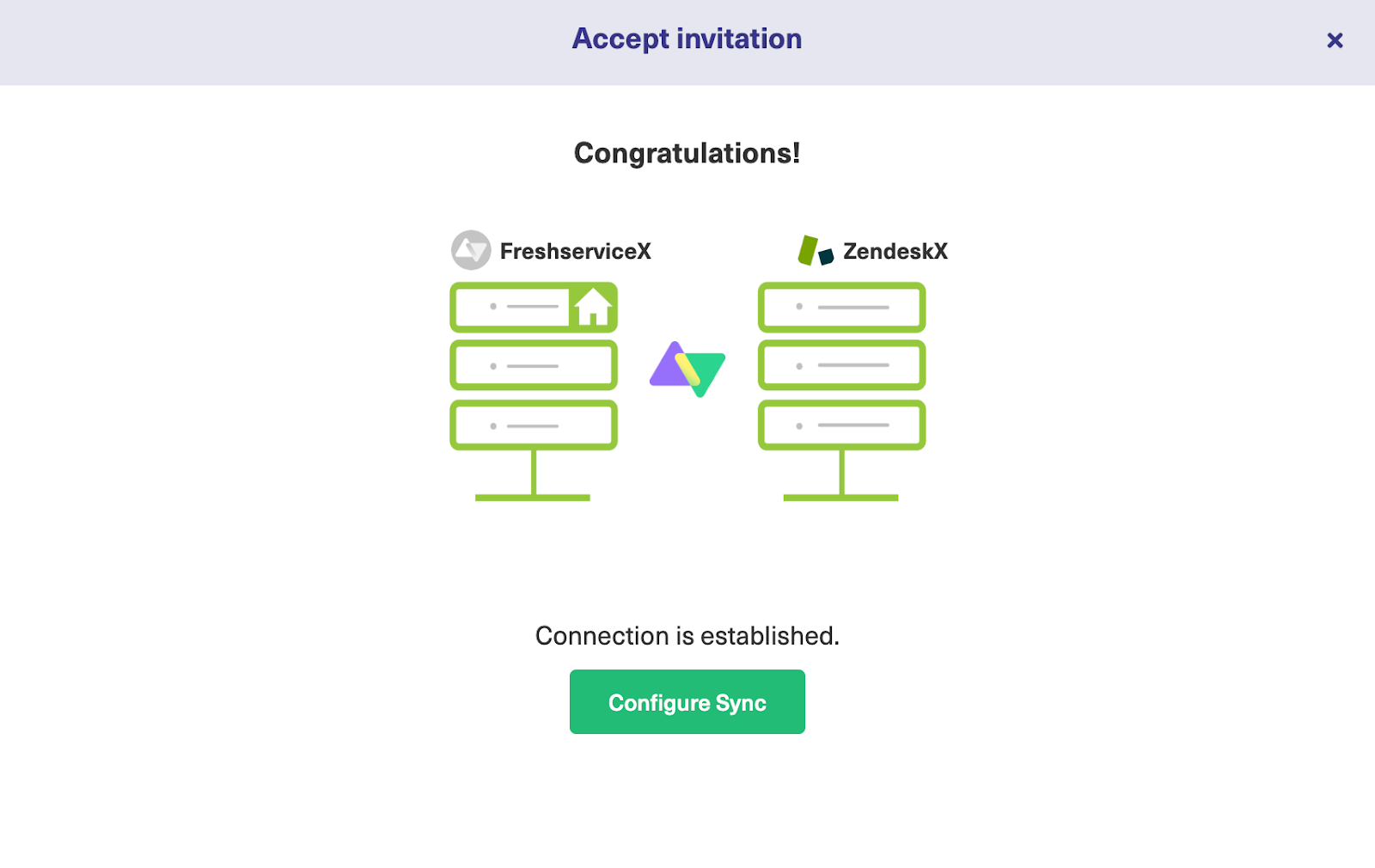
You can now start making changes and scripting your own connection by clicking on “Configure Sync”.
Step 4 – Configure the Sync to Determine What Gets Shared
Exalate makes it possible to configure the Zendesk to Freshservice sync using the Groovy-based scripting console.

To access this console, click on the Edit Connection icon next to the Script mode connection you just created. This will then redirect you to the Rules tab.
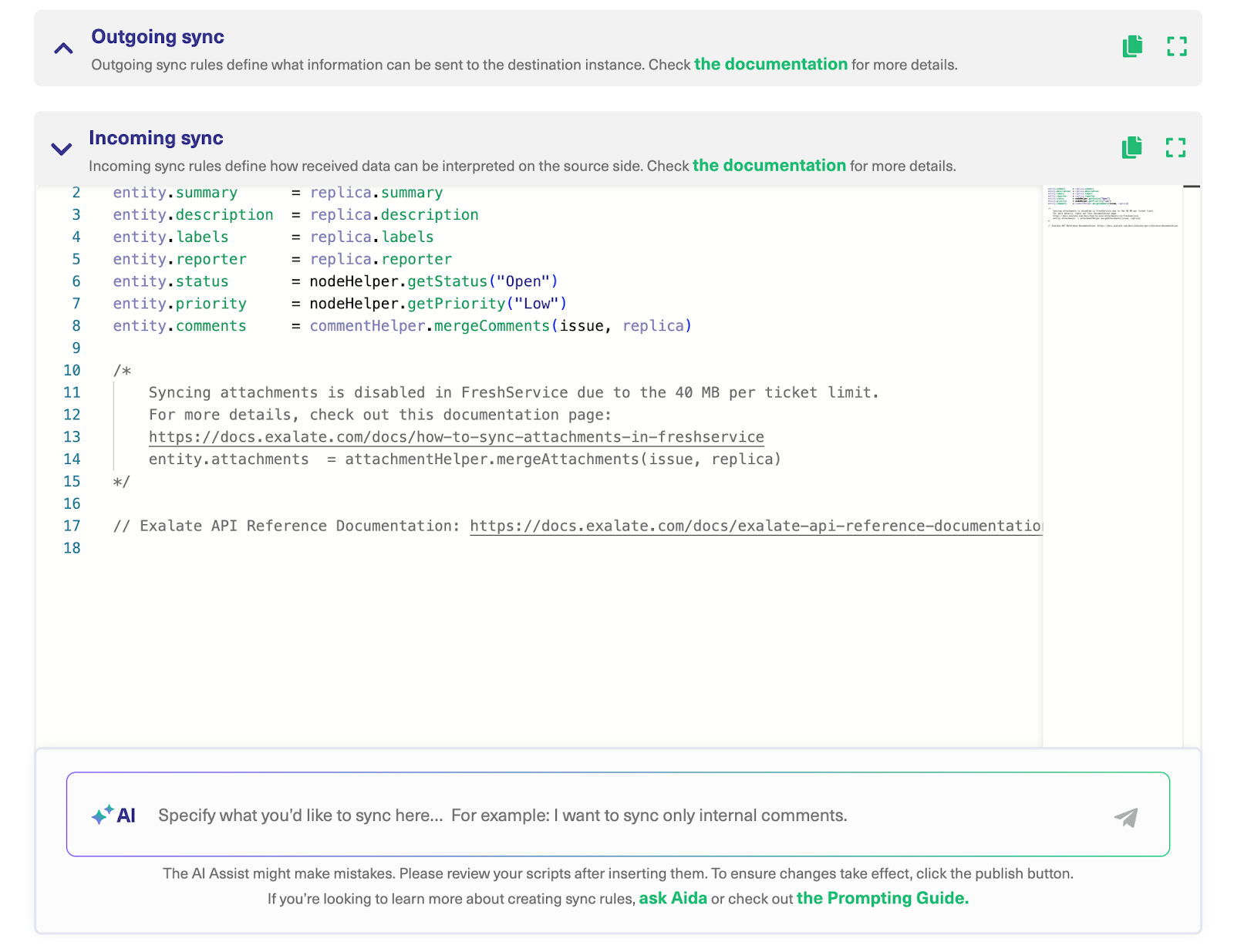
From here, you can configure and control the Incoming and Outgoing sync rules for the connection.
The Outgoing sync decides what information leaves Zendesk, whereas the Incoming sync decides what is coming into Zendesk from the Freshservice instance.
To find out more about the Exalate scripting language, read our Groovy scripting guide or visit the Exalate Academy.
The scripting console looks the same on the Freshservice side. The only difference is that the existing mappings might differ slightly to reflect the fields and entities available.
Each sync rule dictates how fields are mapped to one another.
| replica.comments = nodeHelper.stripHtmlFromComments(entity.comments) |
For instance, the code snippet above strips HTML from all comments going out of Freshservice so they can appear in the compatible format on Zendesk.
To make changes to this code, just comment out the line or overwrite the existing snippet. Read more about sync rules here.
Once you’re done with the scripting, click the green “Publish” button to save and implement your changes.
Use AI to Generate Sync Rules in Script Mode
Instead of writing the sync rules from scratch, use AI Assist available in the Exalate Script Mode to configure both your incoming and outgoing sync rules.
Here is how it works.
Enter your sync requirements as a natural language prompt in the chat window, and AI Assist will automatically generate the scripts for you.
The part highlighted in green is the added code, while the part highlighted in red is the deleted portion. If you’re satisfied with the output, click “Insert Changes”. Otherwise, click “Discard”.
Warning: AI Assist is not a perfect system, just like any other AI tool. The script output depends on your inputs, existing settings, and Exalate’s scripting API. To get the best results, keep your prompts as precise and detailed as possible.
Step 5 – Set Up Automated Synchronization Triggers
Triggers are specific conditions that define how the sync should function. Exalate triggers can help you automate syncs based on stipulated conditions.
To access all triggers, click the “Triggers” tab in the edit connection screen. Or go to “Triggers” in the left-hand menu.
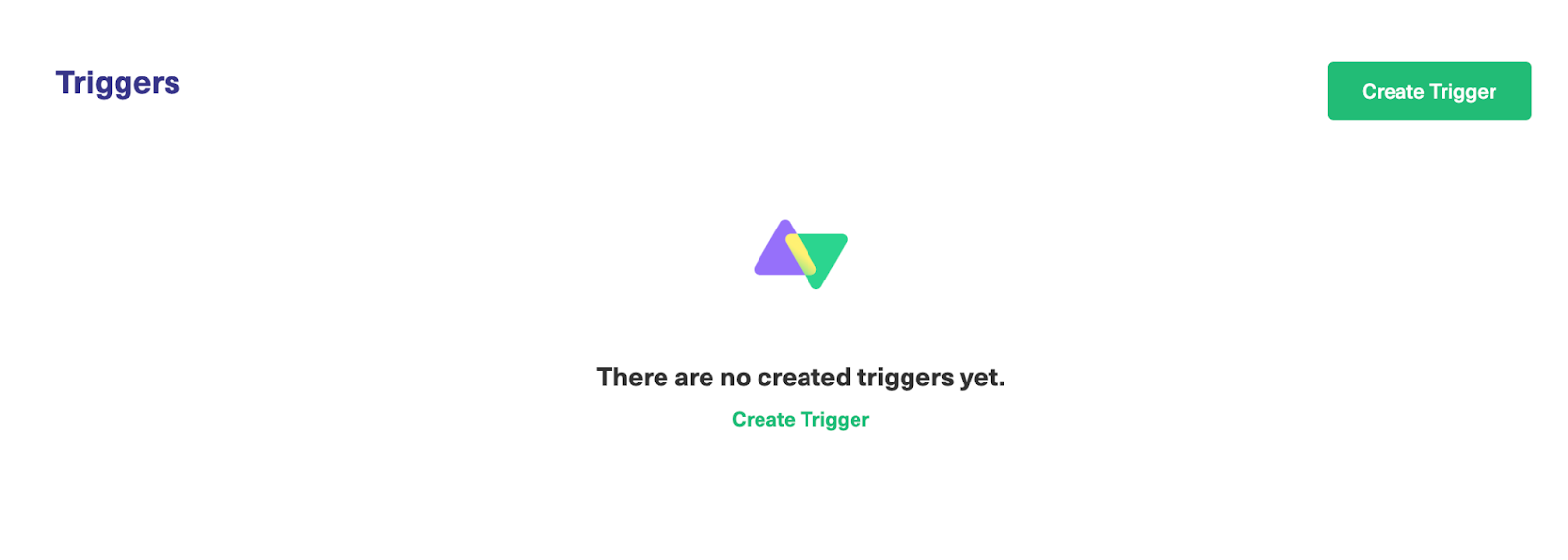
If you have yet to set any triggers, the place will be empty. So you’ll need to create them from scratch.
Go to the Triggers window and click the green “Create Trigger” button. Now you can configure your own triggers.
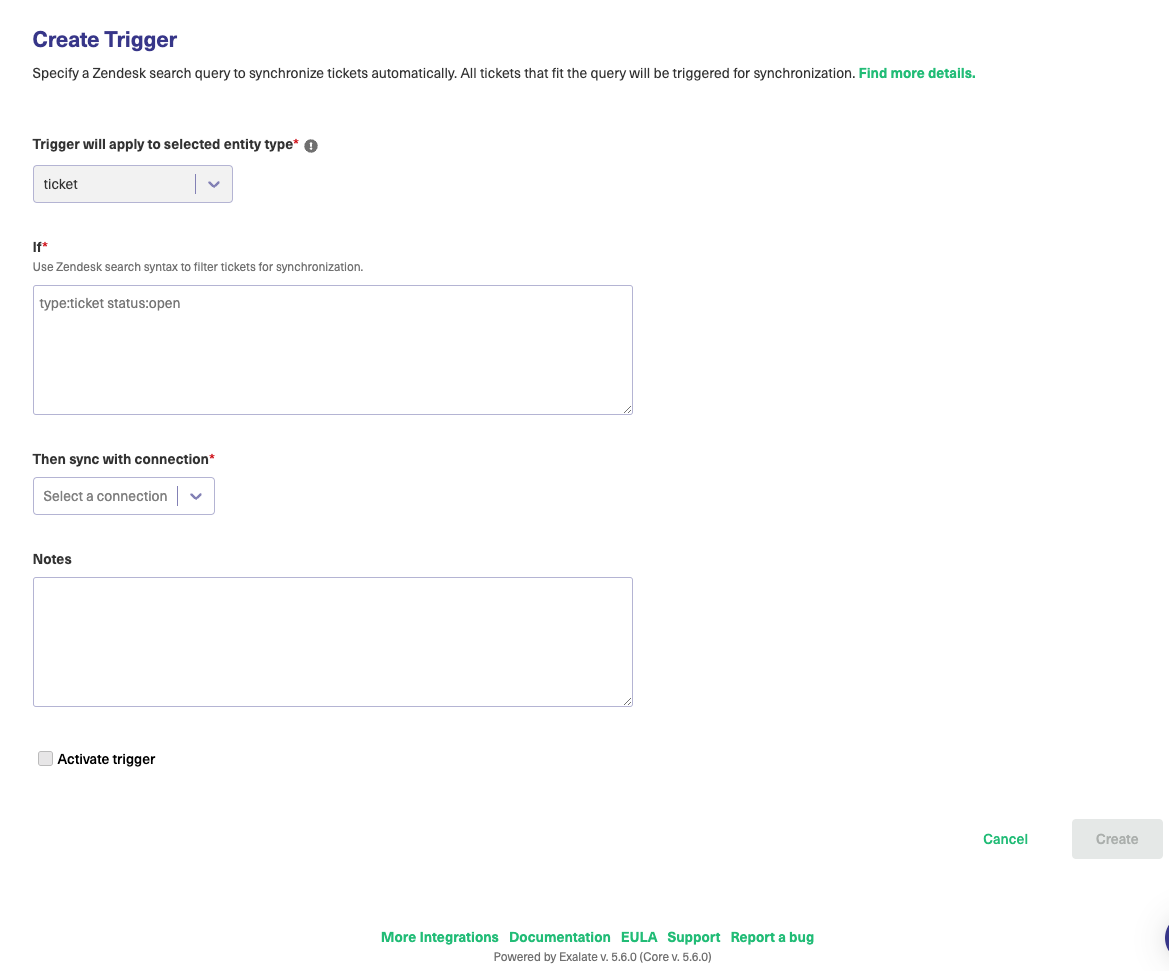
Select the entity type from the drop-down box. Since we’re setting the trigger in Zendesk, the only available entity type should be “ticket”.
Next, go to the “If” box and enter your query.
Exalate triggers use platform-native language to control the sync. Zendesk triggers use the Zendesk search syntax, while Freshservice uses advanced search syntax.
To sync Zendesk tickets, specifically incidents, enter the following code:
| type:ticket ticket_type:incident priority:urgent |
This line of code will sync tickets with type “incident” and priority “urgent”. Translation: only urgent incidents will be synced automatically by this specific trigger.
Select the connection from the list, then add a descriptive note before setting the trigger to “Active”. Finally, click the “Create” button at the bottom to complete the trigger configuration.
You can also set up triggers on the Freshservice side.
Set the default entity type to “ticket”. Then enter the trigger query in the box.
| filter = new_and_my_open, requester_id = 01234567 |
This query filters for tickets that are new and open that are assigned to the user (with ID 01234567).
Back in the trigger list, you can see the entry you just created. Now, items that match the condition will be synced automatically.
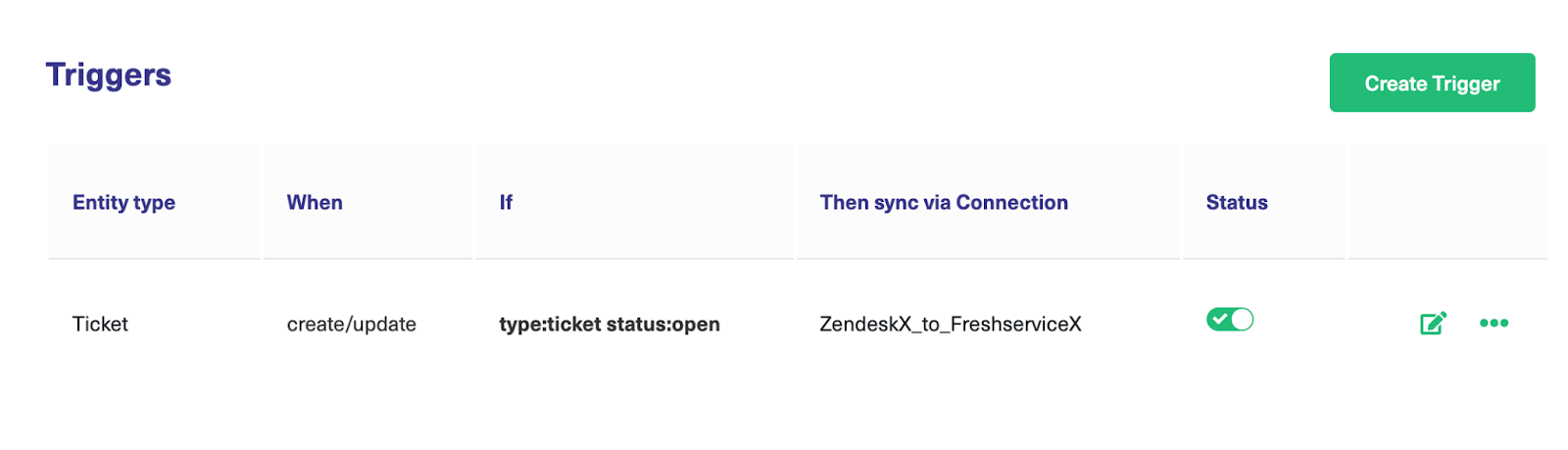
You can edit or delete these triggers by clicking the respective icons in the list under the “Action” heading. If you click the three dots, you also get the option to “Bulk Exalate” and “Unbulk Exalate”.
Step 6 – Start Synchronizing Tasks
The Freshservice to Zendesk sync is up and running. Triggers are ready to go. So when a ticket meets those trigger conditions, it will be synced automatically.
Exalate checks for matching items periodically, so if your sync doesn’t start immediately after setting up the triggers, give it a few minutes. You will see the synced items reflected in the connection. Otherwise, make sure your sync rules and triggers are set up correctly.
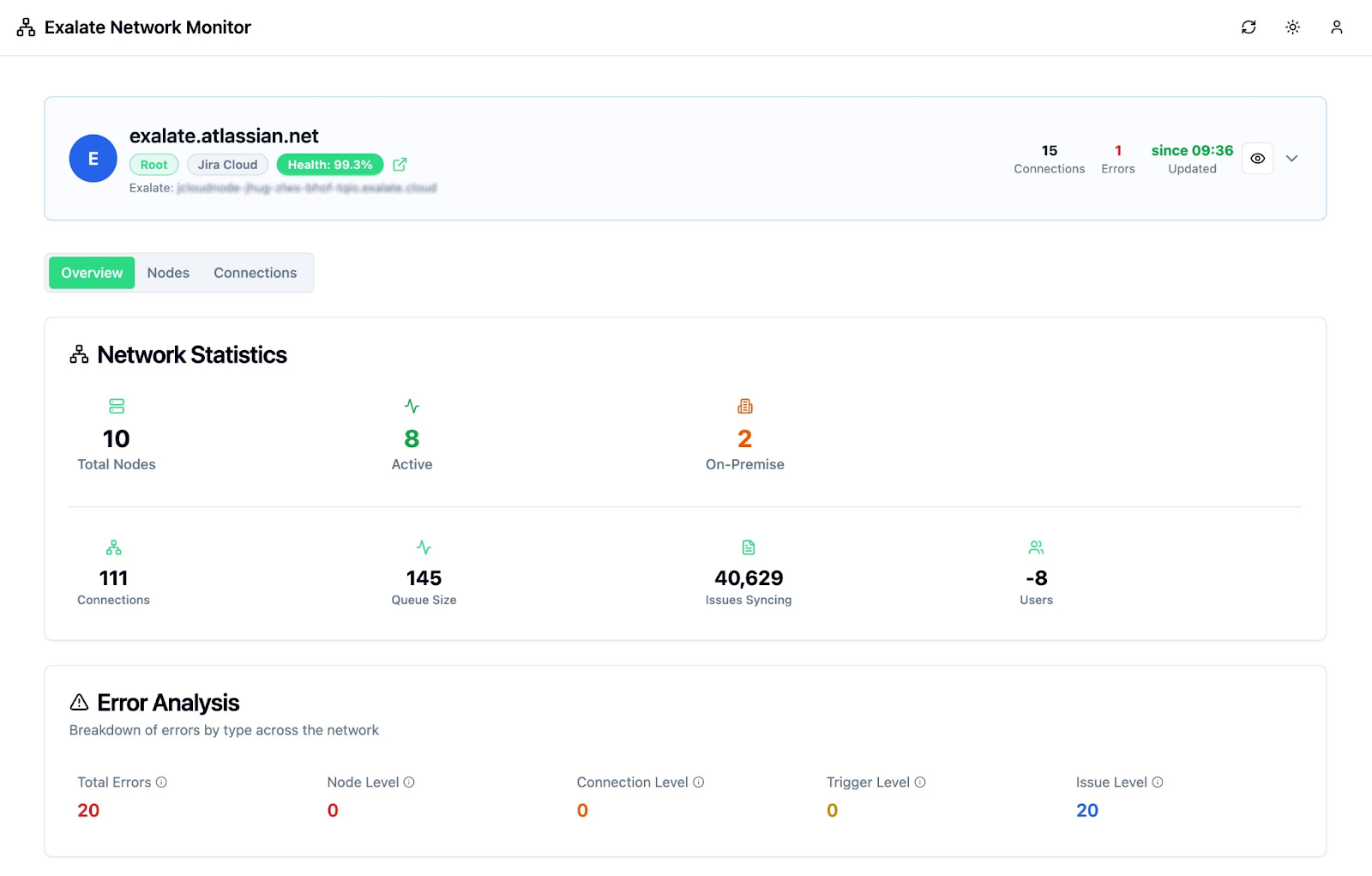
Visit Exalate’s monitoring dashboard to track all the active and inactive connections on your node over a specific period (monthly or annually).
You can always implement your use case by using AI Assist to generate scripts for your specific scenario.
What Are the Use Cases for Freshservice Zendesk Integration?
Let’s go through some practical implementations for Freshservice to Zendesk integration using Exalate:
1. Multi-Channel Customer Support
When customers contact you through different channels, some prefer Zendesk’s web portal while others use Freshservice’s mobile app or email integration. The integration ensures all customer interactions appear in both systems, so support agents have a complete conversation history regardless of which platform they’re using.
The integration will be able to sync subject lines, descriptions, statuses, priorities, attachments, custom fields, assignees, and tags bidirectionally to maintain consistency across platforms.
2. Internal IT and Customer Support Alignment
When an internal server issue logged as a Freshservice incident starts impacting customer-facing services, the integration automatically creates corresponding Zendesk tickets for customer support teams.
Priority levels, affected services, and resolution updates will be provided in real-time so customer-facing agents can proactively communicate with affected users while IT teams see actual customer impact data to prioritize their incident response.
3. Cross-Platform Escalation Workflows
Complex technical issues might start as general customer inquiries in Zendesk but require internal IT expertise tracked in Freshservice.
The integration automatically converts Zendesk tickets into Freshservice incidents or service requests when IT involvement is needed. So IT teams will get the full context to prioritize issues based on customer impact and data from descriptions, attachments, images, and key fields.
4. Multi-Brand Service Management
Companies running different service desks for various brands or business units can synchronize Zendesk tickets with Freshservice tickets, incidents, and service requests while retaining complete administrative control over individual instances.
The admins on either side can configure one-way or two-way data flows to align ticket statuses, urgency, and priority levels across different platforms.
Also, MSPs managing IT infrastructure for multiple clients can automatically send relevant details to each client’s Zendesk tickets without exposing other clients’ data or requiring shared admin access.
This enables seamless collaboration while maintaining security boundaries between different client environments.
5. Consolidated Incident Management
When multiple customers report related issues through Zendesk tickets, the integration can map these to a single Freshservice incident, consolidating connected issues for streamlined management.
This simplifies post-release incident handling by providing IT teams with comprehensive visibility into failure patterns and customer sentiment data while maintaining individual Zendesk ticket tracking for customer communication.
6. ITSM Workflows for Incident Resolution
If a feature malfunctions or servers go down, IT teams will log all incidents in Freshservice while customers simultaneously report issues through Zendesk tickets.
The integration automatically establishes a relationship between related items, allowing IT to see customer impact in real-time. Customers will also receive status updates, and support agents will use the data to ensure faster resolution through coordinated response efforts.
7. Service Request Management
As service requests flood in from internal staff and external customers, you can establish automated routing that directs them to the appropriate teams based on impact level, urgency classification, and severity assessment.
For instance, when a Freshservice service request arrives from an employee, the system automatically routes it to the IT department for standard processing.
However, if the issue is flagged as critical and demands immediate intervention, the workflow instantly escalates it to the engineering team for priority handling.
Best Practices for Freshservice Zendesk Integration
Check out the following recommended best practices to get the most out of your Freshservice and Zendesk integration:
Establish Specific Integration Goals
Set concrete, measurable targets before building any sync configurations. Rather than general objectives like “improve teamwork,” use metrics such as “cut ticket resolution time from 6 hours to 90 minutes”. This approach keeps you focused on meaningful, measurable outcomes and provides clear success indicators.
Engage Key Team Members in Design
Bring together support representatives, technical staff, supervisors, and platform administrators during planning since they understand which data points and processes truly impact daily work.
Prioritize syncing information that improves decision-making instead of connecting every available field. Ask teams what cross-platform visibility they need to perform their roles efficiently.
Configure Robust Security and Permissions
Establish appropriate user access levels and security controls before deployment. Ensure only qualified personnel can adjust sync configurations or view sensitive customer information moving between systems. Factor in data protection requirements and verify your integration meets internal security standards and regulatory compliance needs.
Create Comprehensive Documentation
Capture field connections, process flows, custom code, and add screenshots with detailed explanations so future administrators can navigate and maintain your setup.
Address duplicate entries, normalize data formats, and consolidate conflicting records before activating sync to avoid spreading inconsistent information across both platforms.
Begin with Limited Scope and Expand Methodically
Launch with a single team, division, or customer group instead of implementing across the entire organization immediately. Conduct thorough testing with actual use cases, collect user feedback, and optimize your setup before broader deployment to identify problems before they impact operations.
Deliver Hands-On User Education
Develop practical training workshops featuring actual scenarios rather than theoretical overviews. Create accessible reference materials and process guides so teams grasp how their Freshservice activities influence Zendesk tickets and vice versa. Emphasize routine tasks and problem-solving approaches that users will face regularly.
Maintain Data Integrity Standards
Define data quality criteria before initiating sync processes and deploy monitoring tools to preserve them. Set up alerts for sync errors, abnormal data patterns, or system slowdowns so you can address issues before they impact users. Use routine data reviews to help identify problems like redundant records or inconsistent formatting.
Track System Performance and Prepare for Ongoing Support
Monitor your integration’s health by tracking key performance indicators to ensure optimal operation.
Some key metrics to monitor include:
- Sync success rates and failure frequency
- Data processing speed and latency
- API usage and rate limit consumption
- Data accuracy and consistency scores
- User adoption and satisfaction scores
- Integration uptime and availability
- Cost per transaction and resolution times
- Data volume
Keep an eye on these measurements to catch problems early and prevent hitting platform restrictions that could slow down operations. Use this data to verify information remains intact during transfers, understand how well teams are embracing the integrated workflow, and maintain reliable service delivery.
Frequently Asked Questions
What types of data can be synchronized between Freshservice and Zendesk?
You can sync Freshservice tickets (incidents and service requests) fields, including summary, description, status, priority, urgency, attachments, notes, custom fields, and custom keys. For Zendesk, all default and custom fields are supported for tickets, plus any other field available via REST APIs. The integration also supports syncing private/internal notes bidirectionally when using Script mode, giving you complete control over what information flows between platforms.
How do I integrate Freshservice with Zendesk?
To set up a Freshservice-Zendesk integration, here are the steps to follow:
- Install Exalate on both Freshservice and Zendesk. Visit the integrations page to find out more.
- Then, create a Script Mode connection, allowing administrators to customize the sync fully.
- AI Assist can help with the mapping by converting your prompts into actual scripts.
- Add triggers to control how the sync works without manual intervention.
- Let the sync happen!
How quickly do updates sync between the two platforms?
Exalate supports real-time synchronization between Freshservice and Zendesk. Updates typically occur within seconds of changes being made in either system. You can configure one-way, two-way, or multidirectional sync patterns based on your organizational needs, whether that’s simple status updates or complex multi-platform workflows.
Can I map multiple Zendesk tickets to a single Freshservice incident?
Yes, Exalate can link multiple Zendesk tickets to a single Freshservice incident, which is particularly valuable for MSP environments managing multiple clients or partner organizations. This consolidation helps IT teams identify patterns and address root causes more effectively while maintaining individual ticket tracking for customer communication and preserving data privacy between different client environments.
How does Exalate ensure the integration is always available?
Exalate includes robust monitoring and alerting capabilities that notify administrators of sync failures, unusual data volumes, or performance issues. The system maintains data integrity and can process queued updates when connectivity is restored. Security features include JWT access tokens, role-based access controls, HTTPS with TLS 1.2 and 1.3, multi-factor authentication, and ISO27001:2022 certification for enterprise-grade reliability.
Do I need administrative access to both systems to set up the integration?
You’ll need administrative privileges to install Exalate on both Freshservice and Zendesk initially. However, once configured, each team can work within its preferred platform without requiring shared administrative access. IT teams use Freshservice, support teams use Zendesk, and relevant information flows automatically while you maintain complete control over field mappings, sync conditions, and data privacy settings.
Can I control which teams or departments have access to synchronized data?
Absolutely. Exalate allows you to restrict synchronization using various criteria, including brand, group, tags, requester details, and ticket forms. You can create custom conditions using platform-native queries (or triggers) to control precisely which tickets trigger sync between systems. This ensures that sensitive information remains appropriately restricted while enabling broader visibility for relevant data.
How does the integration handle different field types and custom fields?
Exalate’s Script mode enables complete customization of field mappings and data transformations. AI Assist can help convert your requirements into actual scripts. If you don’t see specific fields or entities you need to sync, Exalate’s engineering team can discuss custom solutions for your use case.
What’s the best way to handle historical data when setting up the integration?
Use Exalate’s “Bulk Connect” feature to link existing tickets between Zendesk and Freshservice that were created before the integration was set up. You can connect tickets based on specific criteria like ticket IDs, customer information, or other matching fields, ensuring historical data relationships are maintained.
Can I restrict sync by brand, group, tag, requester, or ticket form?
Yes, Exalate allows you to restrict synchronization using various criteria, including brand, group, tags, requester details, and ticket forms. You can create custom conditions using platform-native queries to control precisely which tickets trigger sync between Freshservice and Zendesk.
When should I choose Exalate over native integrations?
Choose Exalate when you need advanced customization beyond basic ticket syncing. While native integrations work for simple field mapping, Exalate provides the flexibility for complex workflow automation, conditional logic, multi-system integrations, granular data control, and specific security compliance requirements.
Is Exalate suitable for MSP environments?
Yes, Exalate’s decentralized architecture is specifically designed for MSP environments. It allows MSPs to maintain separate client environments while coordinating IT services across multiple organizations. Each organization maintains independent control over data mappings, sync conditions, and privacy settings within its own environment, making it perfect for managing multiple clients without data cross-contamination.
Key Takeaways
- Freshservice to Zendesk integration automatically synchronizes incidents and service requests between IT operations and customer support platforms.
- The use cases for this type of integration include multi-channel support consolidation, internal IT alignment, cross-platform escalations, and MSP client management.
- Real-time bidirectional sync eliminates manual data entry while maintaining complete administrative control over individual platform instances.
- You can map multiple Zendesk tickets to a single Freshservice incident for streamlined incident management and root cause analysis.
- Factors to consider when integrating Freshservice and Zendesk include field mapping capabilities, security standards, customization levels, and AI assistance features.
- Always start by defining specific goals, engaging stakeholders, implementing security controls, and starting with a limited scope before scaling.
- Key performance metrics to monitor include sync success rates, data processing speed, API usage, user adoption scores, and integration uptime.
- Organizations benefit from unified service delivery, faster resolution times, proactive customer communication, and reduced operational costs across teams.
Want to learn more about Exalate? Find out how it works. To discuss your use case, book a discovery call with our integration engineers.
Recommended Reads
- How To Use Freshdesk Salesforce Integration For Better Sales
- Understanding Workflow Orchestration for Complex Business Processes
- ITSM Integration: Simplify Your IT Services
- Freshdesk ServiceNow Integration: Bring Your Support and IT Teams Together
- Freshdesk Jira Integration in the Age of Customer Satisfaction