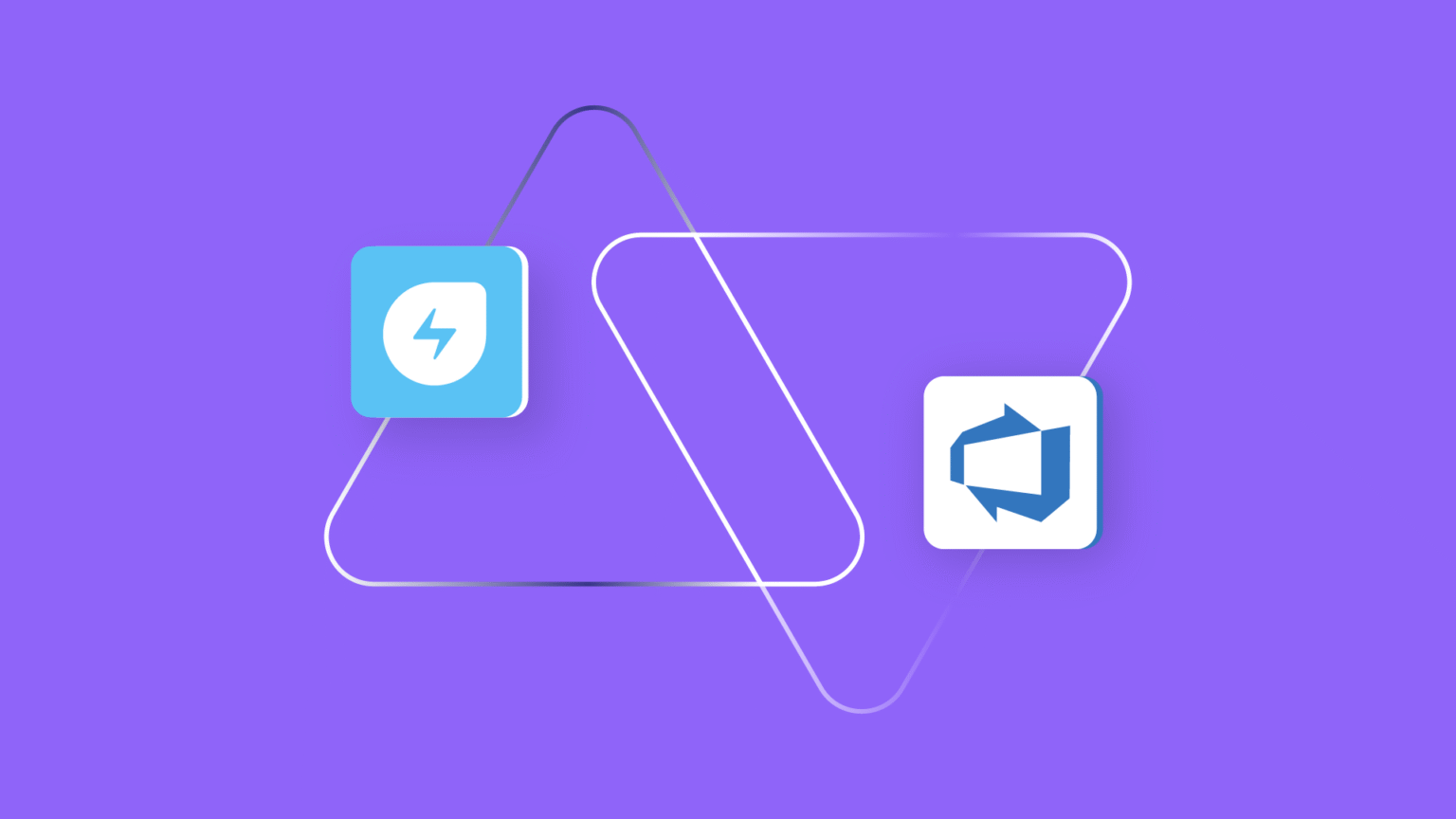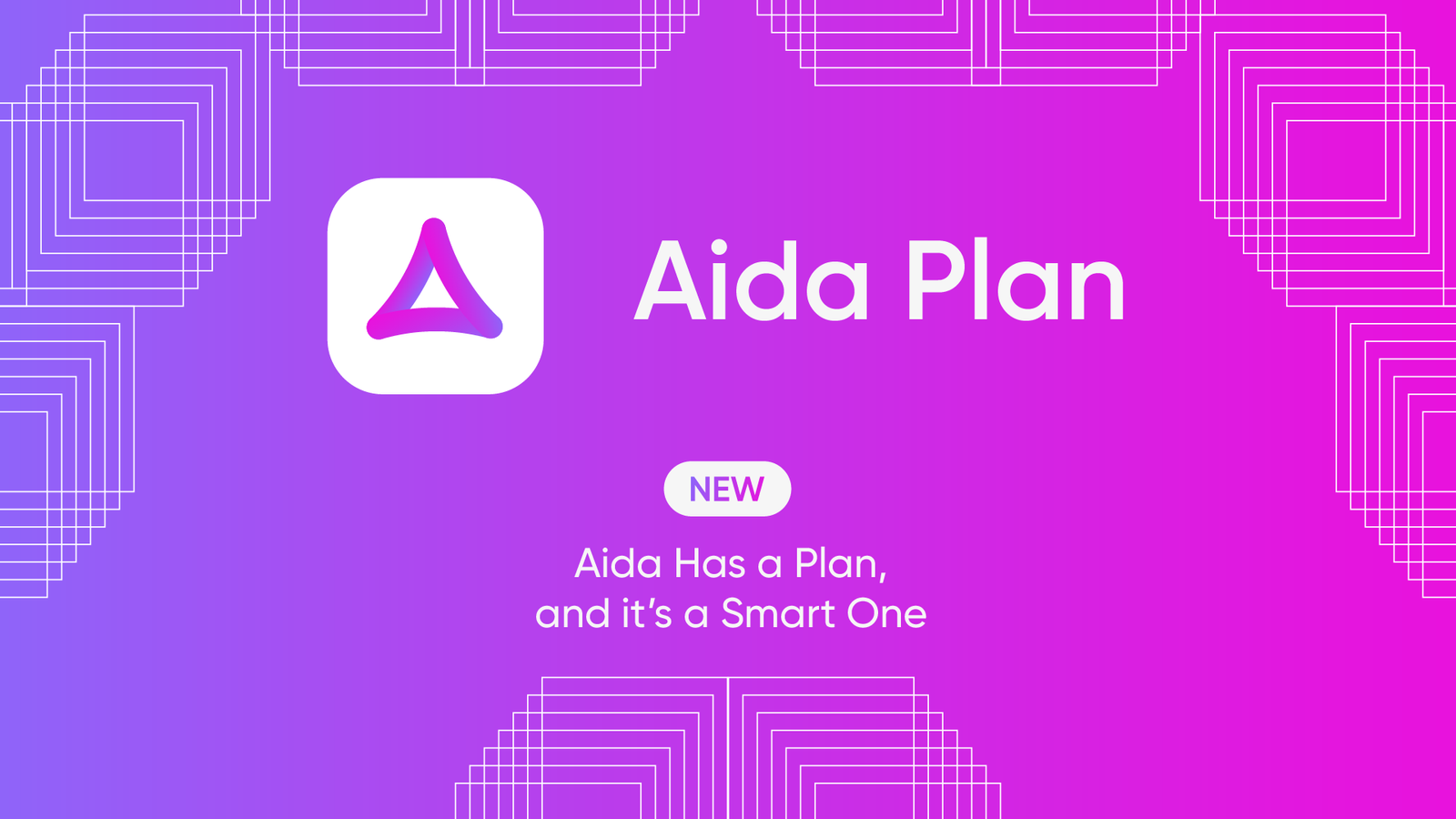Freshservice Azure DevOps integration involves connecting your ITSM tool (Freshservice) with your development team’s workspace (Azure DevOps) so they can work together without the usual back-and-forth chaos.
Instead of support agents manually creating tickets for developers or constantly asking “What’s the status of that bug fix?”, everything happens automatically.
Without automatic coordination between your technical operations and devs, the level of support provided to customers will fall below par.
So in this comprehensive guide, I’ll explore everything you need to know about integrating Freshservice and Azure DevOps, from the core benefits to use cases and best practices.
How Does Freshservice Azure DevOps Integration Work?
Here’s how it works: when your support team gets a ticket in Freshservice that needs developer attention, the integration solution automatically creates a work item in Azure DevOps with all the details.
In the same way, when your developers update their work item status from “In progress” to “Done”, those updates automatically show up back in Freshservice.
So your support team always knows what’s happening and can keep customers in the loop without bugging the dev team every five minutes.
The principle follows this framework:
- You set up rules for what triggers the sync (like “high priority incidents with ‘software bug’ category”)
- Fields map between the systems, so Freshservice priority becomes Azure DevOps priority, and descriptions carry over.
- Status updates flow automatically in both directions
- Everything stays linked, so you can trace from the original customer complaint all the way through to the deployed fix.
It’s pretty much like having a direct line between your customer-facing team and your developers that works 24/7 without anyone having to manage it.
When these systems don’t communicate, critical information gets lost, response times suffer, and both teams end up playing an exhausting game of telephone.
Why Integrate Freshservice With Azure DevOps?
Here are the key benefits of integrating Freshservice with Azure DevOps:
- Instead of copying ticket details into emails or Slack messages that get lost, everything transfers automatically with full context intact.
- Support agents can tell customers exactly where their issue stands without constantly pinging the dev team.
- The integration keeps SLA timers running and alerts you if dev progress might cause a breach. You won’t miss SLA deadlines because development work is invisible to your service desk.
- Customers get proactive updates about their issues instead of radio silence. They see as the ticket progresses, which builds confidence even when fixes take time.
- Developers get customer impact data and business context right in their work items, so they can prioritize better during sprint planning.
- You can track everything from initial customer complaint through code commit to deployment. This information will be helpful for post-mortems and compliance.
- Both teams stay in their preferred tools instead of jumping between platforms to get status updates or provide information.
Companies also need to connect their internal systems with external partners—MSPs, vendors, suppliers, and customers. This cross-company integration keeps everything running smoothly and creates better service experiences for everyone involved.
Primary Factors to Consider When Choosing a Freshservice to Azure DevOps Integration Tool
- Look for an integration that can handle complex business logic and conditional mappings without forcing you to change how you work.
- Make sure you choose a tool that makes updates flow both ways in real-time. You don’t want developers updating Azure DevOps only to have support agents working with stale information in Freshservice.
- Check what data governance and security features are available, especially if you’re handling sensitive customer information or operating in regulated industries.
- Consider how the integration handles bulk operations and high-volume sync scenarios. You don’t want your integration slowing down when ticket volumes spike during incidents.
- Look at the learning curve and ongoing maintenance requirements. Some solutions need constant babysitting, while others run themselves once configured properly.
- Factor in implementation time, training costs, ongoing maintenance, and licensing fees. A cheaper solution that takes months to implement might cost more in the long run.
Exalate supports Freshservice to Azure DevOps integration. It comes with an AI-powered scripting console that allows you to configure the synchronization for any operational use case.
Also, Exalate supports custom one-way and two-way connections between Freshservice, Zendesk, Freshdesk, ServiceNow, Salesforce, Azure DevOps, Jira, and GitHub. Check out the other supported integrations.
Other key features supported by Exalate include:
- Multi-directional connections for connecting multiple partners, vendors, MSPs, or suppliers.
- Security isolation via single tenancy with JWT authentication, role-based access controls, and encryption protocols.
- Groovy-based scripting for advanced integrations enhanced by the AI Assist chatbot.
- Automated granular triggers to automate ticket replication and actions across platforms.
- Expert configuration through the IaaS offering that provides experienced engineers for mapping and setup.
How to Implement Freshservice Azure DevOps Integration Using Exalate
To connect Freshservice with Azure DevOps, you first need to install the Exalate bridge app on both sides. Then, you can start setting up a custom connection between them.
This involves generating code snippets to dictate how data from incidents and service requests maps to fields from Azure DevOps work items.
But to get things started, we need to install Exalate on both ends.
Step 1 – Install Exalate on Azure DevOps
You can install Exalate on Azure DevOps either from the Azure DevOps marketplace or request a trial from our integrations page.
First, sign in to your Azure DevOps instance as an admin. Then, navigate to the Azure DevOps marketplace and search for “Exalate for Azure DevOps Integration”.
Then, click on “Get” before selecting the organization that contains your Azure DevOps.
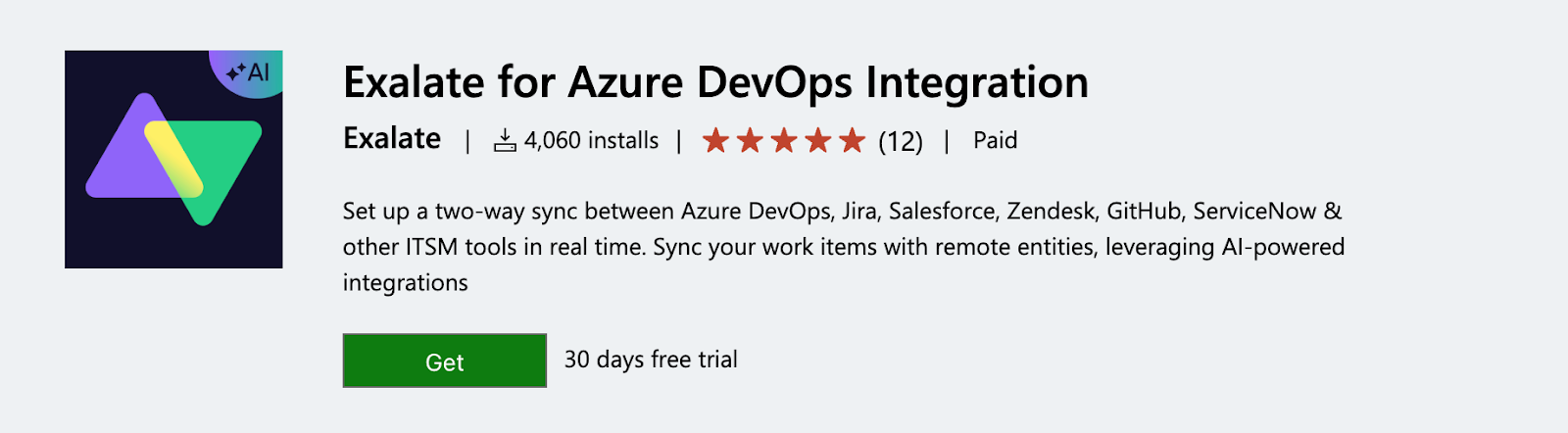
Choose the organization from the dropdown and press “Install”. You are all set!
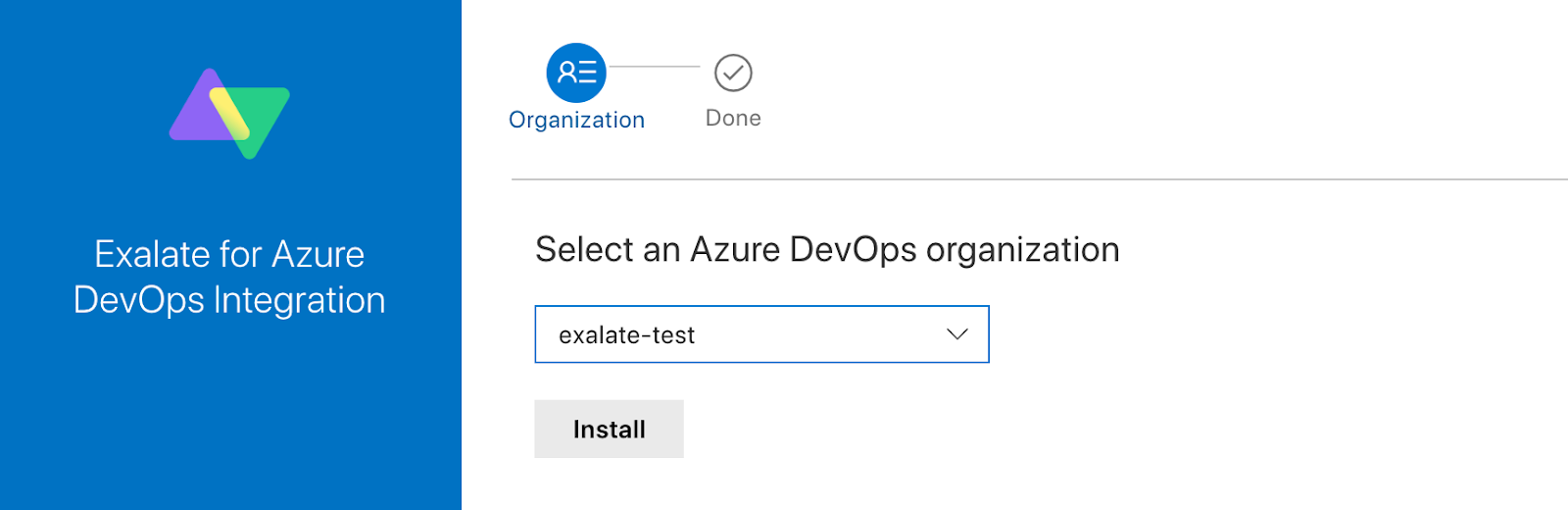
The Exalate App for Azure DevOps can be installed on the server using Docker. For the step-by-step procedure to install Exalate for Azure DevOps on Docker, visit this page.
Step 2 – Install Exalate on Freshservice
To get the Exalate app for installation, request your node directly from the integrations page. Choose Freshservice from the available options, and you will be redirected to fill out a free trial form. Complete the form with some basic information and agree to the Terms and Conditions.
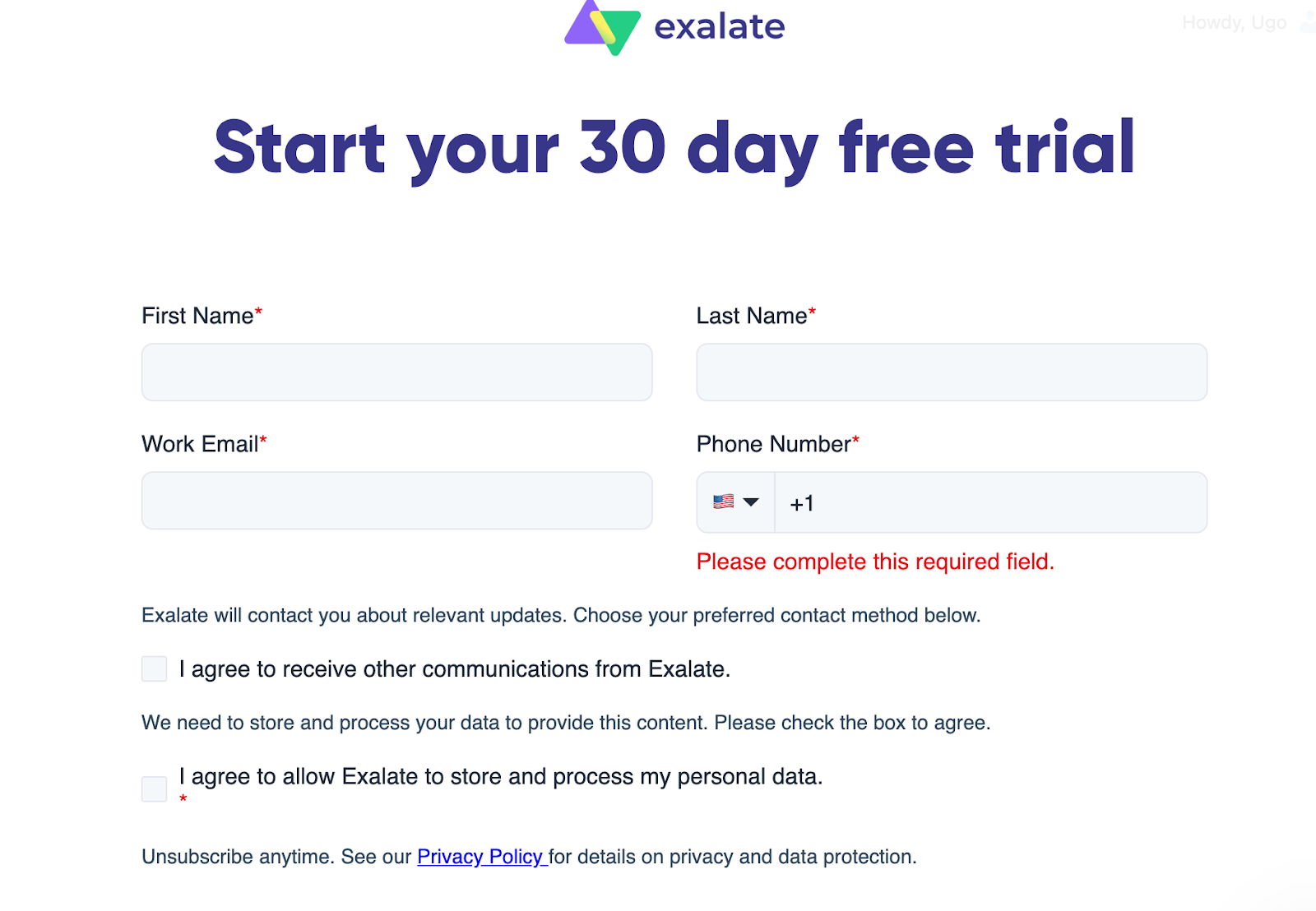
After submitting the form, you will be redirected to your new node in a separate tab. Make sure to save the link to this node because it is your permanent access point to the Exalate Freshservice node.
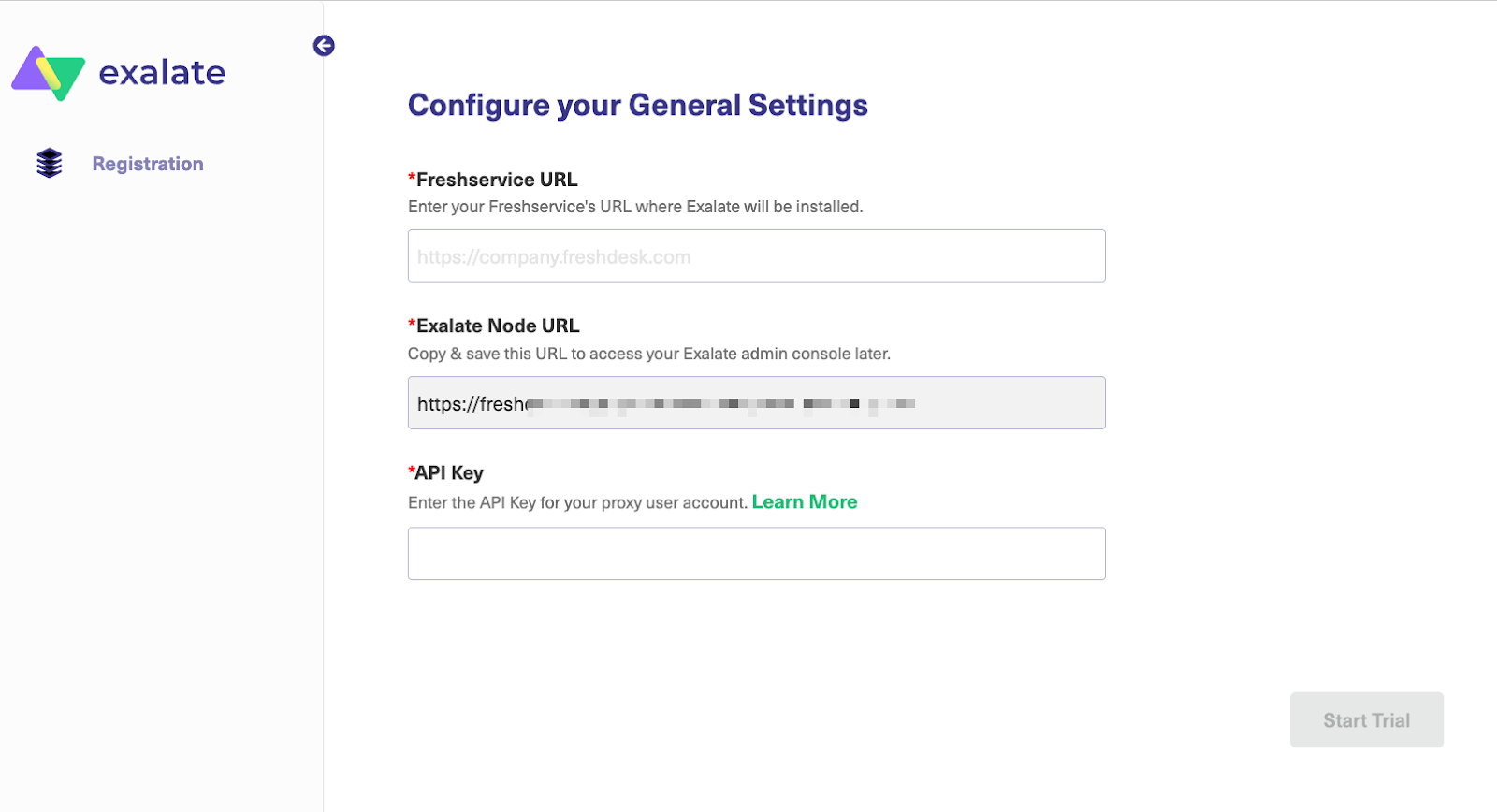
Click on the node URL, and you will be taken to a registration page. Next, fill in and save the General Settings fields by providing your Freshservice instance and the credentials of the Exalate proxy user.
Note: A proxy user is a Freshservice account that is responsible for accessing the information stored on your instance and applying any incoming changes.
- Freshservice URL: a URL of your Freshservice account where you install Exalate.
- Exalate Node URL: a Freshservice node URL, provided by Exalate.
- API Key: an API key generated for your Freshservice proxy user.
Read more about proxy users in detail here.

To complete the registration process, provide the details and credentials of the user who will configure the sync in the Exalate console. Then read and agree to the End User License Agreement.
Once done, click Agree and Submit to finalize the setup.
An email confirmation will be sent to your mailbox. It may take a few minutes to arrive in your inbox. If you don’t see the email, check the Spam folder to see if you added the correct address.
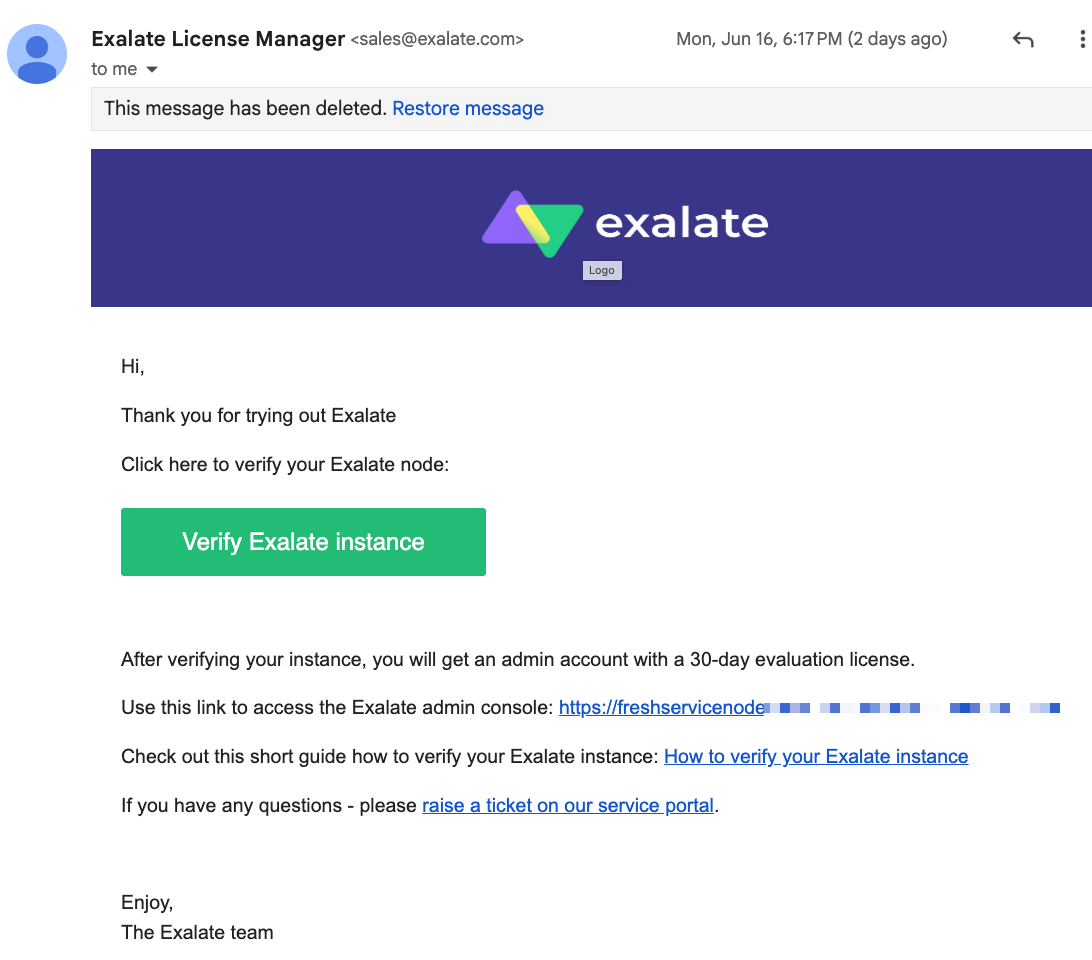
Open the confirmation email and click “Verify Exalate Instance.” This will redirect you back to the Exalate console application to configure your first sync.
Once the Exalate for Freshservice installation is complete, click on “Continue” to start setting up your connection.
You can also watch the complete installation tutorial here.
Step 3 – Connect Your Freshservice Azure DevOps Instances
With the installation process complete on both ends, you can now start with the connection procedure for both Azure DevOps and Freshservice.
Exalate supports two connection modes by default: Basic Mode and Script Mode.
The Basic mode comes with the option to set up connections with predefined rules. The downside is that you won’t be able to make changes or use them for complex connection scenarios.
The Script Mode comes with AI-assisted scripting to help you sync almost anything and customize the rules using the Groovy language.
You can start the connection from either the Azure DevOps or Freshservice side. The Exalate UI is the same on both sides, so the same admin can set things up without any issues.
For this guide, I’ll start from the Azure DevOps side.
Setting Up a Basic Mode Connection
Go to the Exalate console attached to your Azure DevOps instance to see the list of all the available connections and menu options.
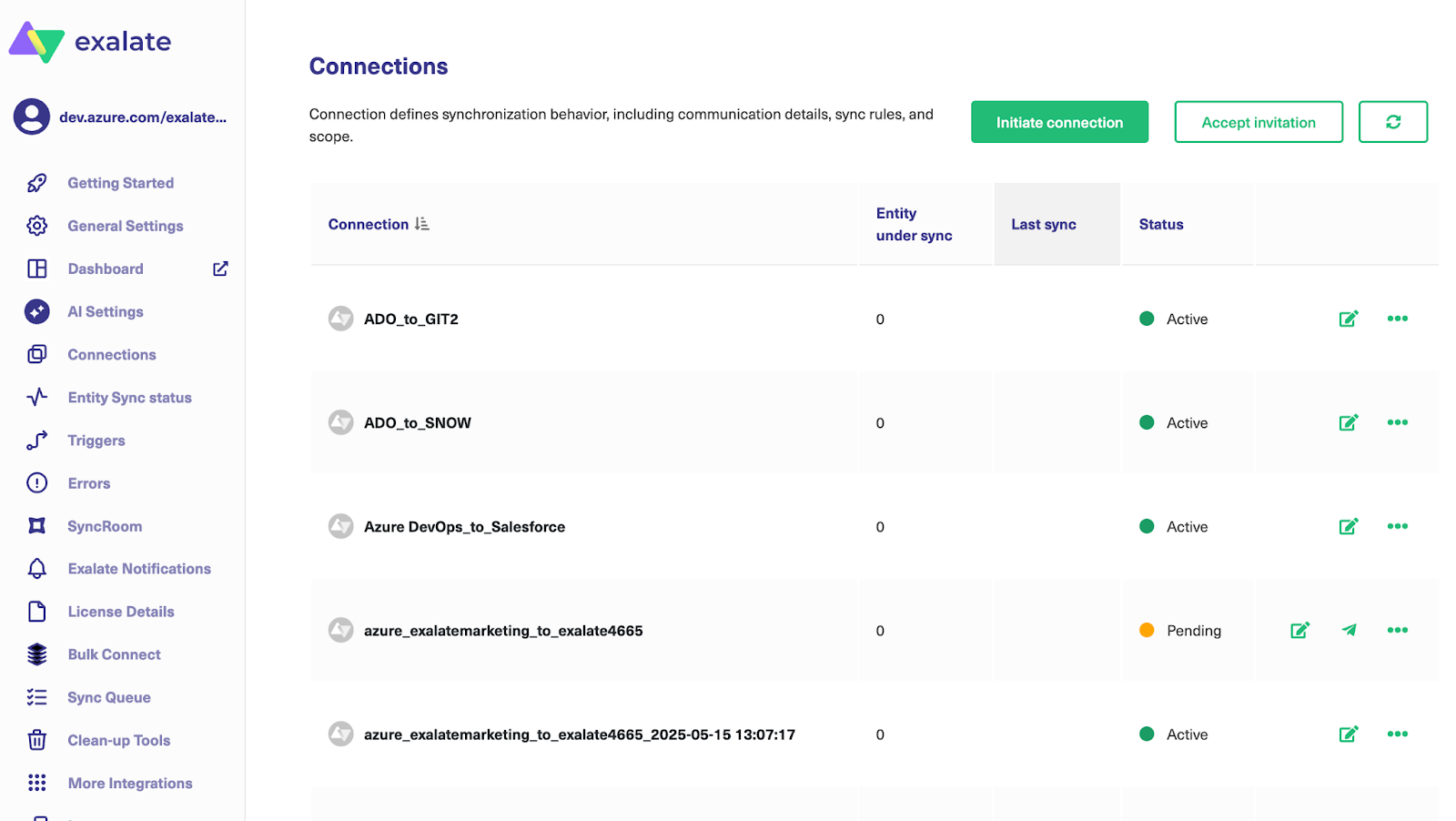
To get started with the Basic Mode connection, click the “Initiate connection” button. In the modal that appears, enter the destination URL and select Basic Mode.
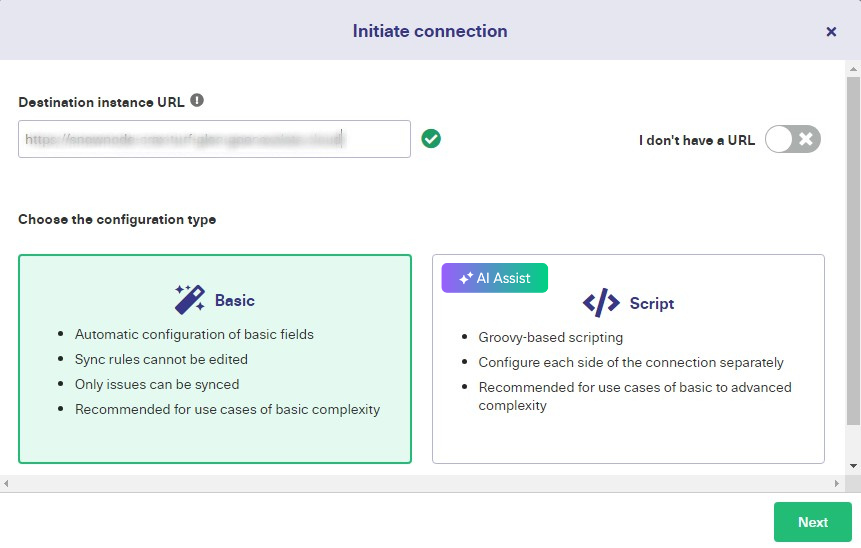
Select a project where you would like to sync entities received from the destination side.
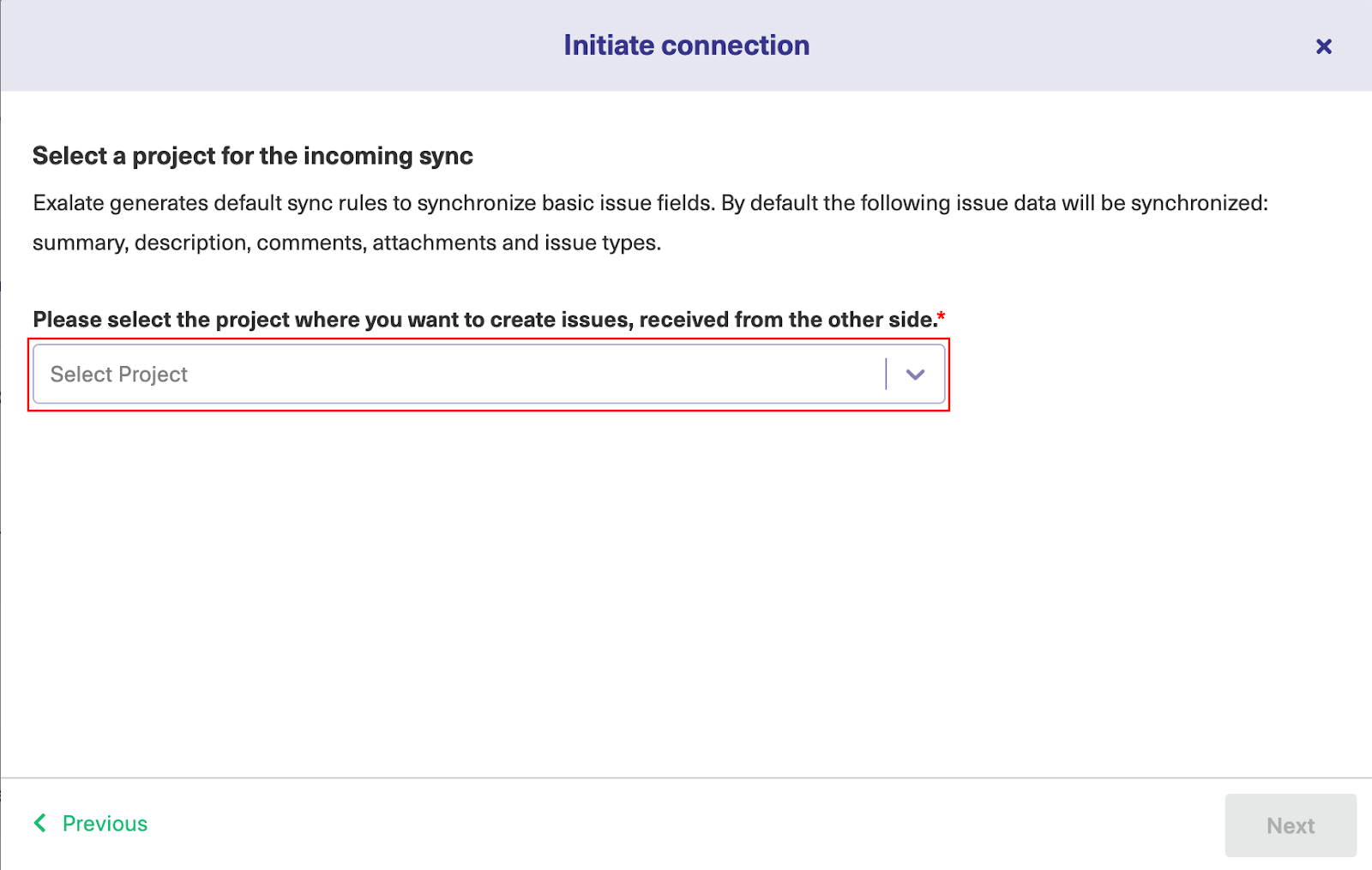
Once you select the project from the dropdown list, click Next.
Next step, confirm that you have admin access to the destination instance. The flow will be different, depending on whether the user has admin access or not. We’ll cover both cases.
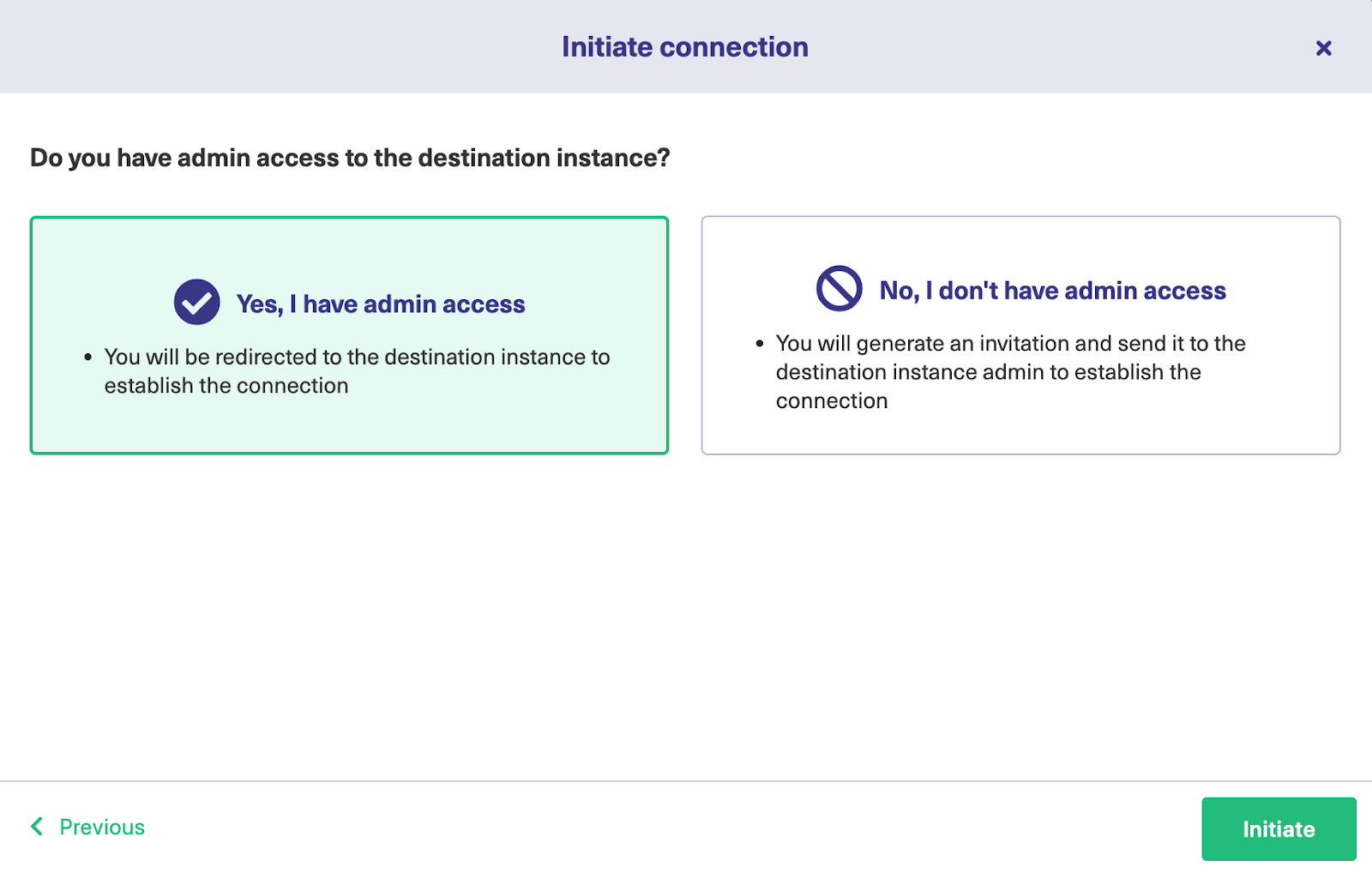
If you have admin privileges, click on “Yes, I have admin access” and then click “Initiate”. Now enter the ticket key, and click “Exalate” to proceed.
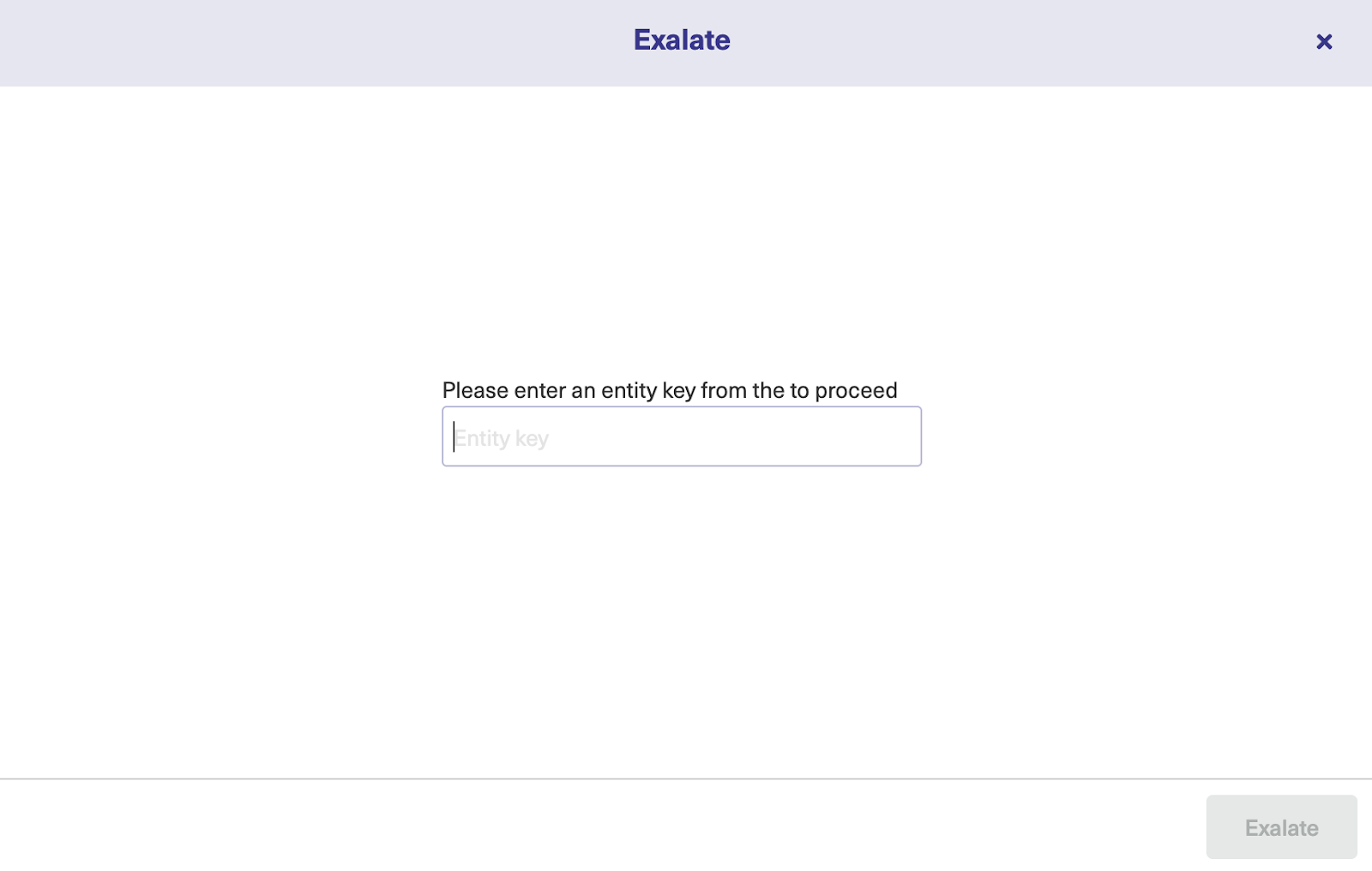
After establishing the connection between the remote and destination instances, click “Confirm” to start syncing your first work item or Freshservice ticket with Exalate.
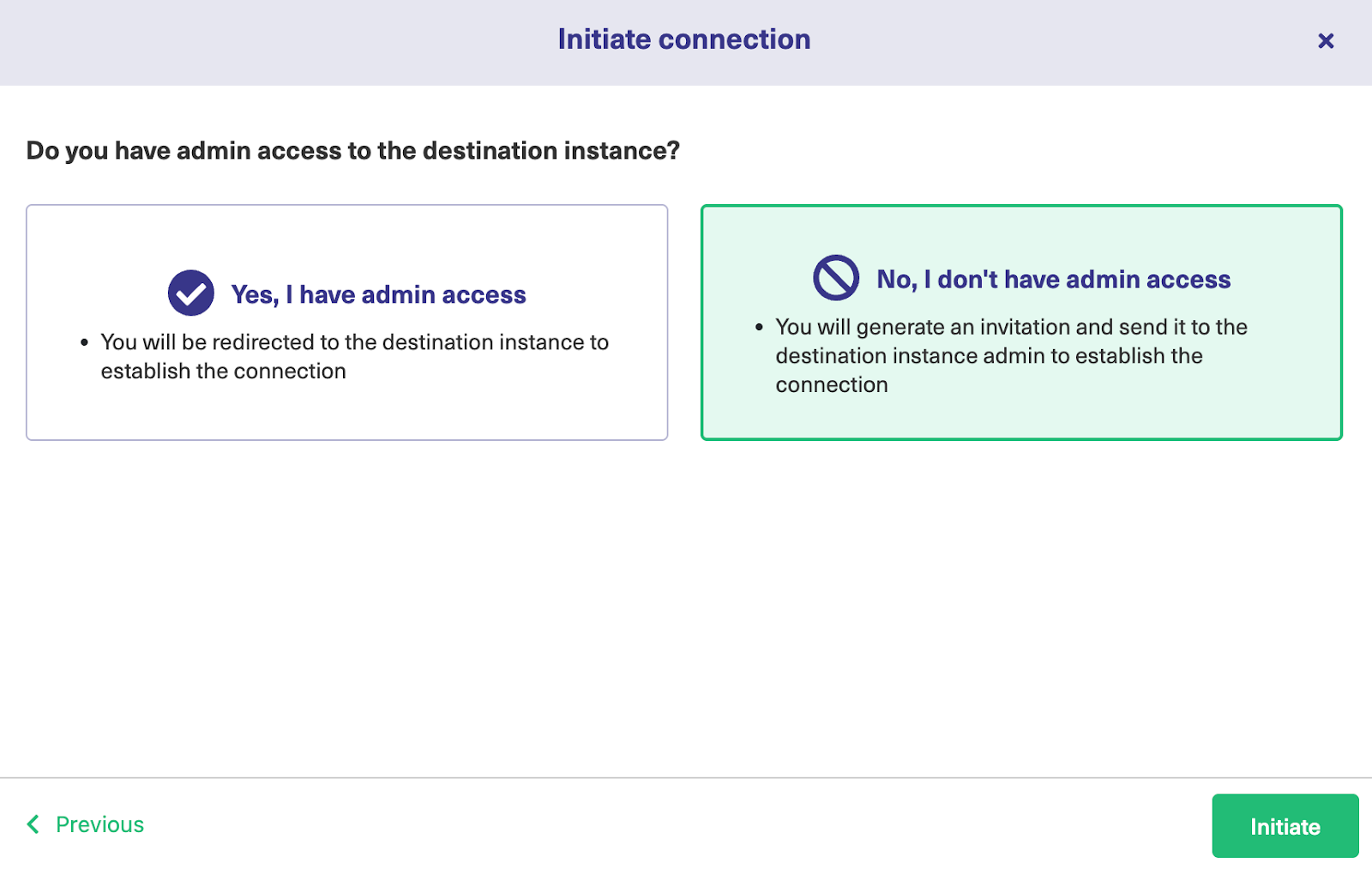
If you don’t have admin privileges, then click “No, I have admin access”. Click on “Initiate”. This will take you to the modal to copy the invitation code from.
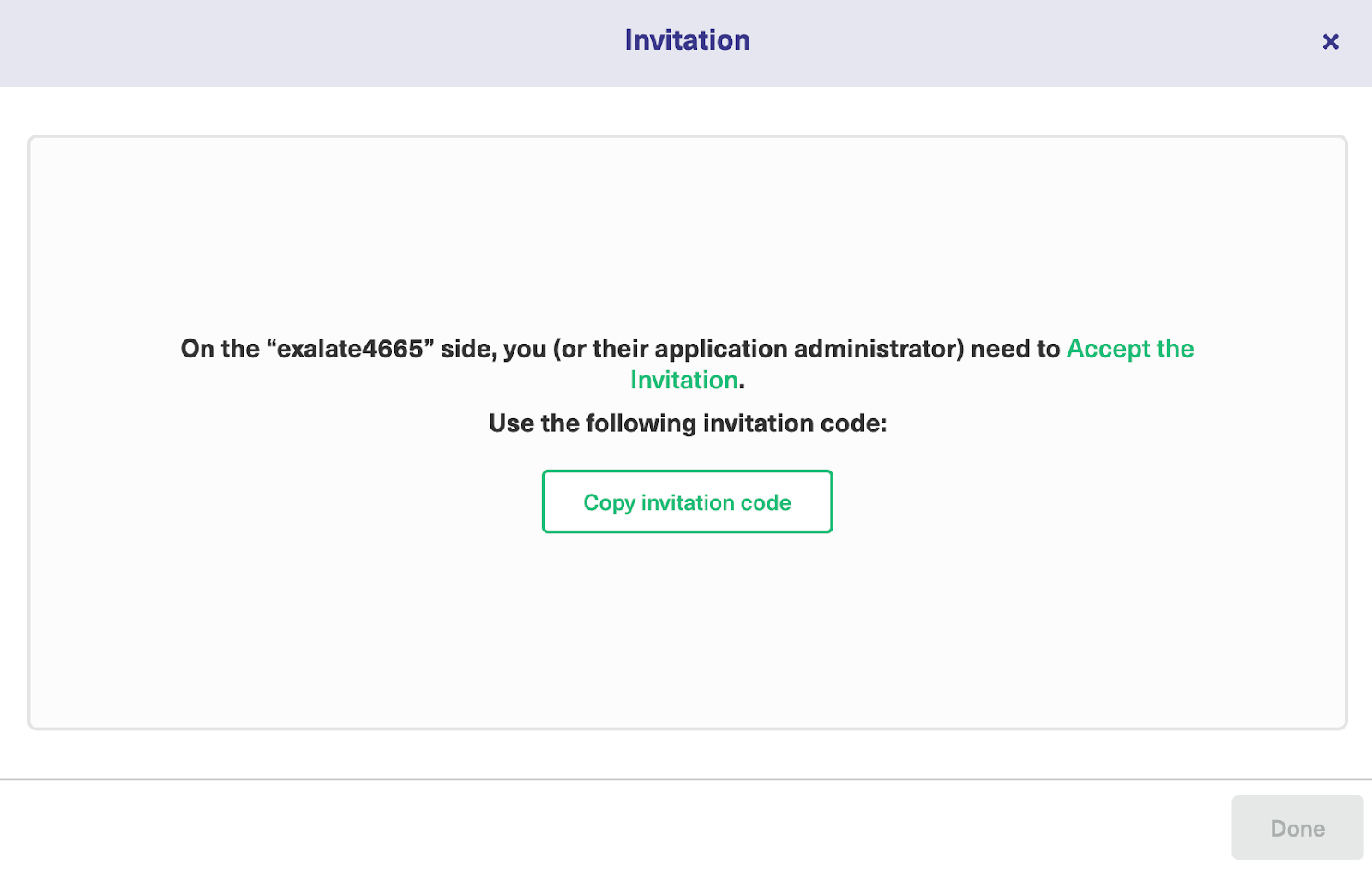
Copy the invitation code to your dashboard.

Next, go over to the destination instance. Click on “Accept Invitation” under the Connections tab in the Exalate Admin Console for the destination instance, and then paste the invitation code before clicking “Next”.
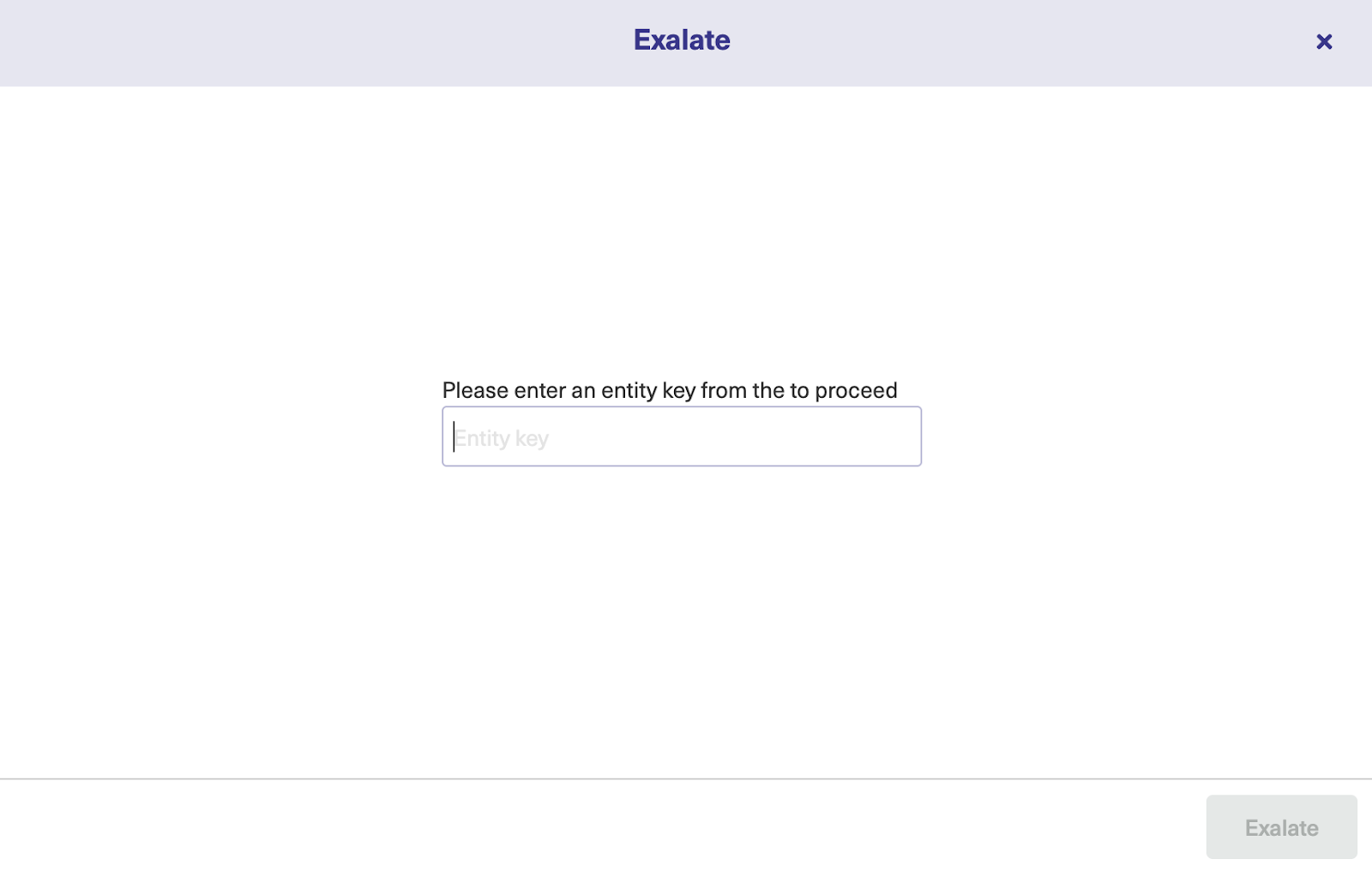
Congratulations! The connection between Freshservice and Azure DevOps has been established successfully. You can now start your first sync by entering an entity key or ticket number.
Setting Up a Script Mode Connection
To set up a Script Mode connection, start the configuration flow again from the Azure DevOps side. Go back to the Connections tab again.
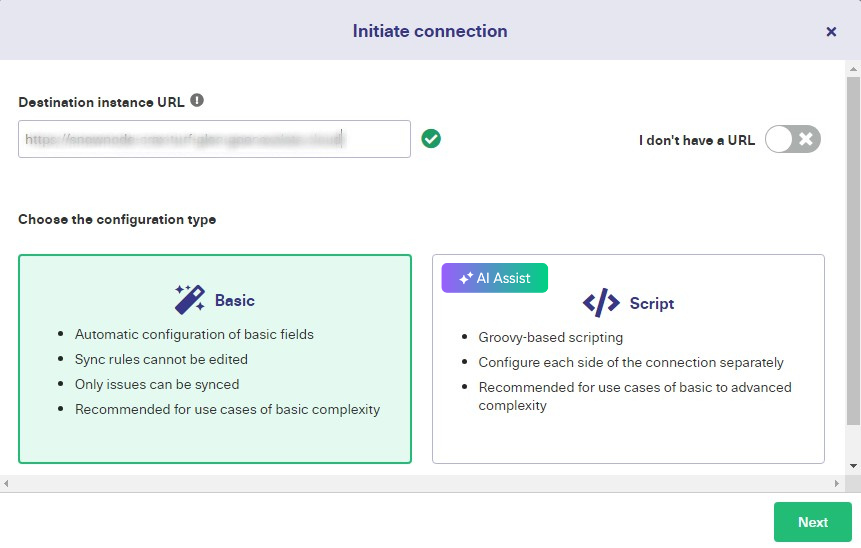
Enter the Destination Instance URL, i.e, the URL of your Freshservice instance, then select Script Mode and click “Next”.
You will see another modal where you can enter the local and remote instance short names, as well as the description. Please, make sure to enter unique names and add a description to keep things clear, then click “Next”.
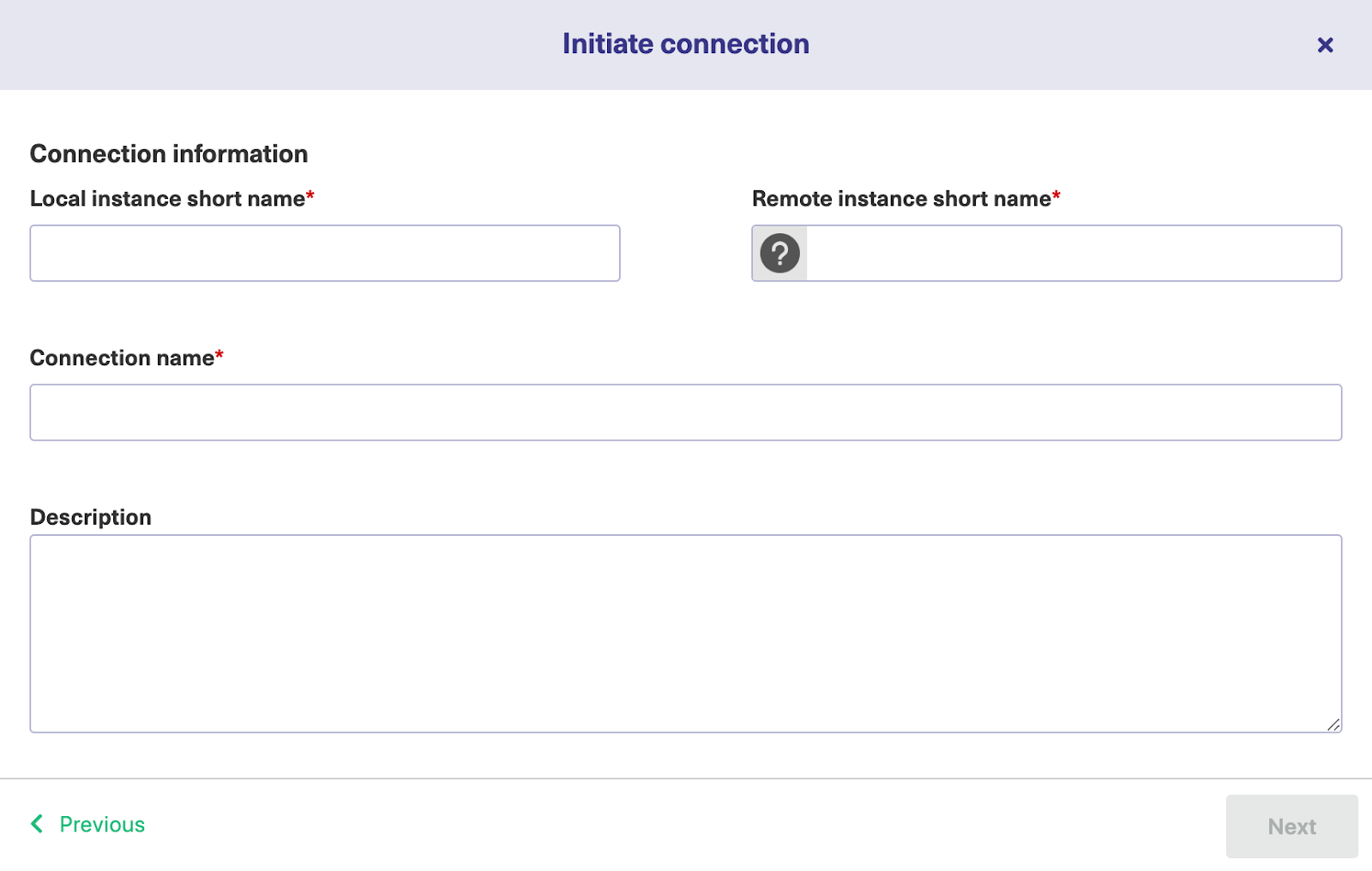
As is applicable to the Basic Mode, select a project where you would like to sync issues received from the destination side.
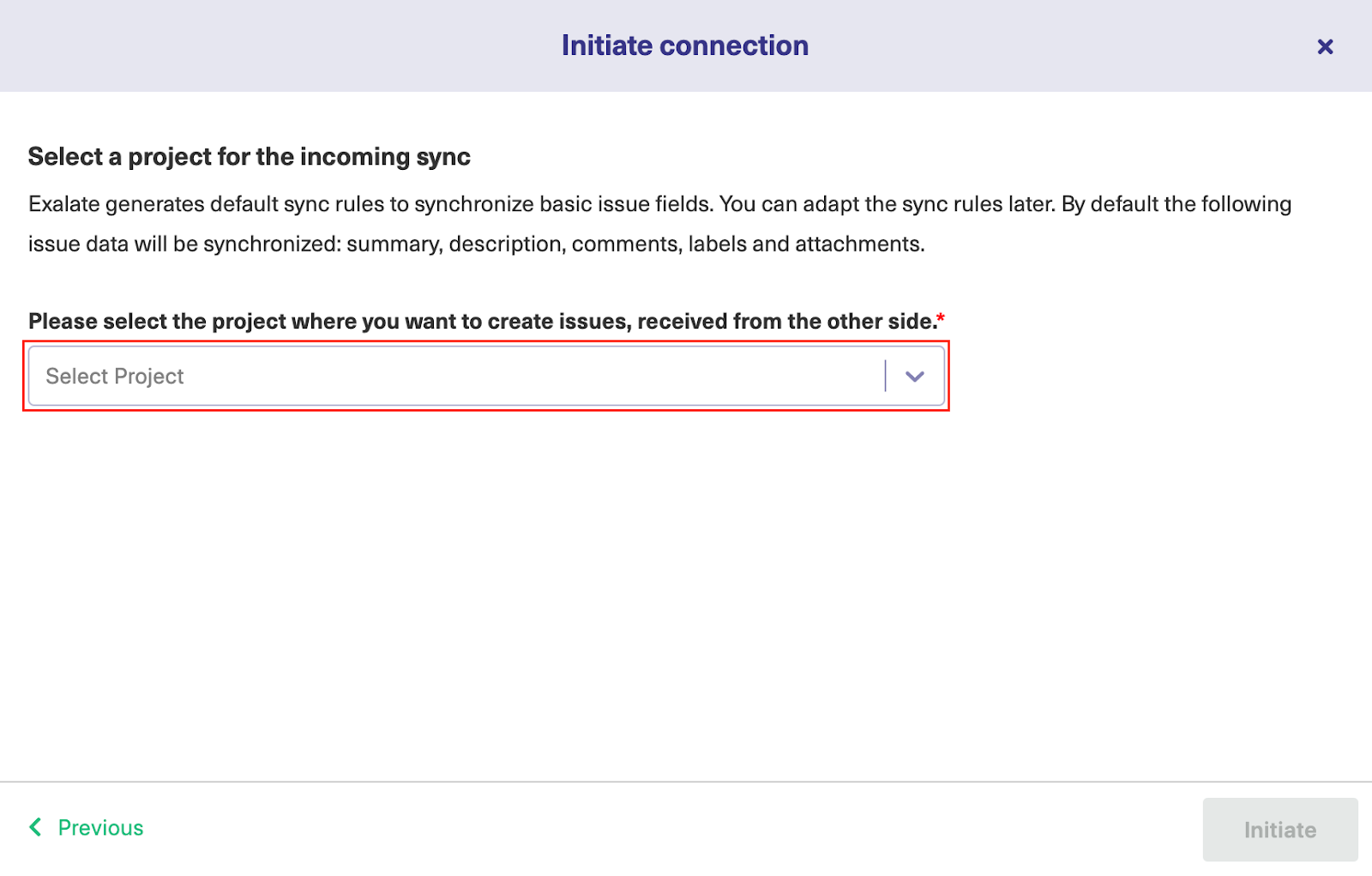
An invitation modal will appear notifying you to share the code with the other administrator. Copy the invitation code to your clipboard and click “Done”.
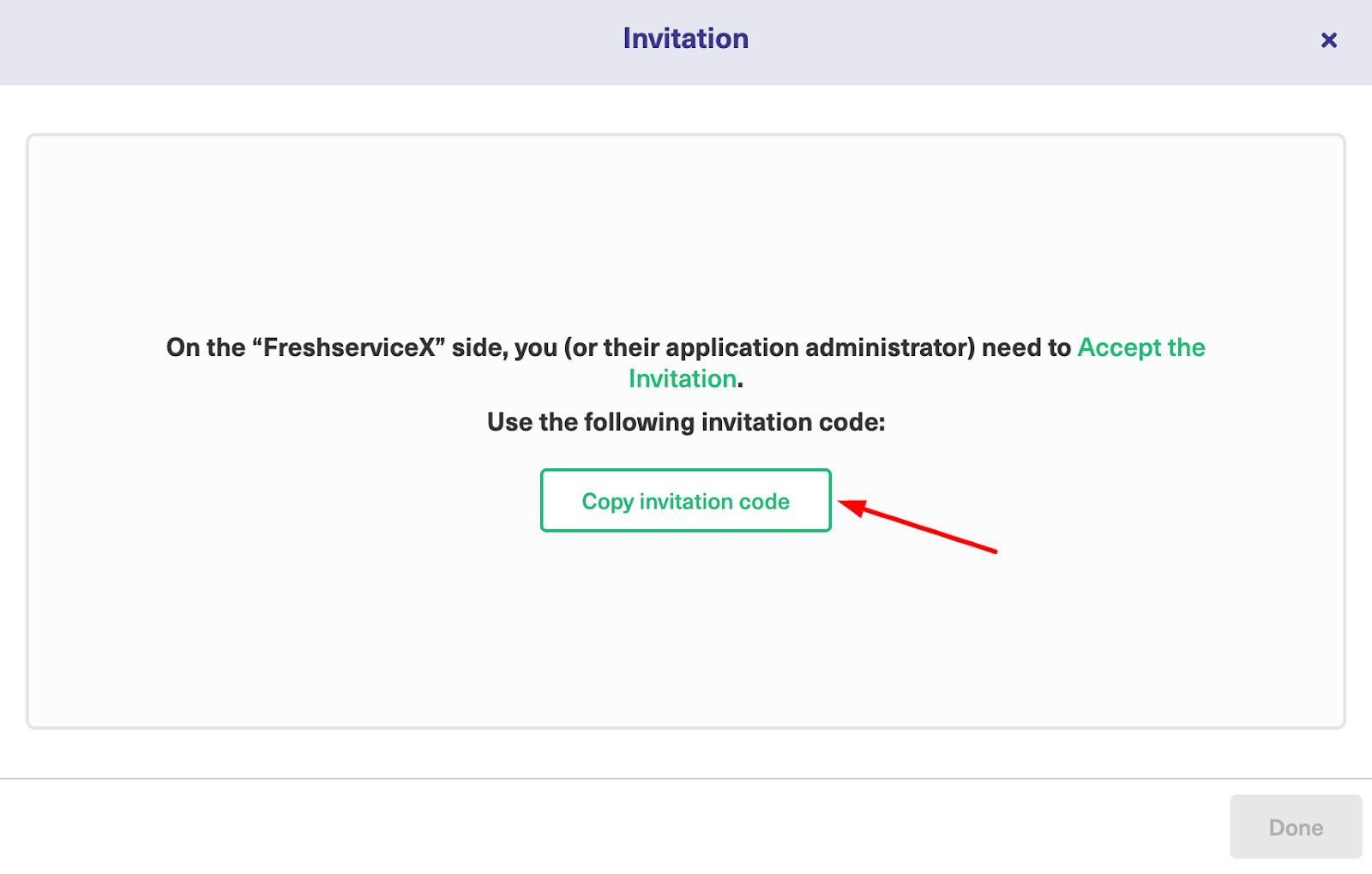
Head over to the destination instance. Navigate to the Connections tab in the Exalate console and click on “Accept Invitation.”

Paste the invitation code you copied and click “Next”.
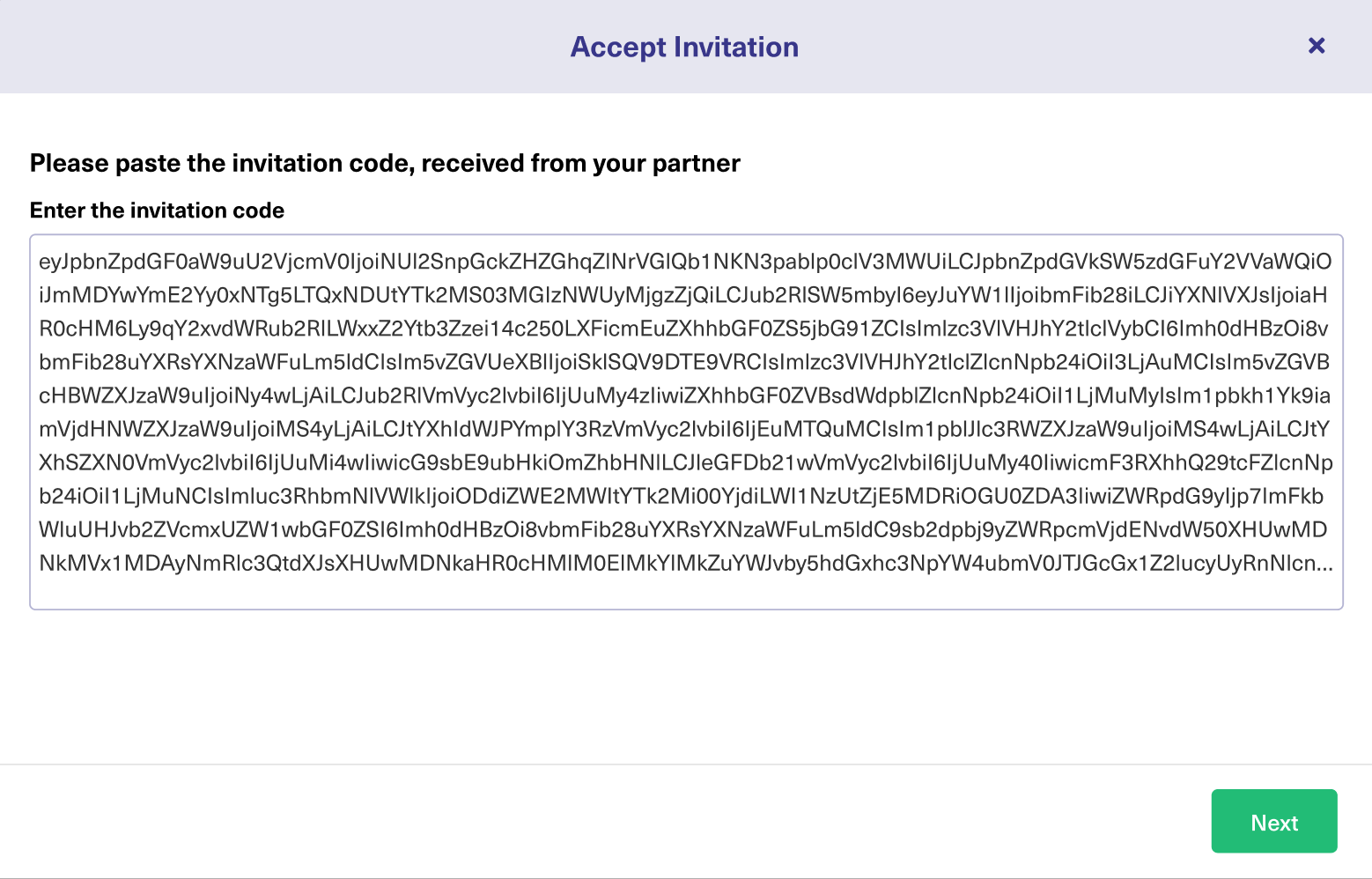
Congratulations! You will see a confirmation screen notifying you that the connection has been set up.
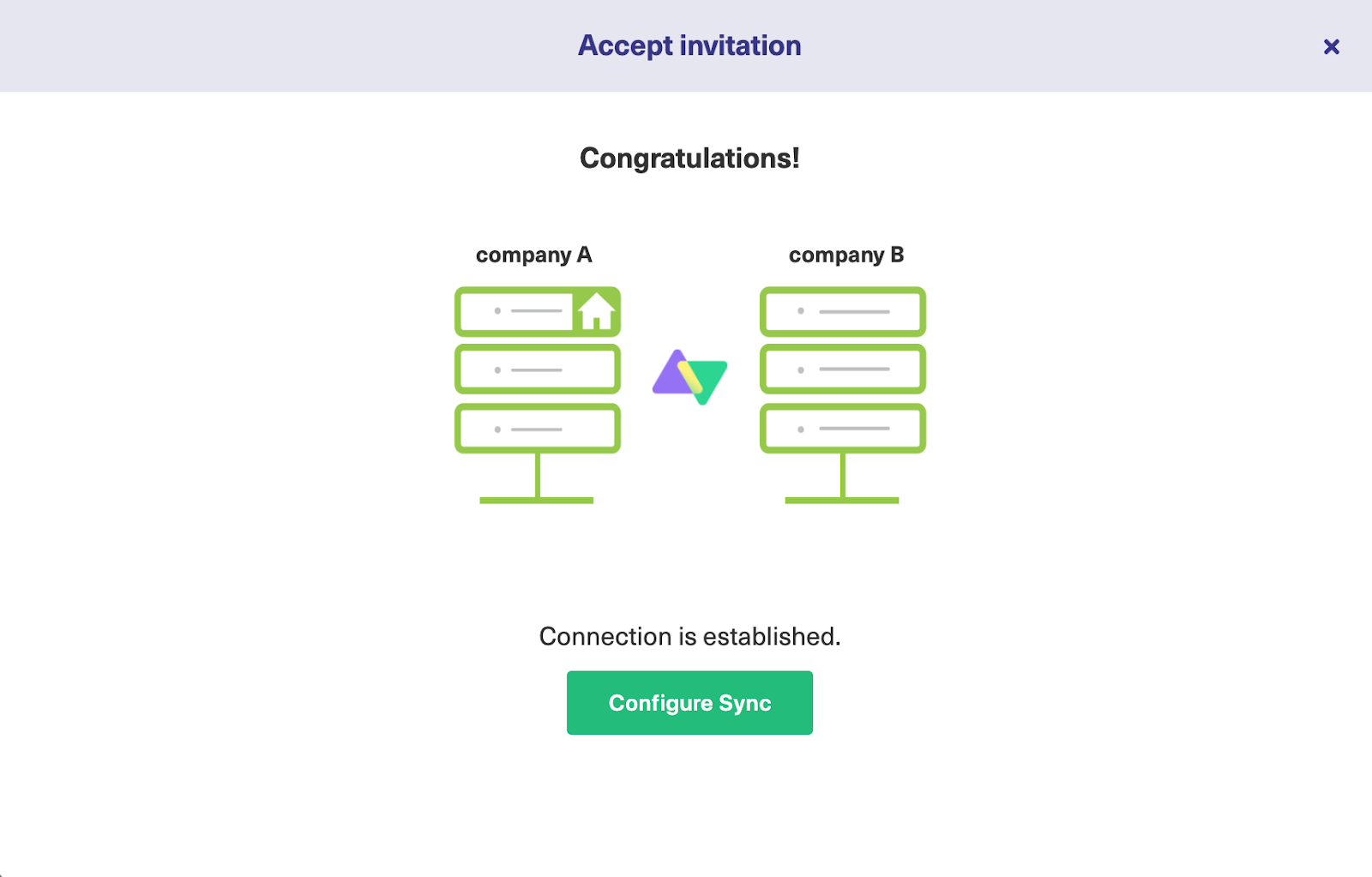
You can now start making changes and scripting your own connection by clicking on “Configure Sync”.
Step 4 – Configure the Sync to Determine What Gets Shared
Exalate makes it possible to configure the Azure DevOps to Freshservice sync using the Groovy-based scripting console.

To access this console, click on the Edit Connection icon next to the Script mode connection you just created. This will then redirect you to the Rules tab.
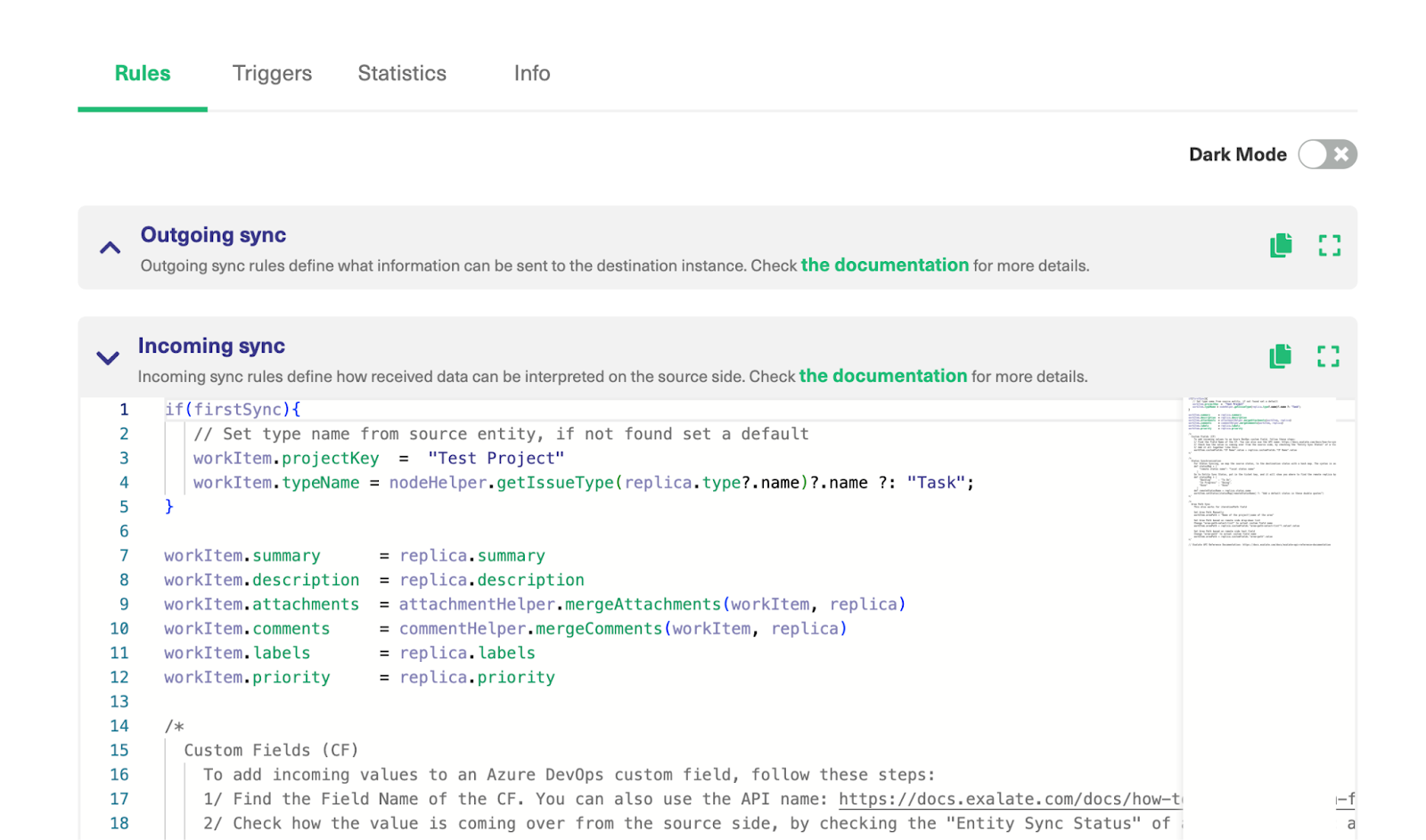
From here, you can configure and control the Incoming and Outgoing sync rules for the connection.
The Outgoing sync decides what information leaves Azure DevOps, whereas the Incoming sync decides what is coming into Azure DevOps from the Freshservice instance.
To find out more about the Exalate scripting language, read our Groovy scripting guide or visit the Exalate Academy.
The scripting console looks the same on the Freshservice side. The only difference is that the existing mappings might differ slightly to reflect the fields and entities available.
Each sync rule (line of code) dictates how fields are mapped to one another as well as the relationship between them.
| replica.comments = nodeHelper.stripHtmlFromComments(workItem.comments) |
This code snippet strips HTML from all comments going out of Freshservice so they can appear in a compatible format on Azure DevOps.
If you want to make custom changes to this code, use the editor. If you want to remove a mapping completely, delete or comment out the line to overwrite the existing snippet. Read more about sync rules here.
Once you’re done with the scripting, click the green “Publish” button to save and implement your changes.
Use AI to Generate Sync Rules in Script Mode
AI Assist makes it possible for users to generate sync rules from natural language prompts instead of going through the grind of writing the sync rules from scratch.
Here is how it works.
Enter your sync requirements as a natural language prompt in the chat window, and AI Assist will automatically generate the scripts for you.
The part highlighted in green is the added code, while the part highlighted in red is the portion to be deleted. If you’re satisfied with the output, click “Insert Changes”. Otherwise, click “Discard”.
Warning: AI Assist is not a perfect system, just like any other AI tool. The script output depends on your inputs, existing settings, and Exalate’s scripting API. To get the best results, keep your prompts as precise and detailed as possible.
Step 5 – Set Up Automated Synchronization Triggers
With Exalate triggers, you can automate every sync according to specific conditions. So once the condition is fulfilled, the sync will be triggered automatically without any human intervention.
Still on the Azure DevOps side, click the “Triggers” tab in the edit connection screen. Or go to “Triggers” in the left-hand menu.
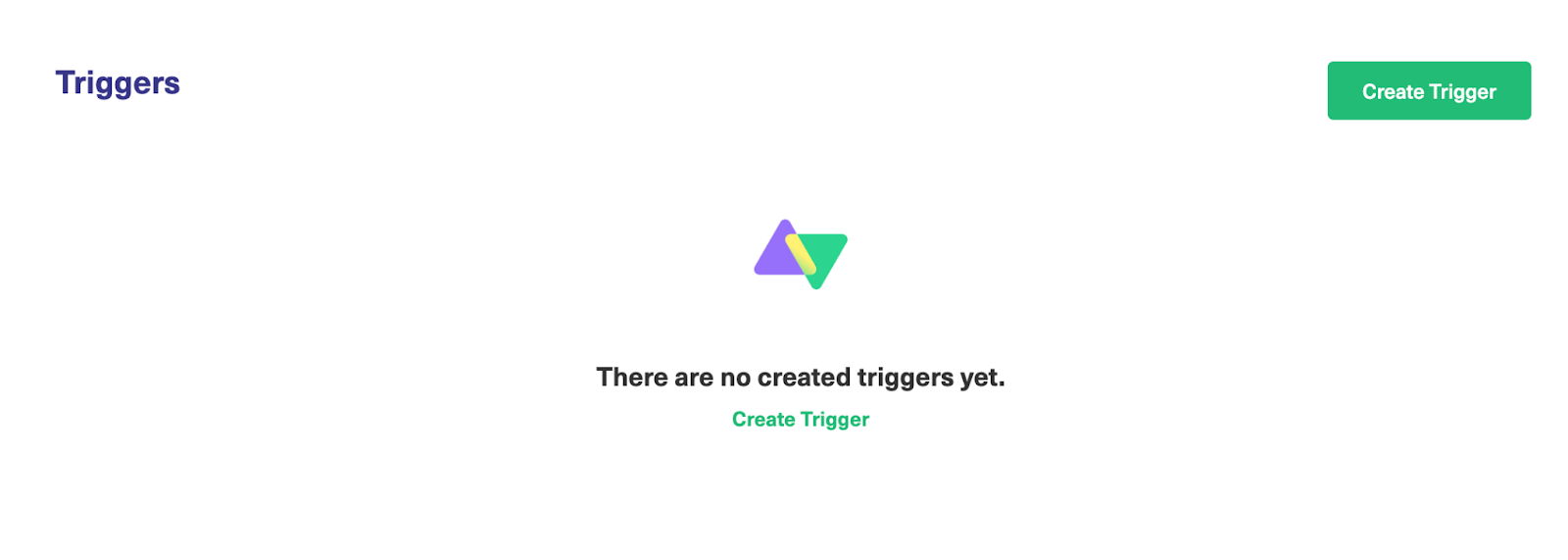
If you have yet to set any triggers, the place will be empty. So you’ll need to create them from scratch.
Go to the Triggers window and click the green “Create Trigger” button. Now you can configure your own triggers.
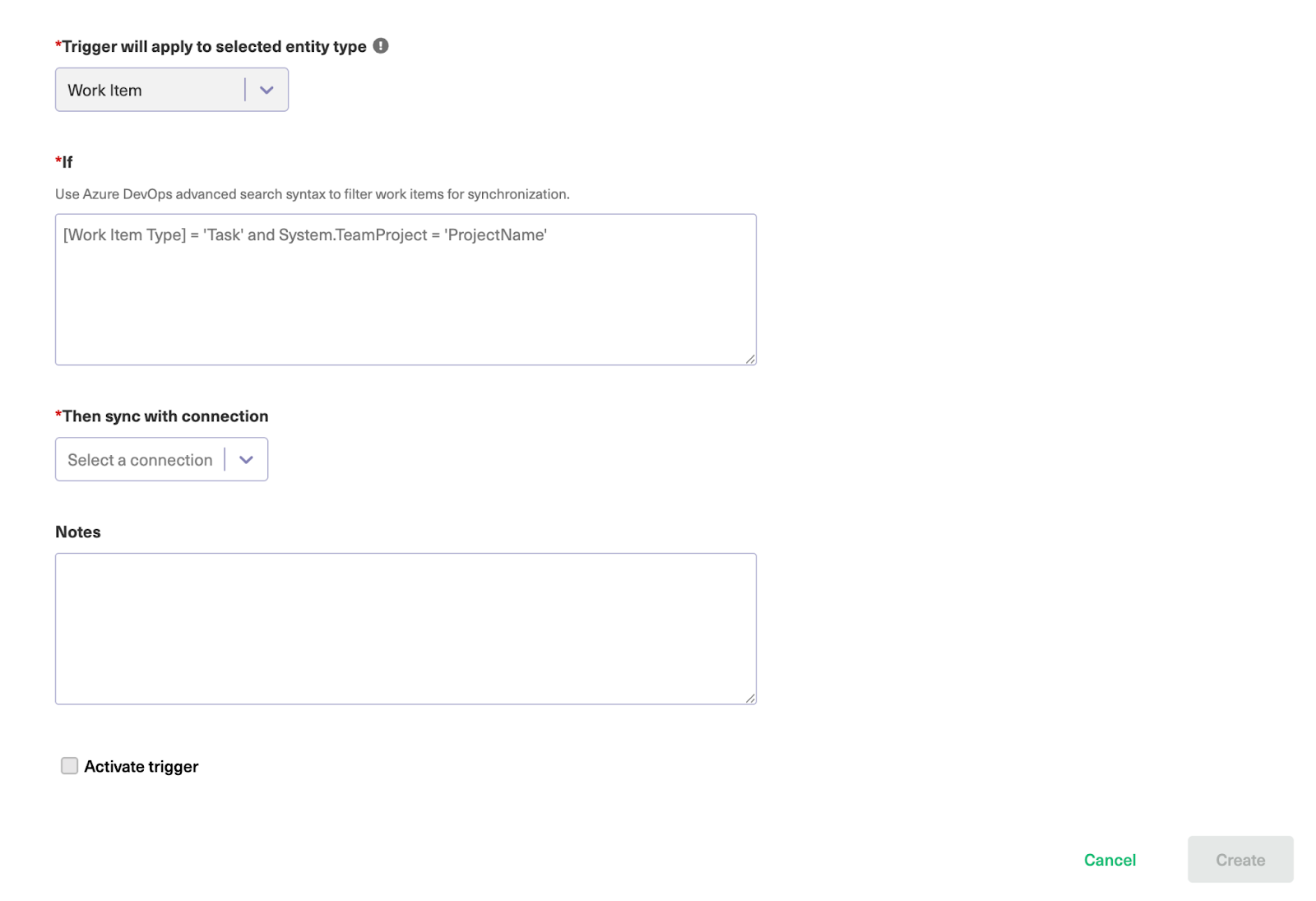
Select the entity type from the drop-down box. Since we’re setting the trigger in Azure DevOps, the only available entity type should be “Work Item” by default.
Next, go to the “If” box and enter your query.
Exalate triggers use platform-native language to control the sync. Azure DevOps triggers use the WIQL (Work Item Query Language) or the Azure DevOps Search Syntax, while Freshservice uses Advanced Search Syntax.
To sync Azure DevOps work items, enter the following code:
| [Work Item Type] = ‘Task’ AND System.TeamProject = ‘Nintendo’ |
This line of code will sync work items of type “Task” with the project “Nintendo”. Even if there is another work item type (say a bug or feature) within the same project, it will not be synced.
Select the connection from the list.
Warning: this option will ONLY be enabled if you create a trigger directly from the left-hand panel.
Then add a descriptive note before setting the trigger to “Active”. Finally, click the “Create” button at the bottom to complete the trigger configuration.
You can also set up triggers on the Freshservice side.
Set the default entity type to “ticket”. Then enter the trigger query in the box.
| filter = closed_and_my_resolved |
This query filters for tickets that are closed and resolved.
You can edit or delete these triggers by clicking the respective icons in the list under the “Action” heading. If you click the three dots, you also get the option to “Bulk Exalate” and “Unbulk Exalate”.
Step 6 – Start Synchronizing Tasks
With your sync already set up and performing as expected, the triggers will continue functioning based on your stipulated conditions.
Exalate checks for matching items periodically, so if your sync doesn’t start immediately after setting up the triggers, give it a few minutes. You will see the synced items reflected in the connection. Otherwise, make sure your sync rules and triggers are set up correctly.
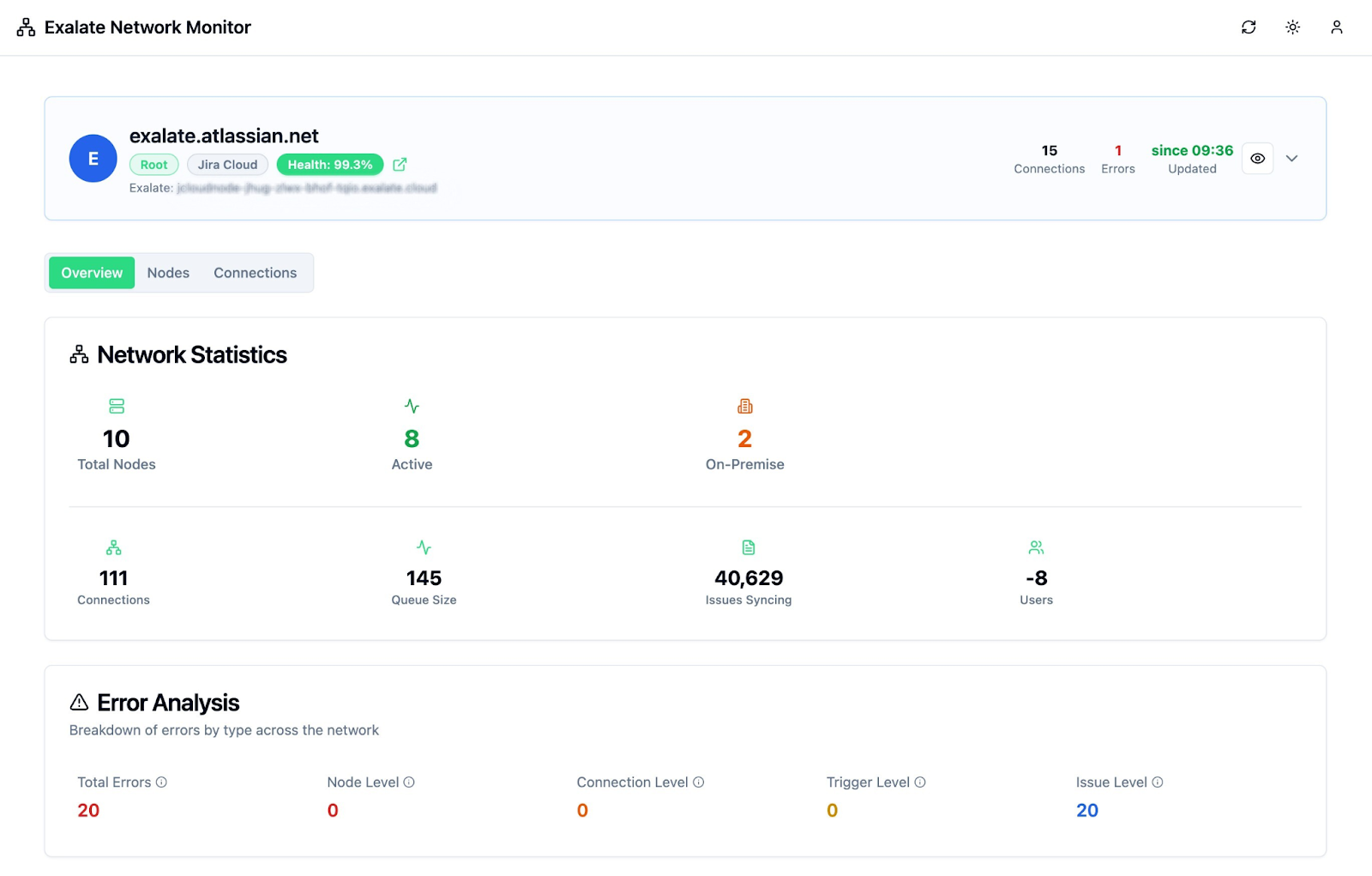
Visit Exalate’s monitoring dashboard to track all the active and inactive connections on your node over a specific period (monthly or annually).
You can always implement your use case by using AI Assist to generate scripts for your specific scenario.
What Are the Use Cases for Freshservice Azure DevOps Integration?
Here are some practical use cases for Freshservice to Azure DevOps integration using Exalate:
Case 1: Incident Escalation and Technical Issue Resolution
Managers can automatically route high-priority incidents from Freshservice into Azure DevOps as work items (bugs) when deeper technical expertise is required. The context can then be forwarded to developers or stay with IT, depending on the urgency and severity.
Both teams get the full context of the incident in order to stay in sync for faster resolutions and smoother collaboration.
Case 2: Bidirectional Status and Priority Sync to Automate Workflows
Syncing both platforms helps keep all stakeholders updated about progress and changes in real time. When Freshservice tickets change status or priority, linked Azure DevOps work items automatically update to match.
This keeps support and development teams aligned, reduces manual communication, and ensures everyone sees the latest progress from their preferred platform.
Case 3: Smooth Feature Request Pipeline
Service requests for new features in Freshservice automatically become user stories or epics in Azure DevOps with full business context and approval status.
This streamlines ITIL-compliant change management while giving developers visibility into customer requirements and implementation priorities.
Case 4: Agile Sprint Integration
Critical incidents automatically appear as work items on Azure DevOps boards and move through sprint workflows.
As items progress through board columns (backlog, active, done), status updates sync back to Freshservice in real-time, providing seamless visibility between service desk operations and development sprints.
Case 5: Root Cause Analysis and Release Management
Recurring incidents in Freshservice can create corresponding work items in Azure DevOps for developers to address underlying causes.
When fixes are deployed, related Freshservice tickets automatically update with resolution details, ensuring stakeholders can track when issues are permanently resolved.
Also, admins can link multiple related Freshservice tickets to a single Azure DevOps work item when they stem from the same root cause. This gives development teams a unified view while providing consistent updates to all affected customers without system juggling.
Case 6: MSP Multi-Client Management
Organizations can route different clients’ issues to dedicated Azure DevOps projects while maintaining unified customer service in Freshservice.
For instance, Client A’s incidents go to their dev project, while Client B’s go to IT, ensuring proper separation, accurate billing, and confidentiality while providing centralized support visibility.
Best Practices for Freshservice Azure DevOps Integration
Here are some recommended best practices for Freshservice and Azure DevOps integration:
- Define exactly which Freshservice tickets should create Azure DevOps work items before you start. Focus on incidents and service requests that actually need development attention.
- Make sure all relevant information transfers over (customer details, reproduction steps, business impact, attachments, etc.).
- Set up filters based on priority, category, or specific keywords to avoid cluttering your dev backlog with routine support requests.
- Configure user access so the right people can see the right information. Your support team doesn’t necessarily need access to Azure DevOps, but they should be able to see development progress reflected in their Freshservice tickets.
- Align your status workflows between systems before going live. If Azure DevOps has five status options but Freshservice only has three, decide how those map and communicate the workflow to both teams so everyone knows what to expect.
- Use actual scenarios from your backlog to make sure the integration handles your specific business logic, custom fields, and edge cases properly.
- Keep an eye on sync performance and user adoption after launch. If tickets are bouncing back and forth or teams are bypassing the integration, there’s probably a workflow mismatch that needs fixing.
- Make sure support and development team members understand how the integration affects their daily work and what information flows where.
What Metrics Are Essential in Freshservice to Azure DevOps Integration?
Here are some integration performance indicators to monitor in order to ensure optimal operation.
- User adoption and satisfaction scores
- Data volume
- Integration uptime and availability
- API usage and rate limit consumption
- Sync success rates and failure frequency
- Cost per transaction and resolution times
- Data processing speed and latency
- Data accuracy and consistency scores
Keep track of this data to ensure that it remains intact during transfers. It will also give you a broader picture of how well teams are embracing the integrated workflow.
Key Takeaways
- Freshservice to Azure DevOps integration creates seamless workflows between support and development teams by automatically converting incidents and service requests into work items when technical attention is needed.
- The integration works bidirectionally—status updates from Azure DevOps automatically reflect back in Freshservice tickets, keeping support agents informed without constant check-ins with developers.
- MSPs benefit from multi-client separation capabilities, routing different clients’ issues to dedicated Azure DevOps projects while maintaining unified service visibility in Freshservice.
- Critical success factors include proper field mapping, clear sync triggers, workflow alignment between systems, and thorough testing with real data before deployment.
- Exalate supports complex scenarios like parent/child relationships, multiple project connections, and maintains data security across separate client environments without cross-contamination risks.
Want to learn more about Exalate? Find out how it works. To discuss your use case, book a discovery call with our integration engineers.
Frequently Asked Questions
What types of data can be synced between Freshservice and Azure DevOps?
You can sync Freshservice tickets (incidents and service requests) fields, including summary, description, status, priority, urgency, attachments, notes, custom fields, and custom keys. For Azure DevOps, you can sync default and custom fields for bugs, user stories, epics, tasks, changes, etc., plus any other field available via REST APIs. If you don’t see the fields or entities that you need to sync, discuss your use case with us and explore all the possibilities.
How do I integrate Freshservice with Azure DevOps?
To set up a Freshservice-Azure DevOps integration, here are the steps to follow:
- Install Exalate on both Freshservice and Azure DevOps. Visit the integrations page to find out more.
- Then, create a Script Mode connection, allowing administrators to customize the sync fully.
- Use AI Assist for field mapping by converting your prompts into actual scripts.
- Add triggers to control how the sync works without manual intervention.
- Monitor the sync for performance optimization!
How quickly do updates sync between the two platforms?
Exalate supports real-time synchronization between Freshservice and Azure DevOps. Updates typically occur within seconds of changes being made in either system. You can configure one-way, two-way, or multidirectional sync patterns based on your organizational needs, whether that’s simple status updates or complex multi-platform workflows.
Can I map multiple Freshservice incidents to a single Azure DevOps work item?
Yes, you can map multiple Freshservice incidents (and service requests) to a single Azure DevOps work item using Exalate. This is particularly helpful when several related incidents stem from the same root cause. You can consolidate them into one work item for developers to fix while maintaining separate ticket tracking for individual customer communication and ensuring proper data separation in multi-client environments.
Is there support for parent/child or related link types between tickets and work items?
Yes, Exalate handles parent/child and related links between Freshservice tickets and Azure DevOps work items. You can set up hierarchies like one parent incident in Freshservice connecting to multiple child tasks in Azure DevOps, or create related links to maintain complex relationships across both systems.
What is the benefit of integrating Azure DevOps with Freshservice?
Connecting Freshservice and Azure DevOps brings your IT support and development teams together. Incidents, service requests, and changes automatically sync with Azure DevOps work items, cutting out manual handoffs and speeding up how fast you can resolve issues.
What’s the best way to handle historical data when setting up the integration?
Exalate’s Bulk Connect feature lets you retroactively link pre-existing Freshservice tickets with Azure DevOps work items from before your integration went live. You can match them up using criteria like IDs, customer details, or custom fields to preserve your historical data connections.
Do both teams need access to both systems?
Both teams need access to ONLY their own system. Support and IT stays in Freshservice, developers stay in Azure DevOps. They just see the relevant updates from the other system reflected in their own workspace.
Is Exalate suitable for MSP environments?
Exalate’s architecture is built for MSP environments. You can manage separate client environments while coordinating IT services across multiple organizations. Each client keeps independent control over their data mappings, sync rules, and privacy settings within their own space, so there’s no risk of data mixing between clients.
Recommended Reads
- How to Set Up an Azure DevOps ServiceNow Integration: The Step-by-Step Guide
- How to Set up an Azure DevOps GitHub Integration: The Complete Guide
- How To Map and Sync Statuses and Correlation Details Between Azure DevOps and ServiceNow
- ITSM Integration: Simplify Your IT Services Like Never Before
- Integration Security: Safeguarding Your Data in Connected Systems