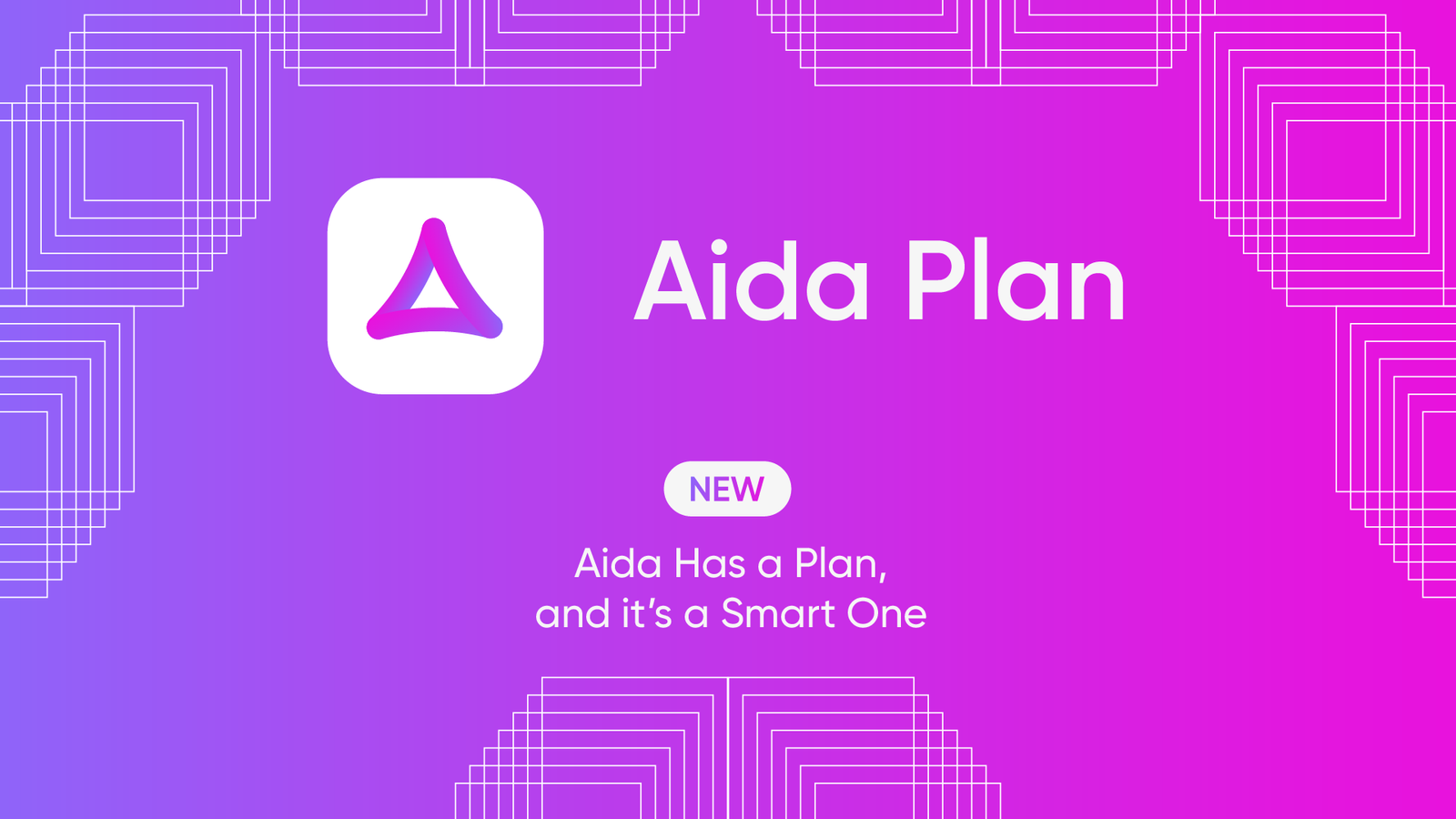ITSM integration is the most effective way for organizations to enhance their support and service delivery. This involves connecting two systems to ensure a smooth flow of information between them.
When we narrow it down to Freshservice Jira integration, organizations can connect both systems internally or externally to streamline collaborations.
This is possible through mapping default and standard fields, syncing entities, and replicating comments and attachments so that every stakeholder has clear visibility from their end.
In this article, I’ll discuss the core principles of Jira Freshservice integration using real-world use cases. Continue reading to discover if this integration is the perfect fit for you.
Why Integrate Jira With Freshservice ITSM?
Jira has a service management solution known as Jira Service Management (JSM), as well as a solution for devs and QA specialists called Jira Software.
Likewise, Freshservice is a service-oriented solution under the Freshworks umbrella, which can be used by IT, support, DevOps, and engineering teams to handle customer requests and concerns.
It is quite common to see teams within the same organization using both Freshservice and Jira for different genres of service and operations management.
In the same manner, teams within your company might want to integrate systems with external MSPs, partners, suppliers, and clients. The goal of this cross-company integration is to create a cohesive, collaborative environment.
Other specific benefits of Jira Freshservice ITSM integration include:
- To bidirectionally sync tickets and automate workflows between both ITSM tools.
- To eliminate manual ticket updates between systems and integration partners in order to prevent data duplication and human error.
- To give teams involved in the integration a better view of projects, operations, ticket status, and pain points.
- To speed up decision-making and increase the operational efficiency for teams integrating their JSM instance with Freshservice.
- To address user pain points faster in order to guarantee a high customer satisfaction score.
- To save money by reducing your expenses on onboarding new systems and acquiring more user licenses.
For example, Exalate is an AI-powered bidirectional integration solution that supports Jira to Freshservice sync, among other platforms.
With Exalate, integrating Jira with Freshservice allows you to customize the sync for any use case you want.
More about Exalate later.
What Freshservice Jira integration Options are Available?
Before choosing a native or third-party integration solution for Jira integration with Freshservice, let’s explore what each option entails.
Native Integrations
Freshservice, just like Freshdesk, supports a ton of native integrations out of the box, including e-commerce platforms, messengers, and work management apps.
The native option, Atlassian Jira Plus, enables users to connect multiple Jira accounts to Freshservice and vice versa.
This is a good option if you want simple template connections without the hassle of tinkering around with the configuration.
But if you want to set up your own connections and configure scripts for specific use cases, you might need a customizable third-party integration.
Third-party Applications
Third-party integration apps allow you to connect Freshservice and Jira, as well as other applications.
The integration app acts as a middleware application connecting both systems. Sometimes, it is embedded in the UI like a native app. Other times, you get a standalone application.
And the key benefit of third-party solutions is that they allow users to customize their sync rules and automate workflows using event-based triggers.
One third-party application that supports real-time, bidirectional Freshservice to Jira sync is Exalate.
As mentioned earlier, Exalate is an AI-powered integration tool that supports one-way and two-way custom connections between Jira and service desk platforms such as Freshdesk, Zendesk, and ServiceNow.
Exalate also supports integrations with systems like Salesforce, Azure DevOps, Ivanti, and GitHub.
Medium-sized companies and enterprises choose Exalate for Freshservice integration with Jira due to the following reasons:
- Exalate supports many-to-one and one-to-many connections, which are essential when connecting with multiple partners, vendors, managed service providers (MSPs), or suppliers.
- It uses single tenancy to isolate your system from others. Other available security features include JWT-based authentication, role-based access controls, and encryption protocols.
- It decentralizes the integration by giving either side complete control over their own end of the connection.
- It supports Groovy-based scripting for advanced integrations, which is powered by an AI chatbot called AI Assist.
- Exalate uses automated triggers to streamline the replication of tickets and other desired actions on either side of the connection.
- You can delegate the mapping and configuration of your Jira to Freshservice sync to experienced engineers under the IaaS offering.
- It is highly scalable and adaptable to increasing ticket volumes without requiring additional upgrades.
How to Implement Freshservice Jira Integration Using Exalate
I’ll take you through a detailed breakdown of how to install Exalate and configure it for Freshservice ITSM to Jira integration. You can sync Freshdesk tickets (incidents and service requests). With Jira, you can sync different work types and even sprints.
The Professional plan for Exalate’s Jira app starts at $6 per month for each system. To find out about the cost of the Enterprise plan, read more about Exalate pricing on our website.
Step 1 – Install Exalate on Jira
Go to the Atlassian marketplace and type “Exalate” into the search field. Choose Exalate from the list that appears.
Then click “Try it free”. A confirmation screen will appear. Click the “Start free trial” button.
Next, a pop-up will appear prompting you that Exalate has been installed successfully. Click “Get started”. Follow the process to start your trial, and you’ll be taken back to Jira, where you’ll see a confirmation message.
Note: This tutorial focuses on Jira Cloud. You can also check out the Exalate documentation for Jira on-premise.
Step 2 – Install Exalate on Freshservice
Request your Freshservice Exalate node directly from the integrations page. You will be redirected to your new node in a separate tab. The link to this node will serve as your permanent access point to the Exalate Freshservice node, so please store it in a safe location.
Once the Exalate for Freshservice installation is complete, click on “Continue” to start setting up your connection.
Step 3 – Connect Your Jira and Freshservice Instances
After installing Exalate on both Jira and Freshservice, it’s time to establish a connection between them.
Exalate allows you to set up two connection modes: Basic Mode and Script Mode.
With the Basic mode, you can set up connections with predefined rules, which you won’t be able to modify.
The AI-assisted Script Mode connection allows you to sync almost anything and customize the rules using the Groovy language.
Basic Mode Connection
Go to the Apps and click on Exalate to access the UI.
To start a simple Basic Mode connection from the Jira side, click the “Initiate connection” button. In the modal that appears, enter the destination URL and select Basic Mode.
Select a project you want to sync data into and click “Next”. This will tell Exalate where you want to replicate work items or incidents received from the other side.
Depending on whether the user has admin access or not, the flow will differ. We’ll cover both instances.
Next step, confirm that you have admin access to the destination instance.
If you have admin privileges, click on “Yes, I have admin access” and then click “Initiate”. You’ll be redirected to the destination instance to establish a connection.
On the destination instance, enter the ticket key and click “Exalate” to proceed.
After establishing the connection between the remote and destination instances, click “Confirm” to start syncing your first work items with Exalate.
If you don’t have admin privileges, then click “No, I have admin access”. Click on “Initiate”.
Copy the invitation code to your dashboard.
Next, go over to the destination instance. Click on “Accept Invitation” under the Connections tab in the Exalate Admin Console for the destination instance, and then paste the invitation code before clicking “Next”.
Congratulations! The connection between Freshservice and Jira has been established successfully. You can now start your first sync by entering a work item key or ticket number.
Script Mode Connection
To set up a Script Mode connection, start the configuration flow again from the Jira side.
Enter the Destination Instance URL , i.e the URL of your Freshservice instance, then select Script Mode and click “Next”.
A modal will pop up for you to enter the connection details. Enter the local and remote instance short names, as well as the description. Then click “Next”.
Select a project for the incoming sync and click “Next”. This will tell Exalate where you want to replicate work items received from the other side.
An invitation modal will appear notifying you to share the code with the other administrator (unless you’re in charge of both instances). Copy the invitation code to your clipboard and click “Done”.
Head over to the destination instance. Navigate to the Connections tab in the Exalate console and click on “Accept Invitation.”
Paste the invitation code and click “Next”.
Congratulations! The connection is set up.
You can now start making changes and scripting your own connection by clicking on “Configure Sync”.
Step 4 – Configure the Sync to Determine What Gets Shared
Exalate users can configure the Jira to Freshservice connection using the Groovy-based scripting console.
Click on the “Edit Connection” icon next to the Script mode connection to get redirected to the “Rules” tab.
This tab makes provisions for Incoming and Outgoing sync rules. The Outgoing sync decides what information leaves the Jira instance, whereas the Incoming sync decides how the information coming from the Freshservice instance is mapped.
To find out more about the Exalate scripting language, read our Groovy scripting guide or visit the Exalate Academy.
Similar rules exist on the Freshservice side. As we already mentioned, the rules use the Groovy language, which is similar in syntax to Java.
Each sync rule dictates how fields are mapped to one another. For example, helper functions make it possible to map lists of comments from one instance to another.
issue.comments = commentHelper.mergeComments(issue, replica).
Make adjustments to suit your specific use case. You can simply comment out a line you don’t want to be implemented in the code (more on sync rules here).
Once you’re done with the scripting, click the green “Publish” button to save and implement your changes.
Use AI to Generate Sync Rules in Script Mode
When you work with the Exalate Script Mode, AI Assist appears as a chat window in both your incoming and outgoing sync rule tabs.
Enter your sync requirements as a natural language prompt, and AI Assist will automatically generate the scripts for you.
The part highlighted in green is the added code, while the part highlighted in red is the deleted portion. If you’re satisfied with the output, click “Insert Changes”. Otherwise, click “Discard”.
It is important to note that AI Assist is not a foolproof system, just like any other AI tool. The generated scripts are built based on your inputs, existing settings, and Exalate’s scripting API. To get the best results, be as precise and detailed as possible when crafting your prompts.
Step 5 – Set Up Automated Synchronization Triggers
Triggers are specific conditions that define how the sync should function.
To access all available triggers, click the “Triggers” tab in the edit connection screen. Or go to “Triggers” in the left-hand menu.
Let’s create a trigger using the first method.
Go to the top right portion of the Triggers window and click the green “Create Trigger” button. Now you can configure your own triggers.
Exalate triggers use platform-native language to control the sync. Jira uses its own query language, JQL (not the same as Groovy), while Freshservice uses advanced search syntax.
On the “Add trigger” screen, select the entity type from the drop-down box.
Since we’re setting the trigger in Jira, I’m going to choose “issue” as the entity type.
Next, go to the “If” box and enter your query.
To sync only Jira tasks, enter project = FIR AND type = Task AND labels = devs. This will sync every task with the label “devs” within the FIR project.
Add a note describing what the trigger does and set it to “Active” to get it to start working instantly!
Finally, click the “Add” button at the bottom to complete the trigger configuration.
You can also set up triggers on the Freshservice side.
Set the default entity type to “ticket”. Then enter the trigger query in the box.
filter = new_and_my_pending, requester_id = 01234567
This query filters for tickets that are new and open that are assigned to the user (with ID 01234567).
Back in the trigger list, you can see the entry you just created. Now, items that match the condition will be synced automatically.
You can edit or delete these triggers by clicking the respective icons in the list under the “Action” heading. If you click the three dots, you also get the option to “Bulk Exalate” and “Unbulk Exalate”.
Step 6 – Start Synchronizing Tasks
The Freshservice to Jira sync is up and running. Triggers are ready to go. So what’s next?
When a work item meets those trigger conditions, it will be synced automatically. No need for you to move it manually.
Exalate checks for matching items periodically, so if your sync doesn’t start immediately after setting up the triggers, give it a few minutes. You will see the synced items reflected in the connection. Otherwise, make sure your sync rules and triggers are set up correctly.
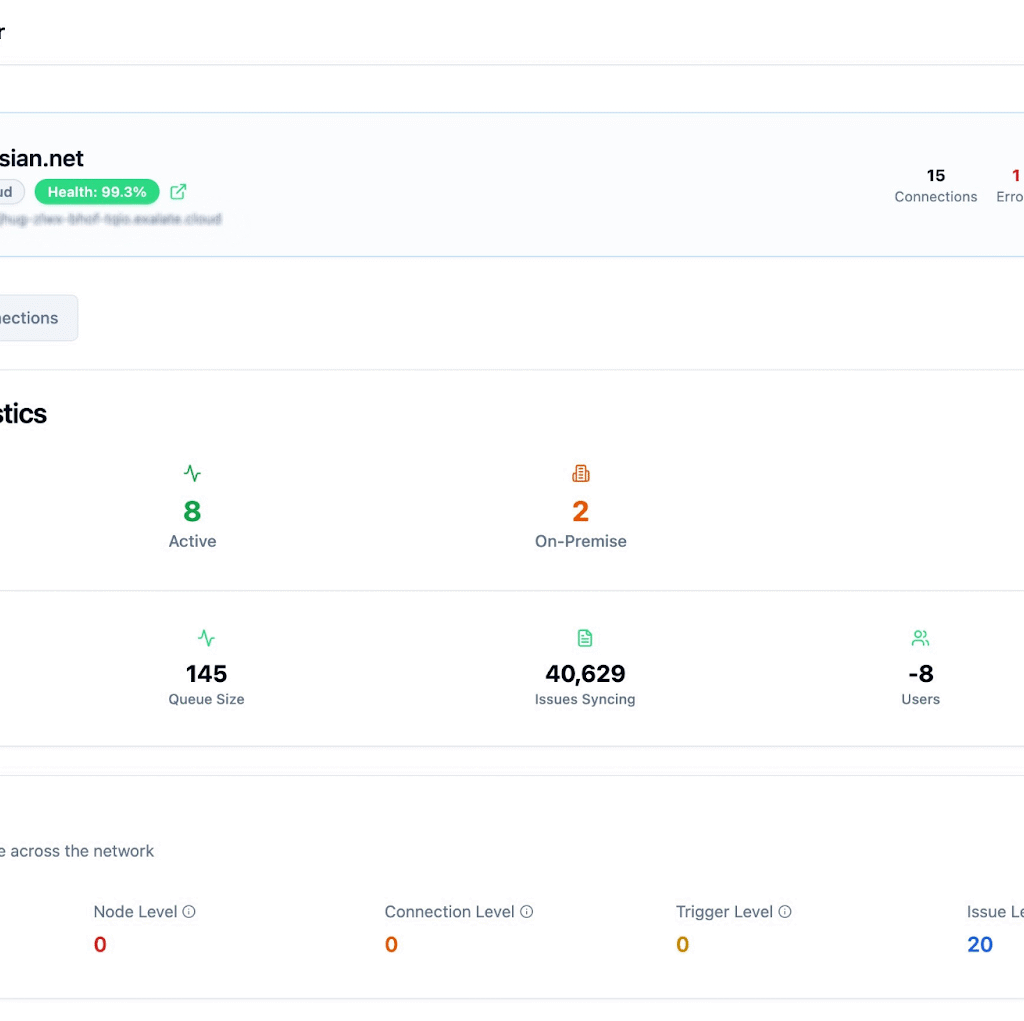
Start tracking all your nodes, connections, and errors. Exalate has a dedicated monitoring dashboard where you can keep an eye on all the active and inactive connections on your node over a specific period (monthly or annually).
You can always try implementing your use case by using AI Assist to generate scripts for your specific scenario.
What Are the Use Cases for Freshservice Jira Integration?
Let’s go through some practical implementations for Freshservice to Jira integration using Exalate:
Case 1: Facilitate ITSM Integration for MSPs
(Managed Service Providers) MSPs can connect their Freshservice instance with their clients’ Jira instances as part of a comprehensive ITSM integration framework.
Whether JSM or Jira Software, you can close and open tickets from either side of the connection by writing custom scripts.
So when you close a ticket on one side, it is also marked as “resolved” on the other end. The same logic applies to attachments, comments (notes), and other vital information.
Admins on both platforms can make these changes according to their level of access, and the data will appear on the other side in real time.
Case 2: Map Multiple Freshservice Incidents to A Single Jira Ticket or Work Item
When a lot of incidents are flooding your Freshservice platform, you can write a trigger to funnel them to a specific Jira ticket.
The filtering criteria could be based on urgency, priority, impact, group, or department. Exalate’s custom scripting allows you to explore more filtering options.
Properly sorting and categorizing these tickets will enable the operations and service teams to craft a coherent response strategy that addresses recurring issues without duplication.
Case 3: Automate Workflow Escalation From Freshservice to Jira Service Management
You can automate workflows between JSM and Freshservice so that both sides will stay updated at every stage of ticket or incident escalation.
When you map an incident or customer request between Jira and Freshservice, you can make sure the statuses of both systems are automatically synced in real-time.
Let’s say a new JSM ticket has an “In Progress” status. The corresponding Freshservice ticket will reflect a status of “Pending”.
You can also sync the priority of the JSM ticket with the priority, urgency, or impact of the Freshservice ticket. So a ticket with “Highest” priority will be reflected as “Urgent” in Freshservice, and so on.
Case 4: Create a Freshservice Incident Based on Jira Labels
Let’s say the dev team logs incidents in Jira Data Center. They can escalate them to the operations team by specifying labels.
So if the label is “operations”, the ticket will flow to the IT Ops team. But if the label is “service”, the IT service team will receive it.
This simple configuration will make ticket routing faster and easier.
Case 5: Handle Service Requests Promptly
As service requests pile up from both internal teams and external customers, you can create an automated mechanism to channel them to the responsible team based on urgency, priority, and severity.
So let’s say a Freshdesk service request comes in from an employee, it will be channeled to the IT department. But if it is a critical work that requires immediate attention, it will be escalated to the engineering team instantly.
Boss-Level Ops and Service Delivery with Exalate
Your organization can improve support, service delivery, and operations management with the help of a dedicated Jira Freshservice integration. This will increase productivity and decrease the risk of data duplication and human error.
Overall, your team’s performance metrics will improve alongside customer satisfaction, thanks to faster and more efficient service delivery.
Exalate can help you establish two-way and multi-platform connections with partners, clients, MSPs, and internal teams.
Want to learn more about Exalate? Find out how it works. To discuss your use case, book a discovery call with our integration engineers.
Frequently Asked Questions
What is the best way to integrate Freshservice with Jira?
Exalate provides the most flexible integration between Freshservice and Jira. Unlike template-based tools, Exalate uses Groovy scripting to let you sync any field, transform data on the fly, and handle complex business logic. For example, you can map Freshservice’s priority levels to Jira’s custom priority scheme, or sync specific ticket categories to different Jira projects based on your team’s workflow.
Can I integrate Freshservice with Jira Cloud and Jira Data Center?
Yes. Exalate supports both Freshservice and Jira Cloud, as well as Jira Data Center. You can even set up cross-deployment integrations—like syncing Freshservice tickets with a Jira Data Center instance—all through Exalate’s decentralized architecture.
Is it possible to sync Freshservice tickets with multiple Jira instances?
Absolutely. Exalate’s distributed architecture lets you connect one Freshservice instance to multiple Jira instances simultaneously. For example, if you’re an MSP managing several clients, you can route tickets from your Freshservice helpdesk to the appropriate client’s Jira instance based on custom rules.
What fields can I sync between Freshservice and Jira?
With Exalate, you can sync any field—standard or custom. This includes ticket/work summaries and descriptions, status, priority, assignee, custom fields, tags, labels, attachments, comments, time tracking, and SLA data. For instance, you could sync Freshservice’s “Department” custom field to a Jira “Team” field, or map Freshservice agents to specific Jira users.
How does bidirectional sync work between Freshservice and Jira?
Exalate enables real-time, bidirectional synchronization. When a ticket updates in Freshservice, the changes reflect in Jira, and vice versa. You control exactly what syncs in each direction through Groovy scripts. For example, you might sync all Freshservice updates to Jira, but only sync Jira status changes back to Freshservice—not comments.
What happens if a field doesn’t exist in the target system?
Exalate gives you full control over how to handle missing fields. You can create them on the fly, map them to different fields, or simply ignore them. For example, if Freshservice has a “Customer Type” field that doesn’t exist in Jira, you could map it to a Jira label instead.
Can I sync Freshservice tickets to different Jira projects?
Definitely! Exalate’s AI-powered scripting engine lets you route tickets to different Jira projects based on custom logic. For example, route infrastructure tickets to your IT Ops project, while software bugs go to your Development project—all from a single Freshservice queue.
Is coding required to set up the integration?
Exalate provides AI Assist to generate scripts based on natural language descriptions, making setup easier even without Groovy experience. That said, having some scripting knowledge helps when building complex integrations. For simpler use cases, Exalate’s community shares ready-made script templates you can adapt.
Can I test the integration before going live?
Yes. You can set up sandbox or test instances to validate your sync scripts before deploying to production. Exalate also lets you enable/disable specific connections easily, so you can test incrementally.
What happens if the sync fails or there’s a conflict?
Exalate includes error handling and conflict resolution built into your scripts. You define how to handle conflicts—like whether Jira or Freshservice should win when both systems update the same field simultaneously. Failed syncs are logged, and you can retry them after fixing any issues.
Can I restrict what data is shared between systems?
Absolutely. You script exactly which fields sync, and can exclude sensitive data entirely. For example, you might sync ticket summaries and statuses to Jira while keeping customer contact details only in Freshservice.
How does Exalate compare to template-based integrations?
Template-based tools offer pre-built field mappings that work for basic scenarios but break down when you need custom workflows. Exalate’s script-based approach handles any integration complexity—like multi-step data transformations, conditional routing, or syncing across multiple instances—without hitting template limitations. For example, if you need to route tickets to different Jira projects based on Freshservice category AND priority, while transforming custom fields along the way, template tools can’t handle that. Exalate can.
What are common use cases for Freshservice-Jira integration?
Common use cases include IT-to-Dev handoffs (routing infrastructure issues from Freshservice to Jira engineering teams), MSP workflows (syncing tickets from customer-facing Freshservice to client-specific Jira instances), cross-team collaboration (keeping IT support and development aligned), unified reporting (aggregating ticket data from both systems), escalation management, bug tracking, change management, vendor coordination, service request fulfillment, and post-incident reviews.
Can this integration work for MSPs managing multiple clients?
Yes. MSPs commonly use Exalate to connect their Freshservice instance to multiple client Jira instances, routing tickets based on client identifier, priority, or ticket type. This keeps client work isolated while maintaining centralized ticket management in Freshservice.
Recommended Reads
- Freshdesk ServiceNow Integration: Bring Your Support and IT Teams Together
- Freshdesk Jira Integration in the Age of Customer Satisfaction
- How To Use Freshdesk Salesforce Integration For Better Sales
- Understanding Workflow Orchestration for Complex Business Processes
- ITSM Integration: Simplify Your IT Services