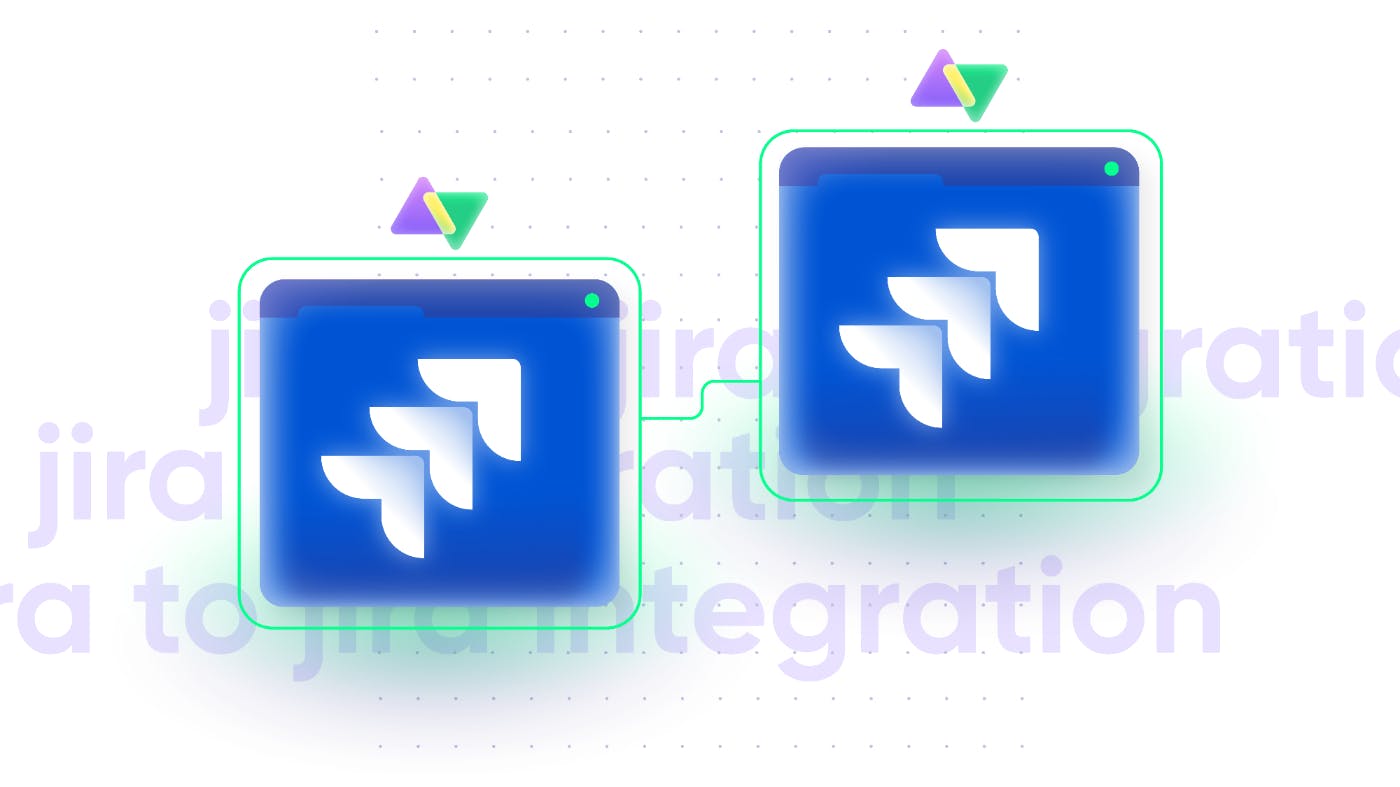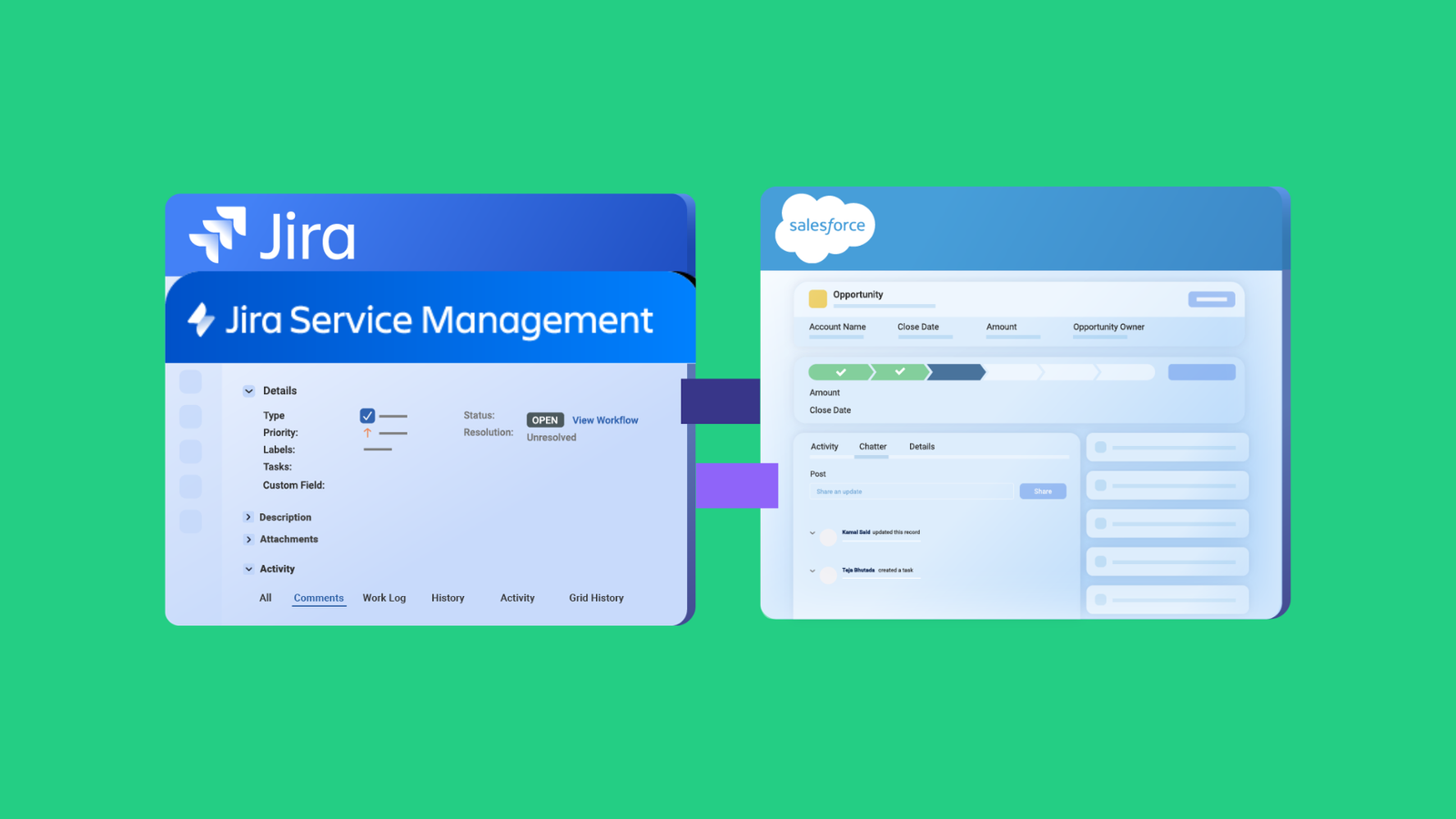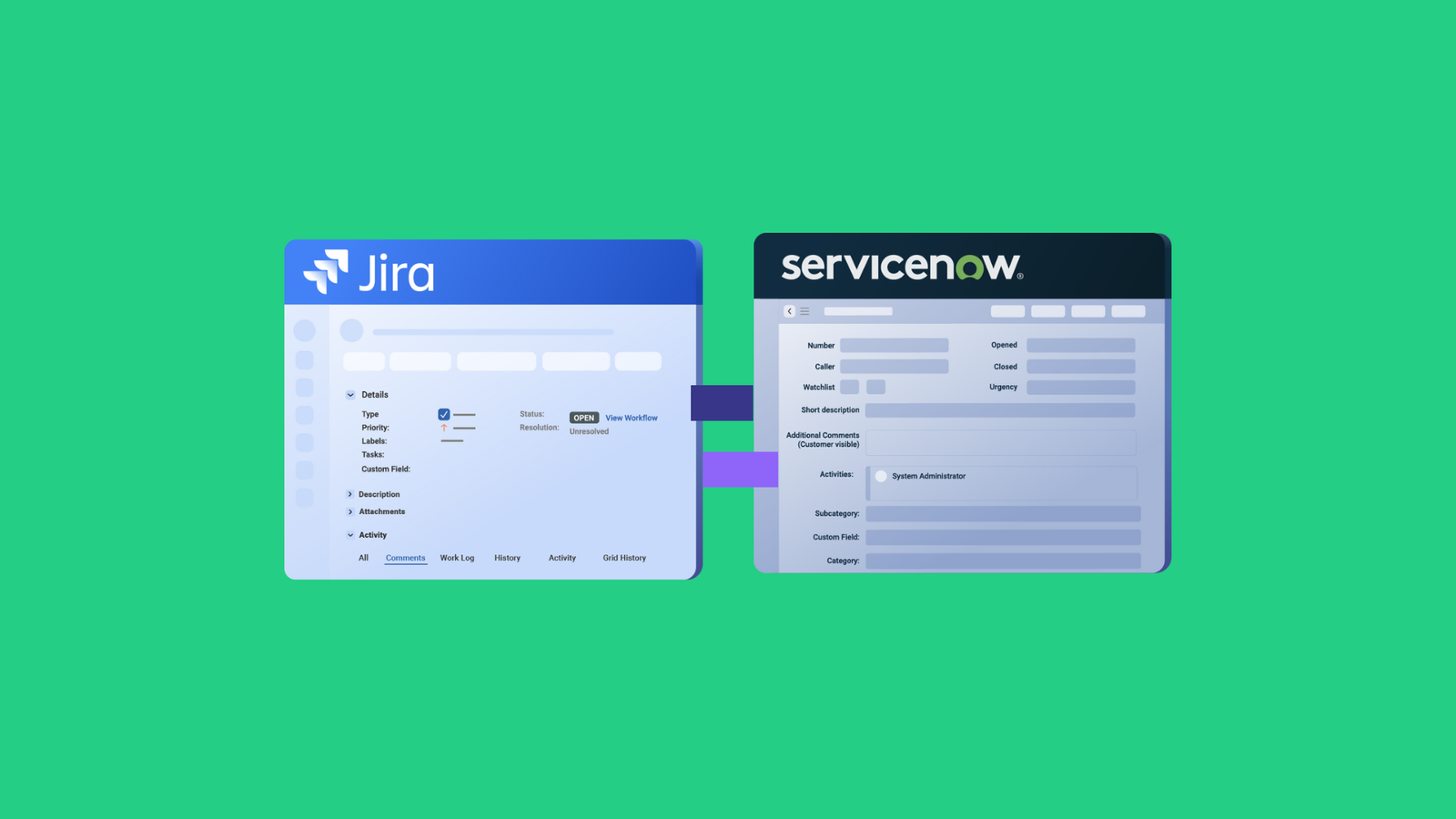Connecting Jira Service Management (JSM) with Jira Software helps organizations combine IT service management with DevOps, quality assurance, and project management processes. However, most organizations face a critical challenge: how do you synchronize data between instances when teams operate across different departments, time zones, or even separate companies?
This is where the architecture of your integration solution matters. While native Atlassian tools and generic iPaaS platforms offer basic connectivity, they often fall short in complex scenarios involving cross-company collaboration, multi-instance synchronization, or granular control requirements.
In this guide, you’ll learn how to implement a robust JSM-Jira Software integration that scales from simple two-instance setups to complex multi-tenant networks using Exalate’s distributed scripting control and AI-powered scripting engine.
What You’ll Learn
- Advanced automation techniques using JQL triggers and custom field mapping
- The fundamental differences between JSM and Jira Software, and why they need integration
- Common integration challenges and how decentralized architecture solves them
- Step-by-step setup process using Script Mode with AI assistance
- Real-world use cases from simple team collaboration to complex multi-instance scenarios
What Makes JSM-Jira Software Integration Challenging
Most teams underestimate the complexity of JSM-Jira Software integration. The challenge isn’t just connecting two systems; it’s maintaining data integrity, security, and control as your integration needs evolve.
Common Integration Challenges Organizations Face
Cross-Company Data Security and Control
When integrating with external vendors, managed service providers, or clients, you need complete control over what data leaves your organization. Hub-based integration tools create a central point where sensitive information passes through third-party infrastructure. This introduces security risks and compliance concerns, especially for organizations in regulated industries like healthcare, finance, or government.
With distributed integration control, each organization maintains full control over its data. You decide what gets synchronized outward and what gets accepted inward, without relying on a central hub that could become compromised or create vendor lock-in.
Multi-Instance Integration Complexity
Organizations often need more than simple two-instance integration. You might have separate JSM portals for HR, IT, facilities, and customer support, plus multiple Jira Software instances for different development teams, regional offices, or business units.
Traditional hub-and-spoke integration tools struggle with this complexity. They force you into rigid models where all data flows through a central hub, creating a single point of failure. If the hub goes down, all your integrations stop working. As you add more instances, the hub becomes increasingly complex to manage and more vulnerable to performance bottlenecks.
An integration that scales to form a multi-instance network eliminates this problem. Each connection operates independently, so a failure in one integration doesn’t affect others. You can scale from 2 instances to 20+ instances without exponentially increasing complexity or risk.
Custom Field Mapping and Transformation Requirements
JSM and Jira Software handle fields differently. Request types, SLAs, approvals, customer portals, and satisfaction ratings in JSM don’t have direct equivalents in Jira Software. Meanwhile, Jira Software’s sprint fields, story points, and release tracking don’t exist in JSM.
Generic integration platforms offer pre-built field mappings that work for basic scenarios, but they fail when you need custom transformations, conditional logic, or bidirectional synchronization with different field structures on each side. You might need to transform a JSM request type into a Jira Software issue type based on specific conditions, or sync comments bidirectionally while filtering out internal notes.
This requires flexible, scriptable integration logic that most no-code tools cannot provide.
Why Native Atlassian Tools Fall Short for Ongoing Integration
Why Native Atlassian Integration Tools Fall Short for Ongoing Integration
Atlassian provides native options like Jira Cloud Migration Assistant and Copy Product Data for moving work between instances. However, these tools are designed for one-time migrations, not continuous, real-time synchronization.
They lack bidirectional sync capabilities, custom field mapping flexibility, and conditional logic required for ongoing collaboration scenarios. You cannot use them to maintain synchronized data between a development team’s Jira Software instance and a support team’s JSM instance where both sides are actively updating information.
For continuous synchronization with granular control, you need a purpose-built integration solution.
How Does Jira Software Differ from Jira Service Management
Although both are Atlassian Jira products, Jira Service Management and Software differ in terms of functionality and application for every organization.
Jira Service Management provides you with templates and functionality for general and HR service management. You can also use it to manage equipment and facilities.

With Jira Service Management, your organization can report and resolve all ITSM incidents faster, using automated tracking and approval workflows.
It also helps admins monitor the impact of the changes downstream as well as stay in constant contact with partners and internal stakeholders.
Jira Software caters to all activities in the development pipeline, from mapping work items to tracking releases and dependencies.

Some features available on Jira Software include Agile boards (Scrum and Kanban), which are backed by timelines, as well as critical reports and insights.
Developers can also use Jira Software to view DevOps progress, track the development status, and work on code repositories.
Why Integrate Jira Service Management and Jira Software
What Business Problems Does Integration Solve?
Integration eliminates communication gaps between IT service teams and development teams. When both teams work in separate systems without integration, critical information gets lost, incident resolution slows down, customers experience longer wait times, and teams waste hours manually copying data between systems.
Development and Support Team Alignment
Software development teams use Jira Software to track feature development, bug fixes, and technical debt. Meanwhile, IT support teams use JSM to manage customer incidents, service requests, and internal tickets.
Without integration, when a customer reports a critical bug through the service desk, someone must manually create a corresponding development ticket in Jira Software. As developers work on the fix, support teams have no visibility into progress. They must repeatedly ask for updates, and customers receive inconsistent information about resolution timelines.
With integration, customer-reported incidents automatically create development tickets. As developers update status, add comments, or change priorities, support teams and customers see real-time progress. When the fix is deployed, the service desk ticket automatically closes with resolution notes.
Cross-Company Collaboration Scenarios
Many organizations need to integrate JSM and Jira Software instances across company boundaries. This includes integrations with managed service providers who handle IT operations, vendors who develop custom software, outsourcing partners who provide specialized services, and clients who need visibility into project progress.
Cross-company integration requires careful consideration of data security, access controls, and governance. Each organization needs complete control over what information flows outward and what gets accepted inward. Traditional centralized integration hubs create security risks because all data passes through third-party infrastructure.
Distributed peer-to-peer integration control solves this problem. Each organization maintains full control over its connection configuration, decides what data to share, and can change its integration rules without affecting its partner’s setup.
Multi-Instance Portal Consolidation
Organizations with complex IT service structures often need employees to access multiple JSM instances for different support functions. This creates a fragmented user experience where people must remember which portal to use for which type of request.
For example, restaurant managers may need to submit HR and payroll tickets through the corporate group JSM portal, raise operational technology issues with a specialized support team’s JSM instance, and request IT assistance from an external vendor’s JSM portal. Each portal has different login credentials, workflows, and interfaces.
Integration enables a unified portal experience where employees access a single interface while their requests get routed to the appropriate backend system. Each JSM instance maintains independent ticket management and workflows, but users experience seamless, consolidated service delivery.
Internal Operations and Workflow Management
Software Development and ITSM Collaboration Development teams connect with ITSM teams to address production incidents faster. When site reliability monitoring detects issues, JSM automatically creates incidents that trigger Jira Software tasks for the responsible development team.
Marketing and IT Feedback Loops Marketing teams collect user feedback and feature requests through JSM portals. Integration ensures these insights automatically create Jira Software stories and tasks, reducing resolution time and improving product development alignment with customer needs.
Internal and Customer Request Management IT teams manage both internal employee requests and customer-generated maintenance tickets. Integration synchronizes these requests with development backlogs, ensuring technical teams have complete visibility into all work streams.
Work Item Management and Cloning Project managers and team leads clone work items from Jira Software to JSM when development work requires formal service desk tracking, SLA management, or customer communication.
What Are the Key Benefits of JSM-Jira Software Integration
Breaking Down Information Silos
Integration ensures all team members and stakeholders have access to project-relevant data exactly when needed. Developers see customer impact and business priority. Support teams see technical complexity and development progress. Managers see complete workflow visibility across departments.
Information silos create hidden knowledge gaps where critical context gets lost. Integration makes implicit knowledge explicit and accessible.
Enabling Multi-Channel Communication
Teams communicate about changes across their preferred tools without forcing everyone onto a single platform. Developers work in Jira Software with sprint boards and development-focused workflows. Support teams work in JSM with SLA tracking and customer portals. Integration keeps everyone synchronized without requiring workflow disruption.
This builds a collaborative environment rooted in trust and transparency where each team uses tools optimized for their specific needs.
Accelerating Incident Resolution Time
Faster incident resolution leads to improved customer satisfaction and reduced business impact. Integration eliminates manual handoffs, reduces context-switching, and ensures the right information reaches the right team immediately.
When critical issues arise, integrated systems automatically escalate to development teams with complete context. No one wastes time gathering information or waiting for email responses. Resolution starts immediately.
Reducing Manual Data Entry and Copy-Paste Errors
Manual data entry between systems consumes hours of productive time and introduces transcription errors. Someone updates a ticket in one system, then must remember to update the corresponding ticket elsewhere. Fields get missed. Details get truncated. Information drifts out of sync.
Integration automates this completely. Changes propagate automatically with perfect accuracy. Teams spend time solving problems instead of maintaining duplicate records.
Improving Resource Allocation and Planning
When development and support data synchronize, managers gain complete visibility into team capacity, workload distribution, and bottlenecks. They can make data-driven decisions about resource allocation, hiring needs, and process improvements.
Without integration, each team operates as an isolated island. With integration, you see the complete workflow from customer request through development and deployment.
How To Choose the Right Integration Tool for JSM-Jira Software
Understanding Your Integration Requirements
Before selecting an integration tool, document your specific requirements. Consider whether you’re integrating within a single organization or across company boundaries. Evaluate whether you need simple field synchronization or complex conditional logic and data transformations.
For cross-company integrations, schedule discovery calls with all parties to discuss expectations, security requirements, governance policies, data residency needs, and compliance considerations.
Why Native Solutions Have Limitations
Atlassian provides native tools like Jira Cloud Migration Assistant and Copy Product Data for moving information between instances. These tools serve specific purposes, primarily one-time data migration projects, but have significant limitations for ongoing synchronization needs.
Jira Cloud Migration Assistant (JCMA) migrates complete Jira instances to Jira Cloud, including projects, issues, workflows, and users. However, it’s designed for migration events, not continuous synchronization. Once the migration completes, there’s no ongoing connection between systems.
Copy Product Data allows manual copying of individual projects or issues between instances. This works for occasional data movement but cannot support real-time bidirectional synchronization or automated workflows.
Neither solution offers custom field mapping, conditional synchronization logic, or the ability to transform data during sync. They cannot filter which information synchronizes based on business rules, and they lack automation capabilities for trigger-based synchronization.
For ongoing collaboration scenarios where multiple teams actively update information in both systems, you need a purpose-built integration infrastructure.
Critical Factors for Third-Party Integration Tools
Architecture: Centralized Hub vs. Distributed Peer-to-Peer
The architectural foundation of your integration tool determines scalability, security, and control.
Centralized Hub Architecture: Traditional iPaaS platforms use a hub-and-spoke model where all data flows through a central platform. Every instance connects to the hub, and the hub routes data between connections. This creates a single point of failure; if the hub experiences issues, all integrations stop working. Hub architectures also introduce data residency concerns because information passes through third-party infrastructure.
Distributed Peer-to-Peer Architecture: Exalate uses direct peer-to-peer connections between instances. Each integration operates independently without relying on a central hub. This eliminates single points of failure, gives each administrator independent control over their side of the connection, and ensures data flows directly between systems without third-party intermediaries.
For cross-company integrations or scenarios requiring maximum uptime and security, such a setup provides significant advantages.
Ease of Use: Low-Code and AI-assisted Full Scripting Options
Full Scripting Capabilities enable handling any integration complexity. You can implement conditional synchronization, custom field transformations, complex business logic, multi-step workflows, and integration with external APIs.
Low-Code Script Mode with AI Assistance provides the flexibility of scripting with significantly reduced complexity. Exalate’s Script Mode allows you to write custom integration logic using Groovy, a flexible, Java-based language. The AI Assist feature generates scripts based on natural language descriptions of your requirements, making advanced configurations accessible to users without extensive coding experience.
Choose a tool that matches your team’s technical capabilities while providing a growth path to handle future complexity.
Affordability and Total Cost of Ownership
Integration tool costs vary significantly based on pricing models, included features, and hidden expenses.
Consider the complete total cost of ownership, including initial setup costs, monthly or annual subscription fees, costs per user or per instance, implementation services if needed, ongoing maintenance and support, and costs to scale as you add instances or users.
Some platforms charge per transaction, creating unpredictable costs as your integration usage grows. Others charge per user, which can become expensive for large organizations. Exalate uses a per-instance pricing model starting at $6 per month per system, providing predictable costs regardless of transaction volume.
Ability to Scale and Maintain Flexibility
Your integration needs will evolve. Today, you might connect two instances. Next year, you might need five. In three years, you could be managing a network of twenty instances across multiple organizations.
Evaluate how the integration tool handles scaling:
- Can you add new instances without exponentially increasing complexity?
- Does performance degrade as you add connections?
- Can you modify existing integrations without breaking others?
- Does the pricing model remain affordable as you scale?
Distributed architecture scales more efficiently than centralized hubs because each connection operates independently. Adding the tenth connection is no more complex than adding the second.
Availability of Reliable Support Services
Integration issues need rapid resolution because they block critical workflows. Evaluate the vendor’s support offerings, including response time commitments, availability of technical experts who understand complex scenarios, documentation quality and completeness, community forums and knowledge bases, and whether implementation assistance is available.
Exalate provides comprehensive documentation, AI-powered assistance through the Aida chatbot, and access to integration engineers for complex scenarios.
Role-Based Access Control and Security Features
For cross-company integrations, robust security becomes critical. Evaluate:
Data Encryption: Does the tool encrypt data in transit and at rest?
Access Controls: Can you restrict which users configure or view integration settings?
Audit Logging: Does the tool track who made changes and when?
Data Residency: Where is your data stored? Can you keep it in specific geographic regions for compliance?
Compliance Certifications: Does the vendor maintain ISO 27001, SOC 2, or other relevant certifications?
Exalate offers ISO 27001:2022 certification, single-tenant cloud infrastructure, JWT token authentication, delegated admin access, and on-premises deployment options for maximum security control.
Customizability for Advanced Use Cases
Pre-built connectors handle common scenarios but often fail for unique requirements. Evaluate how well the tool adapts to:
- Custom field structures specific to your organization
- Conditional synchronization based on complex business rules
- Data transformations that don’t fit standard field mappings
- Integration with external systems beyond the two primary platforms
- Unique workflow automation requirements
Groovy-based scripting in Exalate provides unlimited customization possibilities while AI Assist makes that power accessible without requiring extensive coding expertise.
AI-Powered Scripting and Automation Capabilities
Modern integration tools incorporate AI to reduce implementation complexity. Exalate’s AI Assist feature allows you to describe integration requirements in plain language and automatically generates the corresponding script code.
For example, instead of manually writing code to sync custom fields with conditional logic, you describe: “Sync priority from JSM to Jira Software, but map ‘Critical’ to ‘Highest’ and ‘Low’ to ‘Lowest’.” AI Assist generates the appropriate script, highlights suggested changes, and allows you to review and modify before implementation.
This dramatically reduces implementation time and makes advanced configurations accessible to non-developers.
Performance and Reliability Standards
Integration tool performance directly impacts user experience. Evaluate:
- Synchronization latency (how quickly do changes propagate?)
- System reliability and uptime guarantees
- How the tool handles errors and retries
- Impact on your Jira instance performance
- Ability to handle high transaction volumes
Exalate checks for new items every few minutes and synchronizes changes in near-real time.
Why Exalate Excels for JSM-Jira Software Integration
Exalate meets all the criteria above and provides unique advantages specifically for JSM-Jira Software integration:
Independent and full integration control: Direct peer-to-peer connections eliminate single points of failure and provide independent control for each administrator.
Flexible Scripting with AI Assist: Handle any integration complexity using Groovy scripts, with AI assistance that generates code from natural language descriptions.
No Transaction Limits: Unlike platforms that charge per sync transaction, Exalate provides unlimited synchronizations with predictable per-instance pricing.
Bidirectional Sync: Changes propagate in both directions with full conflict resolution capabilities.
Support for All Deployment Models: Works with Jira Cloud, Server, Data Center, and hybrid combinations.
Custom Field Mastery: Sync any field type, including custom fields unique to your organization.
Security and Compliance: ISO 27001:2022 certified with single-tenant architecture and data residency controls.
How to Sync Customer Request Type Field Between Jira Service Management and Jira Software
Step 1: Install Exalate on Jira
Search for Exalate Connector for Jira, Work Sync & Two-way Integration in the Atlassian Marketplace. Click “Try it free” on the next page.
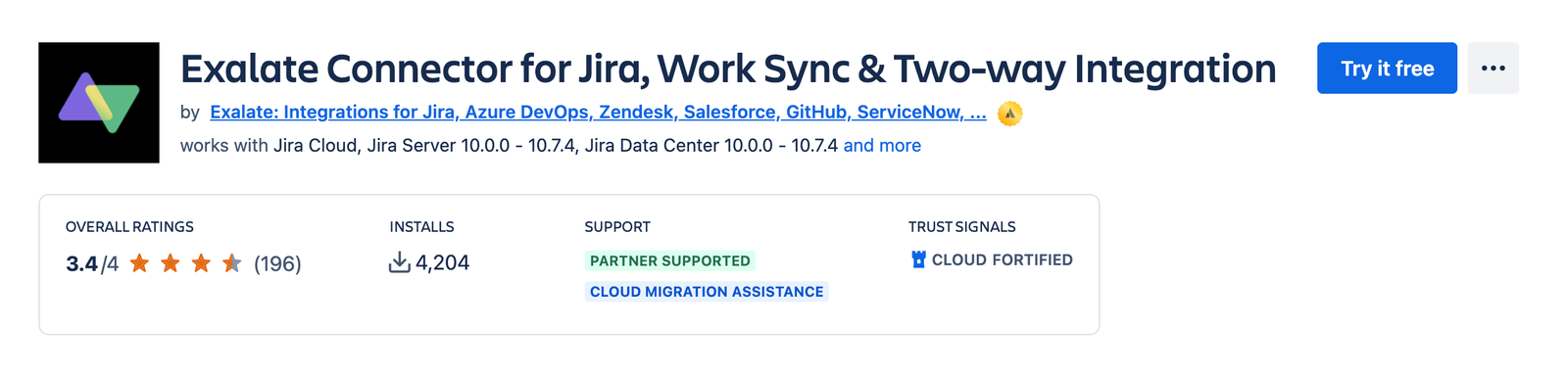
A pop-up asking you to “Add to Jira” will appear. Then click “Start free trial”.
You’ll be redirected back to Jira, where you’ll see a pop-up telling you that the app has been added. Click the “Get started” button.
That’s all! Your installation is complete.
Next, you need to repeat the same process on your JSM instance.
If your JSM instance is on Jira Cloud, follow the steps in this guide. Otherwise, follow the Jira Server or Data Center installation process.
The Professional plan for Exalate’s Jira app starts at $6 per month for each system. To find out about the cost of the Enterprise plan, read more about Exalate pricing on our website.
Step 2: Connect your Jira Instances
Click the “Initiate connection” button. Then enter the destination URL and select the Script Mode.
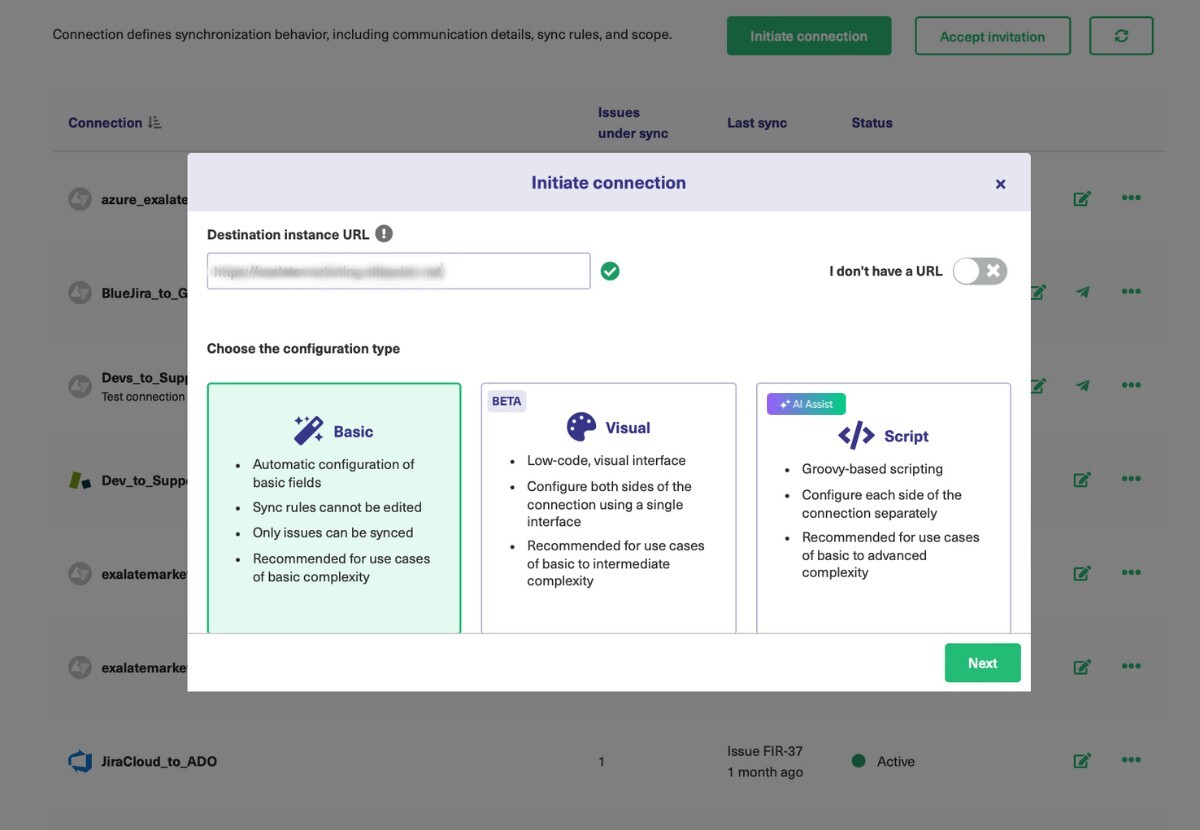
After selecting “Script Mode”, you will see a screen where you can enter the details of the connection.
Follow the steps in the documentation to set up the Script Mode connection.
Step 3: Configure Your Customer Support Software Development Integration
Find the connection you just created and click the “Edit connection” icon that appears. Then go to the “Rules” tab in the connection screen.
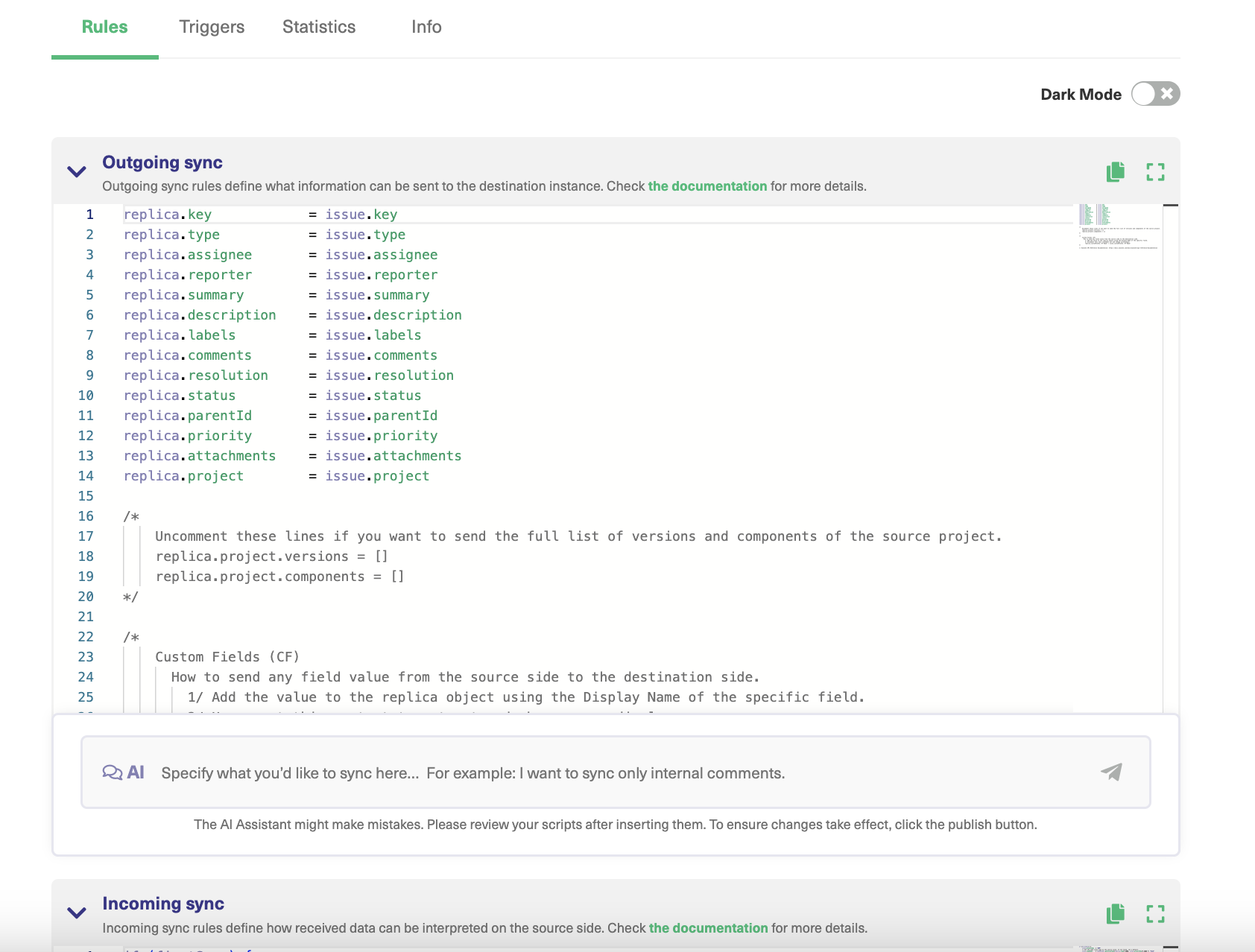
The rules use the Groovy programming language, so if you already have some experience working with it, setting up syncs should be easy.
To sync customer request types, you need to enter sync rules to control how the integration works.
On the source side (local replica [JSM]), enter the following code snippet in the “Outgoing Sync” text box:
replica.customFields."Request Type" = issue.customFields."Request Type" |
Note: This code snippet copies the request type from the JSM instance and sends it to the Jira Software instance.
Go over to the destination side (remote replica [Jira Software) and enter the following code snippet in the “Incoming Sync” text box:
issue.customFields."Request Type".value = replica.customFields."Request Type"?.value |
Note: This code snippet retrieves the value of the incoming request type and sends it to the designated custom field on Jira Software.
When you’re done, click the green “Publish” button to save your changes. You can read more about the sync rules here to guide your configurations.
Configure Scripts Using AI Assist
You can also use Exalate’s Script mode with AI Assist, which appears as a chat window in both your incoming and outgoing sync rules tabs.
Just type your sync requirements into the chat, and AI Assist will generate scripts based on your input, existing configurations, and Exalate’s scripting API.
Let’s say you want to map and sync custom fields between Jira Service Management and Jira Software. You can use the following prompt:
“I want to add incoming values to a Jira custom field to a custom field in a Jira task.”
The generated script will be highlighted in green and red. Green indicates suggestions to include, while red indicates suggestions to delete.
You can accept or reject these suggestions, or continue working to refine the prompt. Once everything looks correct, publish your changes.
Note: The AI assistant is not perfect. So, make sure to review the changes and test the connection before implementing it.
We will discuss more about this feature in the coming section.
Step 4: Set Up Automated Synchronization Triggers
Triggers are automated conditions and commands that determine if specific items are synchronized or not.
You can also find a summary of all of your active triggers by clicking “Triggers” in the left-hand menu.
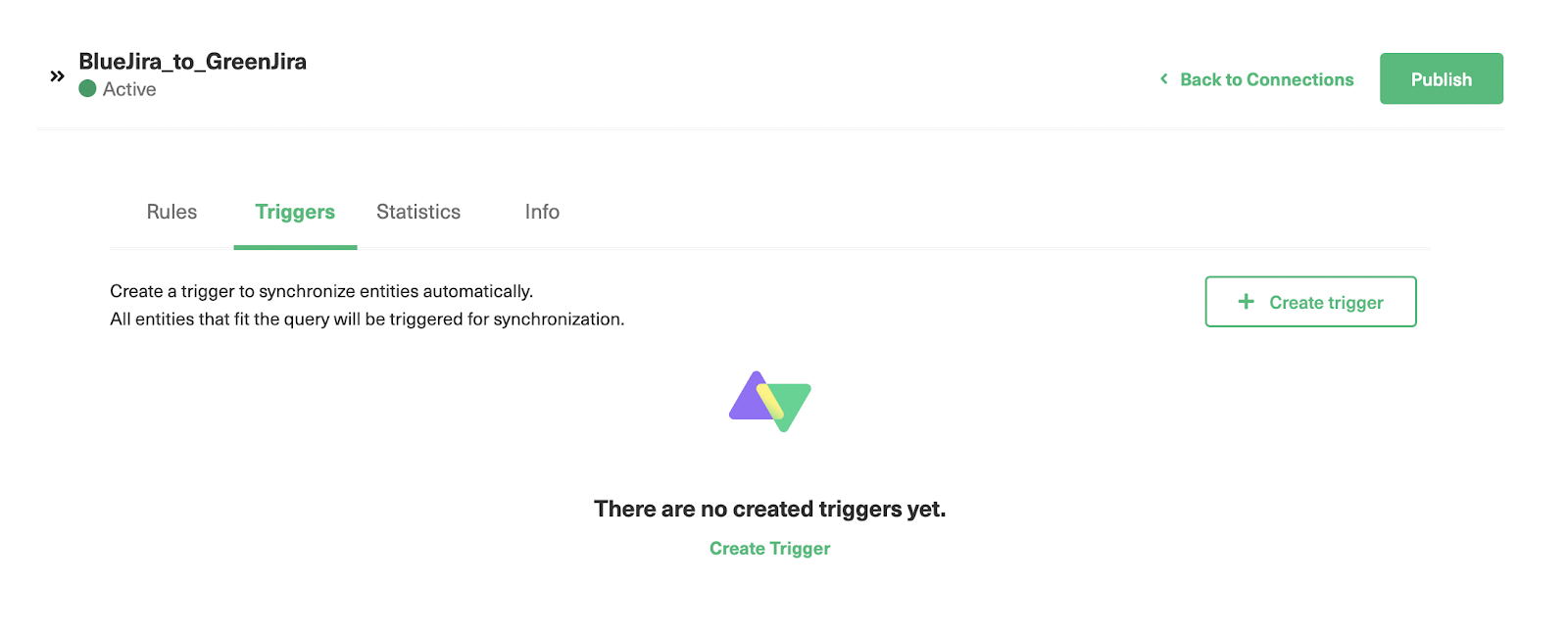
To create a new trigger, click the “Create trigger” button at the top right. Jira uses its own query language, JQL, to control the sync.
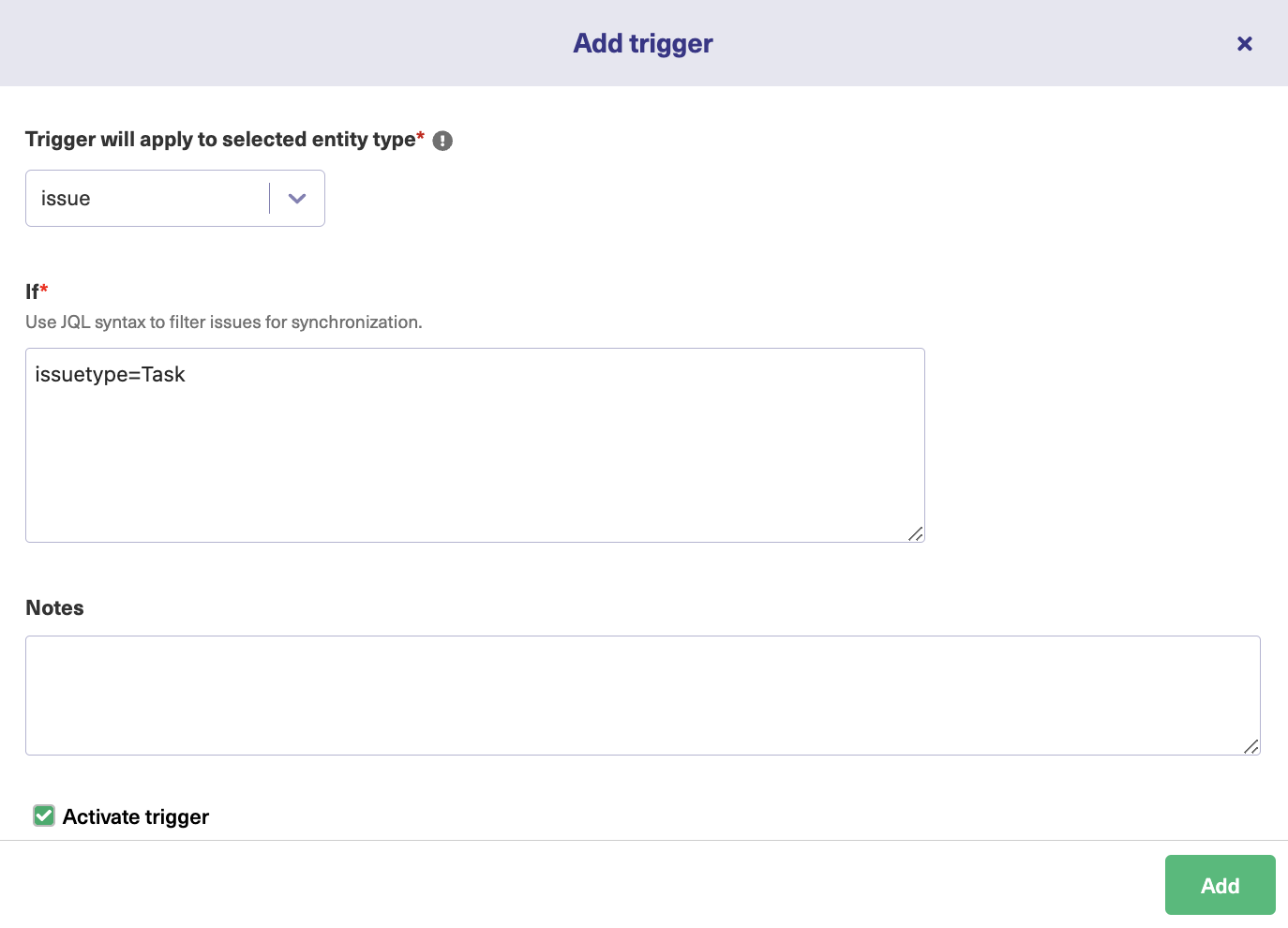
On the “Add trigger” screen, select the entity. I’ve selected “issues” in this case. In the next box, enter your query.
Here, I’ve chosen to sync issues where the type is “Task”. I’ve also added a note describing what the trigger does and set the trigger to “Active”. Finally, click the “Add” button at the bottom.
Check out some JQL triggers:
(status=resolved AND project=SysAdmin) OR assignee=bobsmith |
*Finds all resolved issues in the ‘SysAdmin’ project, as well as all issues currently assigned to the admin named “bobsmith”.
project = "TEST" AND assignee = currentuser() |
*Finds all issues in the “TEST” project where the assignee is the currently logged-in user.
You can edit or delete these triggers by clicking the respective icons in the list under the “Action” heading. If you click the three dots, you also get the option to “Bulk Exalate” and “Unbulk Exalate”.
Step 5: Start Synchronizing Tasks
Exalate checks for new tasks every few minutes, so please wait for a few seconds if you don’t see them transferred immediately.
On your open work items (Formerly referred to as issues in Jira), go to the side panel and click “Open Exalate”.
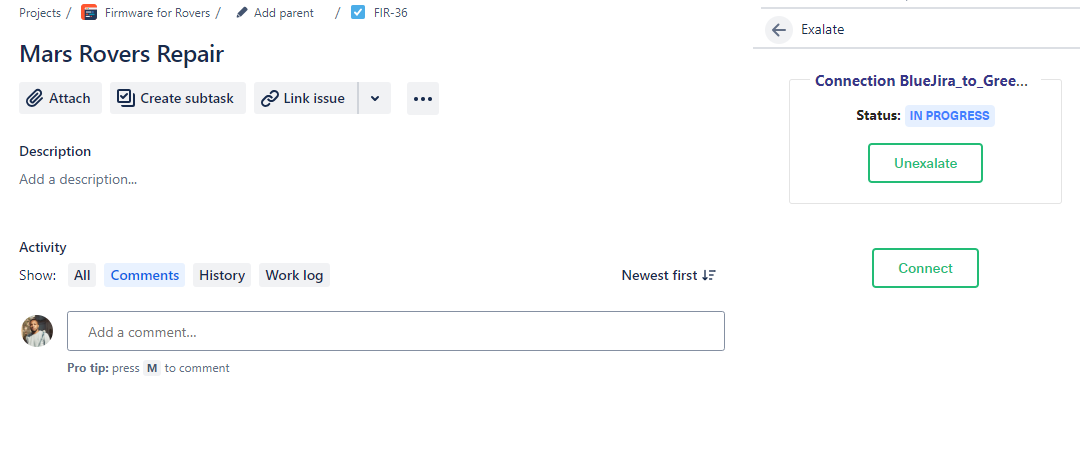
Then click “Exalate”. Select the connection and wait for the sync to complete. Once done, you can make changes to the entity and have them reflected on the other side.
If you don’t see anything after a while, take a look at the rules and make sure they exactly match the items and fields you want to exchange. You will probably see the source of the blocker in the “Error” panel for proper troubleshooting.
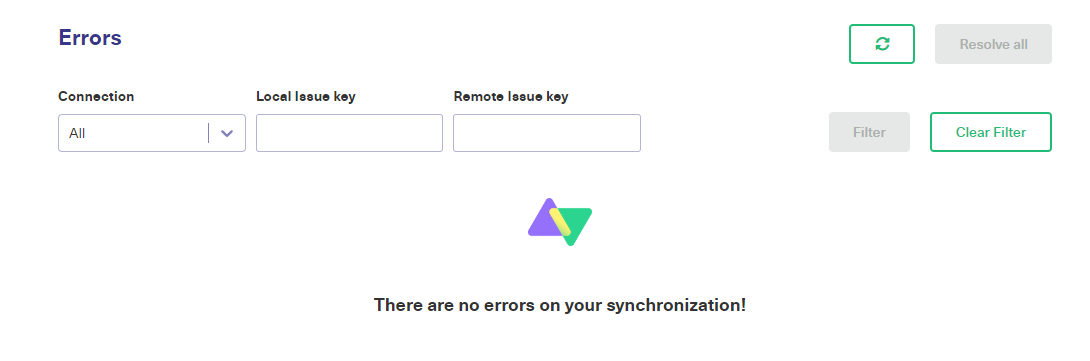
Jira Service Management Integration Use Cases
Other tasks and operations you can perform after syncing JSM and Jira Software include:
- Convert remote status changes to local comments
- Populate a required remote field from a specific field
- Sync user mentions in comments
- Sync organization fields across two instances.
AI Assist: Making Advanced Integration Accessible
The Challenge of Custom Field Mapping
JSM and Jira Software use different field structures, and most organizations add extensive custom fields to match their specific workflows. Mapping these fields correctly requires understanding both systems’ data structures and writing code to handle transformations.
Traditional integration tools offer two options: use pre-built field mappings that work for standard fields only, or hire developers to write custom code. Neither option is ideal.
How AI Assist Transforms Integration Configuration
Exalate’s AI Assist feature bridges the gap between no-code simplicity and full scripting power. Instead of writing Groovy code from scratch, you describe what you want in plain language, and AI Assist generates the appropriate script.
The AI understands:
- Field types and data structures in both JSM and Jira Software
- Common transformation patterns and business logic
- Exalate’s scripting API and syntax
- Your existing configuration and integration context
Real-World AI Assist Examples
Example 1: Custom Field Synchronization
Your description: “Sync the Customer Impact field from JSM to a custom field called Business Priority in Jira Software.”
AI-generated script:
// Outgoing (JSM side):
replica.customFields."Customer Impact" = issue.customFields."Customer Impact"
// Incoming (Jira Software side):
issue.customFields."Business Priority".value = replica.customFields."Customer Impact"?.value
```
Example 2: Conditional Status Mapping
Your description: “When JSM status changes to ‘Resolved’, set Jira Software status to ‘Done’. When JSM status is ‘In Progress’, set Jira Software status to ‘In Development.”
AI-generated script:// Incoming (Jira Software side):
if (replica.status.name == "Resolved") {
issue.setStatus("Done")
} else if (replica.status.name == "In Progress") {
issue.setStatus("In Development")
}
Example 3: Filtering Comment
Your description: “Sync comments from JSM to Jira Software, but don’t sync any comments that contain the word ‘internal’.”
AI-generated script:// Incoming (Jira Software side):
replica.comments.each { comment ->
if (!comment.body.toLowerCase().contains("internal")) {
issue.comments << comment
}
}
AI Assist understands conditional logic, knows the proper method for status changes, and generates code that matches Exalate’s API patterns.
It also recognizes the filtering requirement, implements case-insensitive matching, and properly appends filtered comments to the issue.
The Iterative Refinement Process
AI Assist doesn’t just generate scripts once; it supports iterative refinement:
- Describe your requirements in conversational language
- Review the generated script with highlighted additions and modifications
- Test the script in your development environment
- Refine your description if the results aren’t exactly right
- AI Assist updates the script based on your feedback
- Publish the final version when everything works correctly
This iterative approach means you don’t need to get the description perfect on the first try. You can progressively refine until the integration behaves exactly as needed.
When to Use AI Assist vs. Manual Scripting
Use AI Assist for:
- Standard field mappings with slight variations
- Common transformation patterns
- Conditional logic based on field values
- Comment and attachment synchronization
- Getting started with a new integration quickly
Consider manual scripting for:
- Highly complex business logic spanning multiple systems
- Integration with external APIs beyond Jira
- Performance-critical operations requiring optimization
- Unique transformation requirements, unlike anything AI has seen before
Even for complex scenarios, AI Assist provides a strong starting point that you can manually refine.
AI Assist for Non-Technical Users
The primary benefit of AI Assist is making advanced integration accessible to non-developers. IT administrators, project managers, and service desk leads can implement sophisticated integrations without learning Groovy programming.
You don’t need to understand:
- Programming syntax and data types
- The Exalate API reference
- Groovy language features
- Common coding patterns and best practices
You only need to clearly describe what you want the integration to do in plain language.
Key Takeaways: Successfully Integrating JSM and Jira Software
Essential Requirements for Success
Integrating Jira Service Management with Jira Software connects your IT service teams with development teams, enabling real-time collaboration and faster issue resolution. Success requires choosing the right integration architecture, distributed peer-to-peer for security and scalability, and a centralized hub for simplicity. You need clear documentation of data flow requirements between systems, proper sync rules configuration for bidirectional synchronization, and comprehensive testing before production deployment.
Main Benefits Organizations Achieve
Eliminated Information Silos: All team members access complete, synchronized information regardless of which system they use.
Reduced Incident Resolution Time: Automated workflows and real-time synchronization eliminate manual handoffs and delays.
Improved Customer Satisfaction: Faster resolution times and better visibility lead to improved customer experience and satisfaction scores.
Enhanced Resource Planning: Synchronized data provides managers with complete visibility into workload distribution and capacity planning needs.
Reduced Manual Work: Automation eliminates hours spent on duplicate data entry, copy-paste errors, and manual status updates.
Scalable Cross-Company Collaboration: Decentralized architecture enables secure integration with vendors, partners, MSPs, and clients.
Why Exalate Excels for JSM-Jira Software Integration
Exalate’s peer-to-peer distributed setup provides unique advantages where each administrator maintains complete control over their side of the connection without affecting partners.
AI Assist makes advanced integration accessible to non-developers. Describe requirements in plain language, and AI generates appropriate Groovy scripts. This provides the flexibility of full scripting without requiring extensive coding expertise.
Unlimited synchronizations with predictable per-instance pricing—starting at $6 per month per system—ensures cost-effective integration regardless of transaction volume. No hidden per-transaction fees or per-user charges as your usage grows. Check the pricing details here.
Getting Started With Your Integration
The integration process takes 15-30 minutes for basic setup using Exalate’s Script Mode and AI Assist. Advanced configurations with custom fields, complex automation triggers, and multi-instance scenarios may require additional time depending on your specific requirements.
Exalate supports all Jira deployment models, including Cloud, Server, Data Center, and hybrid combinations. You can set up local connections, connections between a public-facing Jira instance and an instance behind a firewall.
Next Steps
Ready to integrate your Jira instances with complete control, enterprise-grade security, and unlimited customization? Book a demo with Exalate’s integration engineers to discuss your specific requirements and see how decentralized architecture solves challenges that centralized platforms cannot address. Our team will help you design an integration strategy that scales from your initial two-instance setup to complex multi-tenant networks as your needs evolve.
Frequently Asked Questions
How does Exalate work with Jira Service Management and Jira Software?
Exalate connects Jira Service Management and Jira Software using a decentralized, script-based approach. Each side has its own Exalate instance that communicates through sync scripts you control. Think of it like having two translators, one on each side, who know exactly what information to share and how to format it for the other platform.
What types of data can be synchronized between JSM and Jira Software?
You can synchronize virtually any data type, including work item summaries, descriptions, priorities, statuses, assignees, reporters, custom fields, attachments, comments, labels, components, fix versions, time tracking, SLAs, organizations, request types, approvals, and customer portal interactions. You control exactly what synchronizes using customizable sync scripts. This flexibility allows you to handle unique requirements like transforming JSM request types into specific Jira Software issue types or syncing customer satisfaction ratings into development team metrics. Check out all the entities available for sync with Exalate.
Does Exalate support automation for JSM- Jira Software integration?
Yes, Exalate provides comprehensive automation through multiple mechanisms. Platform-native triggers use JQL queries to automatically initiate synchronization when specific conditions are met. AI-powered scripting allows you to implement complex conditional logic, field transformations, and workflow automation using natural language descriptions that AI Assist converts into working scripts. You can automate field mappings, escalate high-priority JSM requests to Jira Software as critical bugs, route specific work types to designated teams based on custom field values, and trigger external webhooks or API calls during synchronization.
Can Exalate sync work and tickets between different Jira instances?
Absolutely. Exalate specializes in multi-instance synchronization across separate Jira Cloud instances, Jira Server or Data Center installations, and hybrid combinations of Cloud and Server environments. This works across different organizations, business units, departments, or external partners. You can integrate your internal JSM instance with a vendor’s Jira Software Cloud, synchronize across regional data centers, or connect subsidiary Jira instances back to corporate systems.
Can I integrate more than two Jira instances simultaneously?
Yes, Exalate supports extensive multi-instance networks. You can integrate three, four, five, or twenty-plus JSM and Jira Software instances simultaneously. Each connection maintains independent sync rules and configurations, operating as a separate integration that doesn’t affect others. This scalability makes Exalate ideal for organizations with complex IT service structures, multiple business units, or extensive partner networks requiring coordinated but independent integration connections.
How do I configure JSM-Jira Software Integration in Exalate?
Configuration follows a five-step process. First, install Exalate on both your JSM and Jira Software instances from the Atlassian Marketplace. Second, create a connection between the instances by initiating from one side and accepting from the other. Third, write sync scripts that define what data to share and how to transform it—or use AI Assist to generate scripts from plain language descriptions. Fourth, set up automation triggers using JQL queries to specify which work items synchronize automatically. Fifth, test the integration thoroughly and publish your configuration for production use.
What is Script Mode, and do I need coding knowledge to use it?
Script Mode provides complete control over integration logic using Groovy-based scripting. While traditional scripting requires programming knowledge, Exalate’s AI Assist feature dramatically reduces this barrier. You describe what you want in plain language, like “sync priority field but map High to Urgent,” and AI Assist generates the corresponding script code. You review the generated code, test it, and refine your description if needed. This makes advanced configurations accessible to non-developers while still providing full scripting power for complex scenarios.
Does Exalate sync custom fields between JSM and Jira software?
Yes, custom fields are fully supported with complete flexibility. You can map custom fields using their IDs or display names, transform values between different field types, implement conditional logic based on custom field values, synchronize custom fields bidirectionally with different structures on each side, and handle complex custom field types like cascading select, multi-select, and user pickers. For example, you could sync a single-select “Customer Impact” field from JSM to a multi-select “Affected Systems” field in Jira Software with value transformation logic.
Is Exalate secure for sensitive data?
It uses encrypted connections (TLS/HTTPS) and doesn’t store your data on third-party servers since the architecture is decentralized. You can also implement field-level security in your scripts to exclude sensitive information or mask certain values. Find out more about Exalate’s security from the Trust Center.
Can Exalate handle high-volume synchronization scenarios?
Yes, Exalate is designed for high-performance synchronization. The system checks for new items every few minutes and synchronizes changes in near-real time. Performance scales horizontally; adding more connections doesn’t degrade existing integration performance because each connection operates independently. The decentralized architecture ensures high throughput without central bottlenecks. For organizations with extremely high transaction volumes, Enterprise plans include dedicated infrastructure and performance optimization support.
What if my integration stops working or produces unexpected results?
Exalate provides multiple troubleshooting resources. The Error panel displays detailed information about failed synchronizations, including what data failed, why it failed, and which sync rule caused the problem. The comprehensive documentation includes troubleshooting guides for common scenarios. The AI-powered Aida chatbot provides instant answers to configuration questions. Exalate Community connects you with other Exalate users who may have solved similar challenges. For customers on Professional and Enterprise plans, technical support engineers assist with complex troubleshooting and integration optimization.
How does Exalate compare to Zapier or Workato for Jira integration?
Exalate differs fundamentally from general-purpose iPaaS platforms like Zapier and Workato. While those platforms offer broad connectivity across thousands of applications with pre-built actions, Exalate specializes in deep, bidirectional synchronization between work management and ITSM tools. General iPaaS platforms typically offer limited customization, including basic field mapping and simple conditional logic. Exalate provides unlimited customization through full scripting capabilities. For organizations needing sophisticated Jira integration with granular control, Exalate’s specialized architecture and deep platform integration deliver capabilities that general-purpose iPaaS tools cannot match.
How quickly can I set up a basic JSM-Jira Software integration?
Basic integration setup takes 15-30 minutes, including installing Exalate on both instances, creating the connection, and configuring simple field synchronization using AI Assist. More complex configurations with custom field mappings, conditional logic, multi-instance scenarios, and extensive automation triggers may require several hours to a few days, depending on your specific requirements and the complexity of your existing workflows.
Recommended Reads:
- Multiple Jira Instances: How to Connect For Efficient Collaboration
- Jira to Jira Sync: How to Synchronize Multiple Jira Instances in 9 Steps – Idalko
- Advanced integration use cases
- Jira to Jira integration: The Comprehensive Guide
- Jira Integrations: The Guide to Integrating Jira & Other Systems
- How to Implement Jira Issue Sync For Cross-Team Collaboration
- Jira Salesforce Integration: Sync Teams Bidirectionally