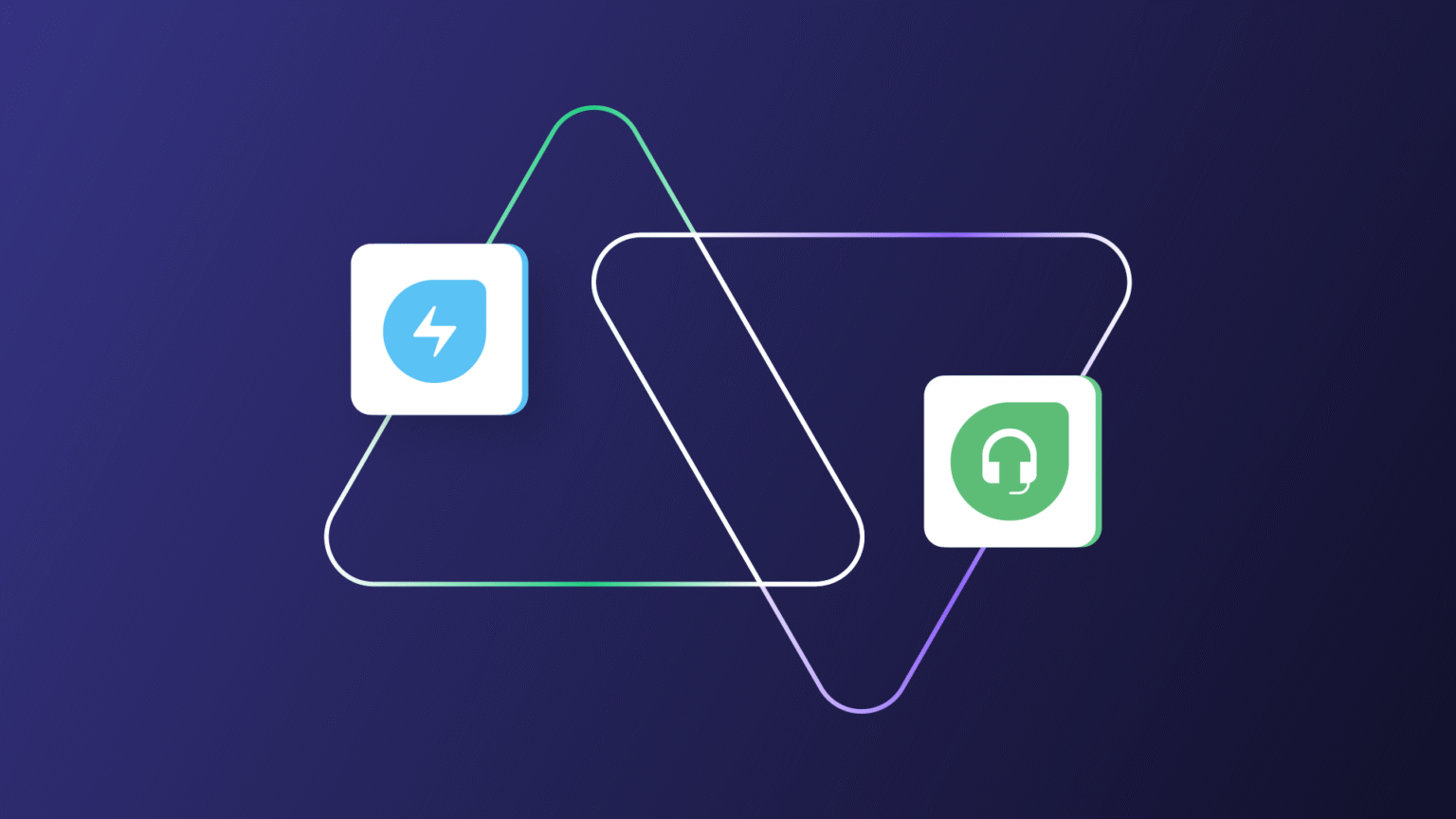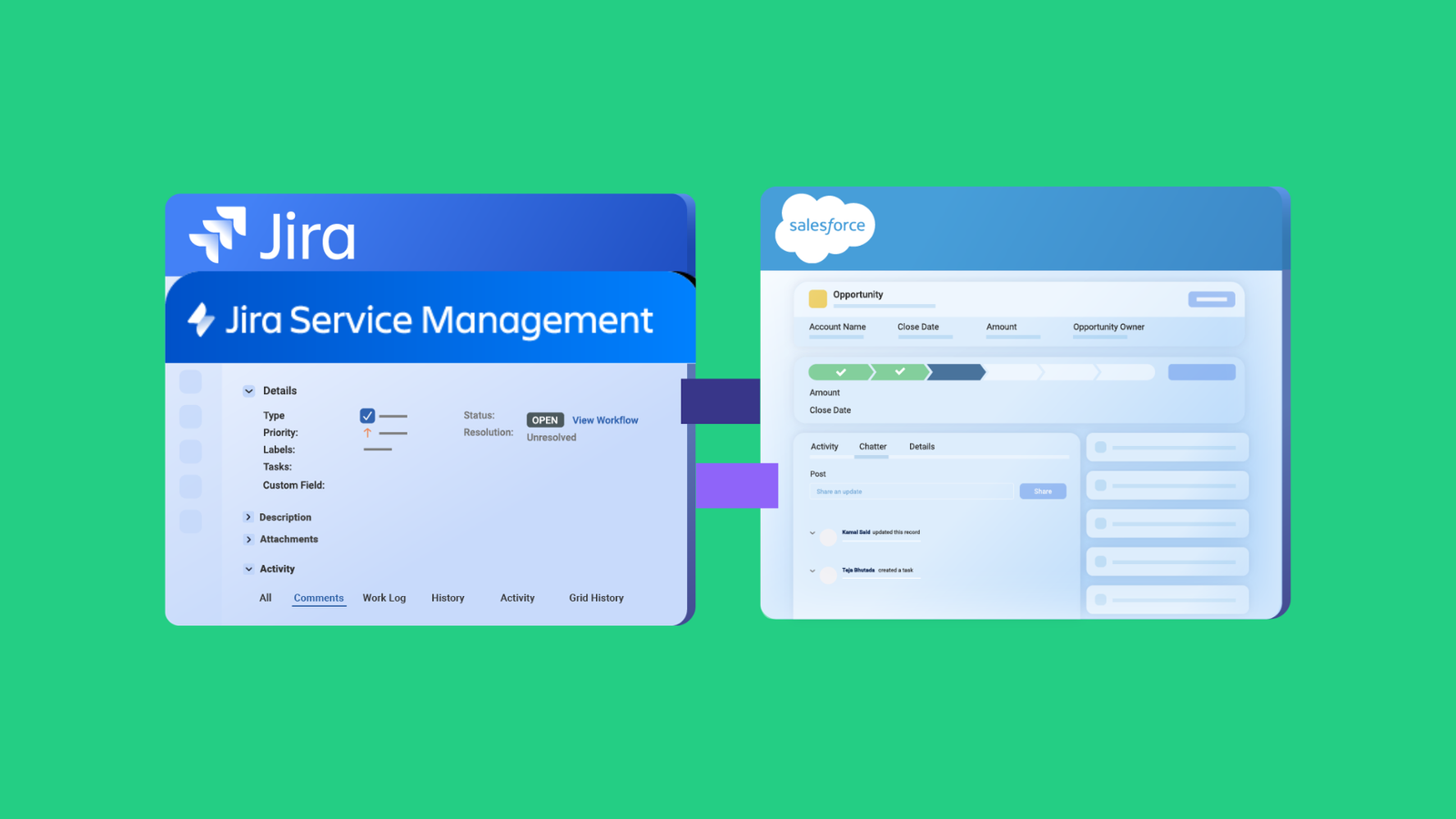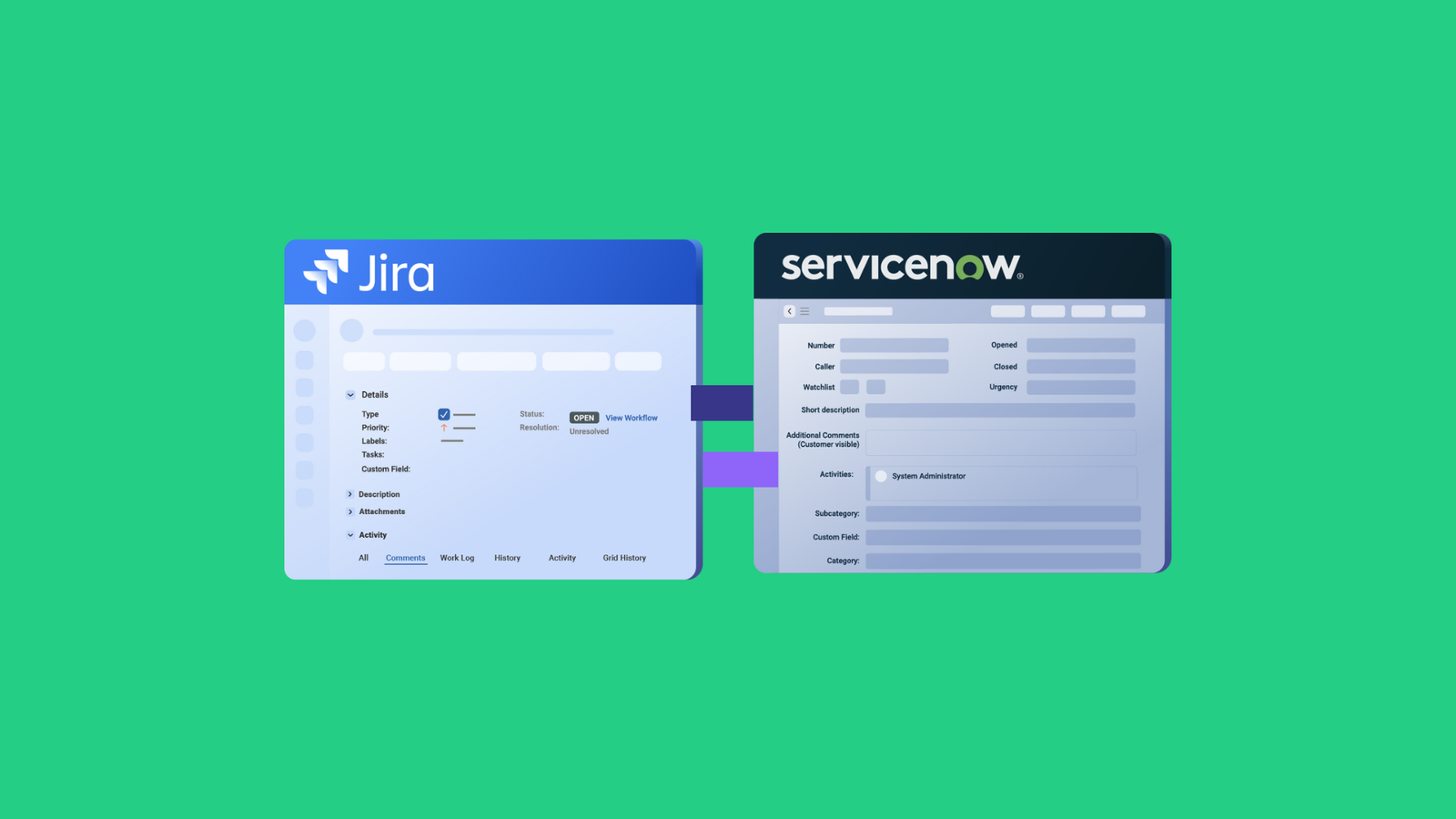Many organizations run into the same problem: IT teams work in Freshservice while customer support lives in Freshdesk. When these systems are not in sync, both teams waste time manually copying ticket details between platforms.
Freshservice Freshdesk integration fixes this by automatically syncing tickets, updates, and data between platforms. IT teams get customer context without asking, support stays informed about resolutions, and customers get faster fixes.
In this guide, I’ll cover everything you need to know about connecting Freshservice and Freshdesk. You’ll learn what the integration does, why it matters, and how to choose the right solution that delivers real value for both teams.
What is Freshservice Freshdesk Integration?
Freshservice to Freshdesk integration is the process of connecting your IT service management system (Freshservice) with your customer support platform (Freshdesk).
When connected, these tools can share data and sync activities so your IT and support teams can work together without manually copying information between systems.
Say a customer emails your support team about slow website performance. Your support agent creates a ticket in Freshdesk. The integration automatically generates a corresponding incident in Freshservice for your IT team to investigate the server issue.
Once IT resolves it, the status updates flow back to Freshdesk, and your support agent can close the customer ticket with the full context of what was fixed.
The integration typically syncs things like ticket details, inline images, status updates, comments, and attachments between the two platforms. Some integrations are bidirectional (changes sync both ways), while others are one-way depending on how you set them up.
Why Integrate Freshservice With Freshdesk?
Integrating Freshservice with Freshdesk breaks down silos between your IT and customer support teams. Here’s why it matters:
- For a better customer experience: Your support agents can immediately escalate technical issues to IT. This helps customers get faster resolutions because the handoff is automatic and IT has all the context they need upfront.
- To eliminate duplicate data entry: Nobody wants to copy ticket details between systems manually. The integration tool handles it automatically, saving time and reducing errors.
- To provide full visibility across teams: Support can see when IT is working on infrastructure issues that might cause customer complaints. At the same time, IT can see patterns in customer-reported problems that point to bigger system issues.
- To streamline workflows: Freshservice to Freshdesk integration allows you to route issues to the right team automatically based on ticket content. You can use it to set up triggers so certain types of support tickets always create IT incidents, or vice versa.
- For better reporting: It allows you to connect the dots between customer satisfaction and IT performance. This will help you see how quickly IT resolves issues that impact customers, or identify recurring problems that need permanent fixes.
- To improve accountability: Modern integration tools provide clear audit trails to show which team handled what, when handoffs occurred, and how long each stage took. No more finger-pointing when issues fall through the cracks.
- To optimize resources: Integrating Freshdesk and Freshservice prevents both teams from working on the same problem simultaneously. This helps teams to focus IT resources on issues that actually impact customers.
What are Some Native Integration Tools for Freshservice to Freshdesk Integration?
Native Freshdesk-Freshservice Connector
Freshworks provides pre-built marketplace apps like the “Freshdesk-Freshservice Connector”, which handles basic ticket syncing without requiring third-party tools or custom development. You can find these in the Freshworks Marketplace under each product’s integrations section.
Connector Apps for Freshservice
While the Freshservice to Freshdesk link itself is native, Freshservice also offers Connector Apps to build additional first-party automations and sync tasks with other systems if you need to enrich the flow.
Freshworks Unified Platform
If you’re using both products under the same Freshworks account, you get some built-in connectivity through the unified platform. This includes shared customer data, unified reporting dashboards, and cross-product user management.
API-Based Integration
Both Freshservice and Freshdesk offer REST APIs that let you build custom integrations. You can use webhooks to trigger actions in one system based on events in the other, though this requires development resources to set up and maintain.
Freshworks Workflow Automator
Freshworks offers workflow automation tools that can connect actions across Freshservice and Freshdesk. You can create rules like “create an incident in Freshservice when a ticket is created in Freshdesk.”
Freshworks Freddy AI
Freshworks’ AI assistant Freddy can help route tickets between systems based on intent classification and automated decision-making, though this is more about intelligent routing than full integration.
Native integrations typically handle basic field mapping and one-way sync well, but struggle with complex scenarios like conditional logic, multi-directional sync, custom field transformations, or granular control over what syncs.
They work fine for straightforward workflows but may fall short when you need advanced customization, MSP environments with multiple client instances, or specific security and compliance requirements. This is when you need third-party integration tools.
What Should I Consider When Choosing a Freshservice + Freshdesk Integration Tool?
- Determine whether you need one-way sync or bidirectional sync where updates flow both ways.
- Look for integrations that let you map default and custom fields between the two platforms.
- Check whether the integration updates instantly or on a schedule (every 15 minutes, hourly). Real-time sync works well for incidents or requests that need urgent attention.
- Make sure you can control which tickets get synced. Look for conditional triggers based on ticket type, priority, or keywords.
- The integration needs clear rules for handling conflicts—does one system win, or does it merge changes?
- Verify that conversations and files flow between platforms. Your teams need full context, not just ticket metadata.
- Consider whether it’s no-code with templates or requires scripting. Think about your team’s technical skills and how much maintenance you can handle.
- Ensure the integration respects user permissions in both systems. You don’t want support agents accidentally seeing sensitive IT infrastructure details.
- Review the pricing model—flat rate, per-user, or based on sync volume. Factor in whether you need ongoing support or if it’s a one-time setup fee.
Exalate provides AI-enhanced bidirectional sync between Freshservice and Freshdesk, plus support for dozens of other enterprise platforms. You can tailor the integration to fit whatever operational workflow your teams require.
The tool handles custom one-way or two-way connections across Jira, Freshservice, Freshdesk, ServiceNow, Zendesk, Salesforce, Azure DevOps, ServiceDesk Plus, TopDesk, GitHub, and more.
Mid-market and enterprise organizations pick Exalate for Freshservice-Freshdesk integration due to:
- Multi-party connectivity for syncing data across partners, vendors, MSPs, and suppliers
- Enterprise-grade security with single-tenant architecture, JWT authentication, role-based permissions, and encryption
- Distributed scripting control that lets each organization manage its own integration settings without dependencies
- Groovy scripting capabilities for advanced customization, supported by an AI assistant
- Trigger-based automation that replicates tickets and executes workflows across connected systems
- Managed services option with dedicated engineers who handle field mapping and configuration
How to Implement Freshservice Freshdesk Integration Using Exalate
Exalate helps you set up a Freshservice Freshdesk integration that supports both unidirectional and bidirectional syncs.
This will assist admins and managers in syncing Freshservice tickets (incidents and service requests) and Freshdesk ticket types (incidents and feature requests).
But to get things started, you must install Exalate on both ends.
Step 1 – Install Exalate on Freshdesk
To get started with Exalate on Freshdesk, you need to request an Exalate node from our integrations page.
Provide the necessary information, and you’ll be redirected to a page where you can access your node. Please, save this page to your bookmarks.
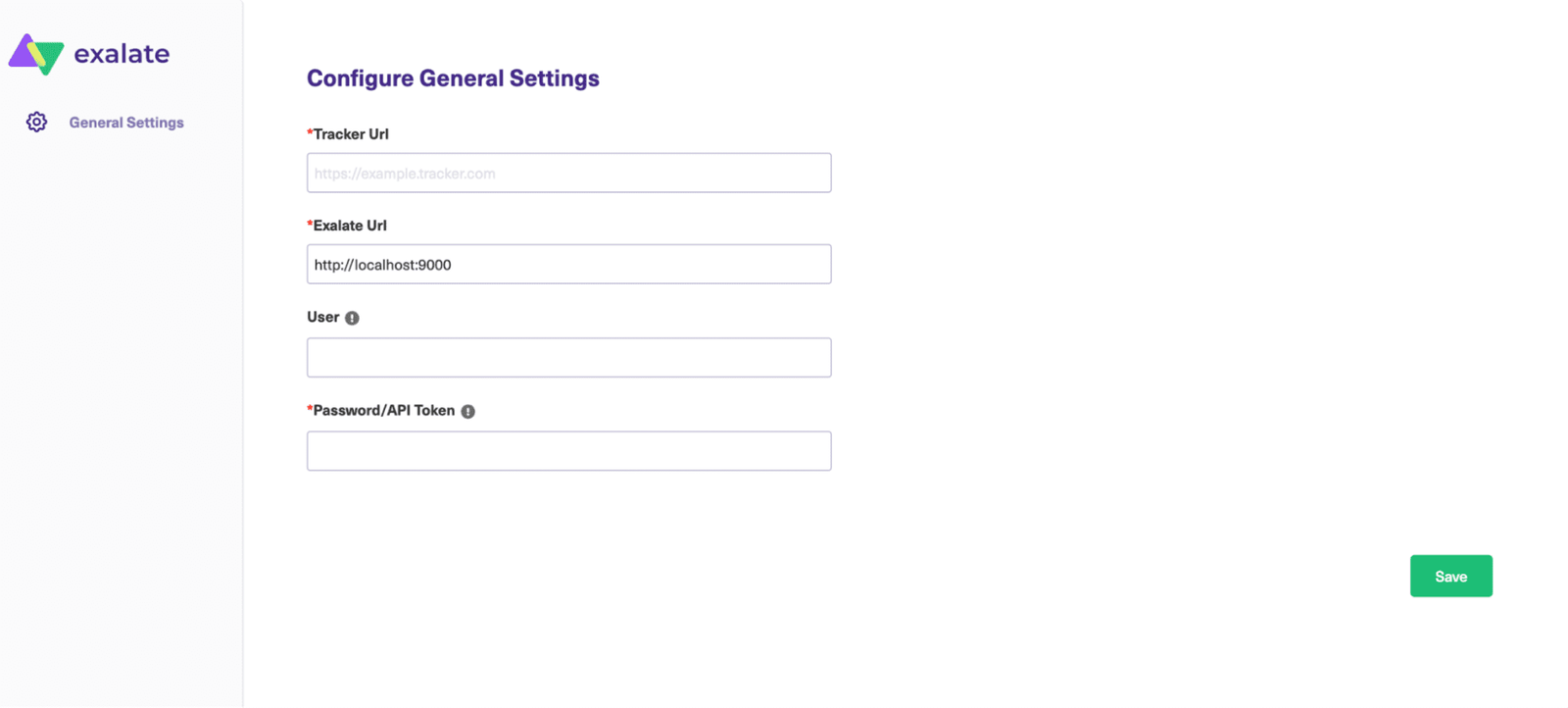
Fill out the form with the following data:
- Tracker URL: Your Freshdesk instance where Exalate is installed.
- Exalate URL: Your Exalate node. You’ll receive this from Exalate.
- User: The proxy user you’re using to interact with the Exalate node.
- Password / API Token: The API key for your proxy user. Read more here.
Next, enter the details of the user who will use and configure Exalate.
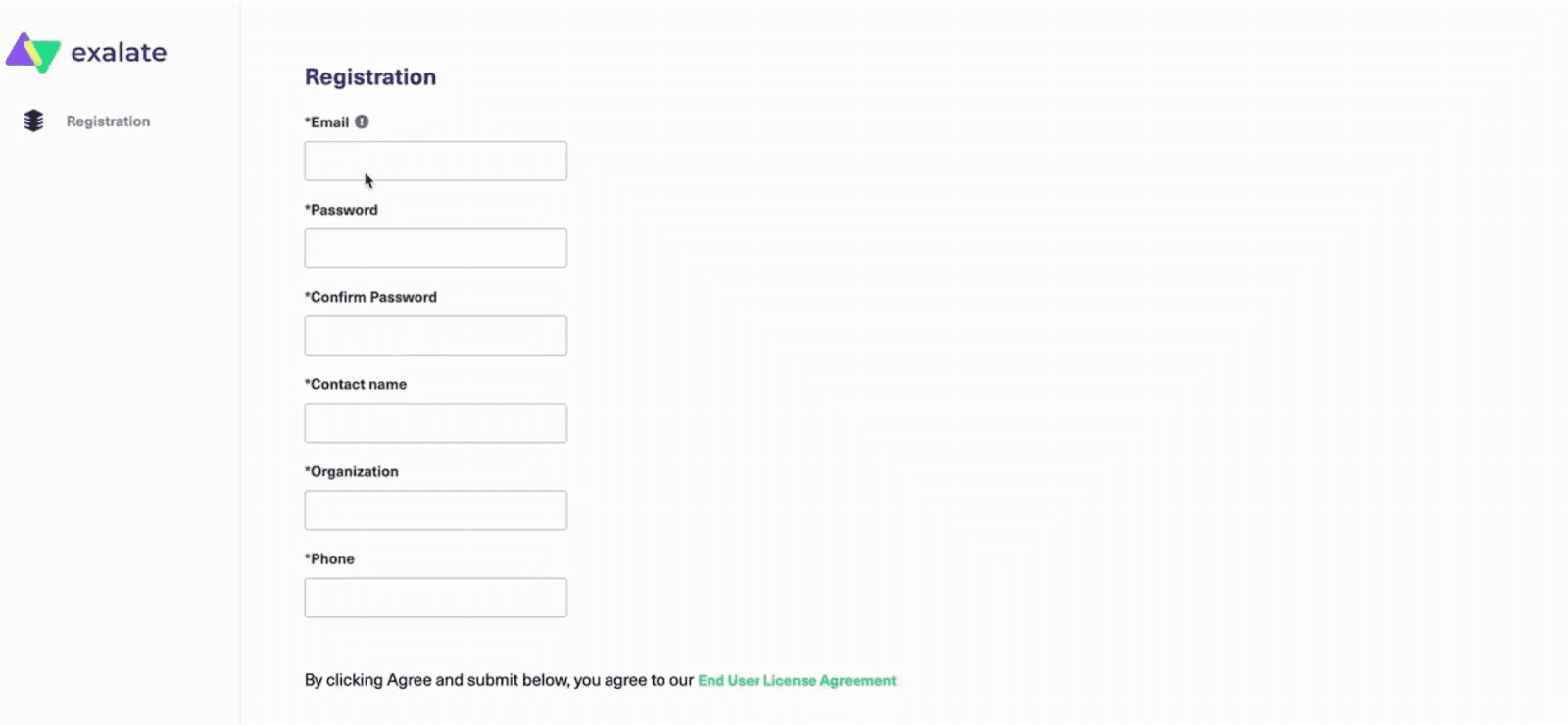
After this, you’ll get an email with a confirmation link. After clicking that, you’re ready to move on to the next steps.
Step 2 – Install Exalate on Freshservice
To get the Exalate app for installation, request your node directly from the integrations page. Choose Freshservice from the available options, and you will be redirected to fill out a free trial form. Complete the form with some basic information and agree to the Terms and Conditions.
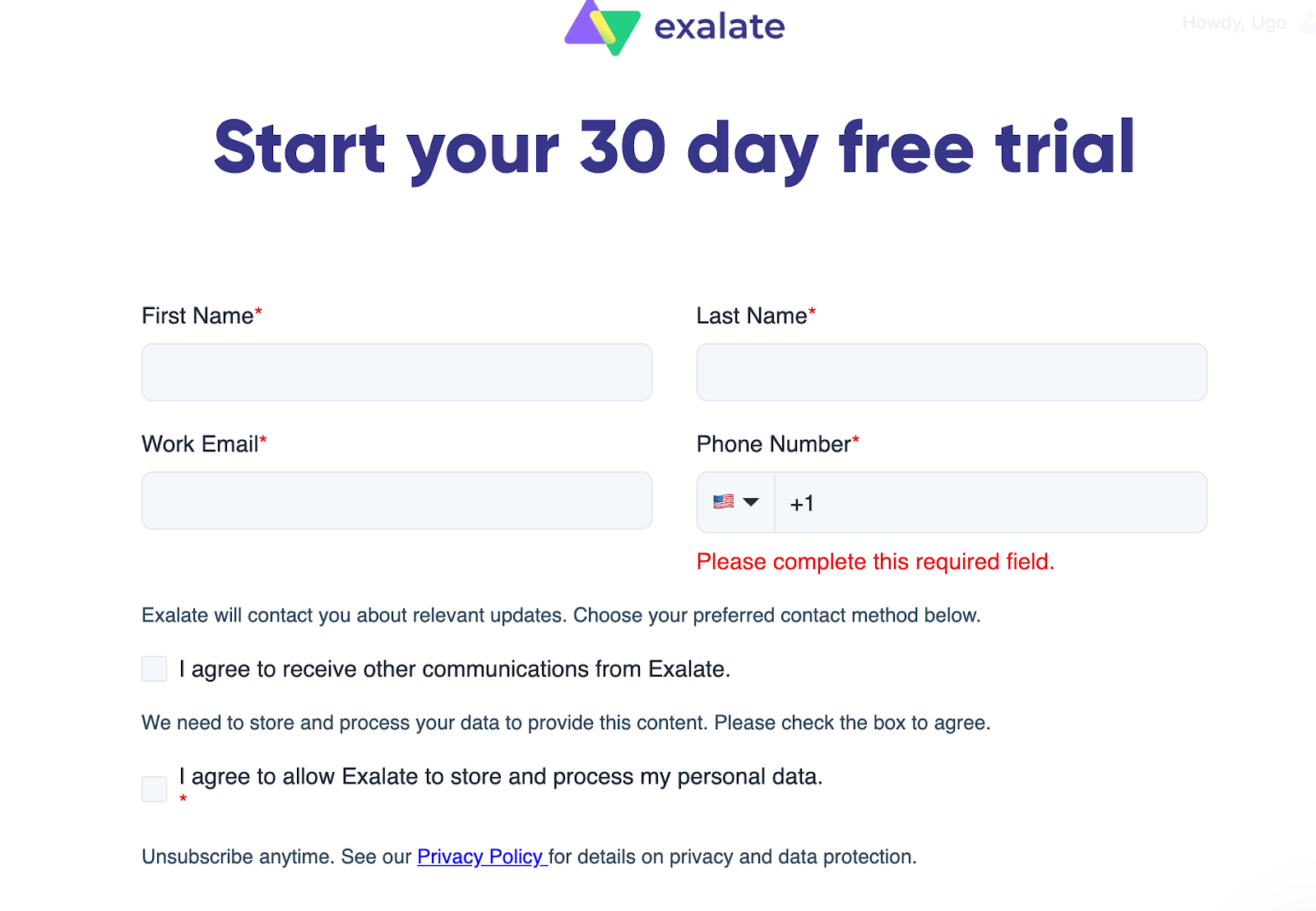
After submitting the form, you will be redirected to your new node in a separate tab. Make sure to save the link to this node because it is your permanent access point to the Exalate Freshservice node.
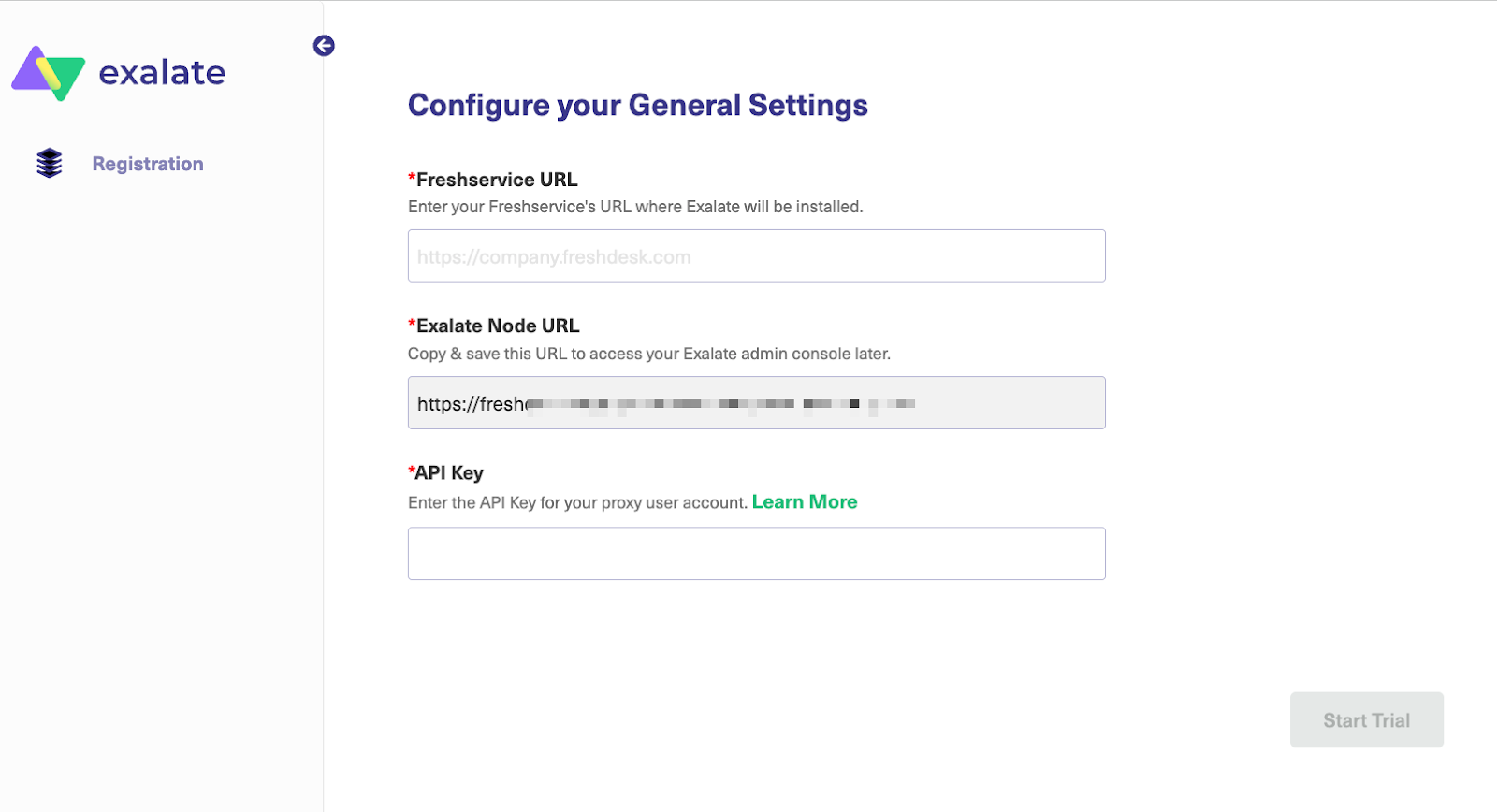
Click on the node URL, and you will be taken to a registration page. Next, fill in and save the General Settings fields by providing your Freshservice instance and the credentials of the Exalate proxy user.
Note: A proxy user is a Freshservice account that is responsible for accessing the information stored on your instance and applying any incoming changes.
- Freshservice URL: a URL of your Freshservice account where you install Exalate.
- Exalate Node URL: a Freshservice node URL, provided by Exalate.
- API Key: an API key generated for your Freshservice proxy user.
Read more about proxy users in detail here.
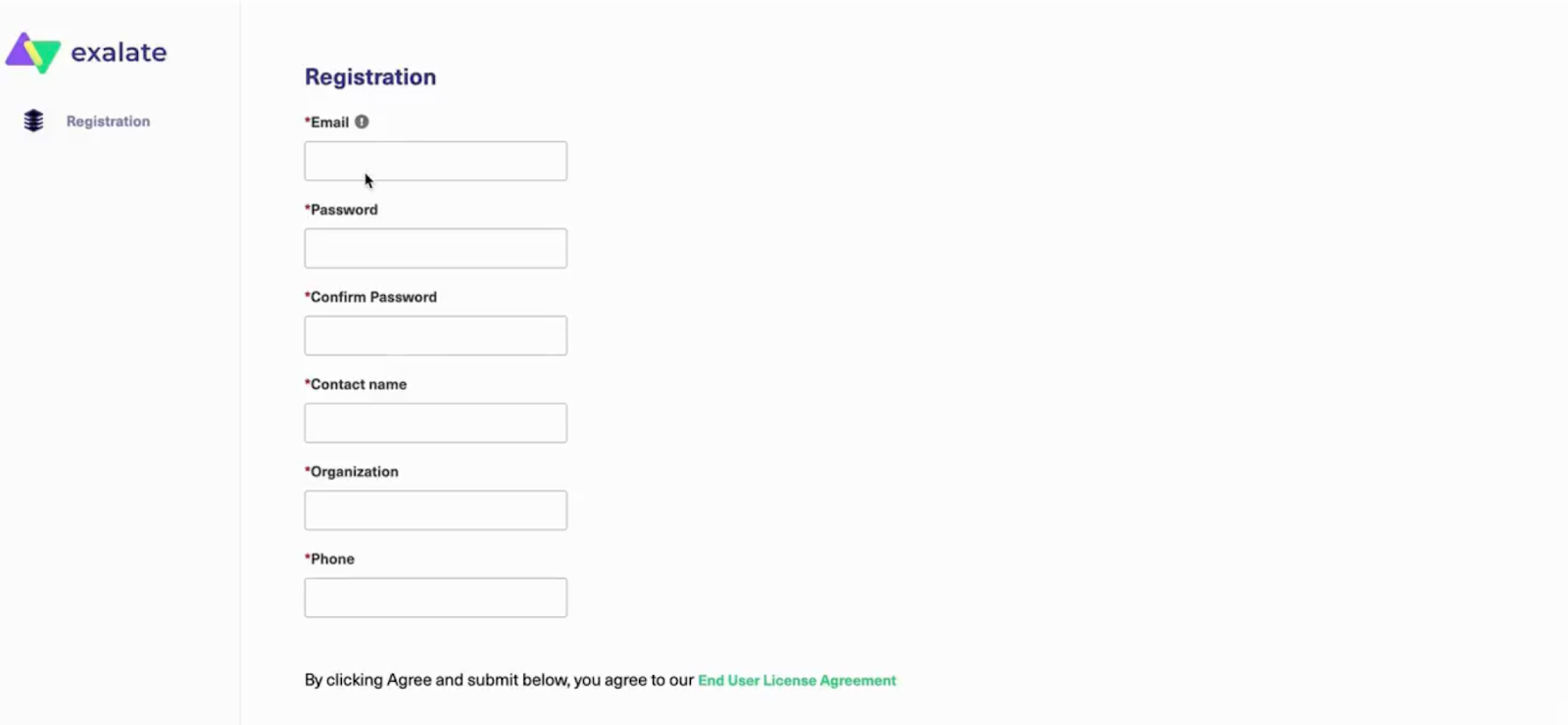
To complete the registration process, provide the details and credentials of the user who will configure the sync in the Exalate console. Then read and accept the End User License Agreement.
Once done, click Agree and Submit to finalize the setup.
An email confirmation will be sent to your mailbox. It may take a few minutes to arrive in your inbox. If you don’t see the email, check the Spam folder and double-check to see if you added the correct address.
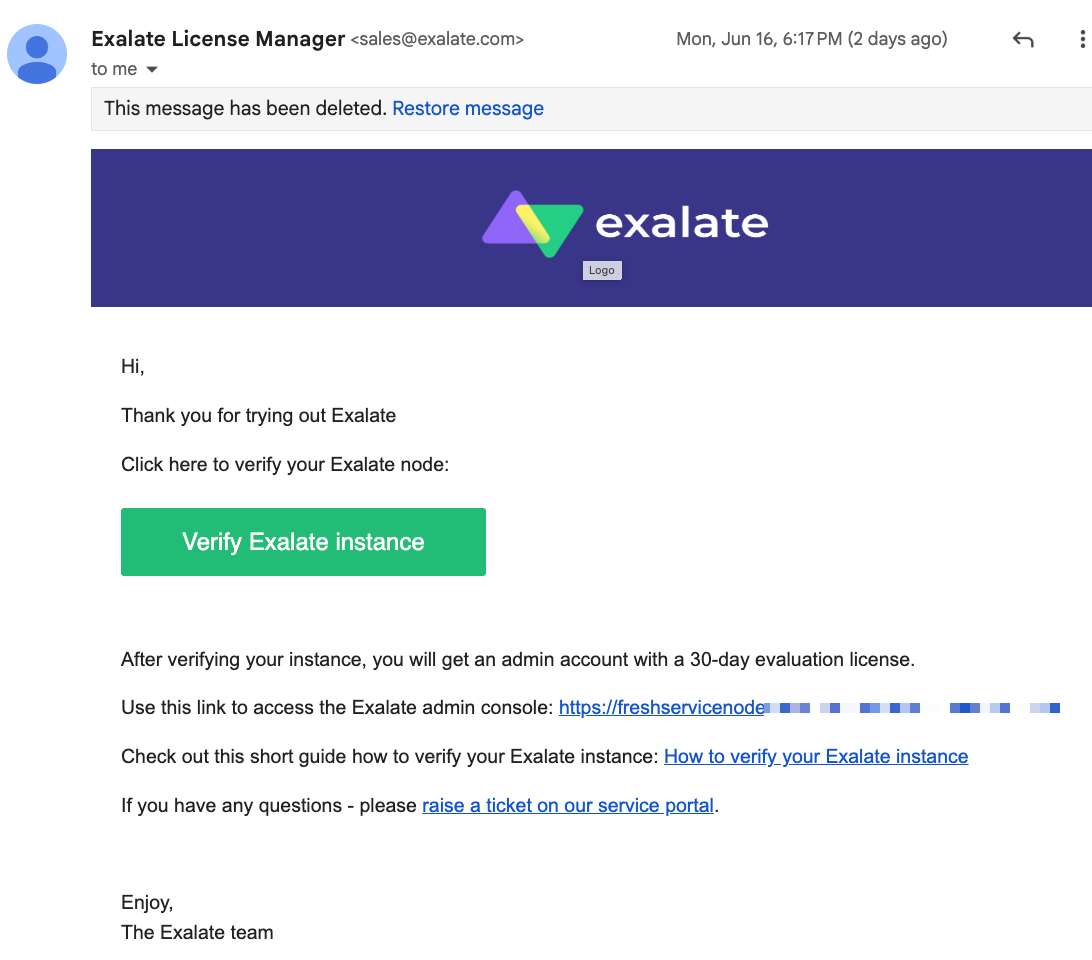
Open the confirmation email and click “Verify Exalate Instance.” This will redirect you back to the Exalate console application to configure your first sync.
Once the Exalate for Freshservice installation is complete, click on “Continue” to start setting up your connection.
Step 3 – Connect Your Freshdesk and Freshservice Instances
After completing the installation, let’s go ahead and set up connections between Freshservice and Freshdesk.
Exalate supports two connection modes by default: Basic Mode and Script Mode.
- The Basic mode allows users to set up connections with predefined rules, without being able to adjust them for advanced connection scenarios.
- The AI-assisted Script Mode connection allows you to sync almost anything and customize the rules using the Groovy language.
Exalate allows you to start the connection for either side, since the Exalate UI is exactly the same on both Freshservice and Freshdesk.
For this guide, I’ll start from the Freshdesk side.
Setting Up a Basic Mode Connection
Open Exalate on your device and log in using the node URL for Freshservice (the destination side). Then go to the dashboard and click on Connections on the left panel. You will see the whole interface with the connections listed.
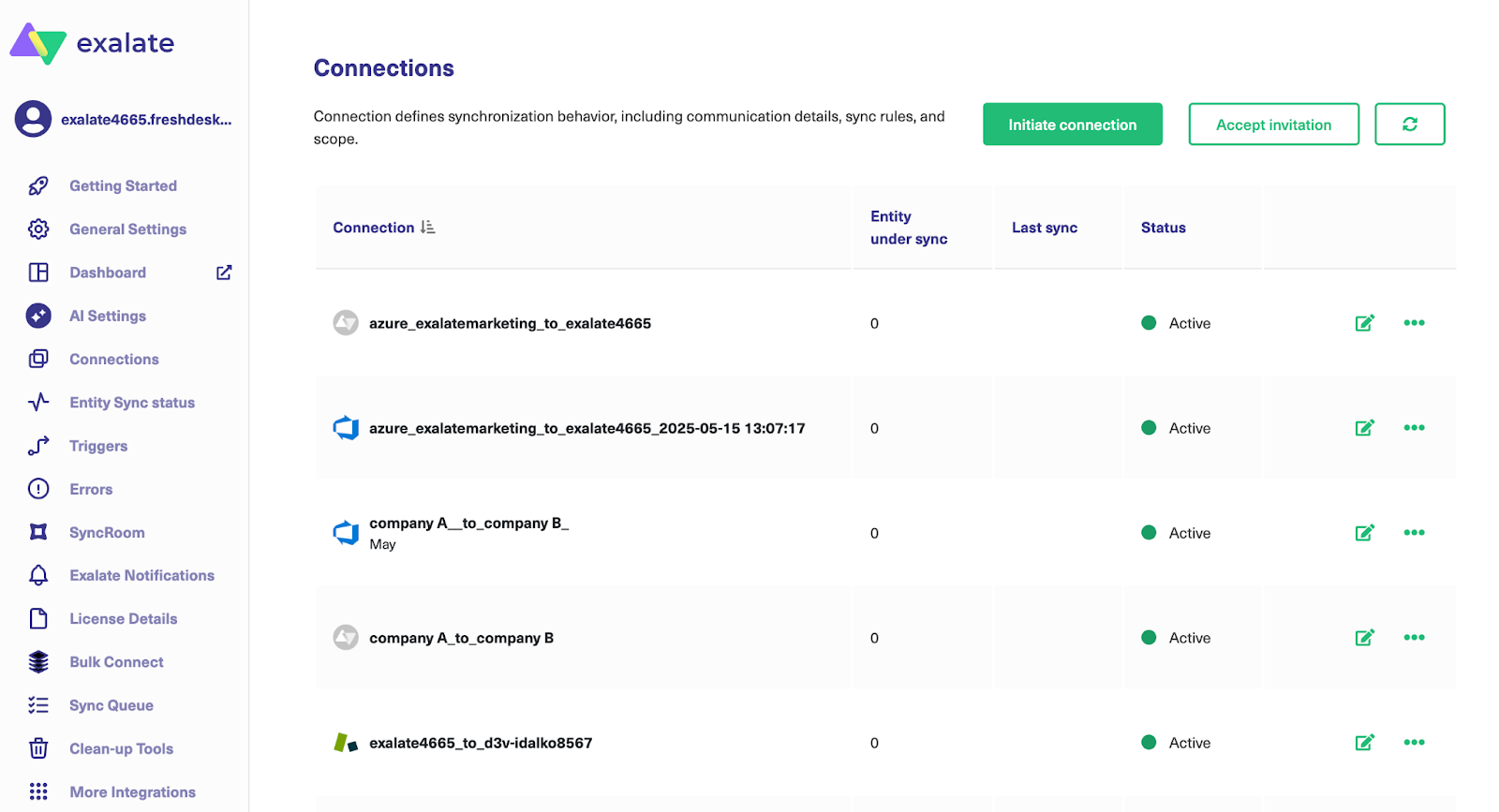
To set up a simple Basic Mode connection, click “Initiate connection”, then enter the destination URL and select Basic Mode.
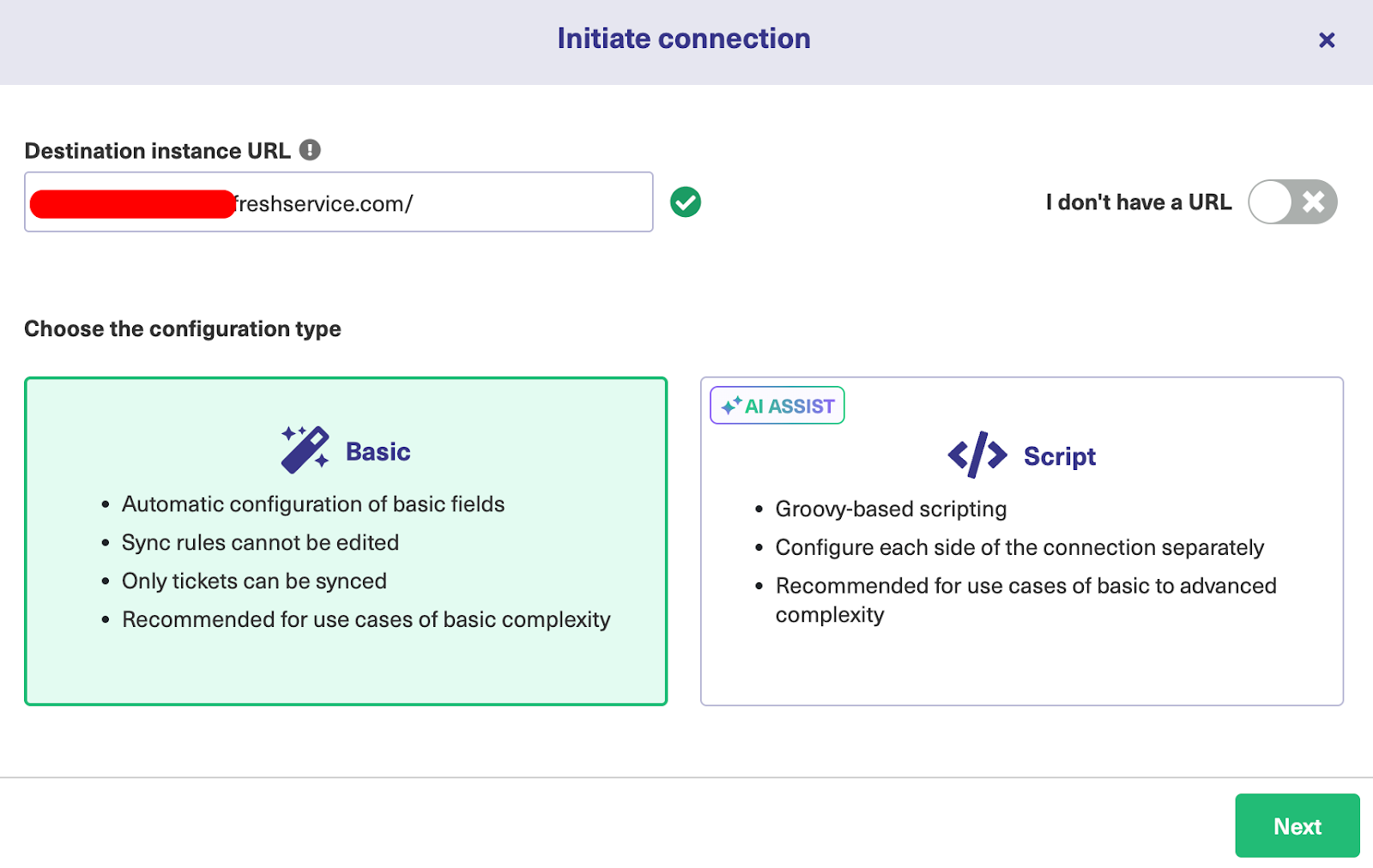
Next, confirm that you have admin access to the destination instance. The flow will differ, depending on whether the user has admin access or not. This guide will cover both scenarios.
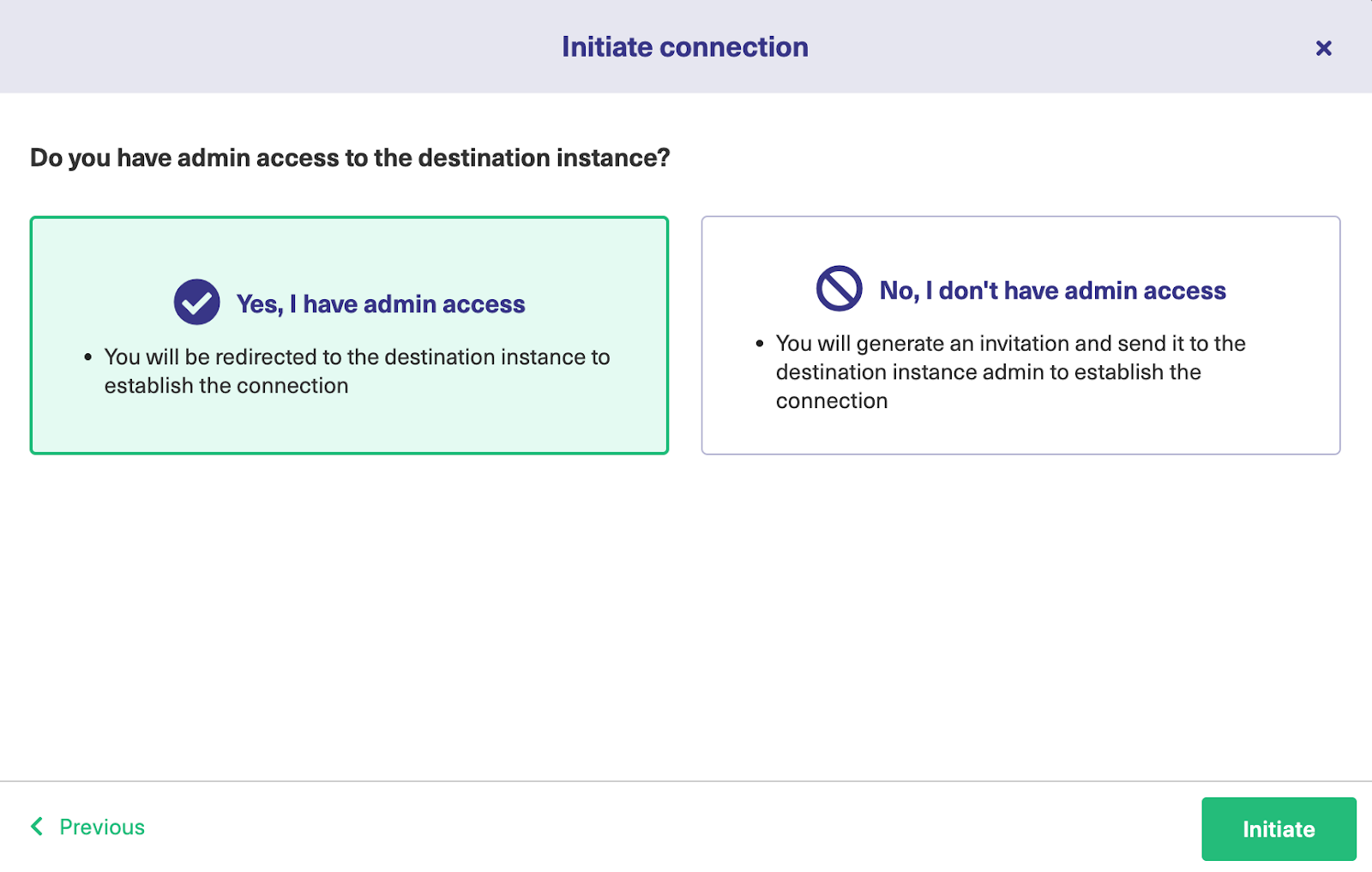
If you have admin privileges, click on “Yes, I have admin access” and then click “Initiate”. The system will redirect you to the destination instance (Freshservice node) to establish a connection.
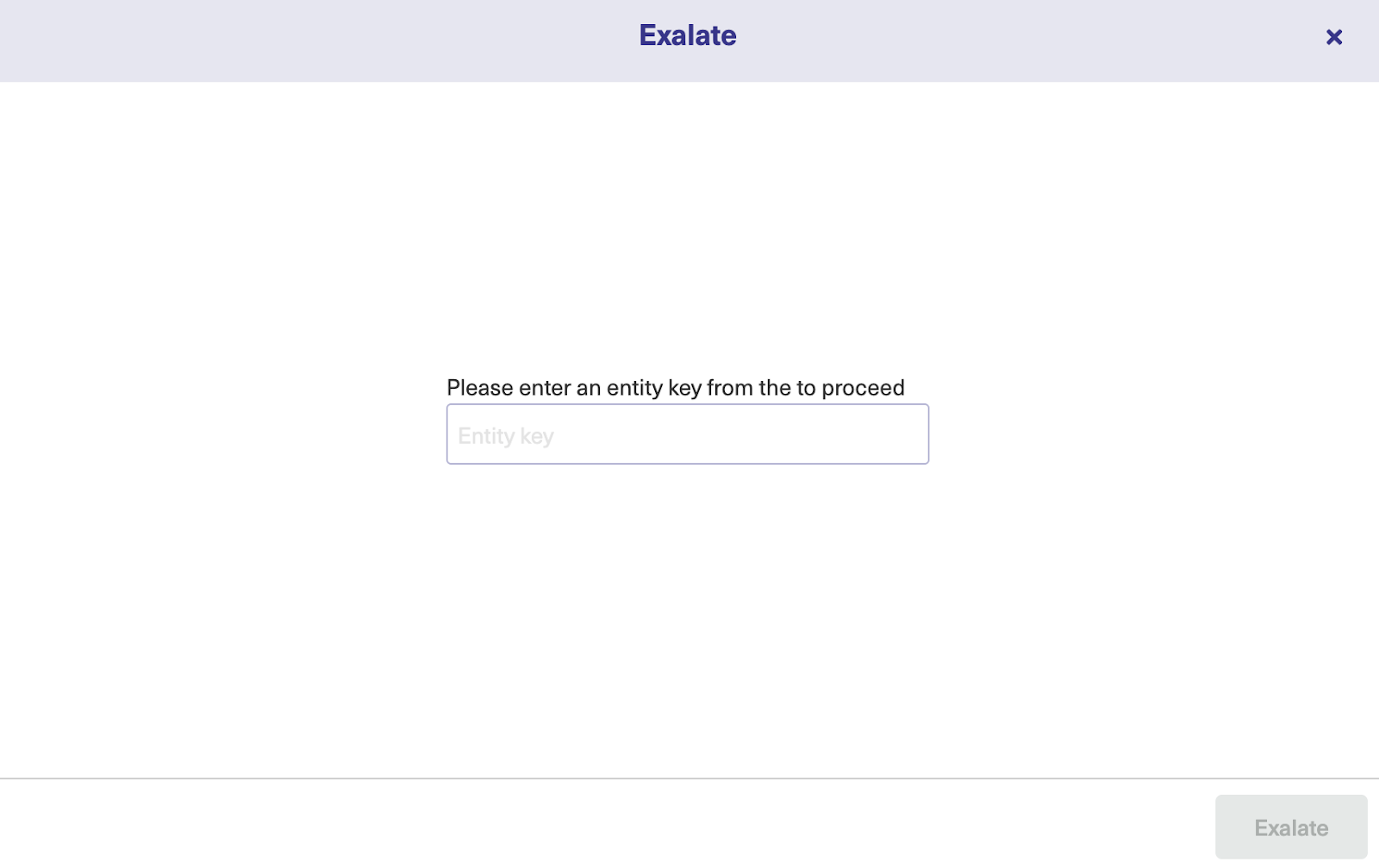
On the Freshservice side, enter the entity key and click “Exalate” to proceed.
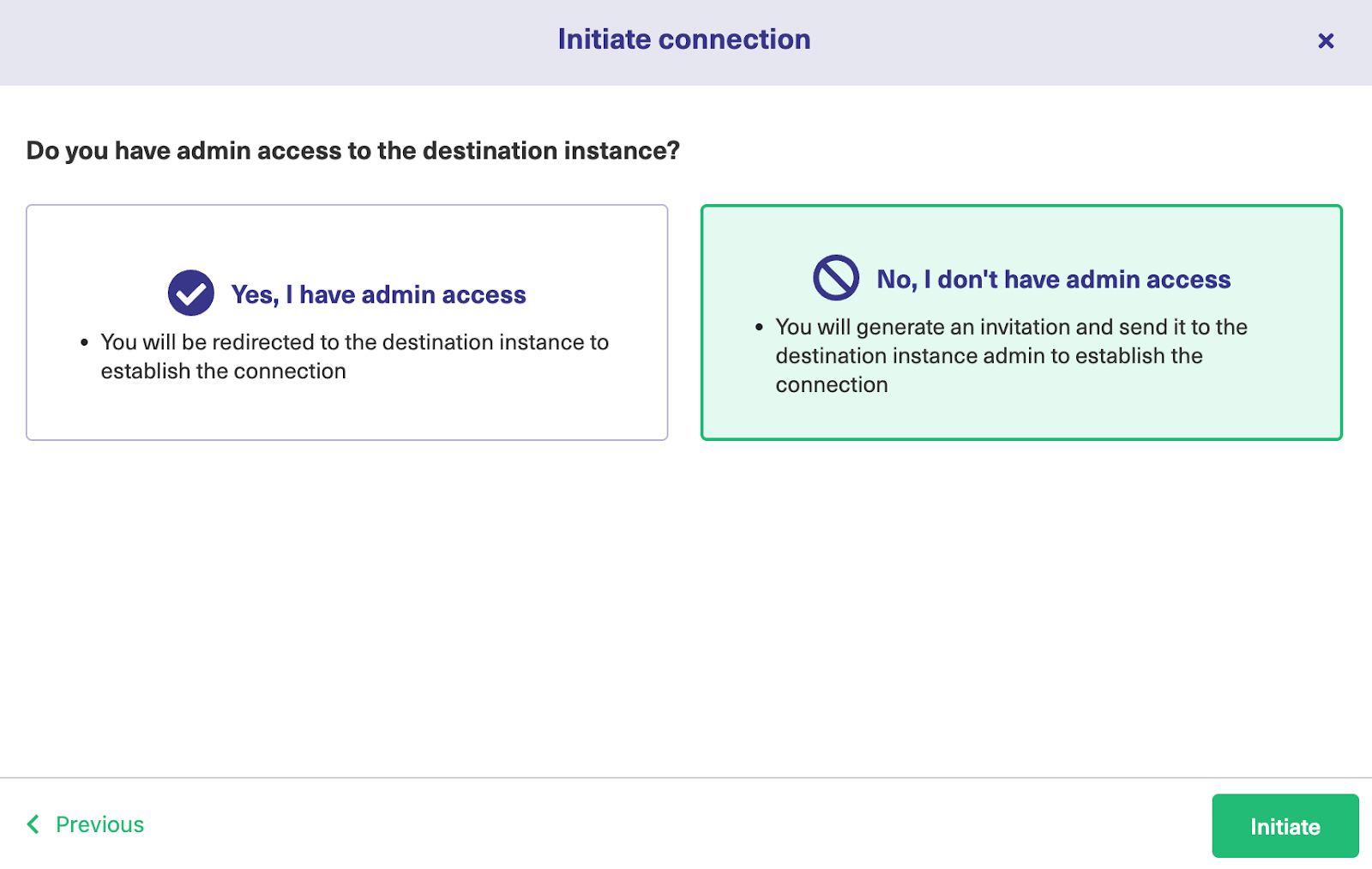
If you don’t have admin privileges, then click “No, I have admin access”. Click on “Initiate”. This will take you to the modal to copy the invitation code from.
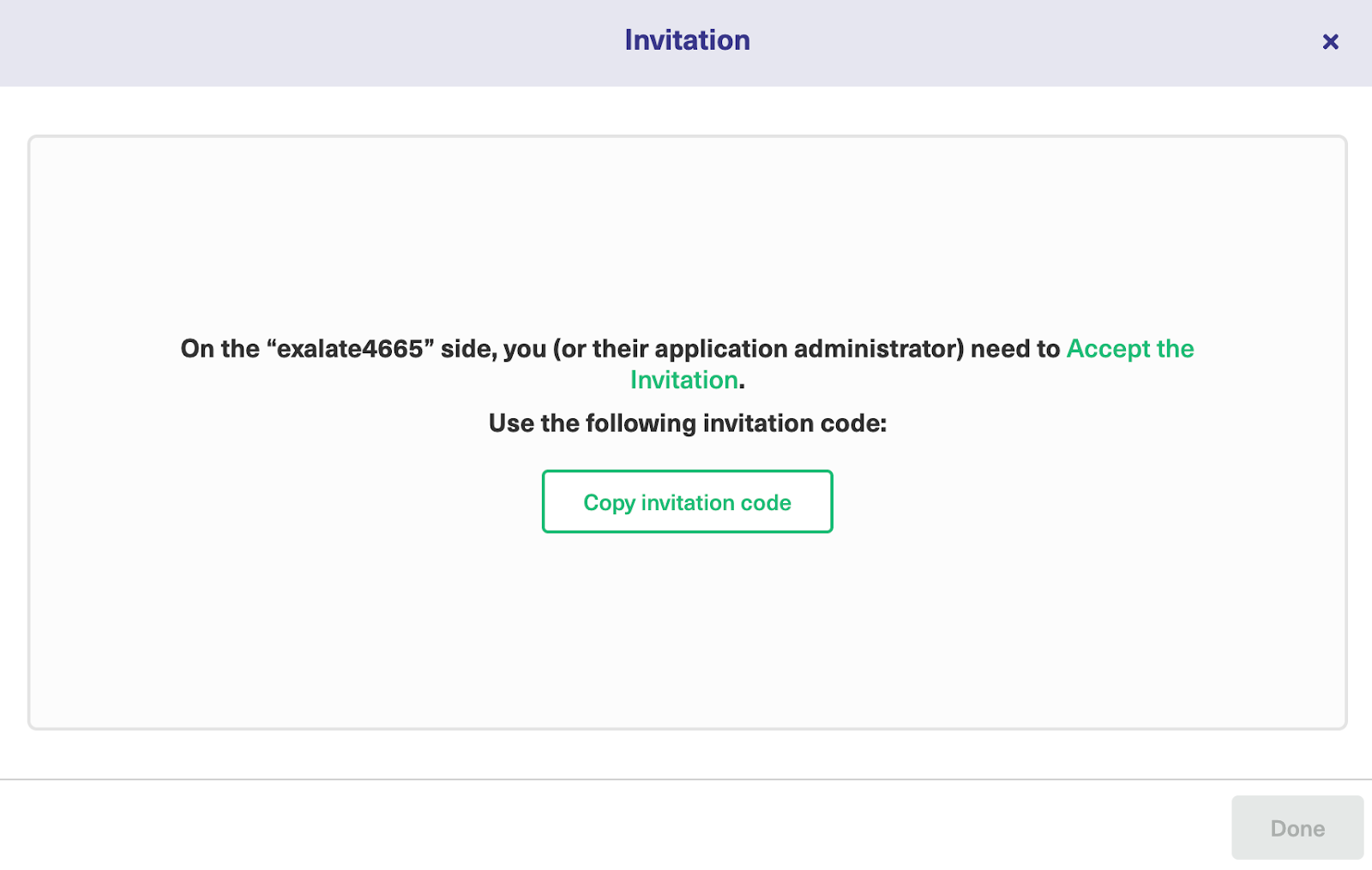
Copy the invitation code to your dashboard.

Next, go over to the destination instance for Freshservice. Click on “Accept Invitation” under the Connections tab in the Exalate Admin Console, and then paste the invitation code before clicking “Next”.
And just like that, the connection between Freshservice and Freshdesk has been established successfully. But this is just the Basic Mode connection, which has very limited functionality. So let’s try the Script Mode.
Setting Up a Script Mode Connection
Let’s start the configuration flow again from the Freshdesk side. Go back to the Connections tab again.
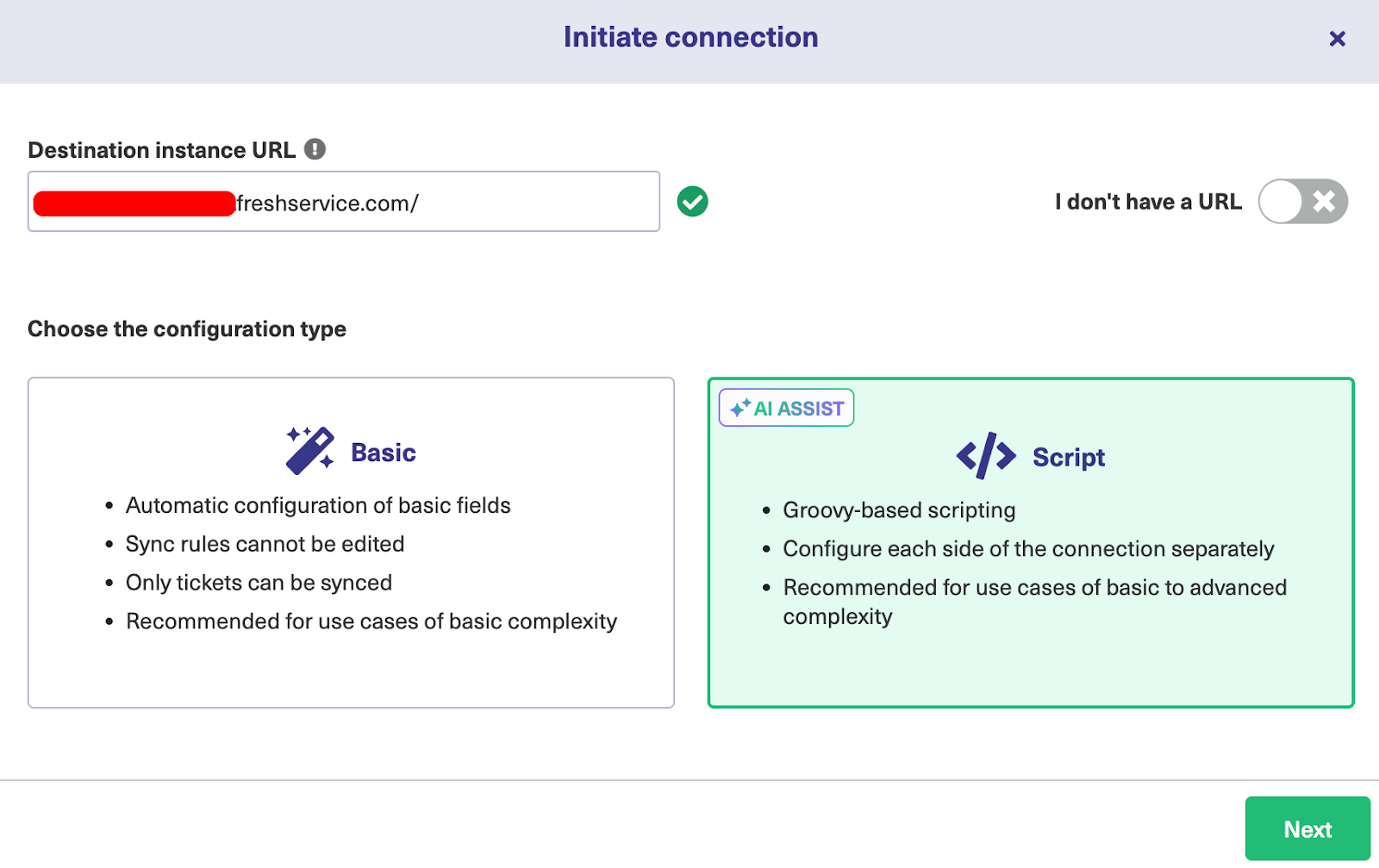
Enter the Destination Instance URL, i.e, the URL of your Freshservice instance, then select Script Mode and click “Next”.
A modal will pop up for you to enter the local and remote instance short names, as well as the description. You can name your connection however you want, but try to use unique names and add a proper description to keep things clear.
After naming the connection, click “Initiate”.
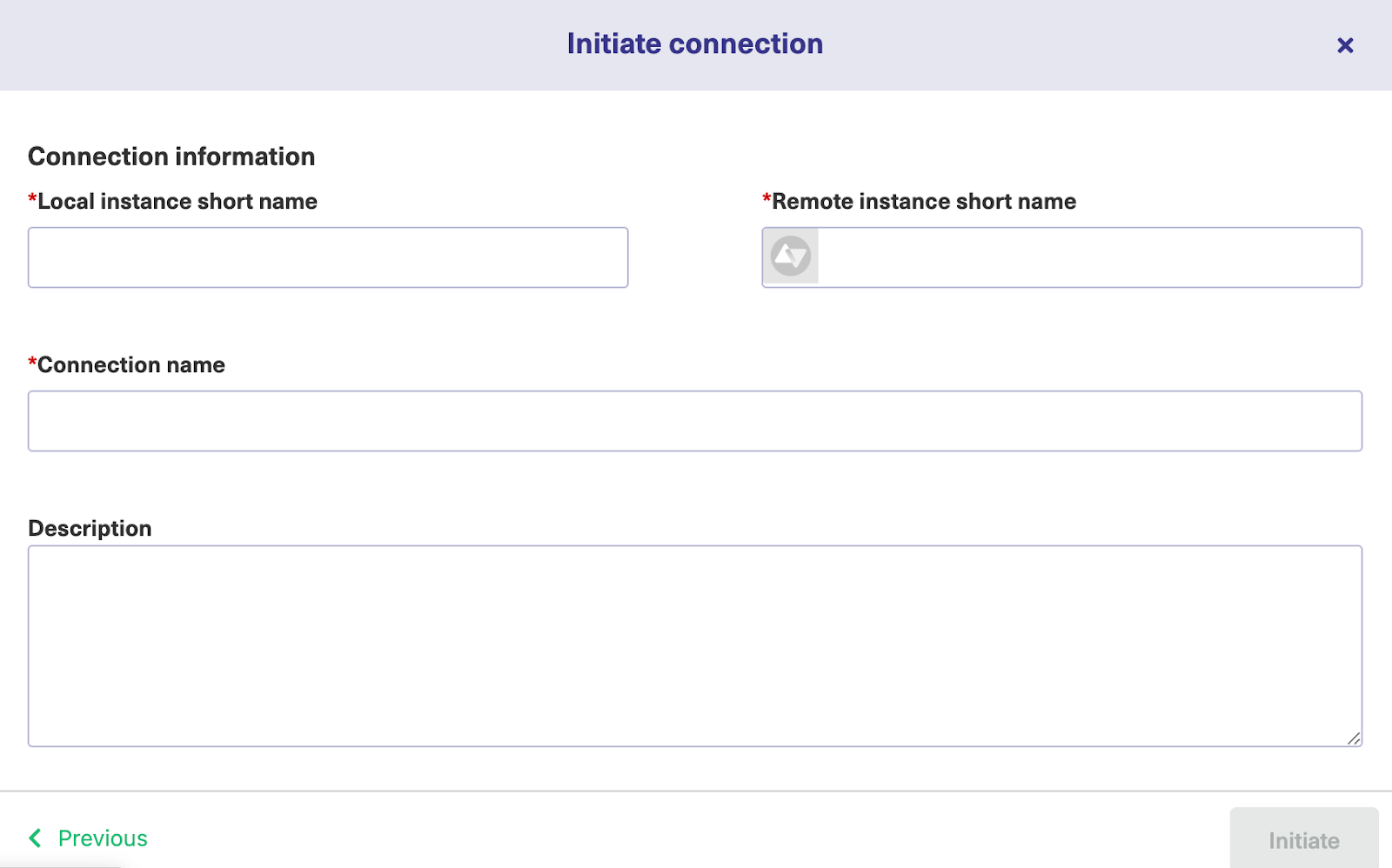
An invitation modal will appear notifying you to share the code with the other administrator (unless you’re in charge of both instances). Copy the invitation code to your clipboard and click “Done”.
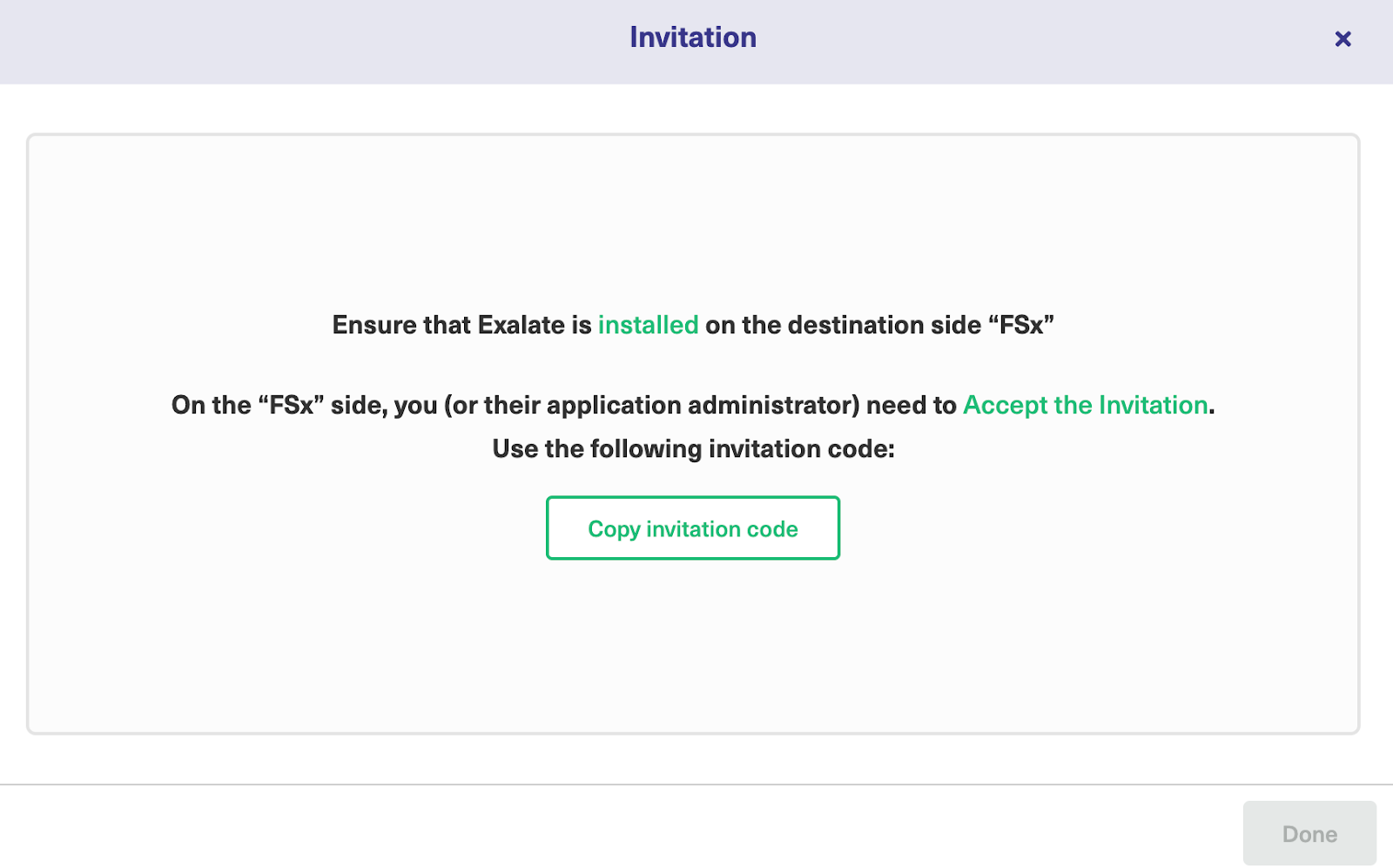
Head over to the destination instance on Freshservice. Then go to the Connections tab in the Exalate console and click on “Accept Invitation.”

Paste the invitation code from your clipboard and click “Next”.
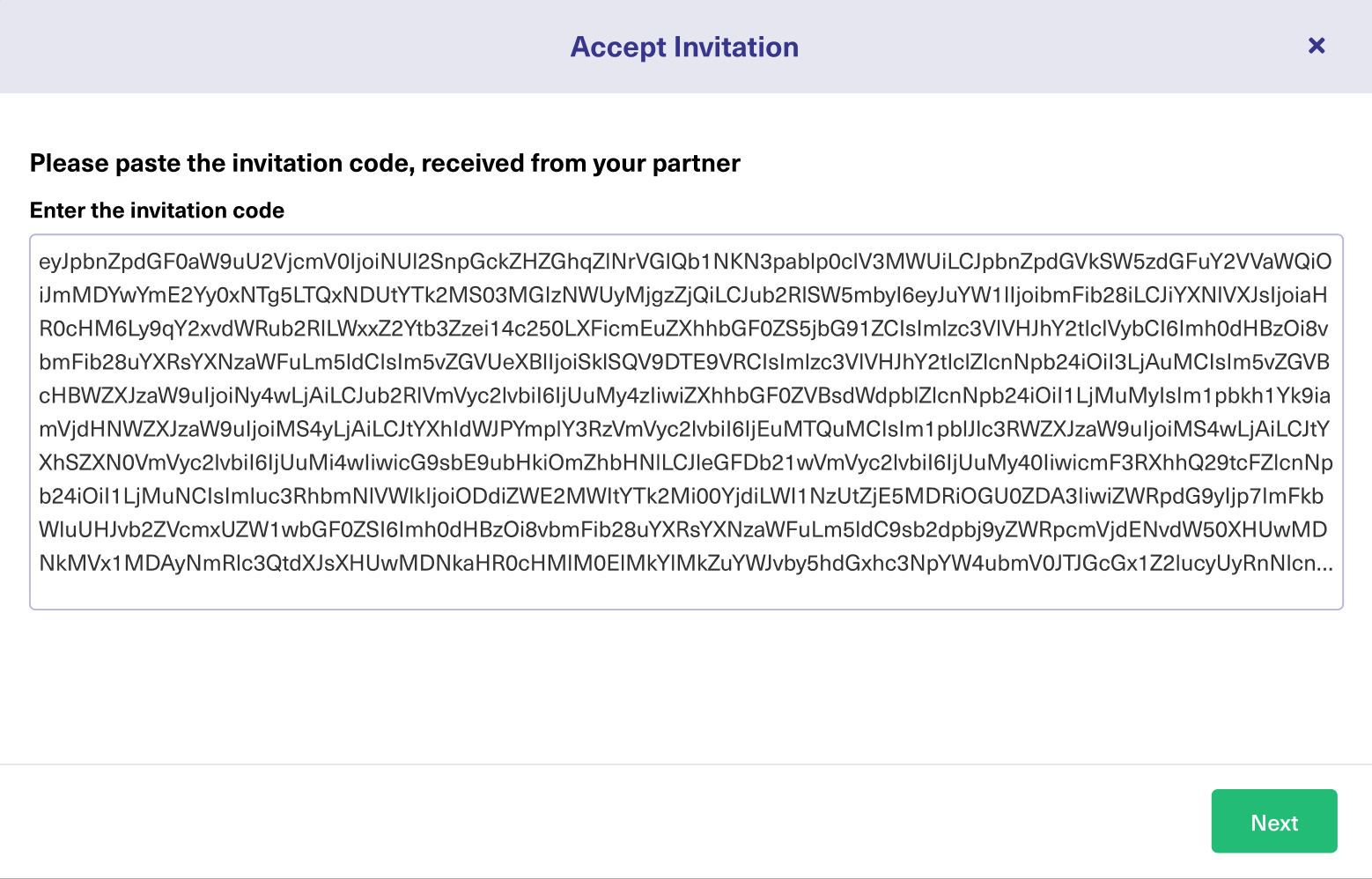
Voilaa! You will see a confirmation screen notifying you that the connection has been established.
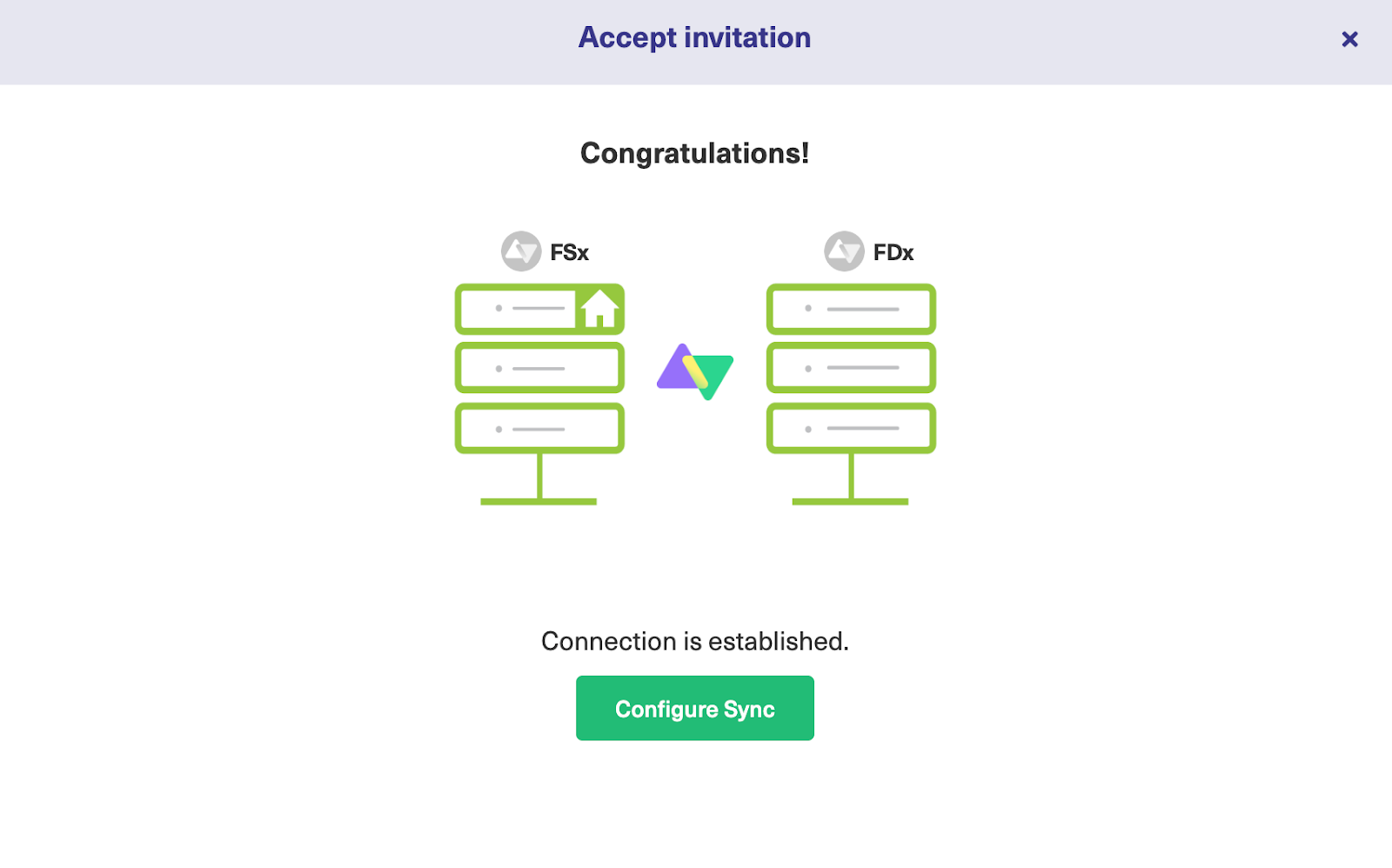
You can now start making changes and scripting your own connection by clicking on “Configure Sync,” or you can go to the connection on your dashboard to access this option.
Step 4 – Configure the Sync With Rules and Mappings
Exalate makes it possible to configure the Freshdesk to Freshservice sync using the Groovy-based scripting console.

To access this console, click on the Edit Connection icon next to the Script mode connection you just created. This will then redirect you to the Rules tab.
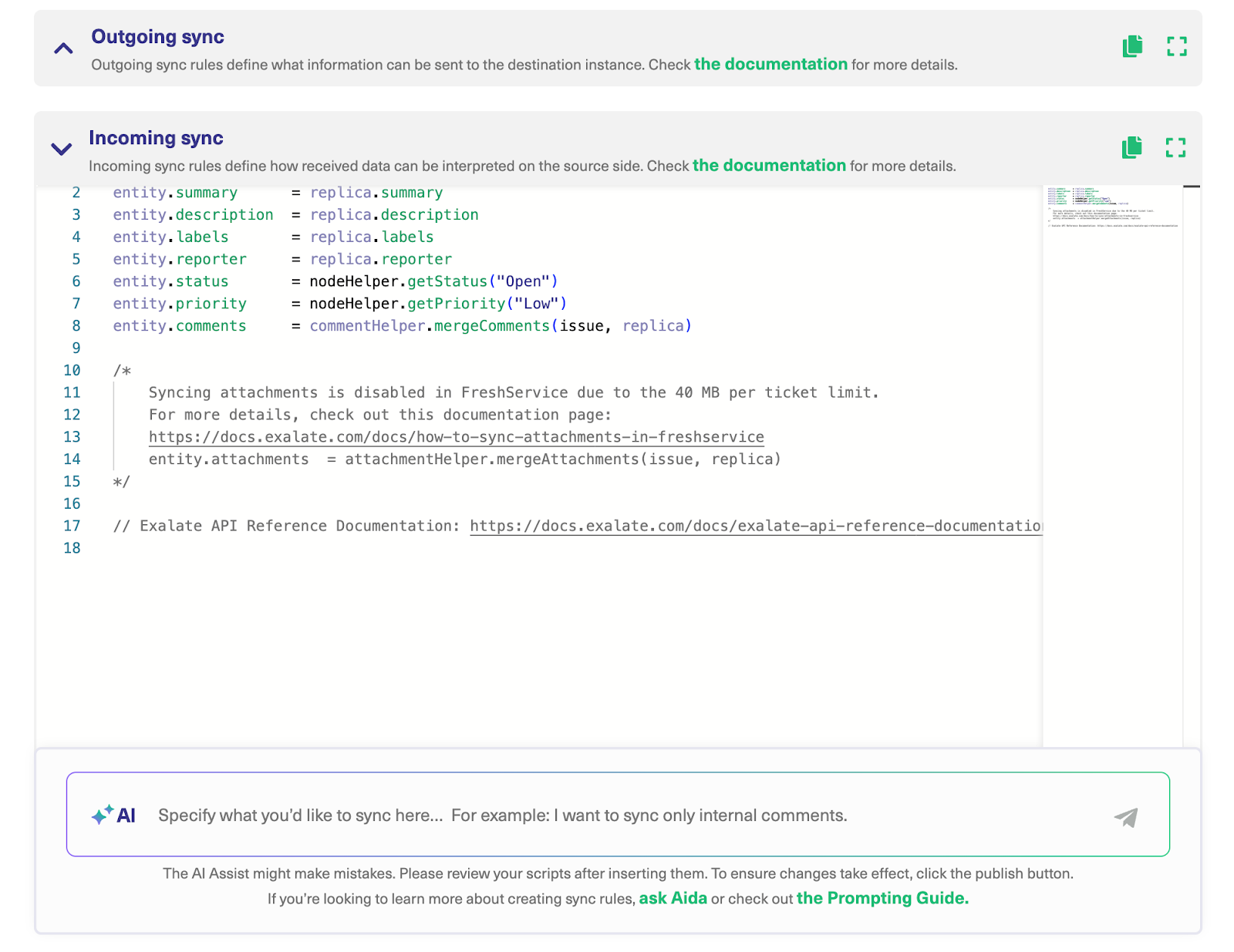
This console makes it possible for users to configure and control the Incoming and Outgoing sync rules for the connection.
The Outgoing sync rules decide what information goes out of Freshdesk, whereas the Incoming sync decides what comes into Freshdesk from the Freshservice instance.
Learn more about the Exalate scripting language for our Groovy scripting guide, or visit the Exalate Academy.
The scripting console looks the same on the Freshservice side. However, the sync rules will be different to reflect the fields and entities available.
Each sync rule dictates how fields are mapped to one another.
| replica.description = nodeHelper.stripHtml(entity.description) |
The code snippet above strips HTML from all descriptions going out of Freshservice so they can appear in the compatible format on Freshdesk.
You can adjust this code by commenting out the line or overwriting the existing sync rules. Read more about sync rules here.
After completing the scripting process, click the green “Publish” button to save and implement your changes automatically.
Use AI to Generate Sync Rules in Script Mode
You can now generate scripts using AI Assist when working with the Exalate Script Mode. This will help you convert prompts into code snippets.
Here is how it works.
Enter your sync requirements as a natural language prompt in the chat window, and AI Assist will automatically generate the scripts for you.
The part highlighted in green is the added code, while the part highlighted in red is the deleted portion. If you’re satisfied with the output, click “Insert Changes”. Otherwise, click “Discard”.
Warning: AI Assist is not a perfect system, just like any other AI tool. The script output depends on your inputs, existing settings, and Exalate’s scripting API. To get the best results, keep your prompts as precise and detailed as possible.
Step 5 – Set Up Automated Triggers for Synchronization
Exalate triggers can help you automate syncs based on stipulated conditions. These triggers are native query languages and filters that determine how entities and fields interact with each other.
To access all triggers, click the “Triggers” tab in the edit connection screen. Or go to “Triggers” in the left-hand menu.
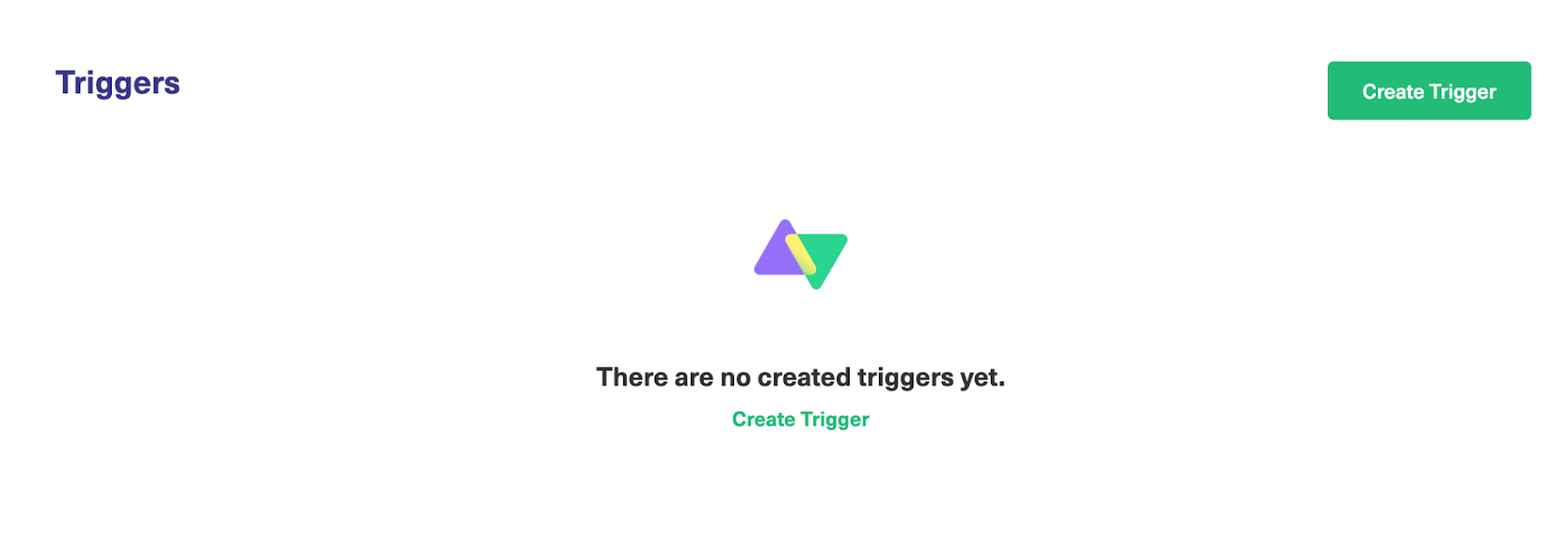
Go to the Triggers window and click the green “Create Trigger” button. Now you can configure your own triggers.
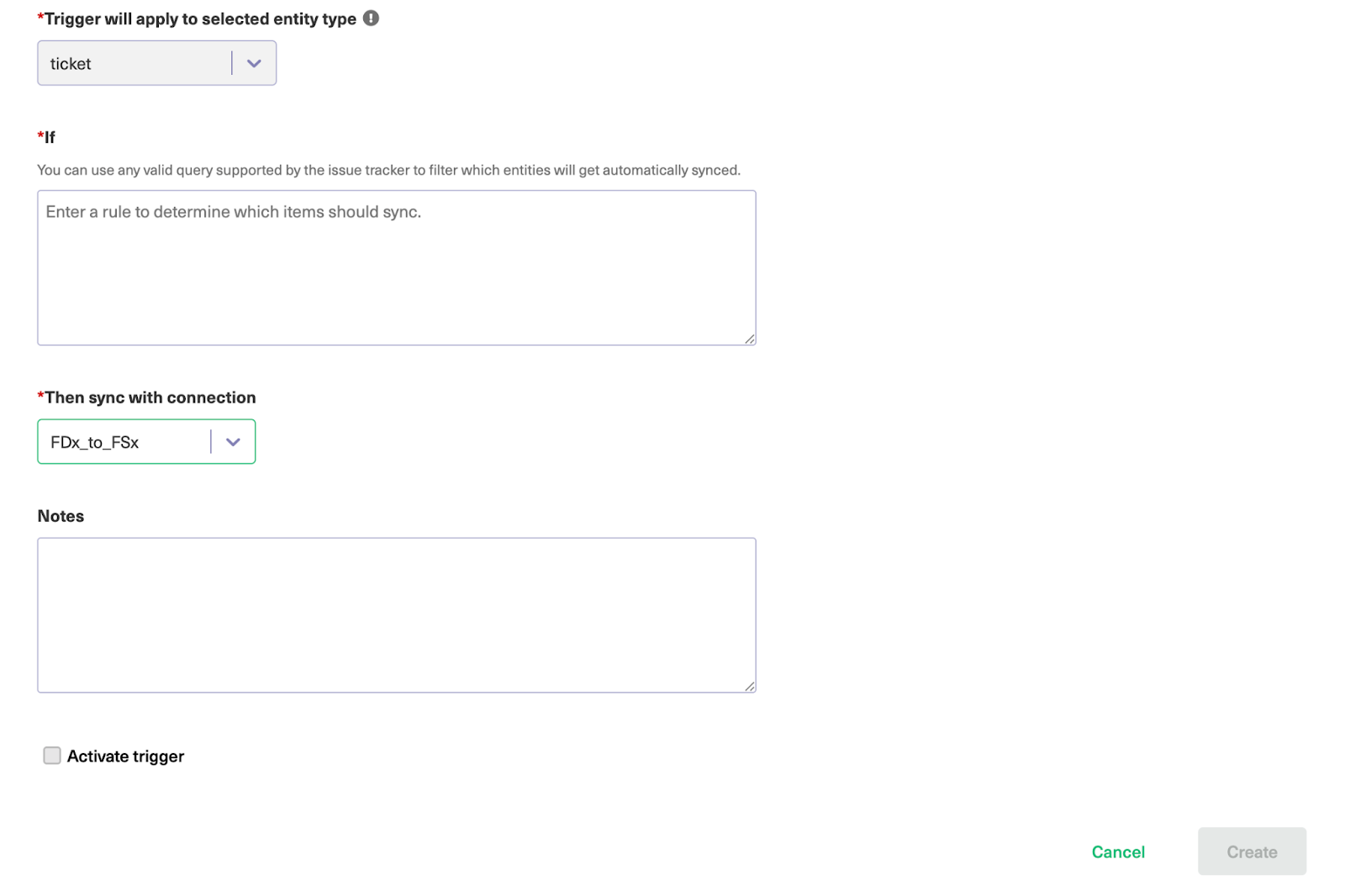
First, select the entity type from the drop-down box. Since we’re setting the trigger in Freshdesk, the only available entity type should be “ticket”.
After that, go to the “If” box and enter your query and trigger conditions. Then select the connection you want the trigger to apply to. This option will not be available if you are setting up the trigger directly from the connection.
Exalate triggers use platform-native language to control the sync. Both Freshdesk and Freshservice use advanced search syntax.
To sync Freshdesk tickets, specifically incidents, enter the following code:
| filter = new_and_my_watching |
This line of code will sync new tickets that you are watching.
After writing the rules, add a descriptive note before setting the trigger to “Active”. Finally, click the “Create” button at the bottom to complete the trigger configuration.
You can also set up triggers on the Freshservice side.
Set the default entity type to “ticket”. Then enter the trigger query in the box.
| filter = new_and_my_pending, requester_id = 01234567 |
This query filters for tickets that are new and pending that are assigned to the user (with ID 01234567).
Go back to the Triggers list to see the latest entry you just created. Now, items that match the condition will be synced automatically.
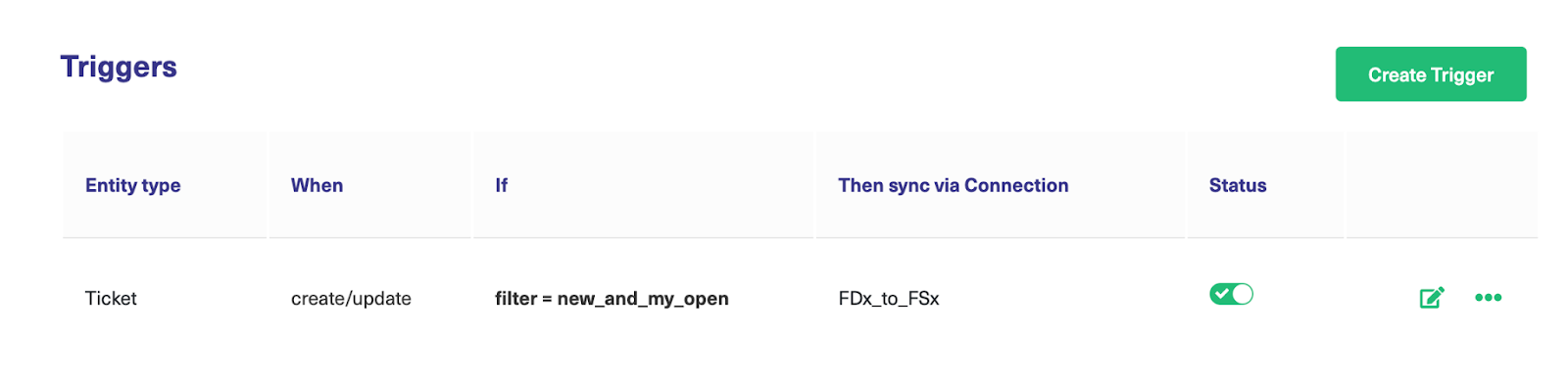
You can edit or delete these triggers by clicking the respective icons in the list under the “Action” heading. If you click the three dots, you also get the option to “Bulk Exalate” and “Unbulk Exalate”.
Step 6 – Start Synchronizing Tasks
The Freshservice to Freshdesk sync is up and running, so when a ticket meets the trigger conditions, it will be synced automatically.
Exalate checks for matching items periodically, so if your sync doesn’t start immediately after setting up the triggers, give it a few minutes. You will see the synced items reflected in the connection. Otherwise, make sure your sync rules and triggers are set up correctly.
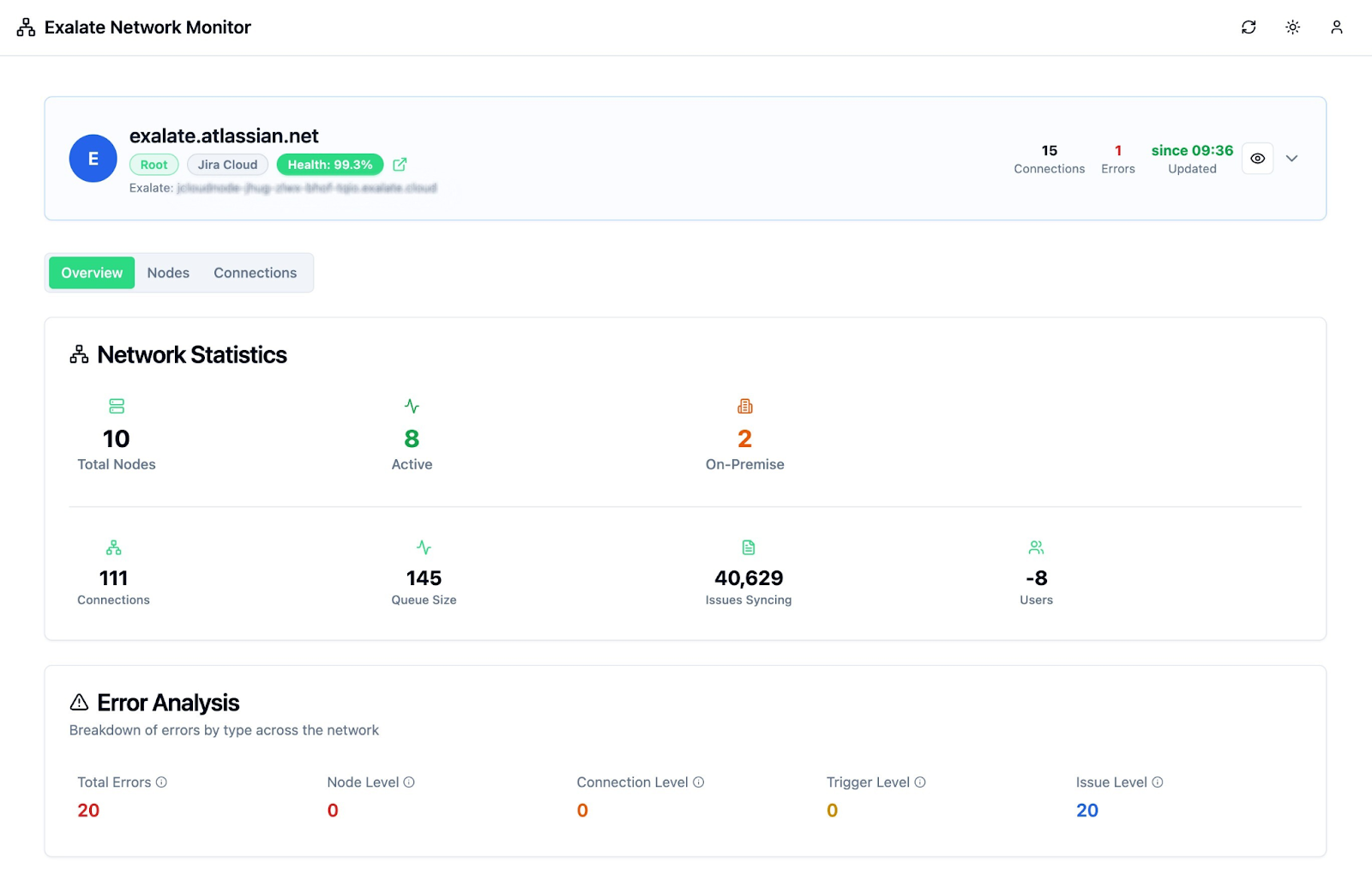
Visit Exalate’s monitoring dashboard to track all the active and inactive connections on your node over a specific period (monthly or annually).
You can always implement your use case by using AI Assist to generate scripts for your specific scenario.
What Are the Use Cases for Freshservice Freshdesk Integration?
Let’s go through some practical implementations for Freshservice to Freshdesk integration using Exalate:
Escalating Customer Tickets to IT
Support agents identify technical problems during customer interactions and automatically create IT incidents in Freshservice. Also, when a customer creates a Freshdesk ticket to report an issue, this will generate a Freshservice incident with all the customer context, so IT can investigate it without support having to explain everything twice.
Facilitating Hardware and Software Provisioning Requests
Employees can submit hardware requests through customer-facing Freshdesk portals, which automatically create procurement or provisioning tasks as service requests in Freshservice for IT to fulfill.
So, a new hire requesting a laptop and Microsoft 365 access through Freshdesk triggers Freshservice workflows for procurement and account setup. This works well for onboarding.
Incident Communication and Coordination
During major outages, IT updates a single Freshservice incident, and the integration automatically updates all related customer tickets in Freshdesk with status information, reducing manual communication overhead.
License and Access Management
Customer requests for software access or license upgrades submitted via Freshdesk trigger IT workflows in Freshservice to provision accounts, assign licenses, or modify permissions. A customer upgrading from the basic to the enterprise plan automatically generates Freshservice tasks to provision admin accounts and enable advanced features.
Helping MSPs to Manage Multiple Client Environments
Managed service providers use the integration to route client support requests to the appropriate IT team while maintaining separate Freshdesk instances for each client, but a unified Freshservice for all customer communications.
Similarly, external partners can report issues through Freshdesk, which automatically creates tickets in your internal Freshservice instance, keeping external and internal workflows separate but connected without exposing internal IT details to the vendor.
ITSM change management for customer-facing changes
When IT plans maintenance, upgrades, or changes that affect customer-facing services, feature requests in Freshservice automatically create notifications or scheduled maintenance tickets in Freshdesk.
If IT schedules a weekend database migration that will cause 2-hour downtime, the change request in Freshservice triggers Freshdesk to generate maintenance notifications.
This will notify support teams to prepare canned responses and proactively email affected customers about the maintenance window.
Best Practices for Freshservice Freshdesk Integration
Check out the following recommended best practices to get the most out of your Freshservice and Freshdesk integration:
- Define which workflows need integration before you start building. Map out specific scenarios rather than syncing everything.
- Don’t replicate every ticket between systems. Use filters to sync only IT-related support tickets or customer-impacting incidents. This keeps both platforms clean and reduces noise for your teams.
- Align priority levels, categories, and statuses between platforms so they make sense to both teams. Decide whether all comments should sync or just internal notes. Some conversations between support and customers don’t need to clutter IT tickets.
- Define which team owns which ticket type. Once a ticket moves from support to IT, decide whether support should still update it or if IT takes full ownership.
- Configure alerts so teams know when tickets are escalated, updated, or resolved. Don’t rely on people manually checking both systems for changes.
- Run the integration with a small team first. Work out the kinks in field mapping, sync rules, and workflows before rolling it out company-wide.
- Write down what triggers syncs, which fields map where, and how conflicts are handled. This will help create continuity even when the personnel changes.
- Check whether your sync rules still make sense as your workflows evolve. What worked with 50 tickets a day might not work with 500.
- Make sure support and IT understand how the integration works, what gets synced, and what they need to do differently. The best integration fails if people don’t know how to use it.
- Keep an eye on sync delays, failed syncs, and API rate limits. Set up alerts for when things break so issues don’t pile up silently. Some key metrics to monitor include sync success rates, failure frequency, user adoption, and satisfaction scores.
Frequently Asked Questions
Can I map custom fields between Freshservice and Freshdesk?
Yes, robust integration tools support custom field mapping. You’ll need to configure which custom fields in Freshdesk correspond to which fields in Freshservice during setup. Advanced integrations support all default and custom fields, plus any fields available via REST APIs, and can handle different field types with data transformations.
How do I integrate Freshservice with Freshdesk?
To set up a Freshservice-Freshdesk integration, here are the steps to follow:
- Install Exalate on both Freshservice and Freshdesk by visiting the integrations page and choosing the platforms.
- Then, create a Script Mode connection, allowing administrators to customize the sync fully.
- AI Assist can help with the mapping by converting your prompts into actual scripts.
- Add triggers to control how the sync works without manual intervention.
- Let the sync happen!
Can I sync only specific ticket types between Freshservice and Freshdesk?
Yes, most integration tools let you filter which tickets sync based on criteria like type, category, priority, keywords, or custom fields. You can sync Freshservice tickets (incidents and service requests) fields, including summary, description, status, priority, urgency, attachments, notes, custom fields, and custom keys. For Freshdesk, all default and custom fields are supported for tickets, plus any other field available via REST APIs. The integration also supports syncing private/internal notes bidirectionally when using Script mode, giving you complete control over what information flows between platforms.
Do comments, inline images, and attachments sync between platforms?
Exalate allows you to sync comments, inline images, and attachments, but you can specify to keep some of them private. You might want to sync all comments or just internal notes, giving you complete control over what information flows between platforms.
How long does it take for changes to sync?
Real-time integrations sync within seconds of changes being made in either system, while scheduled syncs run at intervals like every 15 minutes or hourly. The delay depends on your integration tool and how you’ve configured it. You can also set up one-way, two-way, or multidirectional sync patterns based on your workflow needs.
What happens if the integration fails or goes down?
Failed syncs typically get queued and retry automatically. Most tools offer error logs and notifications so you can address issues quickly. Robust integrations include monitoring and alerting capabilities that notify administrators of sync failures, unusual data volumes, or performance issues, and can process queued updates when connectivity is restored.
Do I need administrative access to both systems to set up the integration?
You’ll need administrative privileges to install integration tools on both Freshservice and Freshdesk initially. However, once configured, each team can work within its preferred platform without requiring shared administrative access. IT teams use Freshservice, support teams use Freshdesk, and relevant information flows automatically.
How much does Freshservice to Freshdesk integration cost?
The cost of Freshservice to Freshdesk integration varies depending on factors like sync volume, number of users, support level, and whether you need custom scripting. With Exalate, the cost of installation is $389 per month for each instance. To find out about the cost of the Enterprise plan, read more about Exalate pricing on our website.
Can I integrate Freshservice and Freshdesk with other tools simultaneously?
Yes, Exalate supports multi-platform connectivity. You can sync Freshservice with Freshdesk, Jira, ServiceNow, Zendesk, Salesforce, Azure DevOps, GitHub, Ivanti, and other tools simultaneously. You can even connect multiple platforms in any form you prefer: mesh, star, hub and spoke, etc.
Can I map multiple Freshdesk tickets to a single Freshservice incident?
Yes, Exalate allows you to link multiple Freshdesk tickets to a single Freshservice incident, which is particularly valuable for MSP environments managing multiple clients or partner organizations. This consolidation helps IT teams identify patterns and address root causes while maintaining individual ticket tracking for customer communication and preserving data privacy between different client environments.
How does Exalate ensure the integration is always available?
Exalate includes robust monitoring and alerting capabilities that notify administrators of sync failures, unusual data volumes, or performance issues. The system maintains data integrity and can process queued updates when connectivity is restored. Security features include JWT access tokens, role-based access controls, HTTPS with TLS 1.2 and 1.3, multi-factor authentication, and ISO27001:2022 certification for enterprise-grade reliability.
Key Takeaways
- Freshservice to Freshdesk integration connects IT service management with customer support, enabling seamless data flow and eliminating manual work between teams.
- The integration delivers faster customer resolutions, eliminates duplicate data entry, provides cross-team visibility, automates ticket routing, and improves reporting by linking customer satisfaction with IT performance.
- When choosing an integration, evaluate sync direction, field mapping flexibility, real-time versus scheduled sync, conflict resolution, setup complexity, security controls, scalability, and pricing.
- Common use cases include escalating customer issues to IT, tracking IT incidents affecting customers, MSP multi-client management, provisioning requests, bug tracking, license management, and change management.
- Exalate supports filtering by brand/group/tags, real-time sync within seconds, custom field mapping, bidirectional private notes, and bulk historical data connection.
- Organizations implement Freshservice to Freshdesk integration for unified service delivery, faster resolution times, proactive customer communication, and reduced operational costs across teams.
Want to learn more about Exalate? Find out how it works. To discuss your use case, book a discovery call with our integration engineers.
Recommended Reads:
- Freshdesk Jira Integration in the Age of Customer Satisfaction
- Freshdesk Zendesk Integration For Smoother Ticket Management
- How Freshservice Salesforce Integration Unifies Sales and Support Operations
- How to Get the Most out of Your Workflow Integration
- Automated Integration: A Key to Scalable and Agile Business Operations