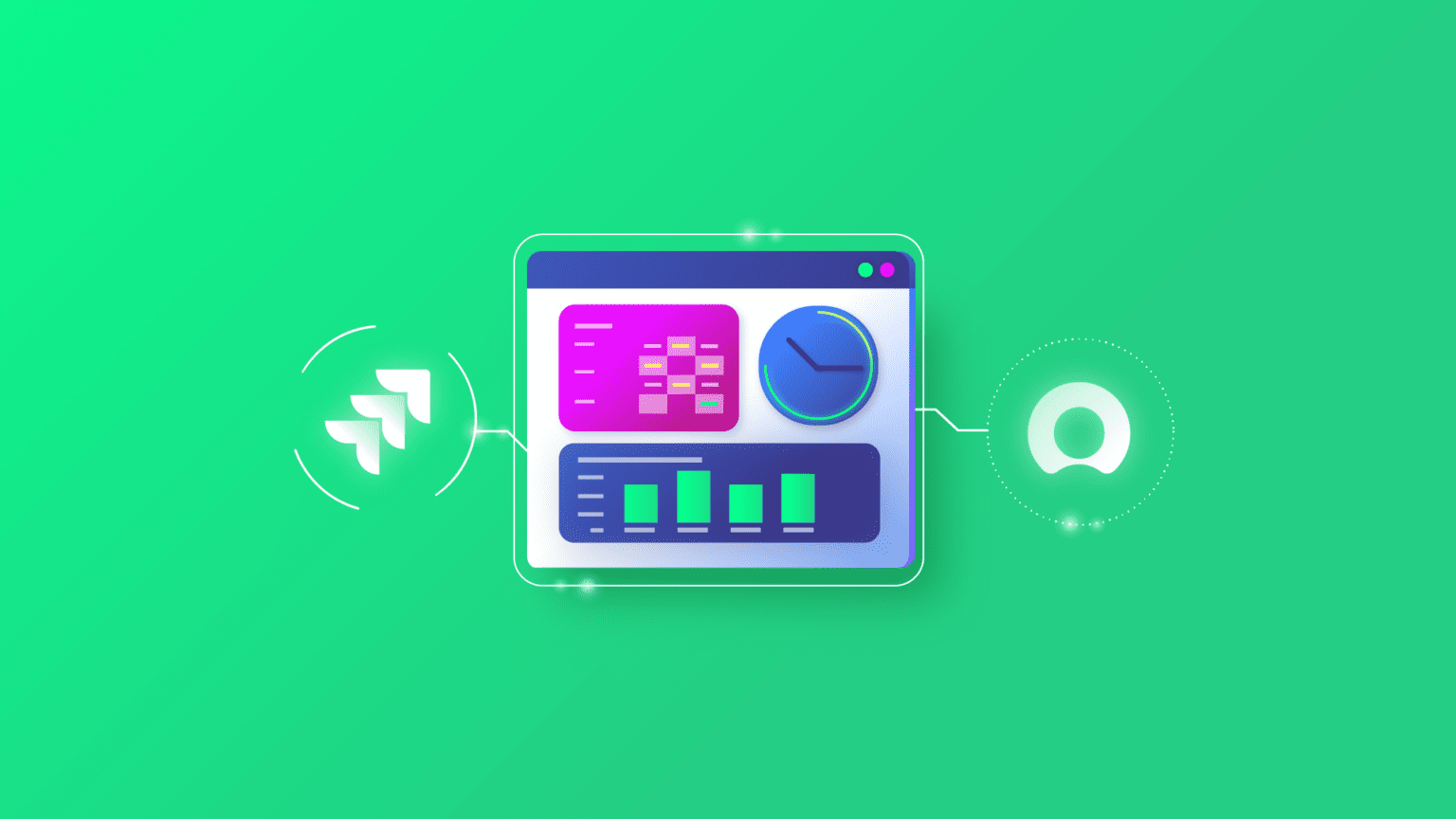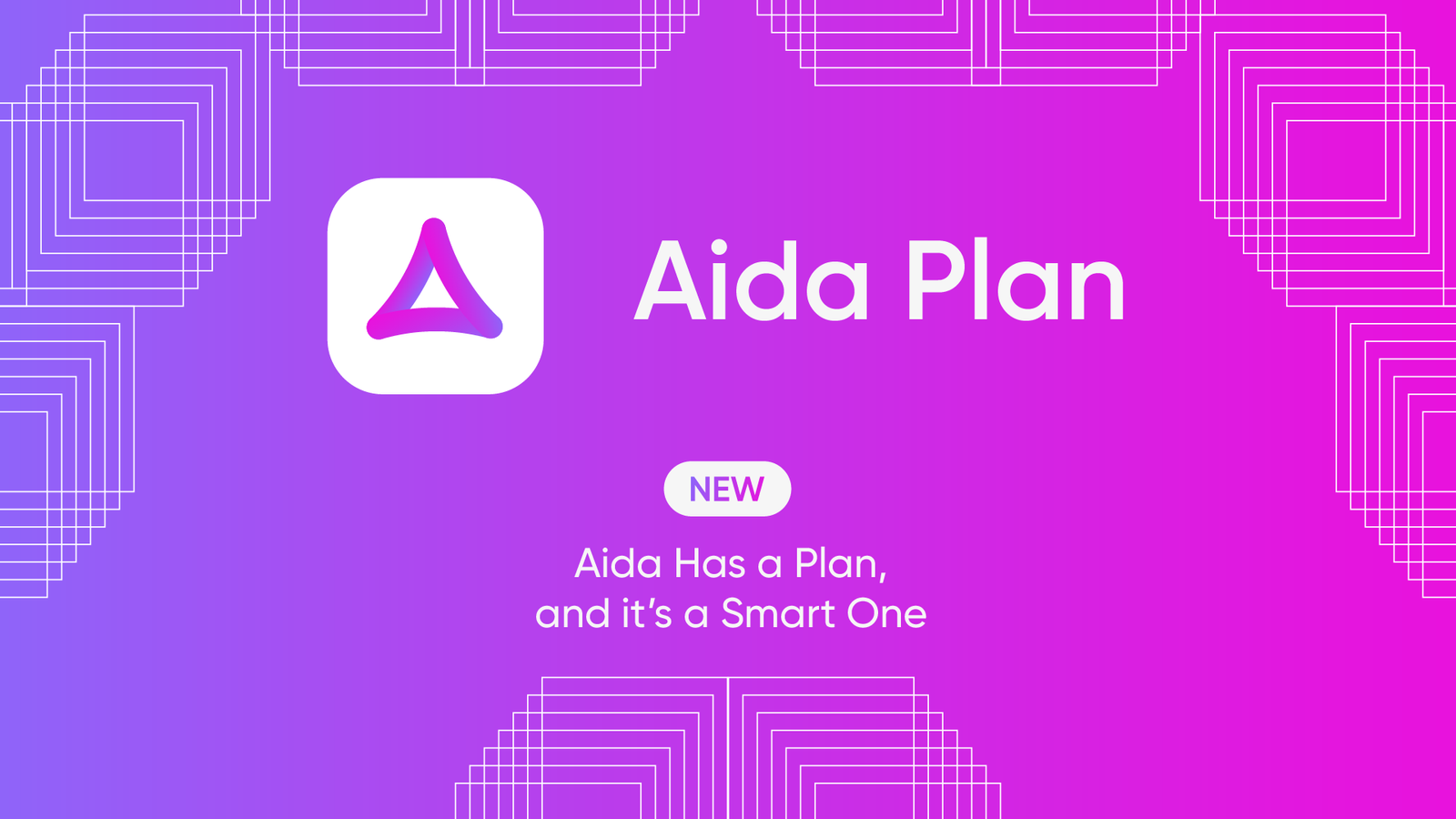How do you get a ServiceNow incident to reflect on a Jira task? Get a ServiceNow Jira connector.
Sounds straightforward, right? Well, not so fast.
Before connecting a ServiceNow instance with a Jira site, you need a connector or integration that can fetch, transform, and encrypt the data correctly from both sides.
Tag along as I explain the working principles of a Jira ServiceNow connector. But to get the full picture, I’ll start with a few use cases.
Use Cases for a ServiceNow Jira Connector
Here are some scenarios where your organization or team might need a ServiceNow Jira connector:
- Sync different ServiceNow entities to a Jira bug in order to get the customer support team to share data with the developers and QA experts.
- Get attachments from incidents, problems, or requests to appear on the corresponding Jira work items (known in the past as “issues” in Jira). This provides better visibility for the user’s pain points.
- Use automated status updates to keep two internal and external teams working on the same project updated. Maintain the priority and urgency of tasks across both Jira and ServiceNow.
- Sync stories, scrum tasks, and epics to provide more details to external partners, suppliers, vendors, and MSPs.
- Use synced change requests to keep customers and clients informed about upcoming product changes.
- Obtain data about reported problems and defects for a comprehensive root cause analysis.
The application areas for ServiceNow Jira connectors go as far as human imagination and API limits allow. You can see a list of all the supported entities and fields for both Jira and ServiceNow integration.
How Does a ServiceNow Jira Connector Work?
To understand the basic working principles of a ServiceNow connector for Jira, let’s explore a sample use case.
Team A creates an incident on their local ServiceNow instance. This action triggers a webhook request to send the information to a bug on Team B’s Jira site.
But for that to happen, the user has to pass authentication to ascertain their identity. The connector deploys OAuth or Basic authentication and verifies the API token.
Once the user ID records are validated, the payload will then undergo a transformation from HTML (ServiceNow) to Markdown (Jira).
With the correct mapping, the Jira bug will reflect the user’s comments, incident description, attachments, and other fields to put ServiceNow and Jira in sync.
This is the basic working principle of a Jira ServiceNow connector.
Main Features of a Jira ServiceNow Connector
Here are some features to look out for in any connector for Jira and ServiceNow.
- Dashboard: The solution should include a visual interface and dashboard for monitoring connection performance and availability.
- Automation: Triggers and actions should determine how data exchange occurs without interference from human users.
- Notifications: The connector must send out notifications and alerts to indicate high-priority actions for time-sensitive projects.
- Security and Compliance: Security features such as single tenancy, encryption protocols, API tokens, and multi-factor authentication should be present. ServiceNow Jira Connectors for handling user data should also be compliant and ISO-certified.
- Error handling: The error handling console should provide detailed descriptions of failures and mapping errors to speed up troubleshooting and debugging.
- Pre-built connections: The connector library should include connection templates with standard fields. These could be drag-and-drop options or sample scripts for frequently requested connections.
- Custom connections: The connector must also support custom scripting and advanced mapping in alignment with the business needs.
- Hybrid hosting: Modern multi-platform connectors support cloud and on-premise hosting. For variable applicability, the Jira ServiceNow connector should support hybrid hosting.
Four (4) Reliable Jira ServiceNow Connectors
The market for connectors and integration solutions is becoming saturated. However, after thorough evaluations, I’ve selected the best options based on rankings, personal preferences, available features, and user reviews.
I paid particular attention to third-party solutions with the following characteristics:
- Reliability
- Scalability
- Customizability
- Security
- Reputation
After evaluating a few third-party solutions, here are four reliable ServiceNow Jira connectors.
#1 – Exalate
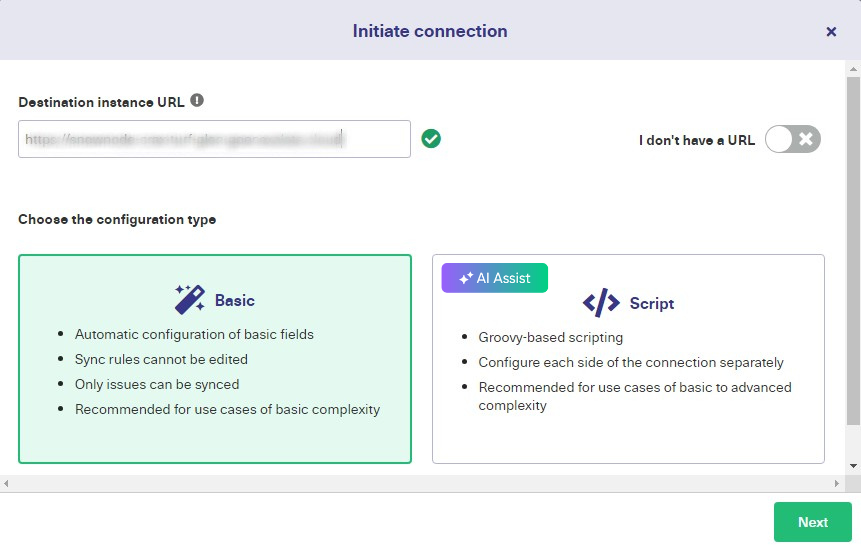
Exalate supports bidirectional Jira ServiceNow integration by providing a Groovy-based scripting engine for customizing connections.
You can also use AI along with the Script mode, which will help you generate sync scripts based on your inputs, existing configurations, and Exalate’s scripting API. This feature is called AI Assist.
Exalate also supports automated integrations, using platform-native triggers that rely on the search syntax to establish granular control over connections.
To obtain any other information related to Exalate, you can always ask Aida, the AI-enabled documentation assistant.
#2 – OpsGenie
OpsGenie is an Atlassian software that acts as a ServiceNow to Jira connector. Devs and Ops teams can use it to gather actionable data and stay ahead of service disruptions and incidents.
OpsGenie also provides advanced reporting and analysis tools for monitoring productivity and performance metrics. Teams can also use it for post-incident analysis.
Apart from ServiceNow and Jira, OpsGenie supports integration with over 200 apps and web services.
#3 – MuleSoft Anypoint Platform
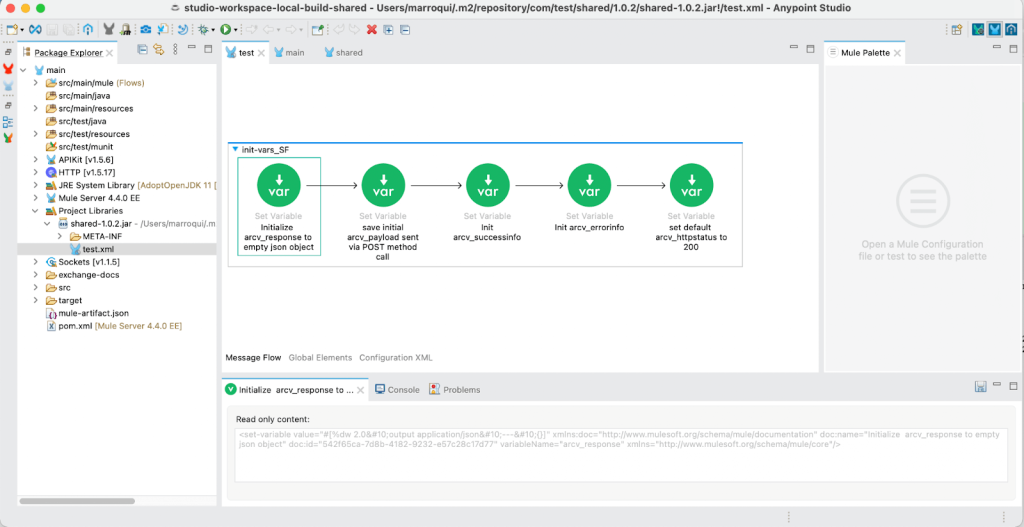
MuleSoft provides over 120 Anypoint connectors. ServiceNow users can work with the Anypoint ServiceNow connector, while the Atlassian JIRA REST Connector is best for IT teams using Jira.
Both connectors work together to guarantee a bidirectional information flow as well as real-time updates.
Teams using MuleSoft also get access to advanced Salesforce Service Cloud features for in-depth analysis and insights for delivering better support services across both internal and external systems.
#4 – Skyvia
Skyvia is a platform for backing up cloud services and integrating ITSM systems. It is an excellent ServiceNow to Jira connector that supports scalable batch integration from multiple data sources and various data formats.
With Skyvia, you can import, replicate, automate, and synchronize data between Jira and ServiceNow to guarantee that both sides of the exchange get the correct information on time.
Why Use Exalate to Connect Jira and ServiceNow?
I’ll share some benefits of using Exalate’s ServiceNow Jira connector.
- Exalate’s connector for Jira and ServiceNow improves customer satisfaction by reducing the resolution time and increasing the quality of the services they receive.
- ServiceNow Jira connectors reduce the manual work of having to request or transfer information when needed. Nviso gained a competitive advantage through deep ticket integration across multiple teams.
- Exalate speeds up data exchange and decision-making processes within the organization. Wirelesscar used Exalate to streamline collaborations with other automotive brands.
- Connectors that can sync data between Jira and ServiceNow make incident management a breeze by establishing automated updates and seamless workflow integration.
- It improves the collaborative environment and streamlines processes between teams working on a similar project, e.g., the customer support team working with the developers.
- Exalate supports a single-tenant architecture, which keeps your system separate from other tenants and bodes well for infrastructure security.
- Exalate can scale with your increasing workload thanks to the scripting engine that supports custom integration mapping.
How to Set Up a ServiceNow Jira Integration with Exalate
Exalate is easy to set up and use for Jira and ServiceNow integration. Here is a quick breakdown of the steps to follow.
Note: You can also request a trial for the ServiceNow Jira connector directly by clicking the button below.
- Install the Exalate app on both Jira and ServiceNow, following the guidelines provided in the documentation.
- Go to Connections and click the “Initiate connection” button.
- Enter the destination URL and select the configuration type you want > Choose Basic Mode.
- Select the project you want to synchronize > Enter the work item key and click “Exalate”.
- The connection is set.
- If you’re looking for advanced integration mappings, choose the Script Mode instead.
- Enter the name and description > click “Initiate”.
- Copy the invitation code to your clipboard.
- Go to the remote side and click “Accept invitation” > Enter the activation code and click “Next”.
- Select the project and click “Confirm”.
- Go to the connection and click “Edit Connection”.
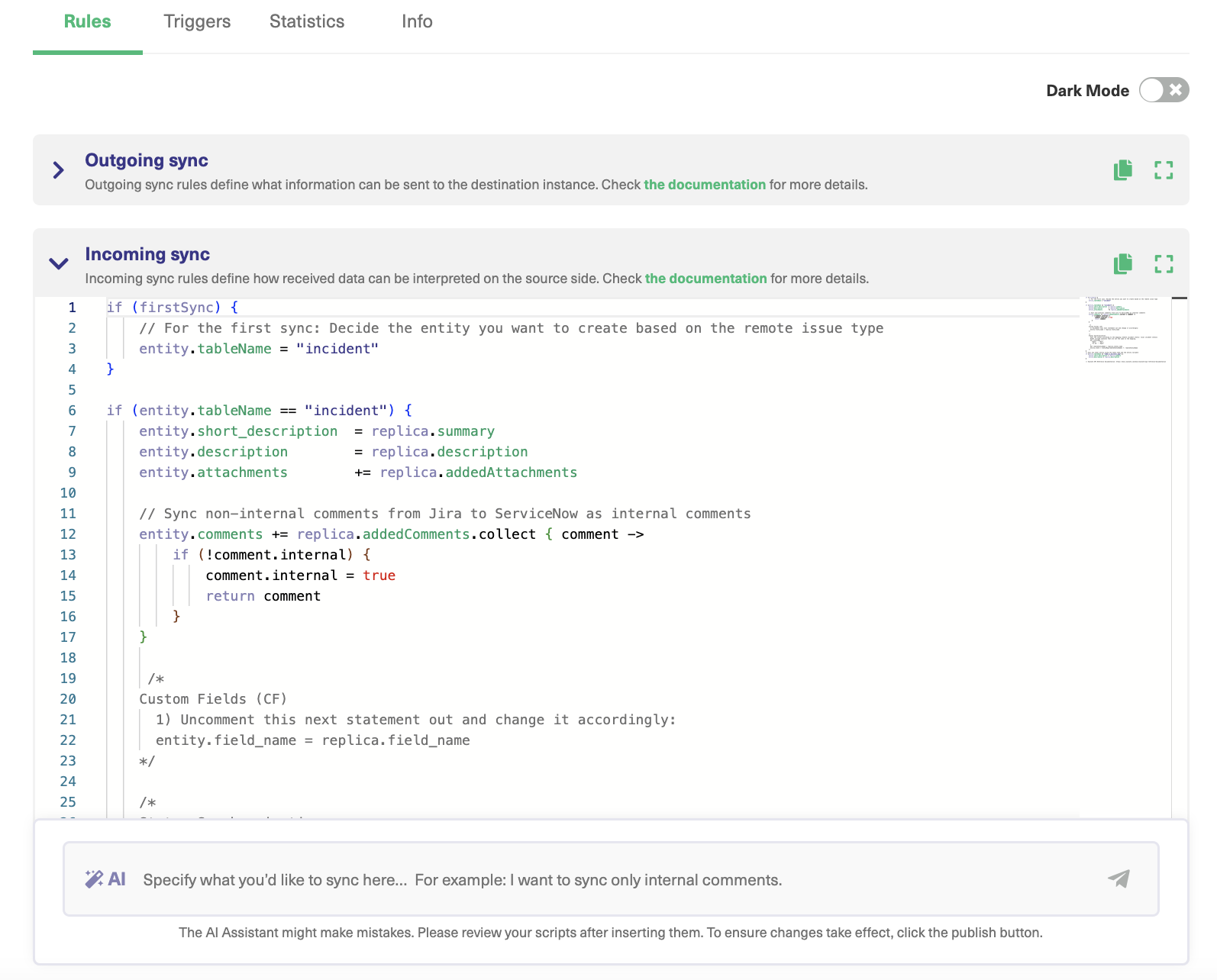
- In the “Outgoing sync” text field, enter the script to control the fields and entities you want to share.
- In the “Incoming sync” text field, enter the script to control the fields and entities you want to receive.
- Click “Publish” to save the changes and implement the sync rules.
- Go to the Triggers section.
- Click “Create trigger”.
- Choose the entity type > Enter the rules or search syntax and click “Add”.
- Your connection and trigger are both set. The connector will now start working automatically.
Sample Use Case For Using a Jira ServiceNow Connector
Say you want both teams mentioned earlier to connect their Jira and ServiceNow platforms. Go to the incoming mapping rules and specify that all data coming from Team A’s ServiceNow should be mapped to a specific bug on Team B’s Jira.
To ensure both sides keep track of the statuses, establish rules to control and map the incident state with the bug status. This will keep both sides updated in a timely manner.
if (firstSync) { |
This code snippet shows that for every first sync, the incoming data from ServiceNow will go to the project “FIR” as a Bug. Then, the status of the bug should match the state of the reported incident.
Admins on both teams can also add triggers to make incidents more urgent and improve the delivery speed for Jira and ServiceNow users.
Exalate uses Jira Query Language and ServiceNow search syntax for triggers on both platforms, respectively.
For example: project = FIR AND urgency = 1
The code snippet above indicates that every Jira work item with the highest priority (or urgency) will be automatically updated.
If the connection doesn’t work as expected, go to the “Error” tab to figure out what went wrong and make quick changes.
Use AI Assist in Script Mode
If you want to implement everything we just discussed in this section using AI, you can also use AI Assist with the Script mode.
With AI Assist, you can generate sync scripts faster and more efficiently. The AI chat window sits inside both the incoming and outgoing sync sections. Enter what you want to sync or don’t want to sync in the chat, and AI will generate script suggestions for you. It will consider your input, your existing configuration, and Exalate’s scripting API while doing so. Review the scripts before publishing changes because, just like any other AI, it’s possible there might be some mistakes.
Need help setting up a ServiceNow Jira Connector? Contact our sales team to get started with a demo right away.
Recommended Reading:
- Jira ServiceNow Integration: Connect Jira & ServiceNow
- ServiceNow Integrations: Sync ServiceNow & Other Tools
- How to Set up Two-way Syncs between Multiple Systems
- Advanced Integration Use Cases
- How to Implement Jira Work Item Sync For Cross-Team Collaboration
- ServiceNow Connectors: How To Connect Systems and Companies
- Everything You Need to Know About ServiceNow Data Integration
- Jira ServiceNow Integration Use Cases