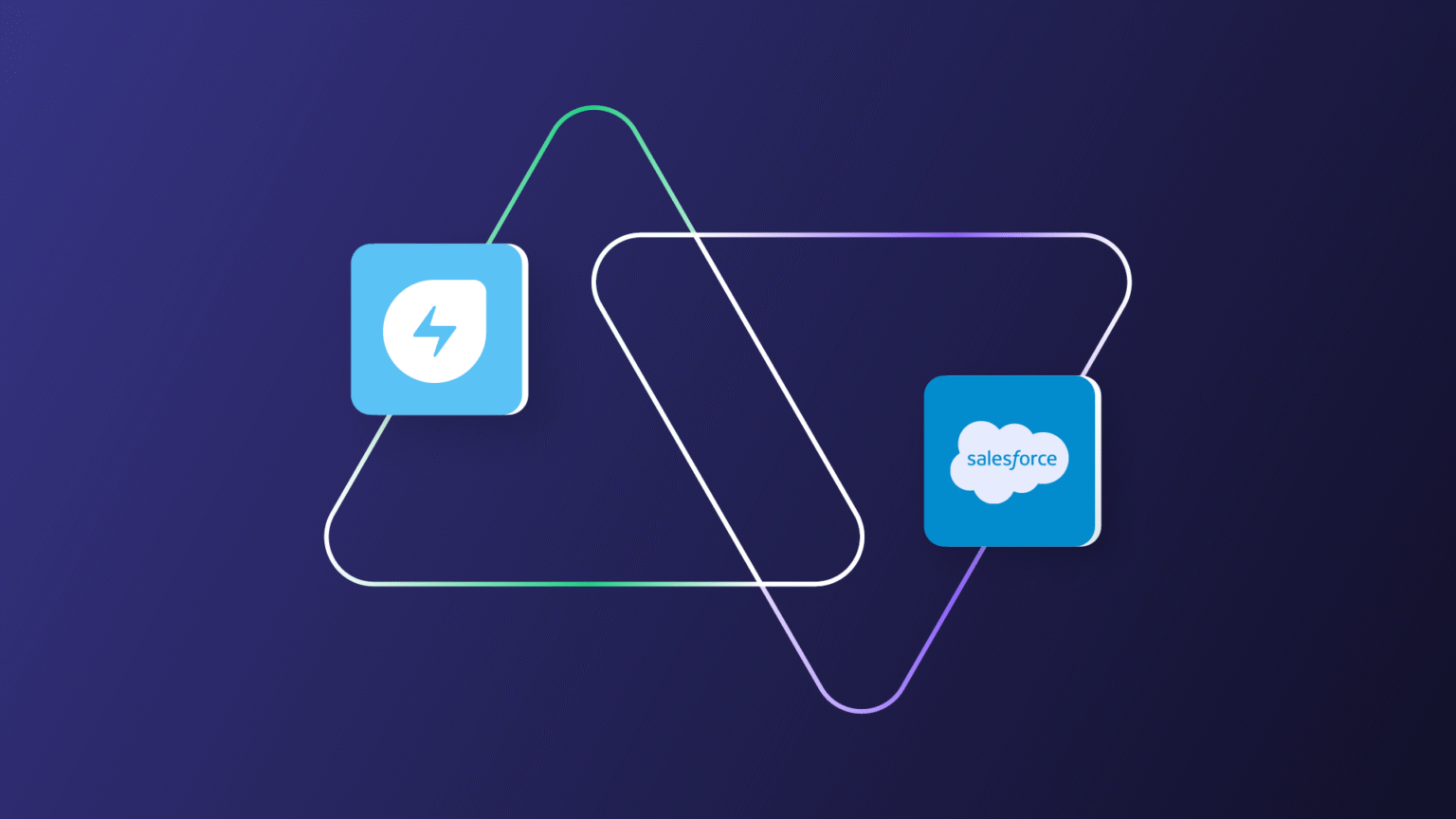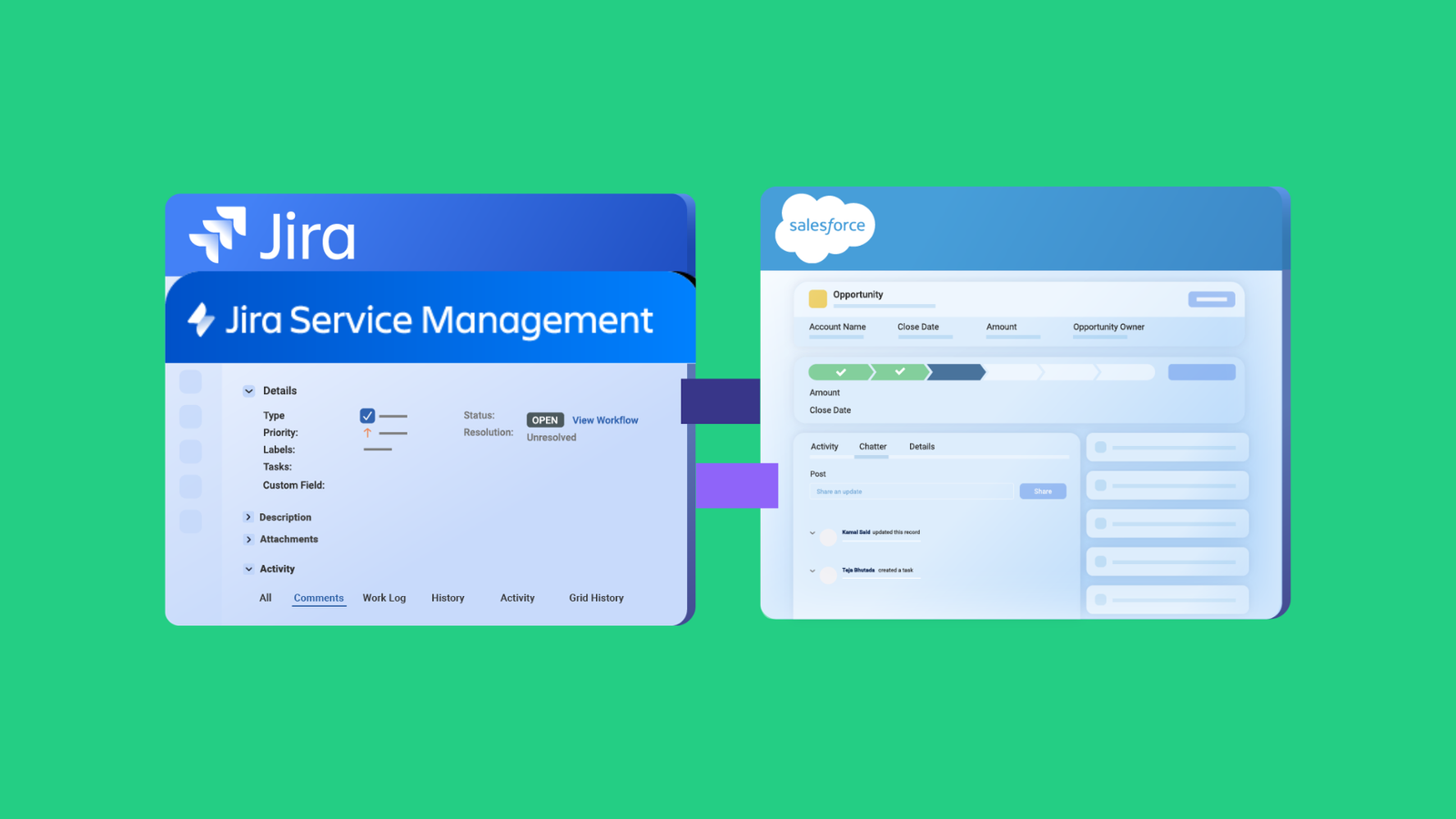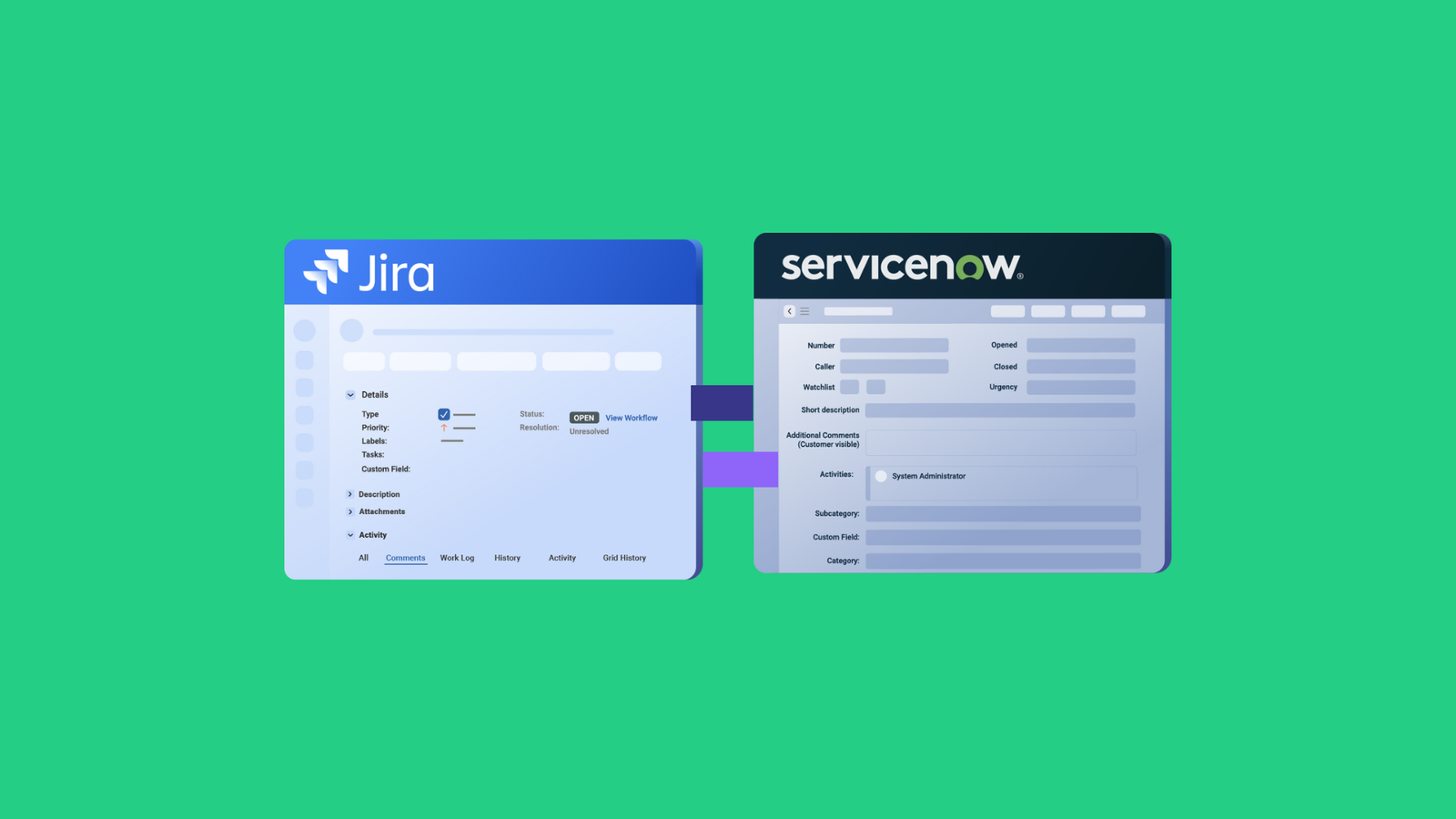When your IT service desk operates in Freshservice while your sales and customer data live in Salesforce, you’re running two critical systems in complete isolation. This leads to a lack of visibility into how IT incidents affect customer relationships.
And that’s where Freshservice Salesforce integration can change the dynamic.
Instead of forcing teams to juggle multiple platforms, you can create a unified ecosystem where service tickets automatically inherit customer context from your Salesforce CRM, and support interactions feed directly back into your sales pipeline.
Throughout this guide, I’ll demonstrate real-world scenarios where Freshservice to Salesforce integration transforms customer service delivery and sales effectiveness.
You’ll discover how Exalate handles complex integration challenges, from syncing custom fields to maintaining data consistency across different organizational structures.
What is Freshservice Salesforce Integration?
Freshservice to Salesforce integration involves basically connecting your IT help desk with your customer relationship management system so they can talk to each other and share information automatically.
Here’s what it actually does: When someone submits a support ticket in Freshservice, the integration can pull up their customer details from Salesforce (purchase history, account status, or case priority). This gives your support team way more context about the customer.
Now, when your support team resolves issues or updates tickets in Freshservice, that information can flow back into Salesforce so your sales team knows the latest updates.
Examples of what gets synced include:
- Customer contact details and account information
- Support ticket status and resolution notes
- Service history and interaction logs
- Priority levels based on customer importance
- Custom fields that matter to both teams.
The integration handles all the behind-the-scenes stuff: it’s like having a bridge between your IT support and your customer management teams.
This keeps your teams on the same page without bogging down either system with a bunch of unnecessary updates, which is super helpful when you’re juggling IT support across different offices, regions, or business divisions.
Reasons to Integrate Salesforce With Freshservice
Here are the key reasons why teams integrate Salesforce with Freshservice:
- Support agents get the full customer picture. Instead of treating every ticket like it’s from a random person, they can see if someone’s a priority customer or where they are in the sales pipeline.
- Your team retains more customers. When support issues get escalated properly based on customer value, and sales teams can proactively address service concerns, you’re building stronger relationships instead of just fixing problems.
- No more manual data entry nightmares. Your teams will stop wasting time copying information between systems or hunting down customer details across platforms. This also means no more typos, missed updates, and conflicting records.
- Information stays consistent and accurate. Automated syncs ensure that customer details, ticket statuses, and interaction histories match perfectly across both platforms.
- Teams get complete operational visibility. Everyone involved can see the full picture of customer relationships, service histories, and ongoing issues from their preferred workspace.
- Critical issues get escalated instantly. High-priority customers automatically trigger faster response protocols, cutting resolution times from hours to minutes as data moves between Salesforce and Freshservice.
- Decision-making speeds up dramatically. When teams have complete customer and service context at their fingertips, they can act fast instead of hunting for information.
- You save money on new tools and licenses. Teams keep working in their familiar systems while gaining all the benefits of unified customer and service operations. No need to buy multiple licenses for new platforms.
What are the Main Freshservice Salesforce Integration Options?
I’ve narrowed down all the native and custom Freshservice to Salesforce integration solutions into the following classifications:
- Native integrations: Both Freshservice and Salesforce offer some basic connection options through their native integration features, though these are pretty limited in what they can actually sync. These include Freshservice’s built-in Salesforce integration, Salesforce Flow automation, and the email-to-case functionality.
- Third-party integration platforms like Exalate: These tools are built for deep, bidirectional syncing between business platforms with advanced field mapping, custom scripting, and real-time synchronization capabilities.
- Custom API development: You can build your own Freshservice and Salesforce integration APIs, which gives you total control but requires serious development resources and ongoing maintenance. Both platforms support webhooks for real-time updates when specific things happen (a critical incident or case is logged).
- iPaaS solutions like MuleSoft or Boomi: Enterprise integration platforms that can handle complex data transformations and business logic, but they come with hefty price tags and require technical expertise to set up.
- ETL/data pipeline tools and middleware solutions: Custom-built integration layers that sit between your systems and handle all the data transformation and routing. ETL/ ELT solutions can extract, transform, and load data between systems on scheduled intervals, though they’re better for batch processing
What Should I Consider When Choosing a Freshservice to Salesforce Integration?
Here are some key features to consider when evaluating Freshservice and Salesforce integration tools:
- How much data you need to sync: Some integrations handle basic contact info, while others can sync complex custom fields, attachments, and detailed interaction histories. Pick tools that can scale with increasing ticket volumes, additional system connections, and evolving business processes without major reconfiguration.
- Real-time vs. scheduled syncing requirements. Consider whether you need instant updates when tickets change or if syncing every few hours works for your workflows.
- Unidirectional vs bidirectional sync capabilities. Look for integrations that can push data both ways rather than just one direction from Freshservice to Salesforce. You can also consider one-way integrations where the data should only flow in one direction.
- Field mapping flexibility and AI assistance. Evaluate how easily you can map custom fields between systems and whether the tool offers AI-powered suggestions for complex mappings and script generation.
- Error handling and reliability features. Choose solutions that queue up changes and retry automatically rather than losing data during downtimes. Go for a clear monitoring dashboard where you can track the health of your sync processes and quickly spot any issues.
- Security and compliance standards. Ensure the integration meets requirements like SOC 2 or ISO 27001, especially since you’re handling sensitive customer and infrastructure data.
- Configuration complexity and customization options. Balance ease of admin setup with flexible workflows and custom field mapping capabilities. Also factor in management time requirements and look for clear dashboards to track sync health and spot issues quickly.
- Cost structure alignment. Understand whether you’re paying per sync, per record, per user, or a flat fee, and how that scales with your data volume growth.
You also need to prioritize vendors with responsive support, an active community, and comprehensive solution resources. And most importantly, verify the integration works smoothly with your current tools without creating system conflicts.
Exalate As a Reliable Freshservice to Salesforce Integration
One solution that checks all these boxes is Exalate. It handles complex integration requirements through its Groovy-based scripting capabilities and includes an AI Assist feature that helps generate scripts and suggest field mappings automatically.
What sets Exalate apart is its decentralized approach. Each team maintains full control over what data it shares and receives. So your Freshservice and Salesforce teams can manage their own sync rules independently without stepping on each other’s toes.
The platform uses a transactional sync engine that queues up changes and processes them in the exact order they happened, which means you won’t lose data integrity even when systems go down for maintenance or upgrades.
Exalate connects with Jira (both cloud and server versions), GitHub, Zendesk, Azure DevOps, Freshdesk, ServiceNow, and tons of other platforms.
In terms of compliance, Exalate is ISO 27001 certified and provides detailed compliance documentation through the Trust Center. You can also read the security whitepaper if you need the technical details for your compliance team.
Now, let’s explore how to set up a Freshservice Salesforce integration.
How to Implement Freshservice Salesforce Integration in 6 Steps Using Exalate
This section explores how to sync Freshservice tickets (incidents and service requests), as well as Salesforce fields and objects (case, task, account, product, opportunity, etc).
To set up a Salesforce Freshservice integration, you must first install the Exalate app on both sides.
Step 1 – Install Exalate on Salesforce
To install Exalate on your Salesforce instance, request a trial from the integrations page. Or you can visit the Salesforce AppExchange.
For this guide, we will discuss the process from the Salesforce AppExchange installation pathway.
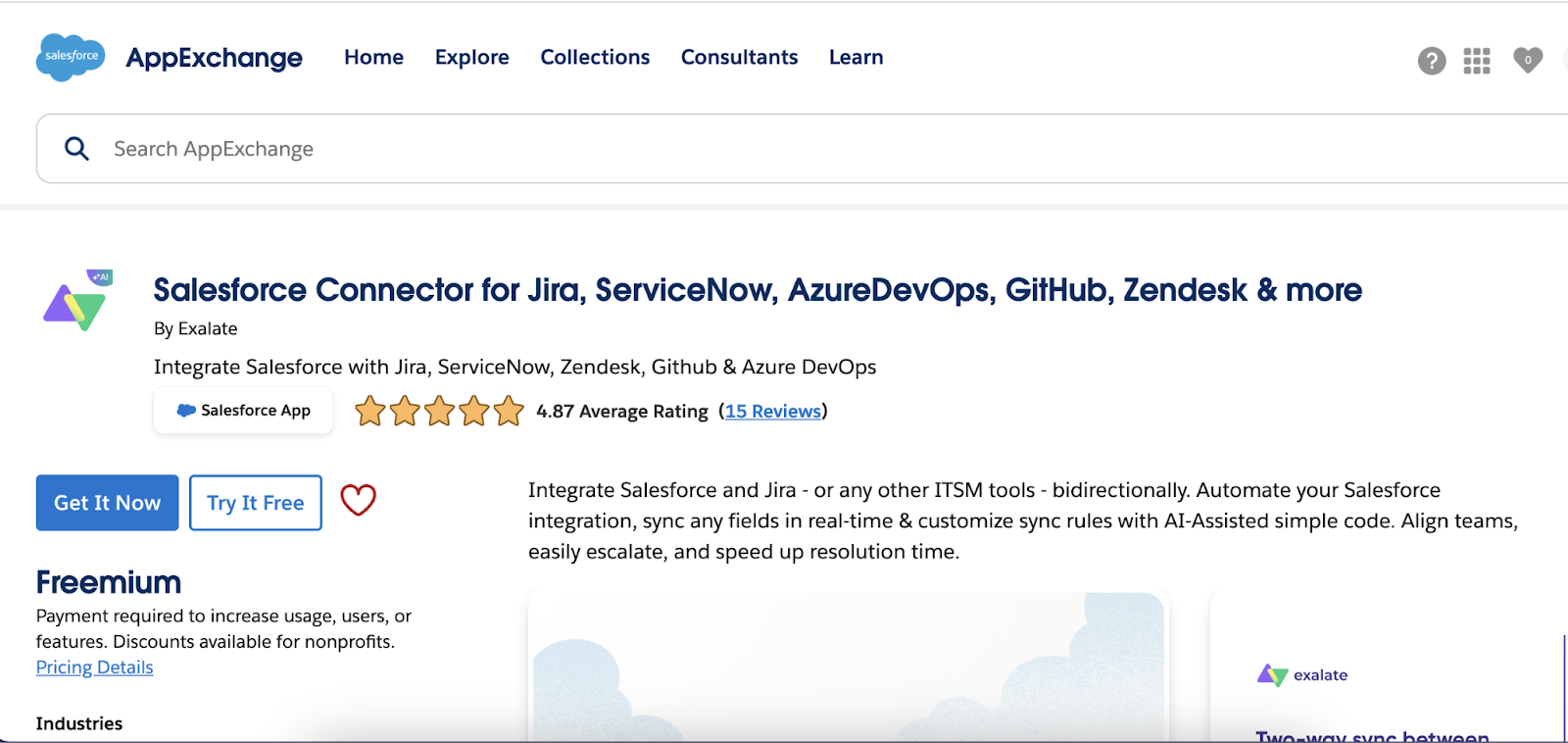
Search for “Connector for Jira, ServiceNow, AzureDevOps, Freshdesk, Zendesk, Freshservice…” and select the option that pops up.
Click the “Get it now” button and log in.
You can install Salesforce with the following options: “Install in This Org” or “Install in a Sandbox Org”.
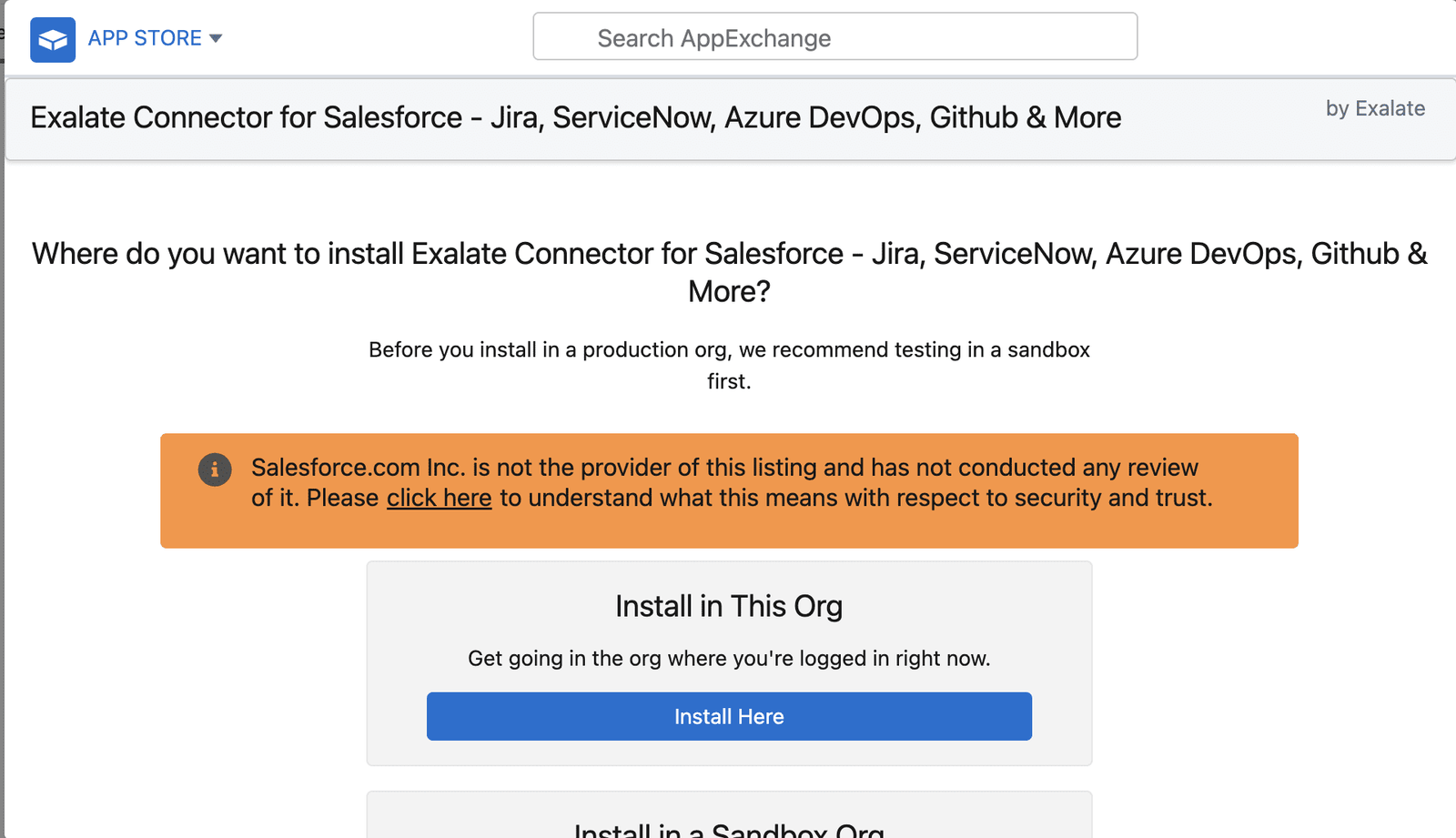
Click “Install Here” to start installation in the current org.
You will be automatically redirected to the Salesforce login screen once you confirm the installation. Enter your details and log in.
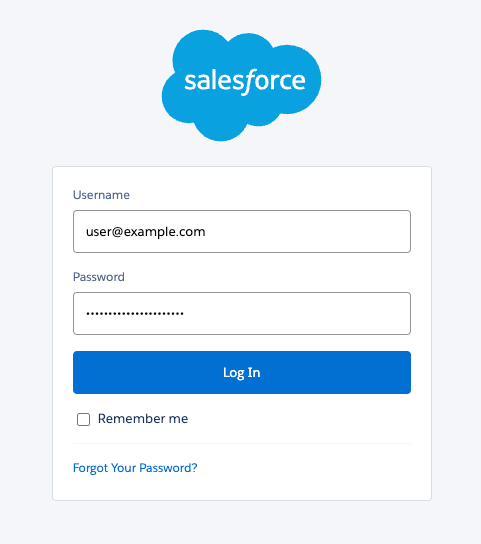
Then, scroll down to the bottom of the screen and agree to the terms and conditions. Then, simply press “Confirm and Install”.
Now, you’ll be asked to choose the users for whom you want to install Salesforce. Follow these instructions to change the selection later if needed.
In my case, I went with “Install for All Users” and clicked “Install”.
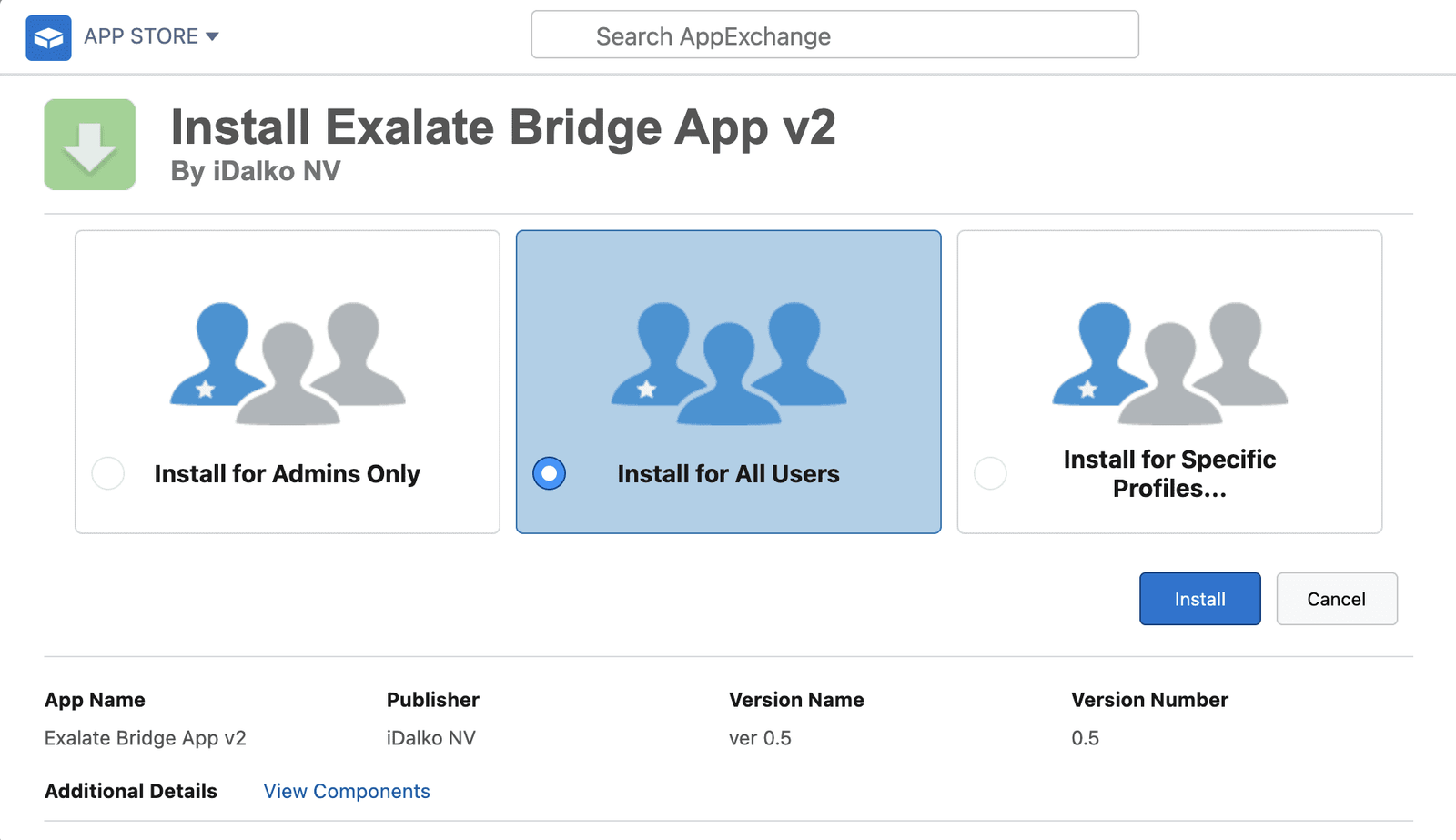
Next, proceed to “Approve Third-party Access” and click “Continue” to move forward with the installation. Once the process is complete, click on “Done” to finalize everything.
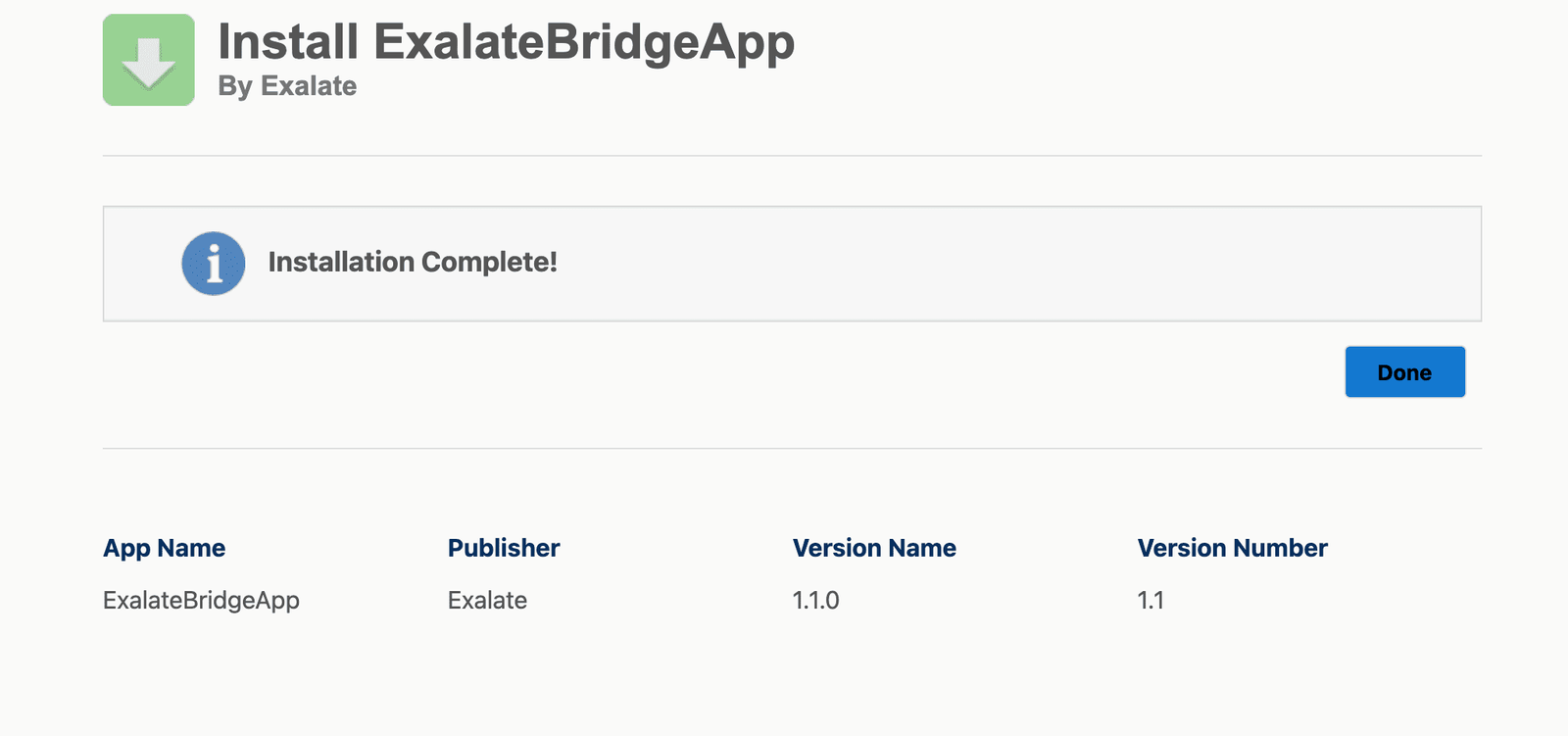
Now, go to your Salesforce instance and create a connected app.
Remember to save the “Consumer Secret” and “Consumer Key” that are provided during this setup.
Afterward, go back to your Salesforce instance, navigate to “Apps,” and search for “Exalate”.
To request an Exalate node, enter the “Consumer Secret” and “Consumer Key” you saved earlier, and then click “Request Node”.
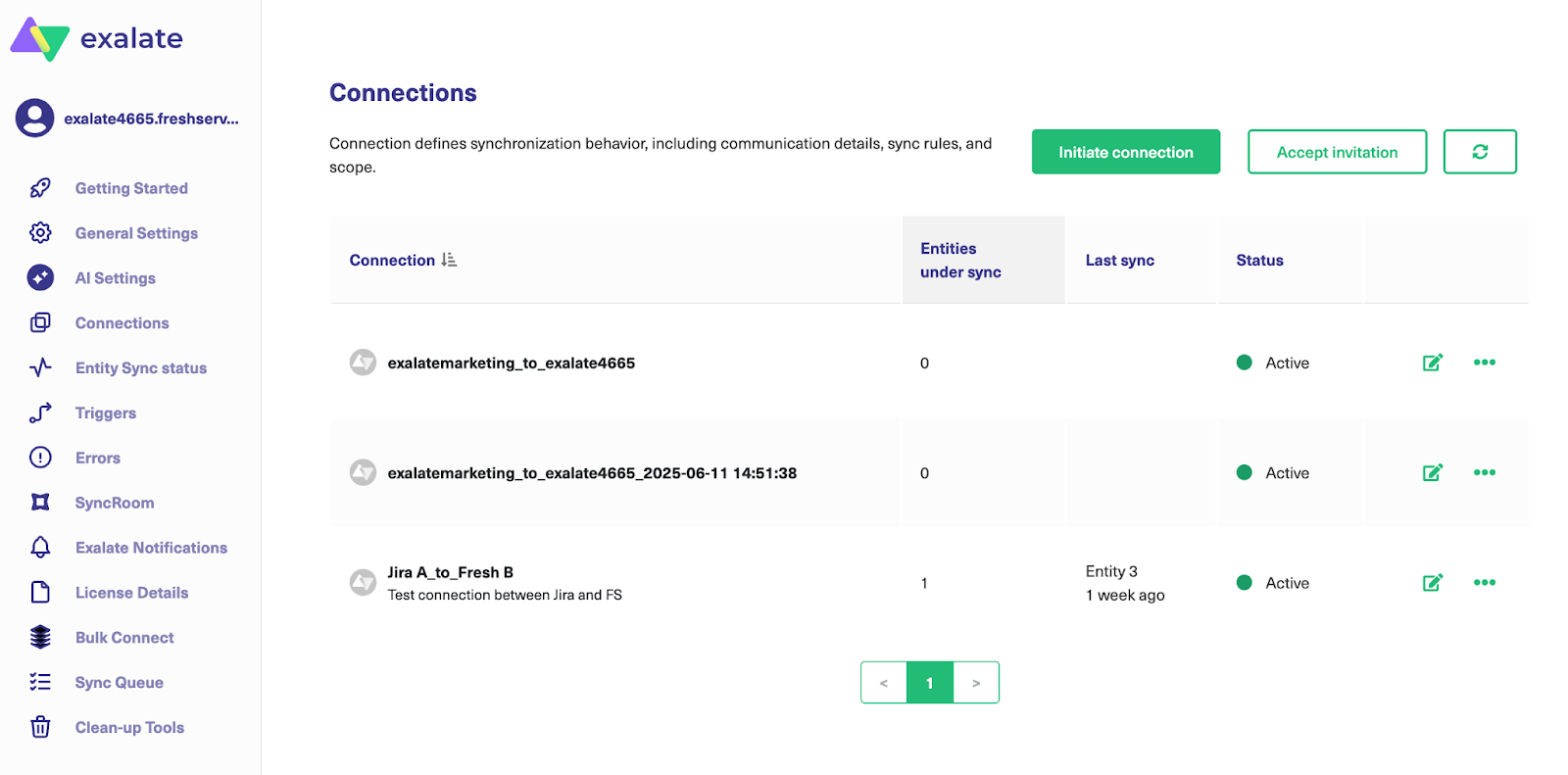
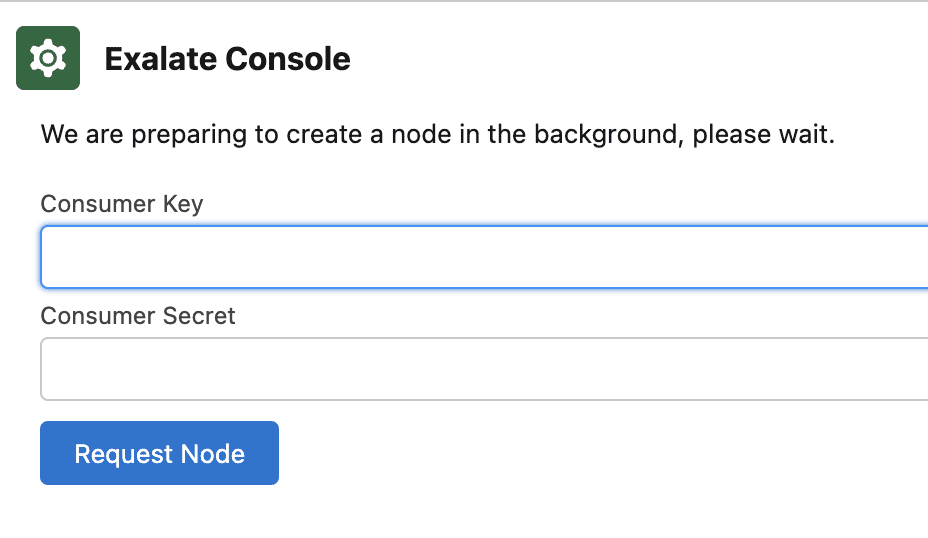
Now, head over to “Setup” and search for “Trusted URLs”. Then, click “Add new trusted URL”.
Type in the following information in the “Trusted URL information” section:
- API name: free input string
- URL: *.exalate.cloud
Remember to check all the boxes in the “CSP Directives” section and click “Save”.
Upon clicking “Allow,” you’ll grant access permissions to Exalate. Next, provide your details and click “Agree and Submit”.
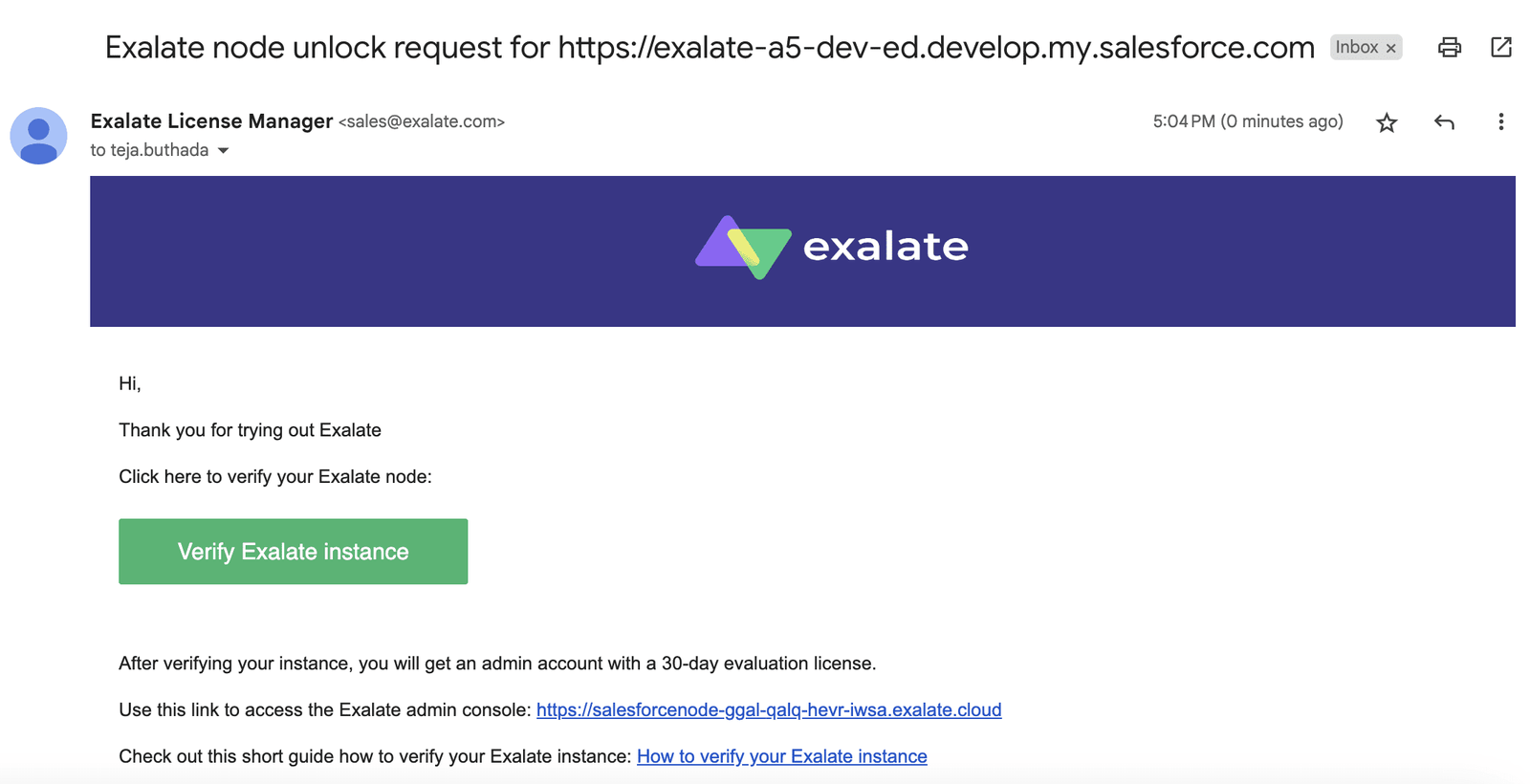
Now, simply wait for an email from the Exalate License Manager. When you receive the email, click “Verify Exalate instance” to be redirected to the Exalate admin console.
If necessary, follow these steps to generate a token and to log in to your Exalate for Salesforce console.
Once done, you can start using Exalate right away! But if you still have to install it on Salesforce, proceed to the next step.
Note: Exalate accesses Salesforce through APIs. Salesforce has its guidelines for API Access add-ons. Visit this documentation page to learn about the different Salesforce editions Exalate supports.
Step 2 – Install Exalate on Freshservice
To start the installation process, request your Freshservice Exalate node directly from the integrations page. Select Freshservice from the available options, and you will be redirected to fill out a free trial form. To proceed, complete the form with some basic information.
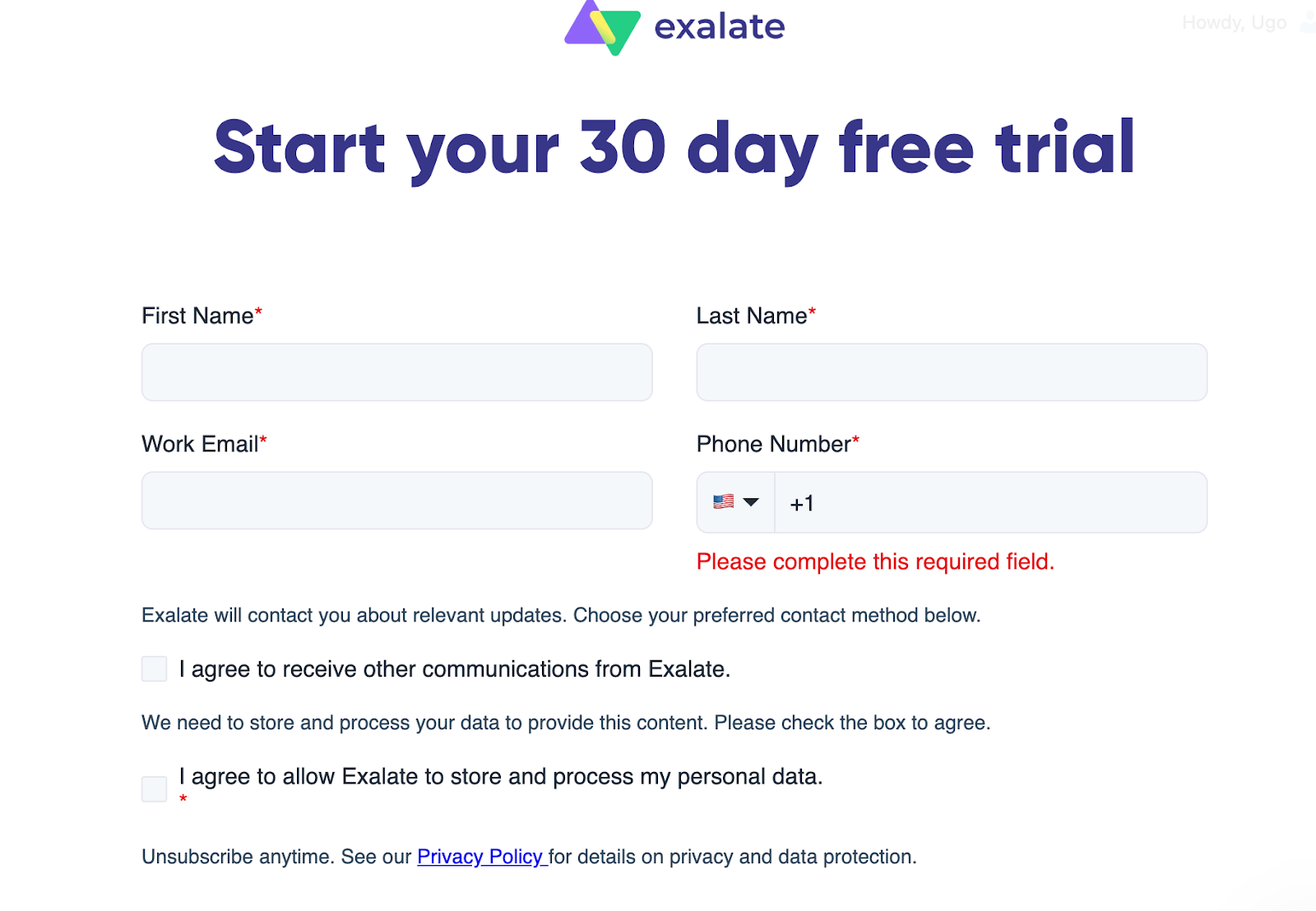
After submitting the form, you will be redirected to your new node in a separate tab. Save the link to this node, as it serves as your permanent access point to the Exalate Freshservice node.
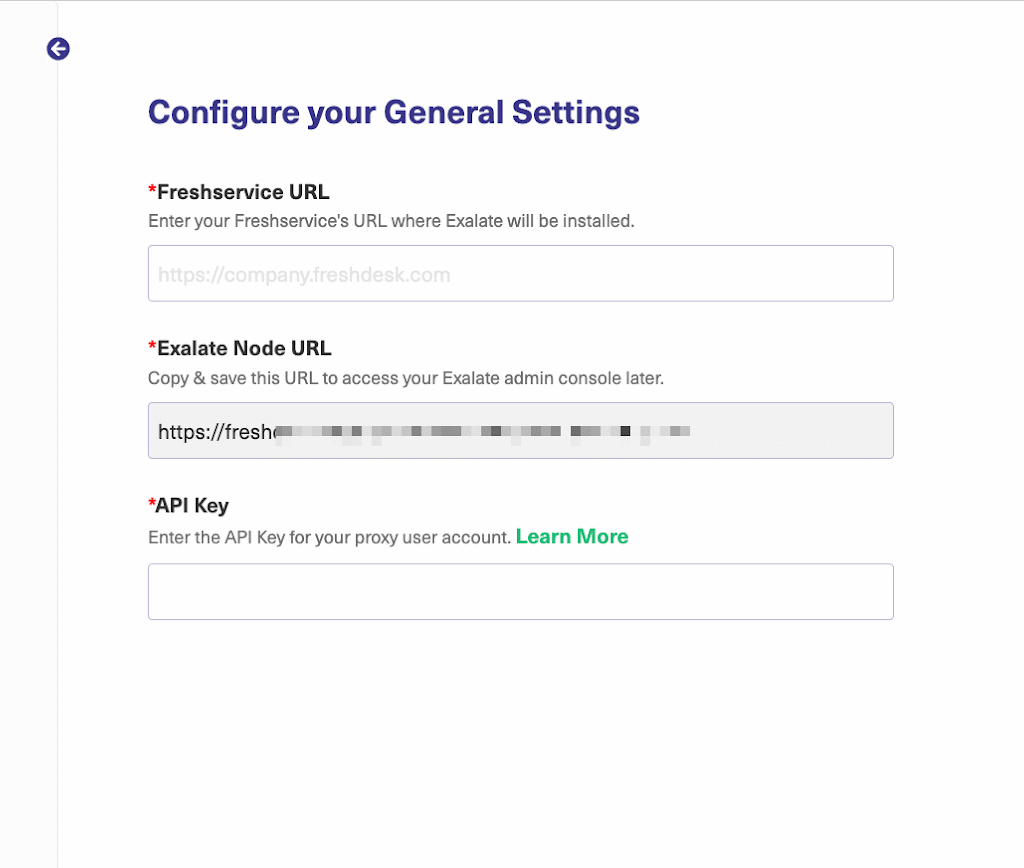
Next, fill in and save the General Settings fields by providing your Freshservice instance and the credentials of the Exalate proxy user.
Note: A proxy user is a Freshservice account that is responsible for accessing the information stored on your instance and applying any incoming changes. Freshservice URL: a URL of your Freshservice account where you install Exalate. Exalate Node URL: a Freshservice node URL, provided by Exalate. API Key: an API key generated for your Freshservice proxy user.
Read more about proxy users in detail here.
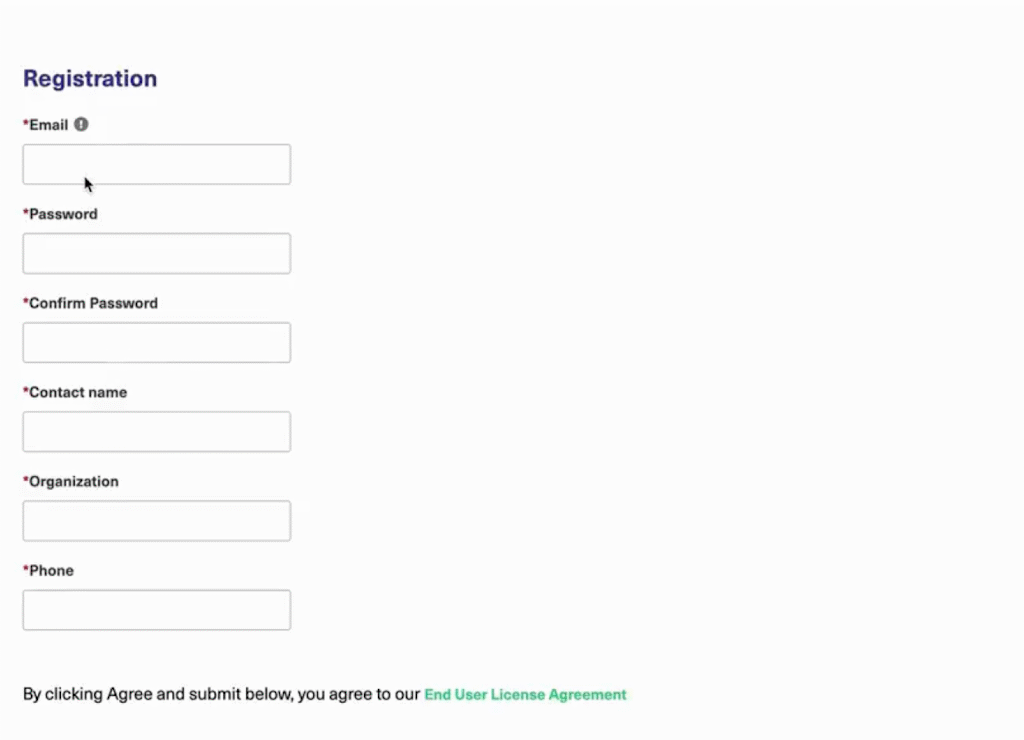
To complete the registration process, provide the details and credentials of the user who will configure synchronization in the Exalate console. Then read and agree to the End User License Agreement.
Once done, click Agree and Submit to finalize the setup.
An email confirmation will be sent to your mailbox. It may take a few minutes to arrive in your inbox. Don’t forget to check your spam or junk folder if you don’t see it!
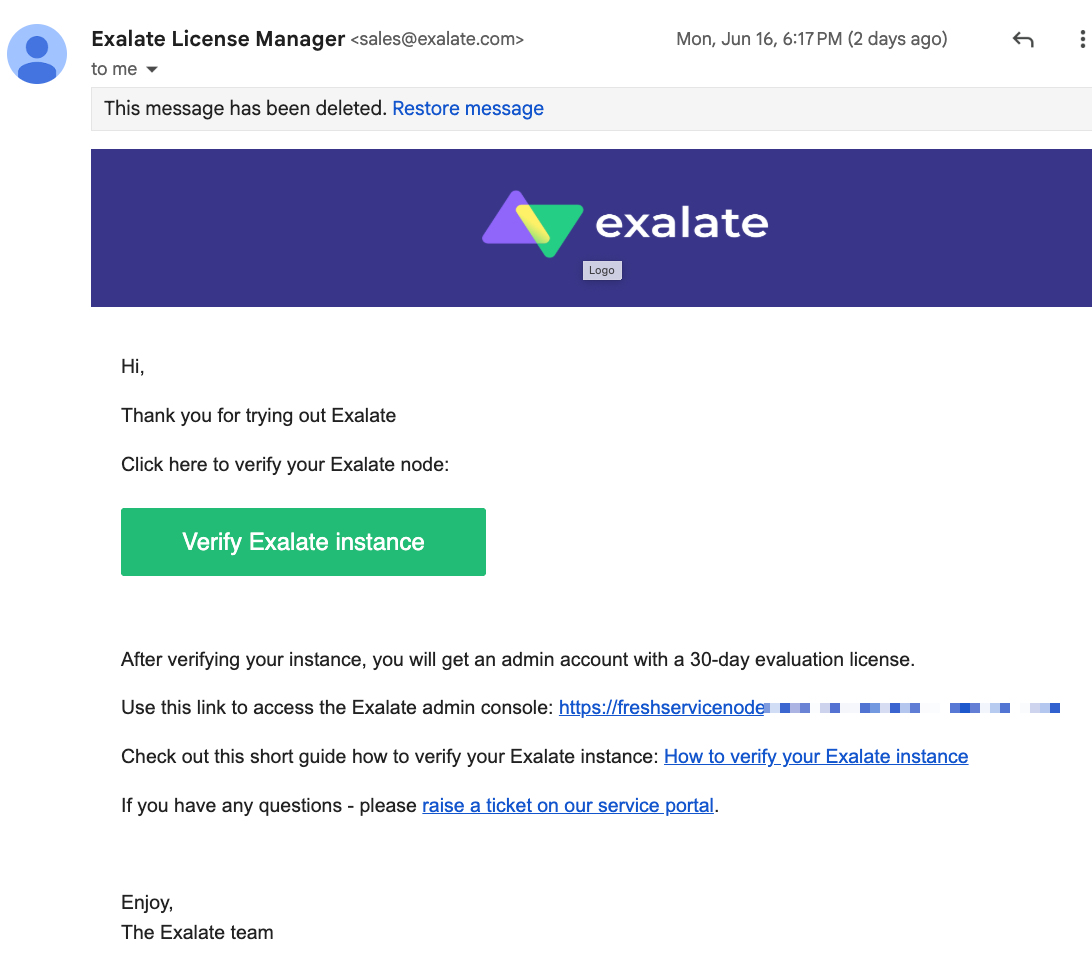
Open the confirmation email and click “Verify Exalate Instance.” This will redirect you back to the Exalate console application to configure your first sync.
Once the Exalate for Freshservice installation is complete, click on “Continue” to start setting up your connection.
You can also watch the complete installation tutorial here.
Step 3 – Connect Your Salesforce and Freshservice Instances
After installing Exalate on both Salesforce and Freshservice, it’s time to set up a connection between them. But first, let’s explore the two connection modes supported by Exalate: Basic Mode and Script Mode.
The Basic mode allows users to set up connections with predefined rules, but you won’t be able to modify them. This includes default mappings for descriptions, titles, comments, and attachments.
The Script Mode allows you to use the AI-assisted Groovy Engine to customize the mapping rules to your requirements.
Basic Mode Connection
When setting up a Freshservice to Salesforce integration with Exalate, one side initiates the connection, and the other side accepts it. The Exalate UI is uniform across different platforms, which means that you can perform the remaining steps on either side.
For this demonstration, I’ll initiate the connection from the Salesforce instance.
Go to the App Launcher and search for “Exalate”. Click the icon to open the embedded console in your Salesforce org.
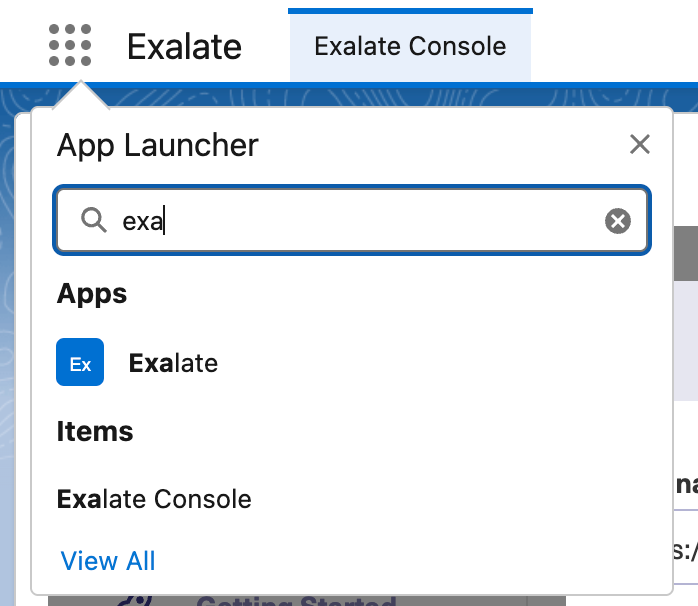
Go to the Exalate left-side menu, and click “Connections”. This screen has a list of all your connections.
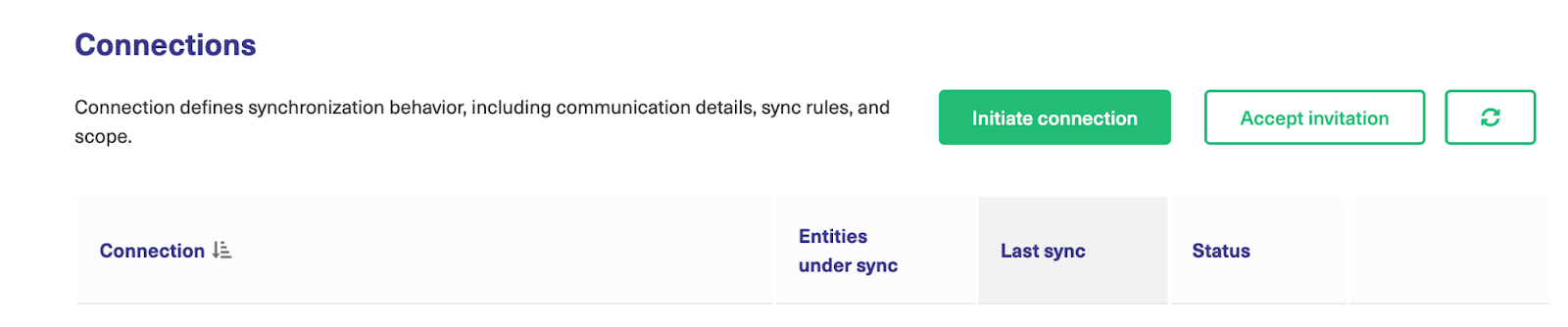
Start by clicking “Initiate connection”.
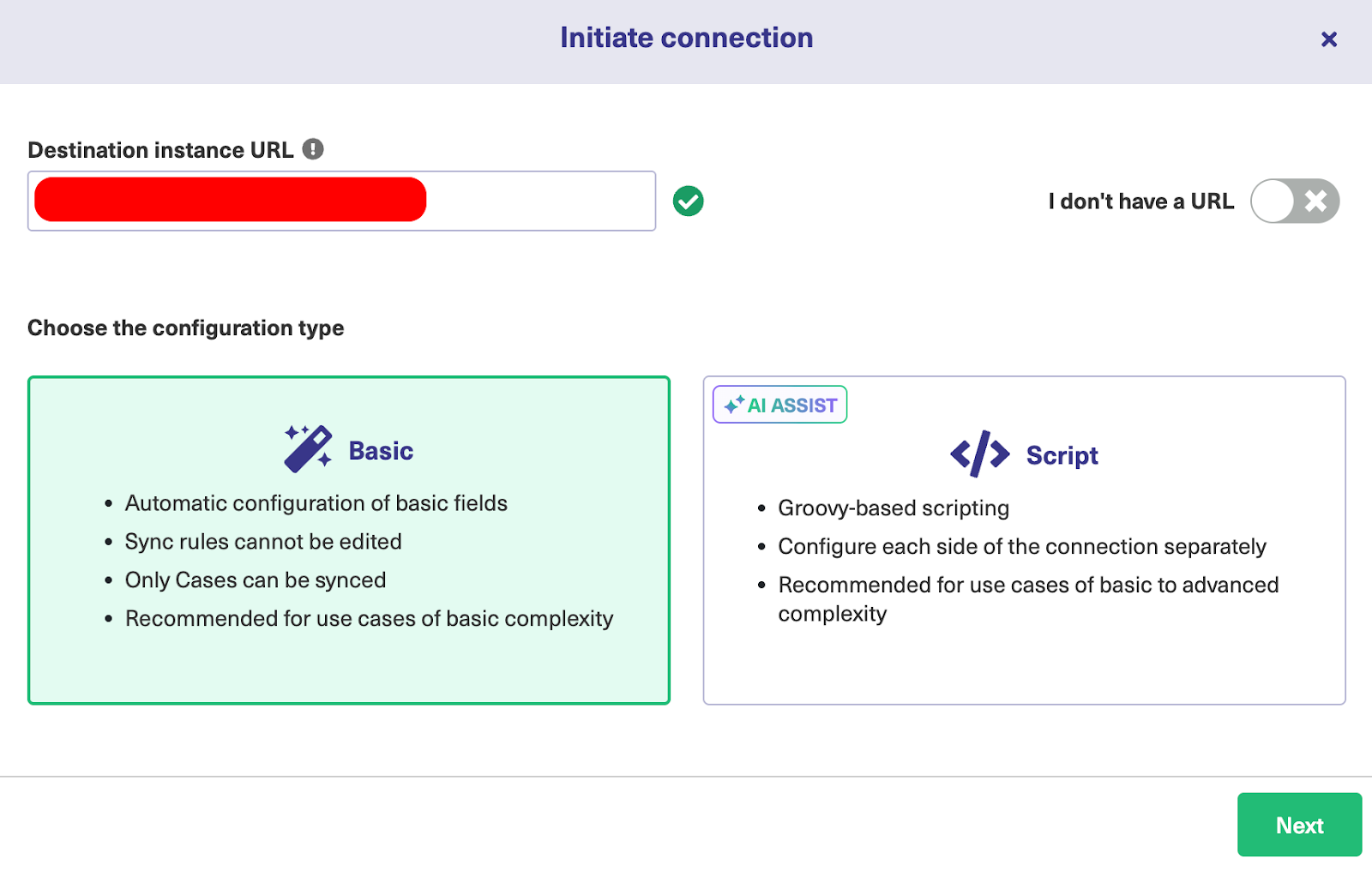
In the modal that appears, enter the destination instance URL in the “Destination instance URL” bar and select Basic Mode.
Note: Exalate also comes with a Free plan, which gives you access to Basic mode connections with up to 1000 free syncs per month. Get started with the Free plan here.
Depending on whether the user has admin access or not, the flow will differ. We’ll cover both instances.
The next step is to confirm that you have admin access to the destination instance.
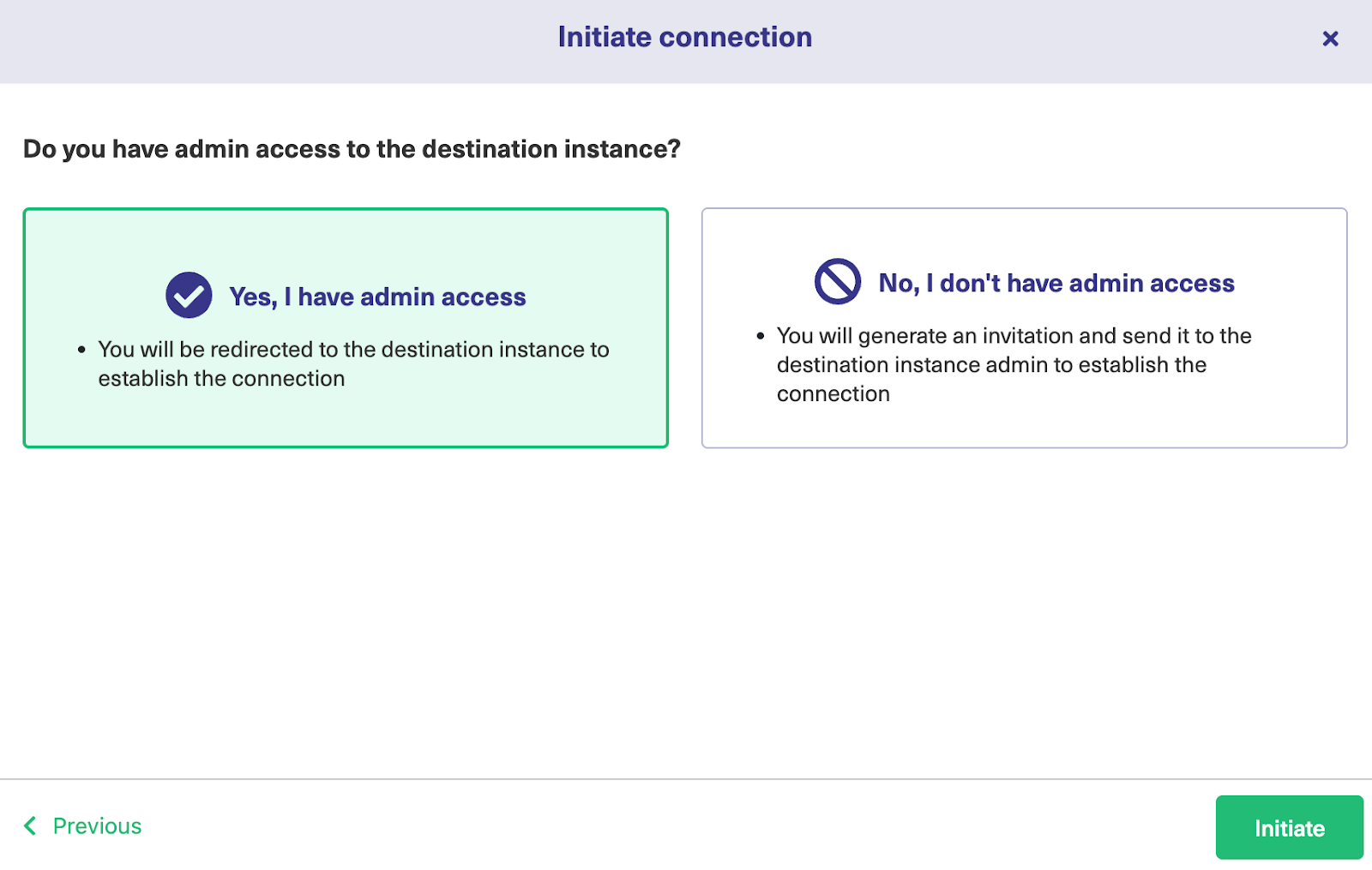
If you have admin privileges, click on “Yes, I have admin access” and then click “Initiate”. You’ll be redirected to the destination (Freshservice) instance to establish a connection.
On the Freshservice side, you will see a prompt to enter an entity key.
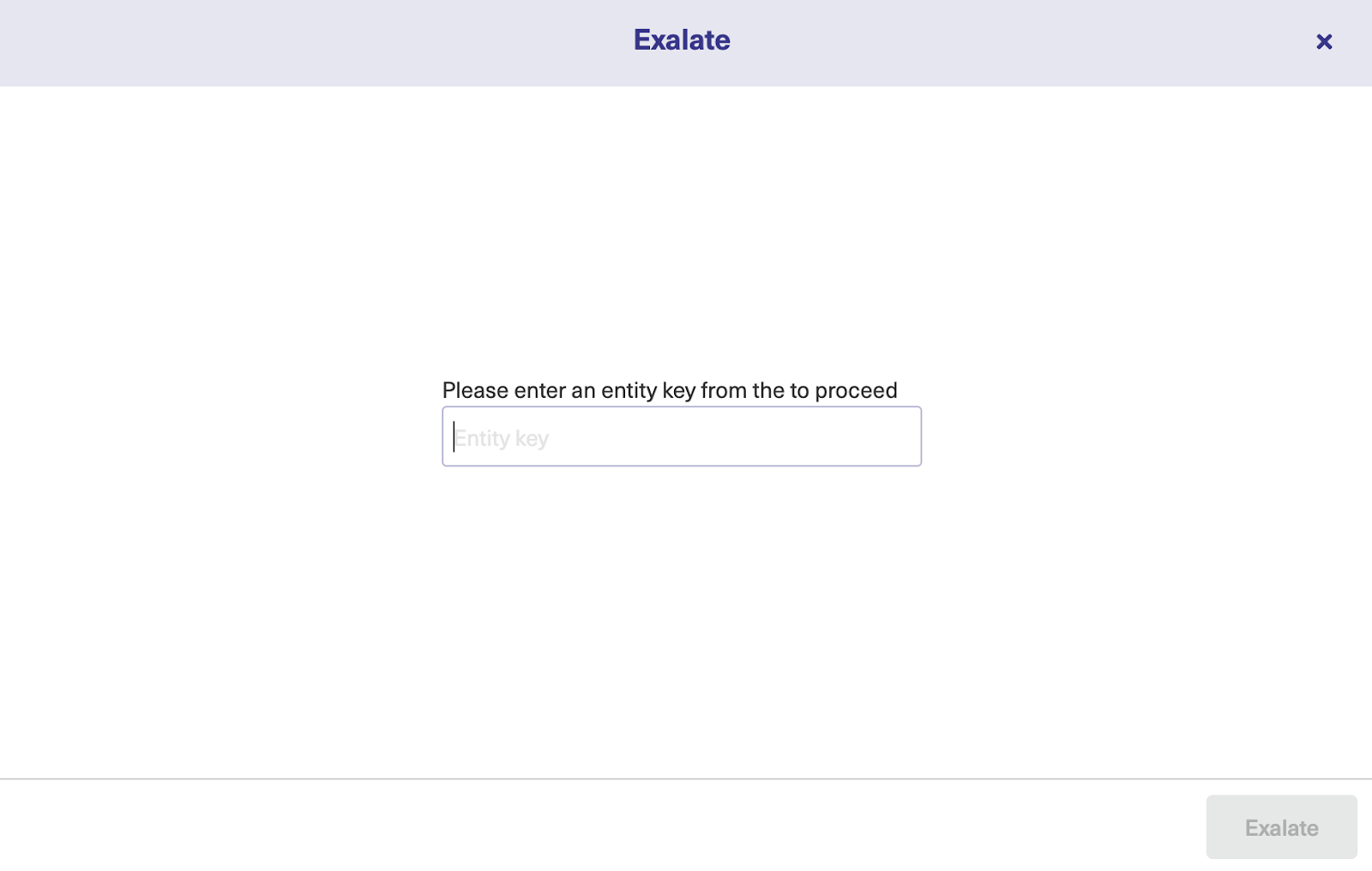
Enter the entity key and click on “Exalate” to proceed. The Basic mode connection has been set with admin privileges.
Now let’s set up a connection without admin access.
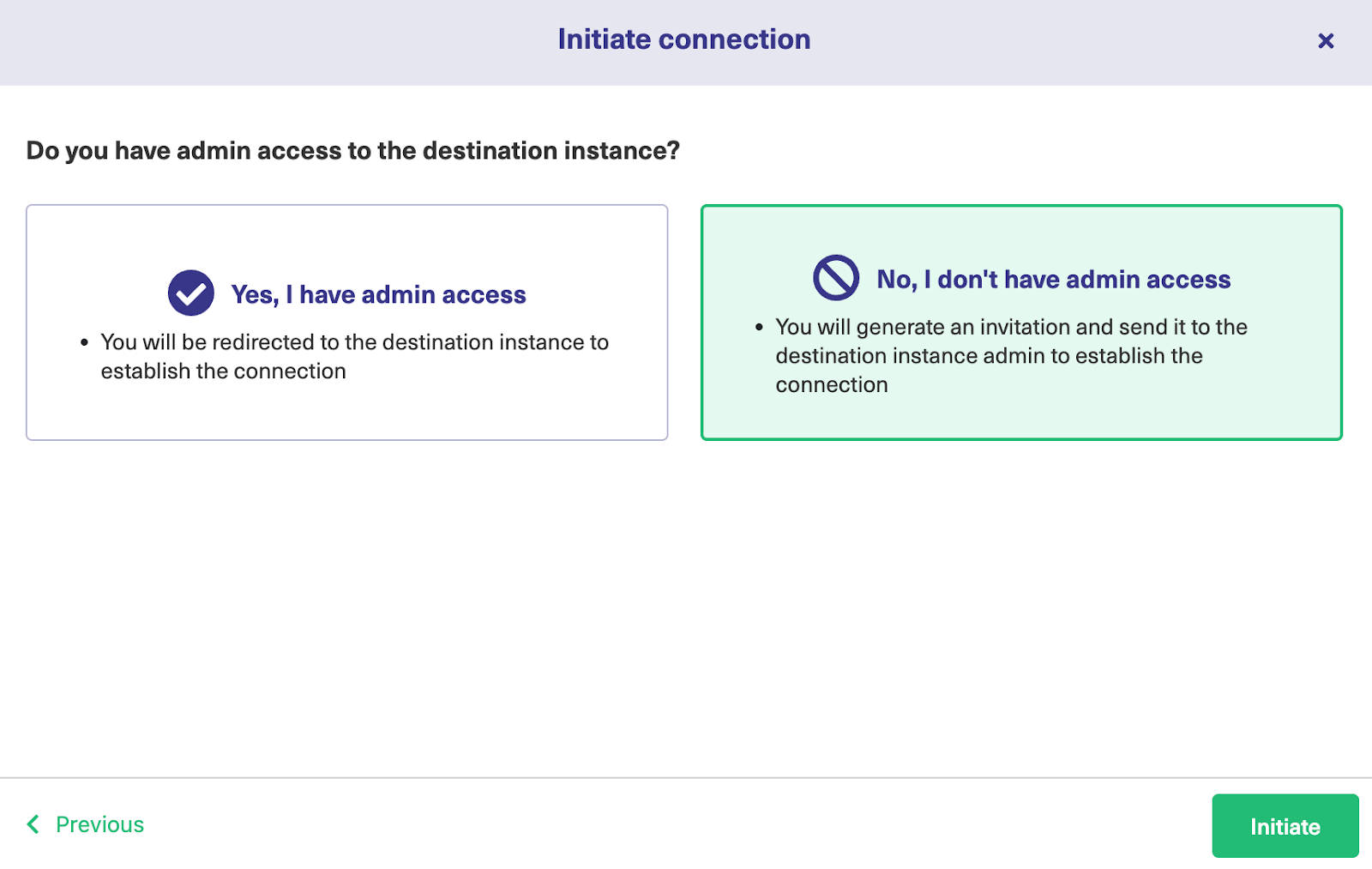
If you don’t have admin privileges, then click “No, I have admin access”. Click on “Initiate”.
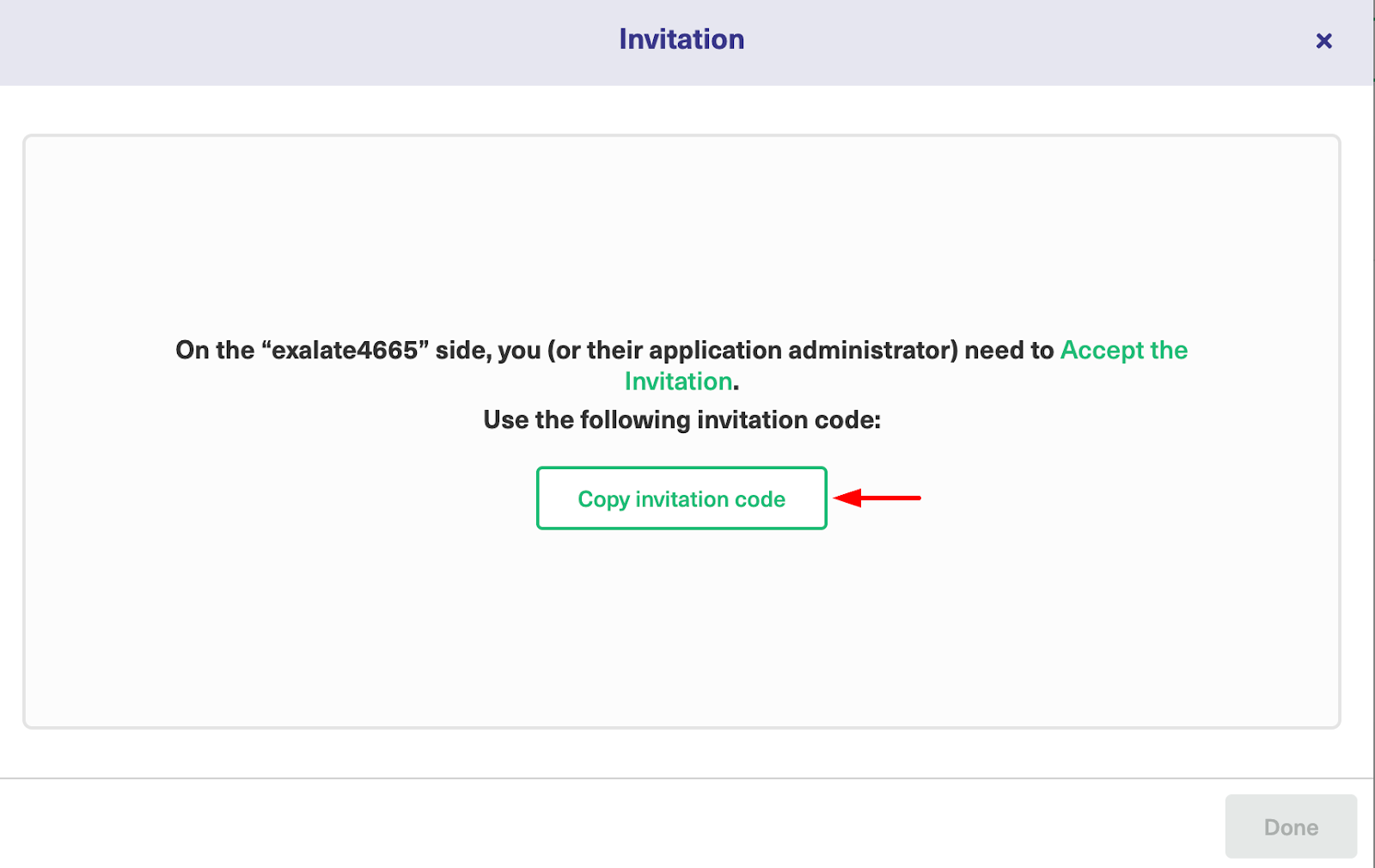
Copy the invitation code to your dashboard.

Next, go over to the destination instance. Click on “Accept Invitation” under the Connections tab in the Exalate Admin Console for the destination instance, and then paste the invitation code before clicking “Next”.
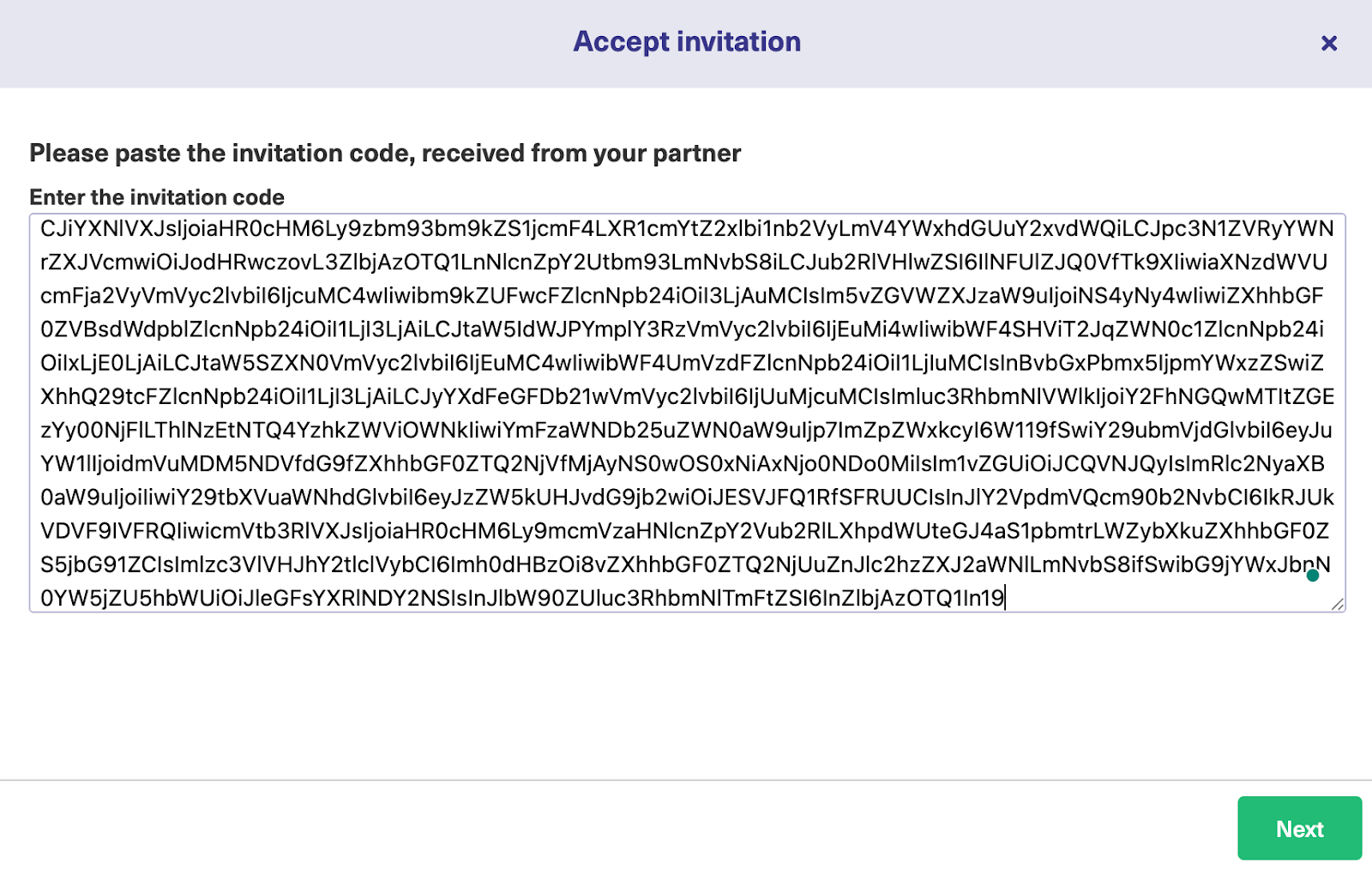
Congratulations! The connection between Freshservice and Salesforce has been established successfully. You can now start your first sync by entering an entity key or incident number.
Script Mode Connection
The Script Mode enables complex and advanced use cases and allows users to modify sync rules. This is the best option if you want to control how information is shared with the other side, as well as the specific data available for sharing.
To continue using the Script mode, you must generate an invitation code from one side and accept the code on the other side.
We have already initiated the connection from the Salesforce side.
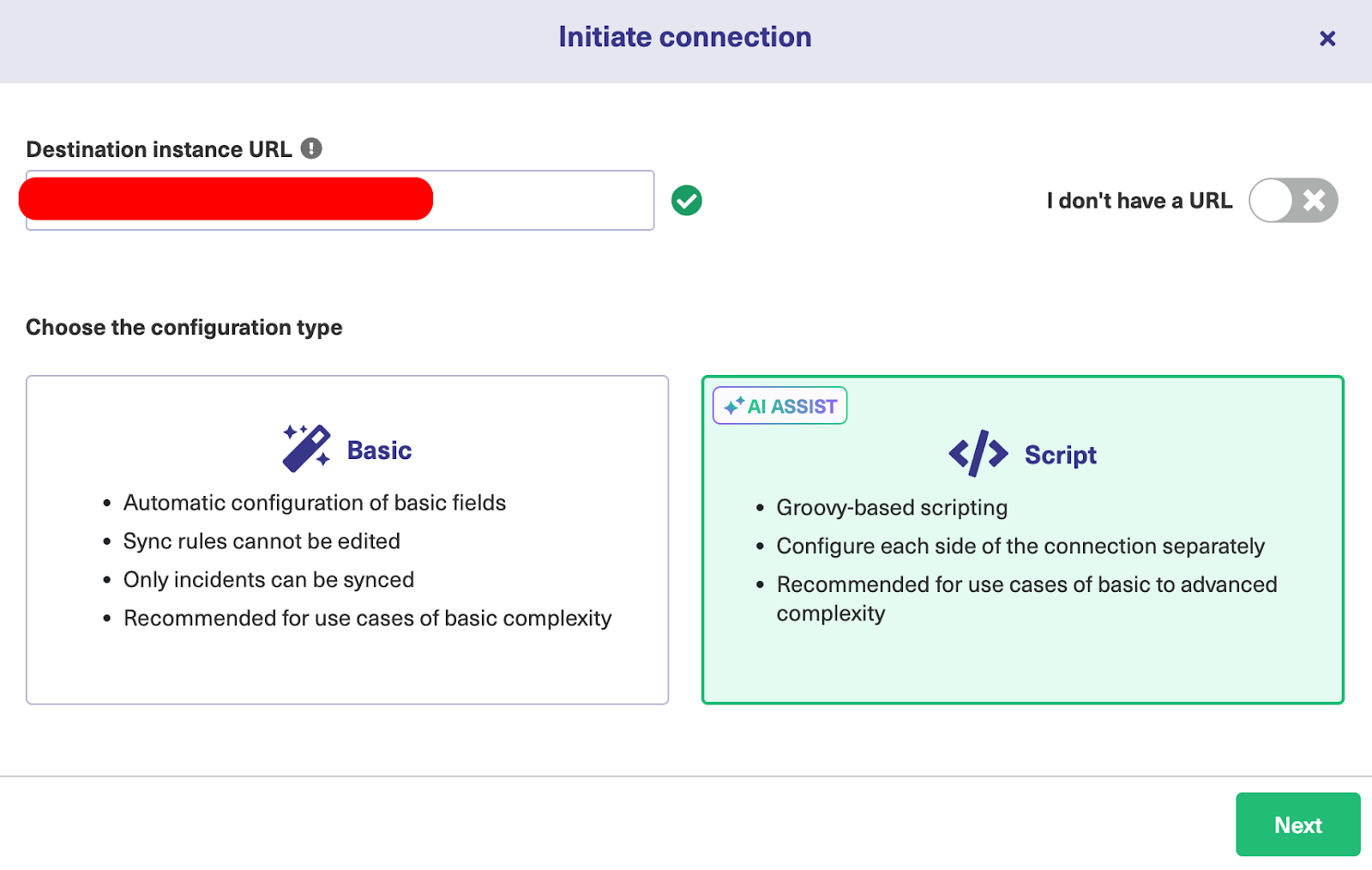
So, go back to the Connections page and click on “Initiate Connection”. Then select “Script” mode on the screen below and click “Next”.
Enter the Destination Instance URL, i.e, the URL of your Freshservice instance, then select Script Mode and click “Next”.
A modal will pop up for you to enter the connection details. Enter the local and remote instance short names, as well as the description. Then click “Initiate”.
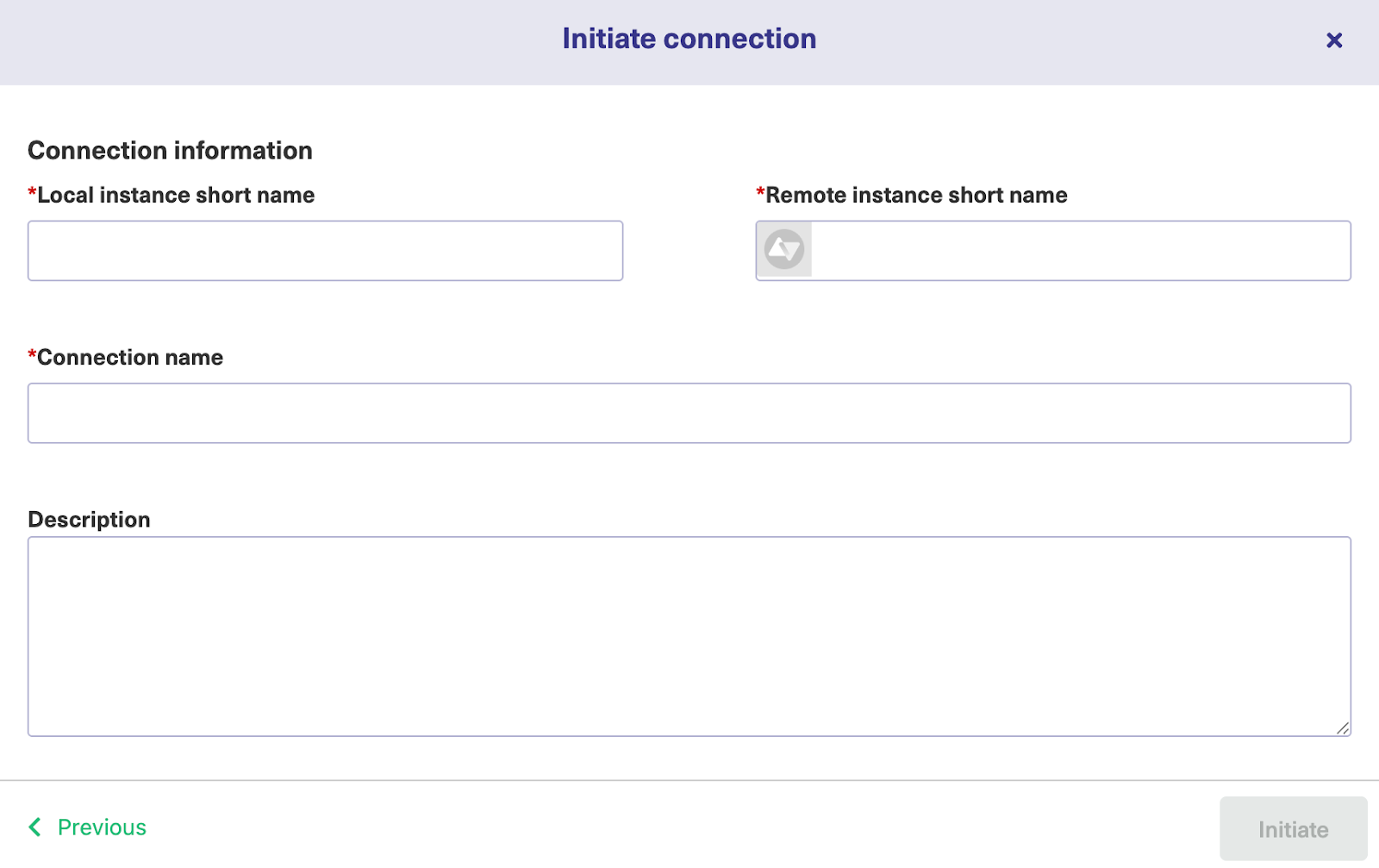
Then, you will see an invitation modal notifying you to share the code with the other administrator (unless you’re in charge of both instances). Copy the invitation code to your clipboard and click “Done”.
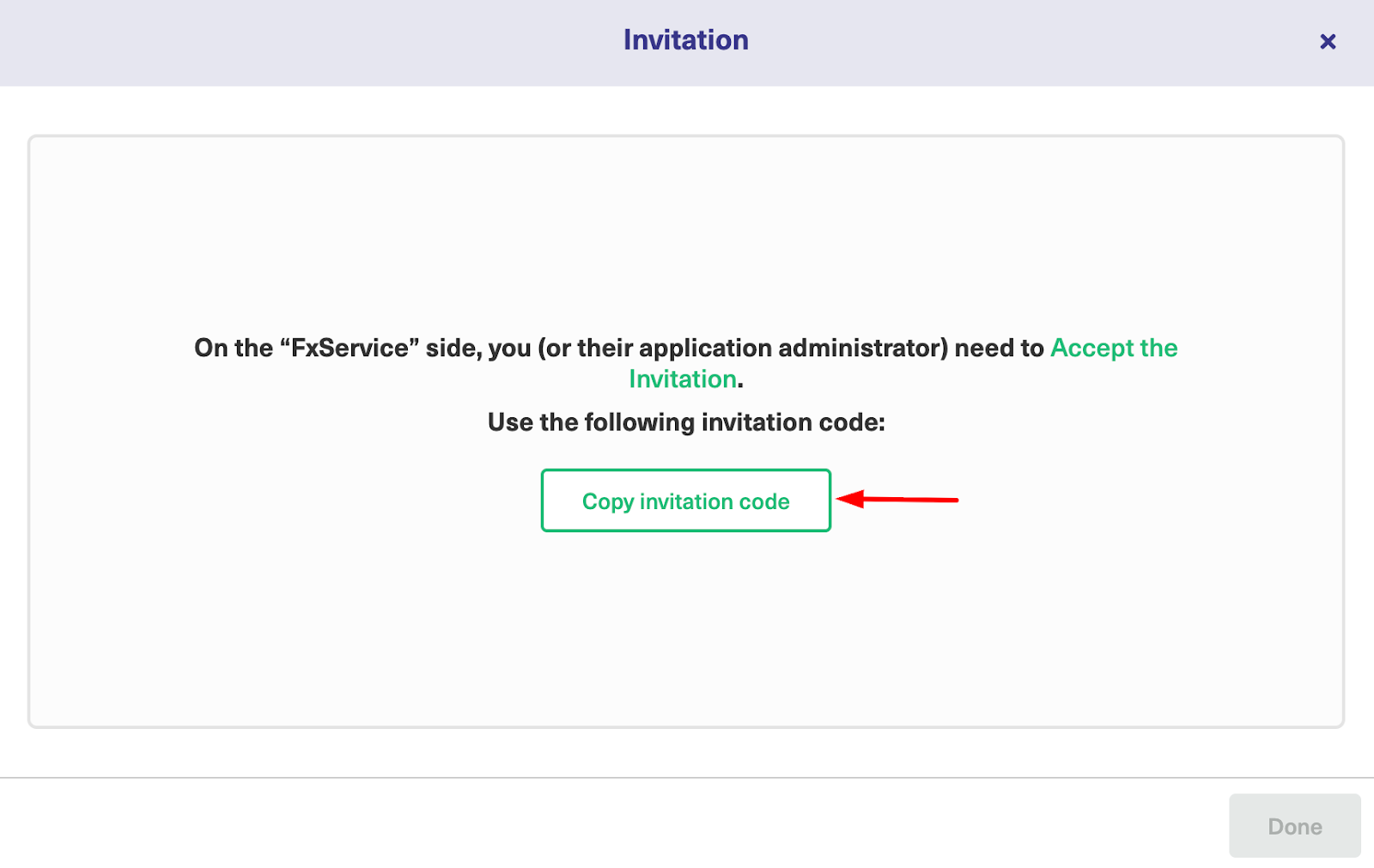
Head over to the destination instance. Navigate to the Connections tab in the Exalate console and click on “Accept Invitation.”
Paste the invitation code and click “Next”.
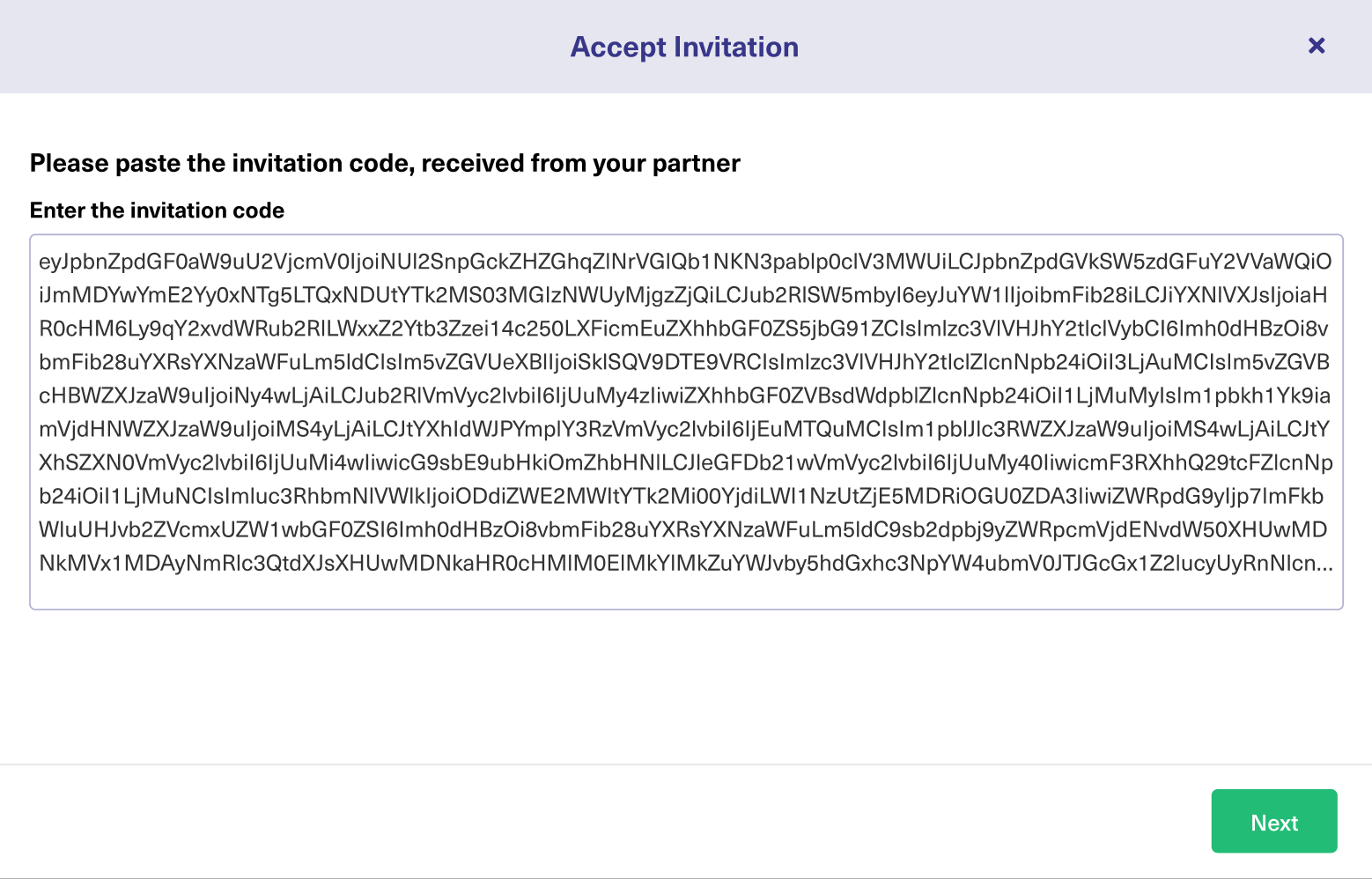
After a few seconds, you will see a success screen showing you that the integration has been set up.
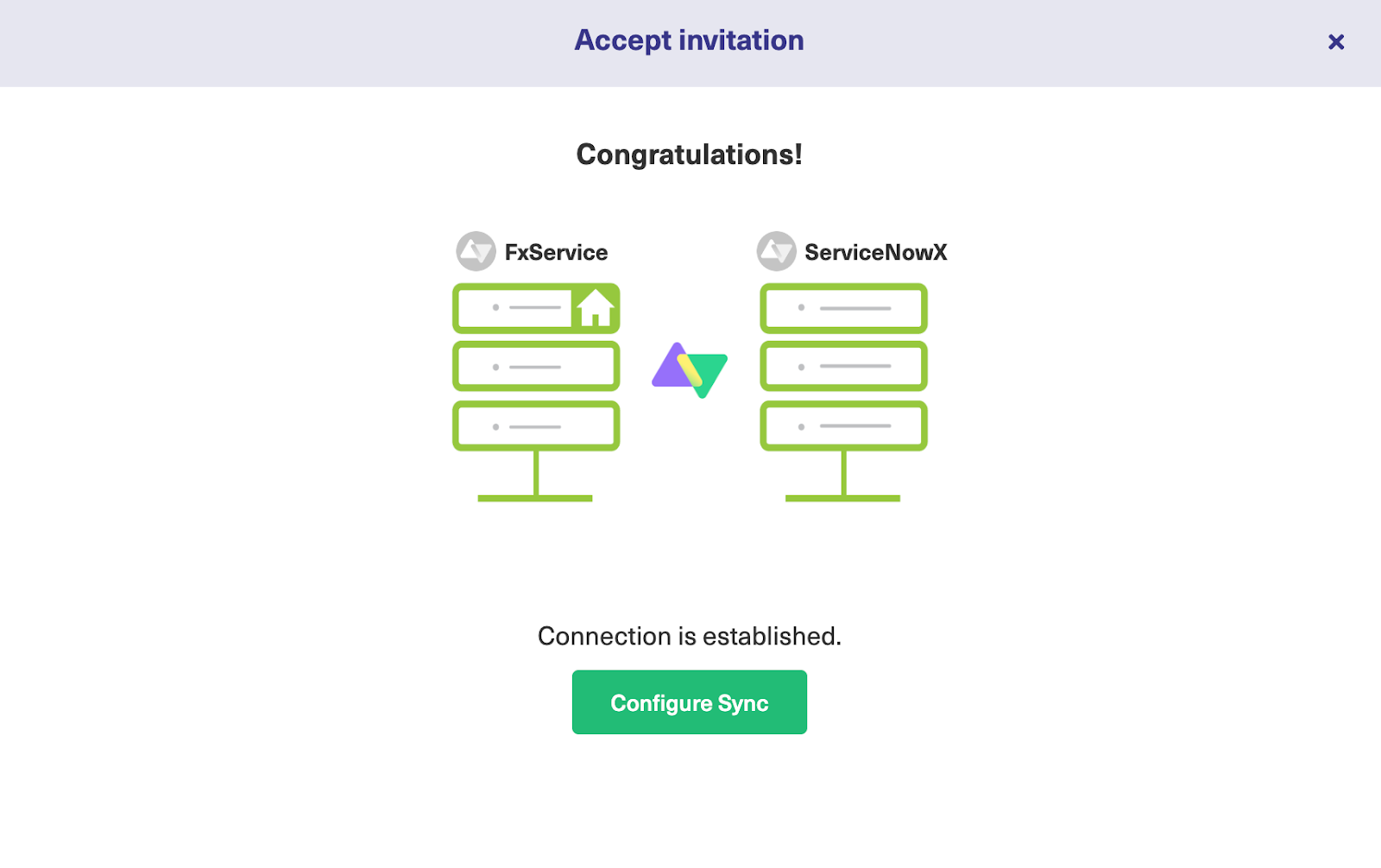
Congratulations! The connection is set up. You can now start making changes and scripting your own connection by clicking on “Configure Sync”.
Step 4 – Configure the Sync to Your Requirements
With the connection now up and running in your console, let’s go straight to the configuration to show how to set things up from the Groovy-based scripting console.
Click on the “Edit Connection” icon next to the Script mode connection to get redirected to the “Rules” tab.
This tab makes provisions for Incoming and Outgoing sync rules. The Outgoing sync decides what information leaves the Salesforce instance, whereas the Incoming sync decides how the information coming from the Freshservice instance is mapped.

To find out more about the scripting language used in the Exalate console, read our Groovy scripting guide or visit the Exalate Academy.
These same rules exist on the Freshservice side. As mentioned earlier, the rules use the Groovy language, which is similar in syntax to Java.
You can simply comment out a line you don’t want to be implemented in the code (more on sync rules here). Don’t forget to make adjustments to get the code to act differently according to your use case.
After customizing the script to your liking, click the green “Publish” button to save and implement your changes. The sync will start automatically if there are no errors or blockers.
Use AI Assist to Generate Sync Rules in Script Mode
Exalate Script Mode has a chat window embedded in the scripting UI. This chatbot is powered by AI Assist, a scripting assistant that allows users to enter prompts in order to configure the outgoing and incoming sync rules.
AI Assist processes natural language prompts in order to generate outputs in the form of scripts and mappings for configuration scenarios.
The part highlighted in green is the added code, while the part highlighted in red is the deleted portion. If you’re satisfied with the output, click “Insert Changes”. Otherwise, click “Discard”.
Note: Just like any other AI tool, AI Assist can make mistakes. So you need to make your prompts as detailed and precise as possible to guarantee the best results.
Step 5 – Set Up Automated Synchronization Triggers
Exalate triggers use platform-native language to control the sync. You can use Salesforce Object Query Language (SOQL) on Salesforce, while Freshservice can configure triggers using advanced search syntax.
To access all available triggers, click the “Triggers” tab in the edit connection screen. Or go to “Triggers” in the left-hand menu.
Let’s start with the first option.
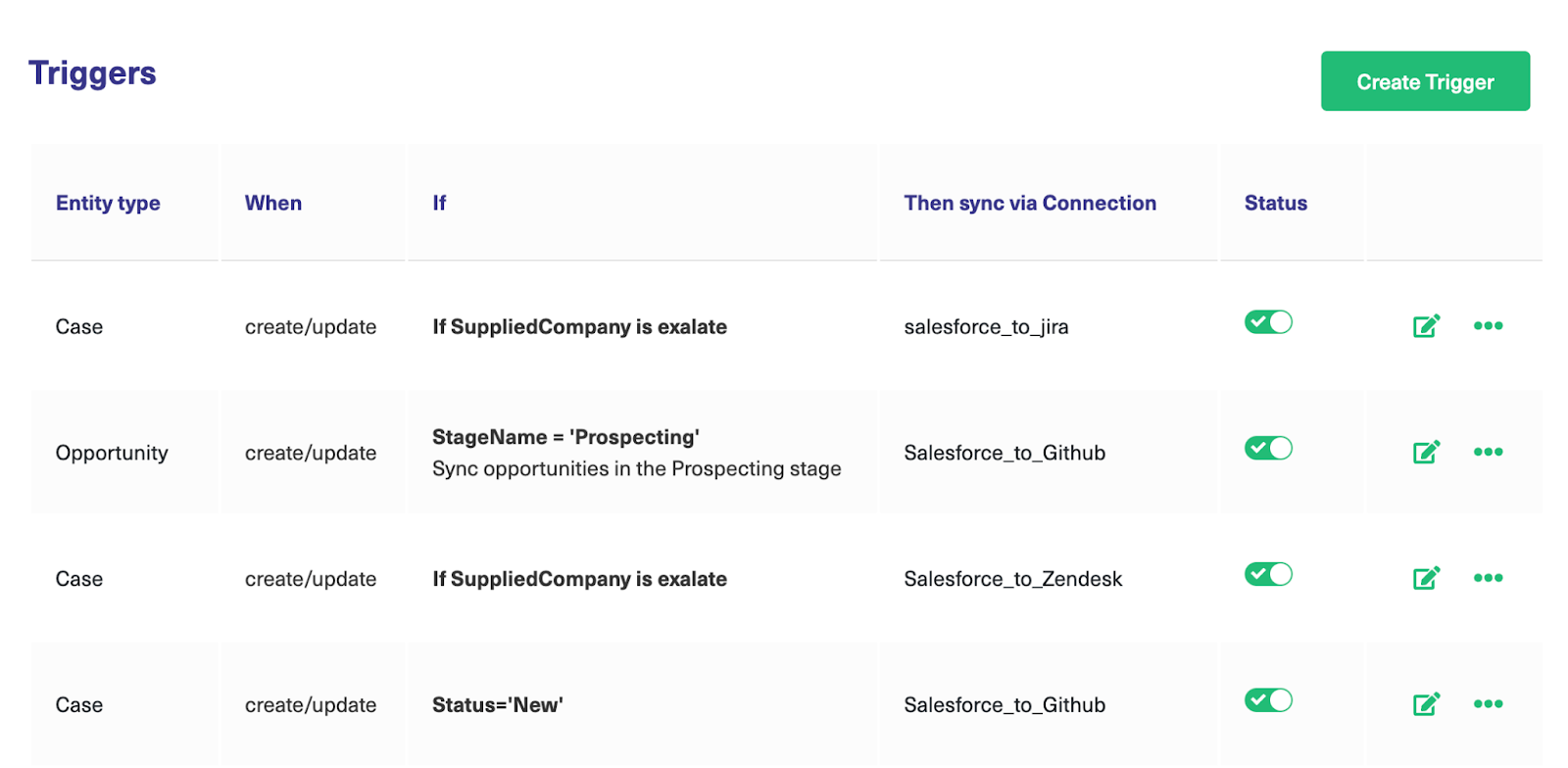
Go to the top right portion of the Triggers window and click the “Create Trigger” button. Now you can configure your own triggers.
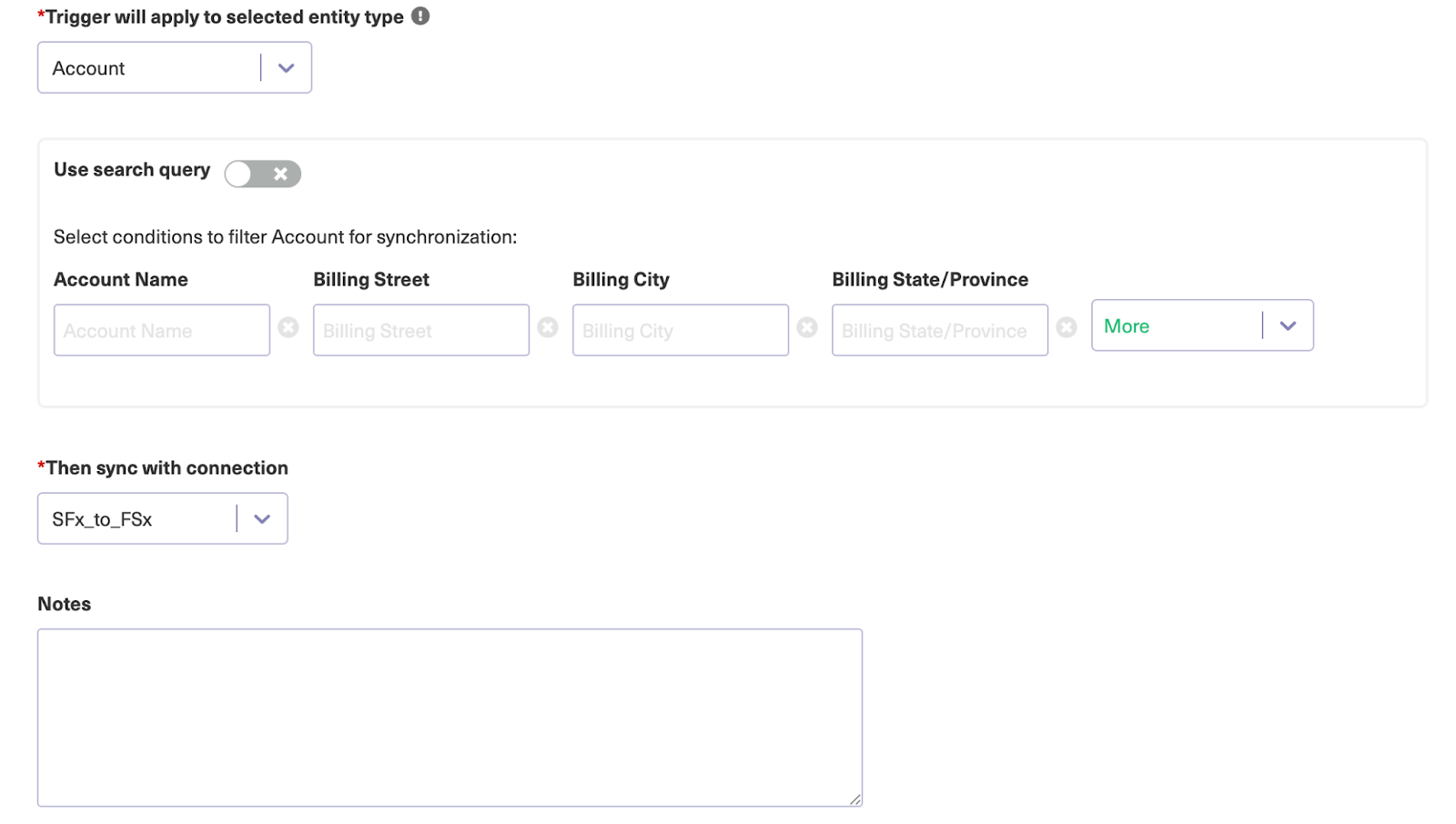
On the “Add trigger” screen, select the entity type from the drop-down box. You can choose 20+ objects, including work type, type, user, address, account, opportunity, and many more.
Since we’re setting the trigger in Salesforce, I’m going to choose “Account” as the entity type.
Next, go to the “If” box and enter your query. You can also manually enter the conditions in the boxes provided.
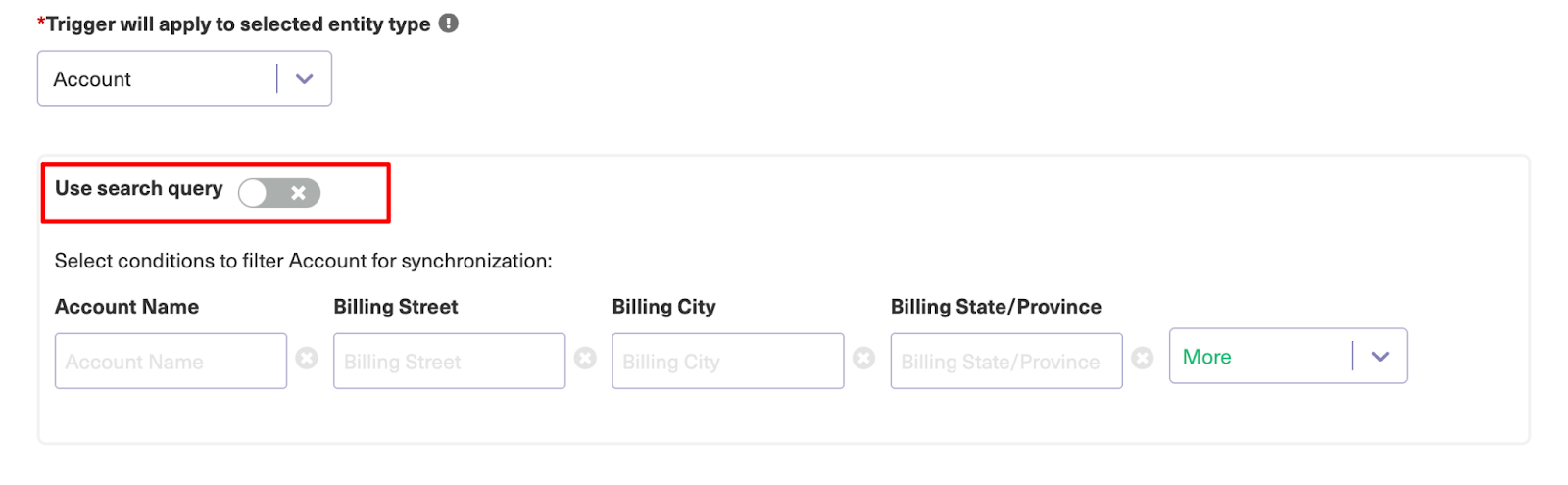
To enter the query, toggle the “Use search query” switch. Then enter your SOQL query.
| StageName= ‘Proposal’ AND Name like ‘%case%’ |
This trigger syncs every account that is in the proposal state and has a name like “Case”.
To make sure the context is maintained, add a note describing what the trigger does and set it to “Active”. Finally, click the “Create” button at the bottom to complete the trigger configuration. Give it a few seconds, and it will start working instantly!
Now, let’s set up triggers on the Freshservice side.
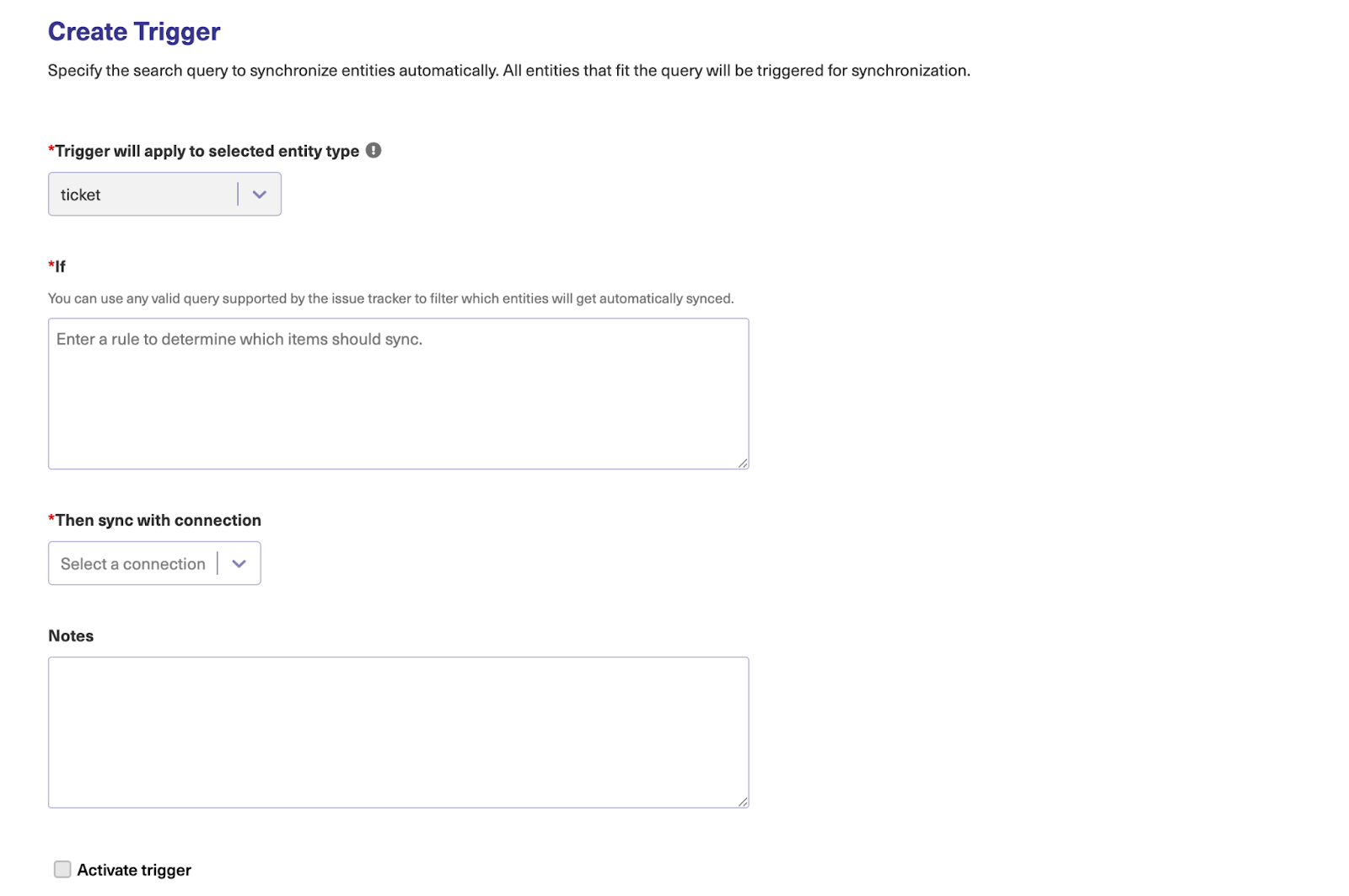
The entity type is set to “ticket” by default. So you only need to enter the filter query in the box provided.
| priority: 3 AND status: 3 |
This query filters tickets with the priority value of 3 and status value of 3. Click on “Create” to complete the trigger creation process.
Go back to the trigger list, and you can see the latest trigger you’ve just added. Once any entity matches the trigger conditions, it will be synced automatically.
You can edit or delete these triggers by clicking the respective icons in the list under the “Action” heading. If you click the three dots, you also get the option to “Bulk Exalate” and “Unbulk Exalate”.
Step 6 – Start Synchronizing Tasks
The sync is up and running. When a work item meets those trigger conditions, it will be synced automatically.
Exalate will continue checking for matching items, which means that the changes might reflect a few minutes later if it wasn’t picked up instantly. If nothing changes, review your sync rules to make sure there are no errors.
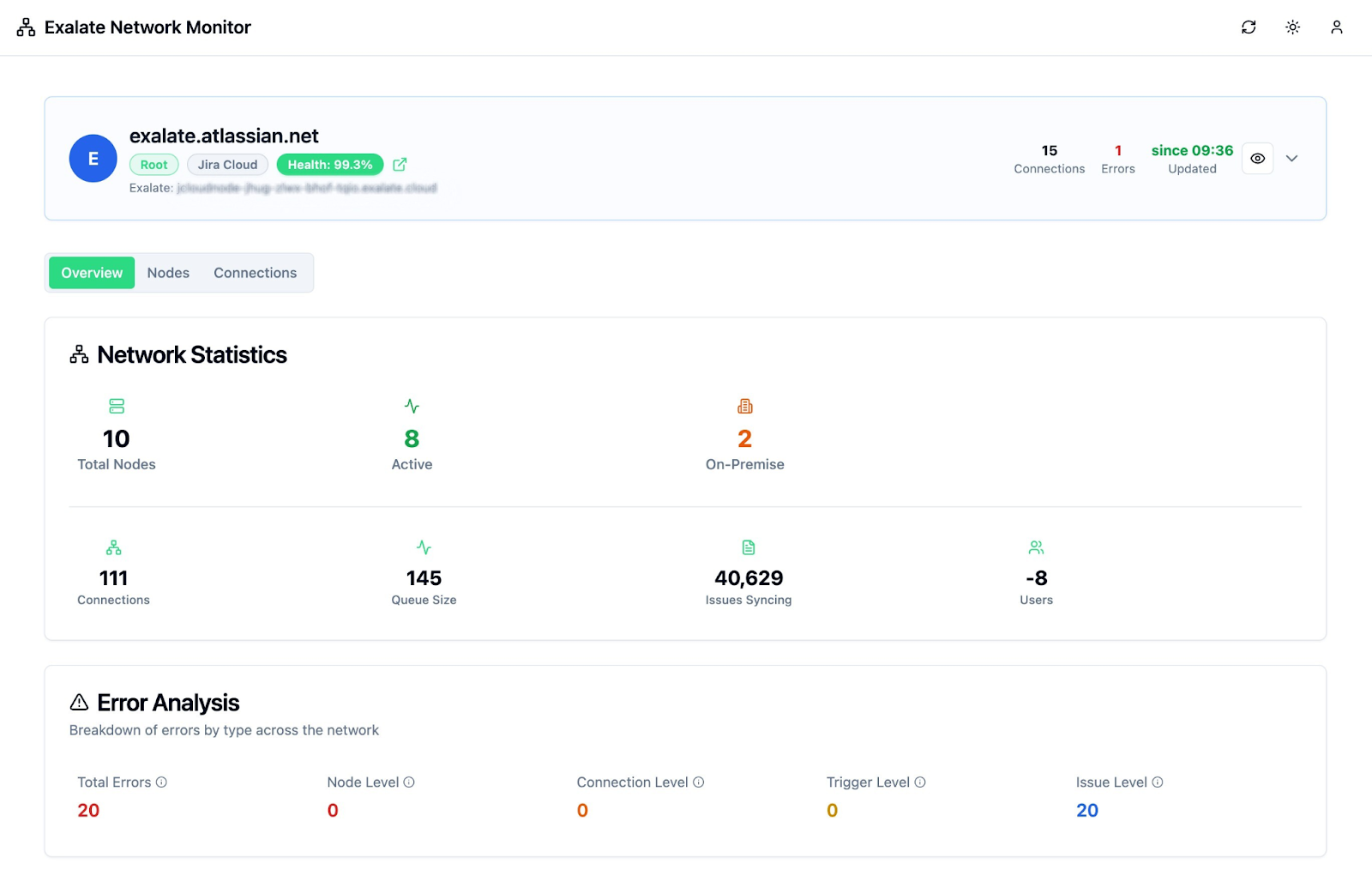
Visit Exalate’s monitoring dashboard to track all the active and inactive connections on your node over a specific period (monthly or annually).
What Are the Use Cases for Freshservice Salesforce Integration?
Here are some Freshservice to Salesforce integration use cases supported by Exalate:
Case 1: Escalate Complex Customer Cases from Sales to Support
When an account manager logs a case in Salesforce about data migration concerns during a client expansion, the integration automatically creates a Freshservice ticket with full context.
The ticket inherits the Salesforce case priority, account value, and all attachments, while real-time status updates flow back to keep the sales team informed without switching systems.
Case 2: Priority and Urgency Mapping Based on Customer Value
When a high-value enterprise client submits any ticket, the integration syncs their account tier, contract value, and renewal risk status to Freshservice custom fields. This automatically triggers VIP SLA workflows, dropping response time to minutes based on the synced customer priority level.
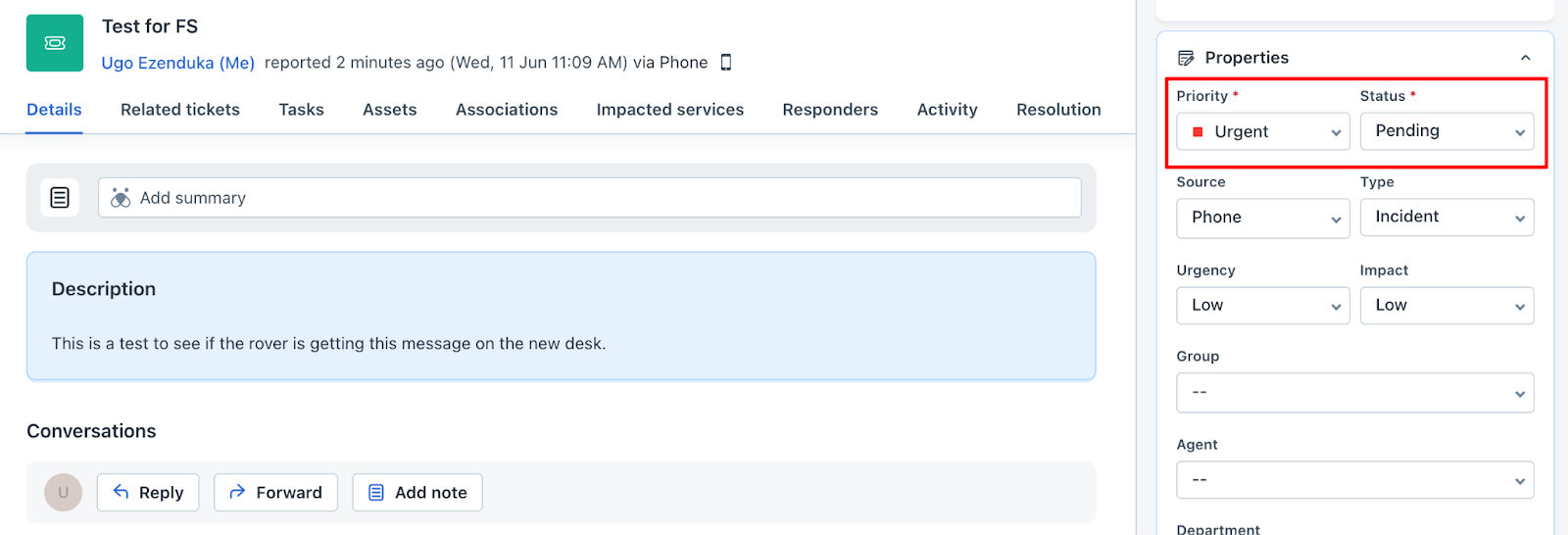
When the ticket is resolved on one side, the status automatically updates as “resolved” on the other, with real-time synchronization of attachments, comments, and critical information based on access levels.
Case 3: Consolidating Multiple Related Cases into a Unified Incident
When customers log several separate Salesforce cases about API timeouts, login failures, and data sync errors, the integration solution maps all related cases to a single Freshservice incident.
The filtering criteria could be based on urgency, priority, impact, group, or department. This will help IT teams spot patterns and address root causes more effectively through coordinated problem management processes.
Support agents get a comprehensive view with all customer touchpoints, case histories, and account context in one place, while updates sync back to all related Salesforce cases.
MSPs using Freshservice can collaborate seamlessly with enterprise clients and external vendors using Salesforce through automatic ticket flow between organizations.
Case 4: Automated Onboarding for Team Members
When HR hires a new sales engineer in Salesforce, this triggers Freshservice tasks for laptop setup, software licenses, and CRM access.
HR teams see onboarding progress through synced Salesforce task updates, while IT staff track provisioning status through Freshservice project tickets, eliminating manual handoffs between departments.
Case 5: Obtaining Complete Customer Context for Support Agents.
The Freshservice to Salesforce solution automatically syncs Salesforce account details, current opportunity value, contract renewal date, and recent sales about the user into custom Freshservice fields.
This helps support agents immediately know what they’re dealing with and the level of priority they should confer to the client, even without the initial context.
Case 6: Qualifying Leads through Technical Support Interactions
When prospects submit technical requests through Freshservice, Exalate creates Salesforce leads with product interest, technical complexity level, and engagement score populated from ticket data.
All follow-up conversations will sync to the lead’s activity history, giving sales reps complete context for their first call.
Best Practices for Salesforce Freshservice Integration
Follow these best practices to get the most out of your Freshservice and Salesforce integration without the usual headaches:
- Define clear integration objectives like “reduce escalation time from 2 hours to 30 minutes” or “give the sales team daily updates” before configuring any sync rules.
- Include support agents, sales reps, Salesforce admins, and all stakeholders in planning sessions since they know which fields and workflows actually matter. Focus on syncing data that drives decisions rather than everything available.
- Set up proper user permissions and access controls. Make sure only authorized team members can modify sync rules or access sensitive customer data flowing between platforms.
- Record field mappings, workflow logic, custom scripts, and screenshots with explanations so future admins can understand and troubleshoot your setup. Clean up duplicate contacts, standardize field formats, and merge overlapping records.
- Start with one team or customer segment, test thoroughly, then expand gradually to catch issues before they affect your entire operation.
- Create practical sessions showing real scenarios and build quick reference guides so teams understand how their actions in one system affect the other platform.
- Establish data quality standards before syncing begins. Set up smart monitoring and alerting systems. Configure notifications for sync failures, unusual data volumes, or performance drops so you can spot problems before users complain.
- Track processing times, API usage, and identify which data needs real-time sync versus what can update every few minutes to avoid hitting rate limits. Budget time and resources for keeping your integration working as both platforms evolve.
What Metrics are Important When Integrating Freshservice and Salesforce?
To know if your Salesforce to Freshservice integration is working as expected, here are some metrics to track.
- Sync success rate and failure frequency
- Data processing speed and latency
- API usage and rate limit consumption
- Data accuracy and consistency scores
- User adoption and satisfaction scores (CSAT scores)
- Lead conversion rates from support interactions
- Integration uptime and availability
- Cost per transaction and resolution time
- Data (ticket) volume.
Key Takeaways
Your organization can improve support, service delivery, and operations management with the help of a dedicated Salesforce Freshservice integration. This will increase productivity and decrease the risk of data duplication and human error.
- Freshservice to Salesforce integration connects your ITSM platform with your CRM for seamless data exchange and workflow coordination between support and sales.
- It supports complex scenarios like multi-team collaboration and customer lifecycle management, reducing duplicate data entry, speeding up issue resolution, and delivering consistent customer information across platforms.
- You can connect both systems through native APIs, middleware platforms like MuleSoft, specialized integration tools, Salesforce’s AppExchange connectors, or webhook-based solutions.
- Key use cases include sales-to-support ticket escalation, customer value-based prioritization, lead qualification, automated onboarding workflows, and cross-selling opportunities from service conversations.
- Factors to consider when choosing an integration tool include real-time vs. scheduled syncing needs, bidirectional capabilities, field mapping flexibility, error handling reliability, security compliance, scalability requirements, and integration complexity.
- Start with clear goals, involve all stakeholders early, map only essential fields, implement staged rollouts, document everything thoroughly, and train users comprehensively.
Done right, Freshservice to Salesforce integration can transform disconnected sales and support teams to deliver better customer experiences while preventing revenue loss due to service issues.
Want to learn more about Freshservice Salesforce integration with Exalate? Book a discovery call with our integration engineers today.
Frequently Asked Questions
Can I integrate Freshservice if I’m using Salesforce Classic instead of Lightning?
You can integrate Freshservice with both Salesforce Classic and Lightning interfaces, though you might have limited widget functionality in Classic compared to Lightning’s more modern integration features.
What Salesforce and Freshservice ticket fields can Exalate sync?
Exalate enables users to sync fields from Freshservice tickets (incidents and service requests), including summary, description, status, priority, urgency, attachments, notes, custom fields, custom keys, and more.
For Salesforce, you can sync default and custom fields, plus any other field available via REST APIs. The most commonly synced entities are accounts, cases, opportunities, etc. If you don’t see the fields or entities that you need to sync, discuss your use case with us and explore all the possibilities.
How do I integrate Freshservice with Salesforce?
To set up a Freshservice to Salesforce integration using Exalate, follow these steps.
- Install Exalate on both Salesforce and Freshservice instances.
- Then, create a Script Mode connection, allowing administrators to customize the sync fully.
- AI Assist can help with the mapping by converting your prompts into actual scripts.
- Add triggers to control how the sync works without manual intervention.
- Afterward, link Freshservice fields with other Salesforce objects.
- Let the sync happen!
Does Exalate support both real-time one-way and two-way syncs?
Yes, you can configure either one-way or two-way synchronization based on your requirements, giving you flexibility in how data flows between Freshservice and Salesforce. Exalate monitors changes in both systems and triggers automatic updates, ensuring that ticket modifications, status changes, and comments are synchronized in real-time.
Can I share custom fields between Freshservice and Salesforce?
Yes, Exalate enables you to sync both default and custom fields between the two platforms. Admins can control what data is shared or kept private in your Freshservice-Salesforce sync, ensuring the integration meets your specific needs. Exalate slightly edges out the native integrations available because it provides customization options for advanced sync scenarios.
Can I integrate multiple Salesforce orgs with one Freshservice instance?
Yes, Exalate can integrate multiple Salesforce orgs with Freshservice. This setup works well for MSPs managing different client environments or enterprises with multiple Salesforce orgs across business units. Each team or organization decides what data to share with Freshservice while maintaining privacy and control over their specific integration requirements.
How does Exalate secure Salesforce to Freshservice integrations?
Exalate protects the data flowing through your Salesforce and Freshservice integration using security features such as JWT access tokens, role-based access controls, HTTP (HTTPS), TLS 1.2 and 1.3, and multi-factor authentication. It is also ISO27001:2022 certified. You can find out more about it in the Trust Center.
Do both teams need to coordinate changes in Exalate?
No, Exalate’s distributed setup means both teams maintain full control over their side of the integration. You can modify sync rules, update field mappings, and change business logic independently without coordinating changes with the other platform’s team..
Can Exalate integrate with other platforms beyond Freshservice and Salesforce?
Yes, Exalate supports integrations with Jira (cloud and server), GitHub, Zendesk, Azure DevOps, Freshdesk, ServiceNow, Service Desk Plus, and many other platforms, allowing you to create comprehensive integration ecosystems.