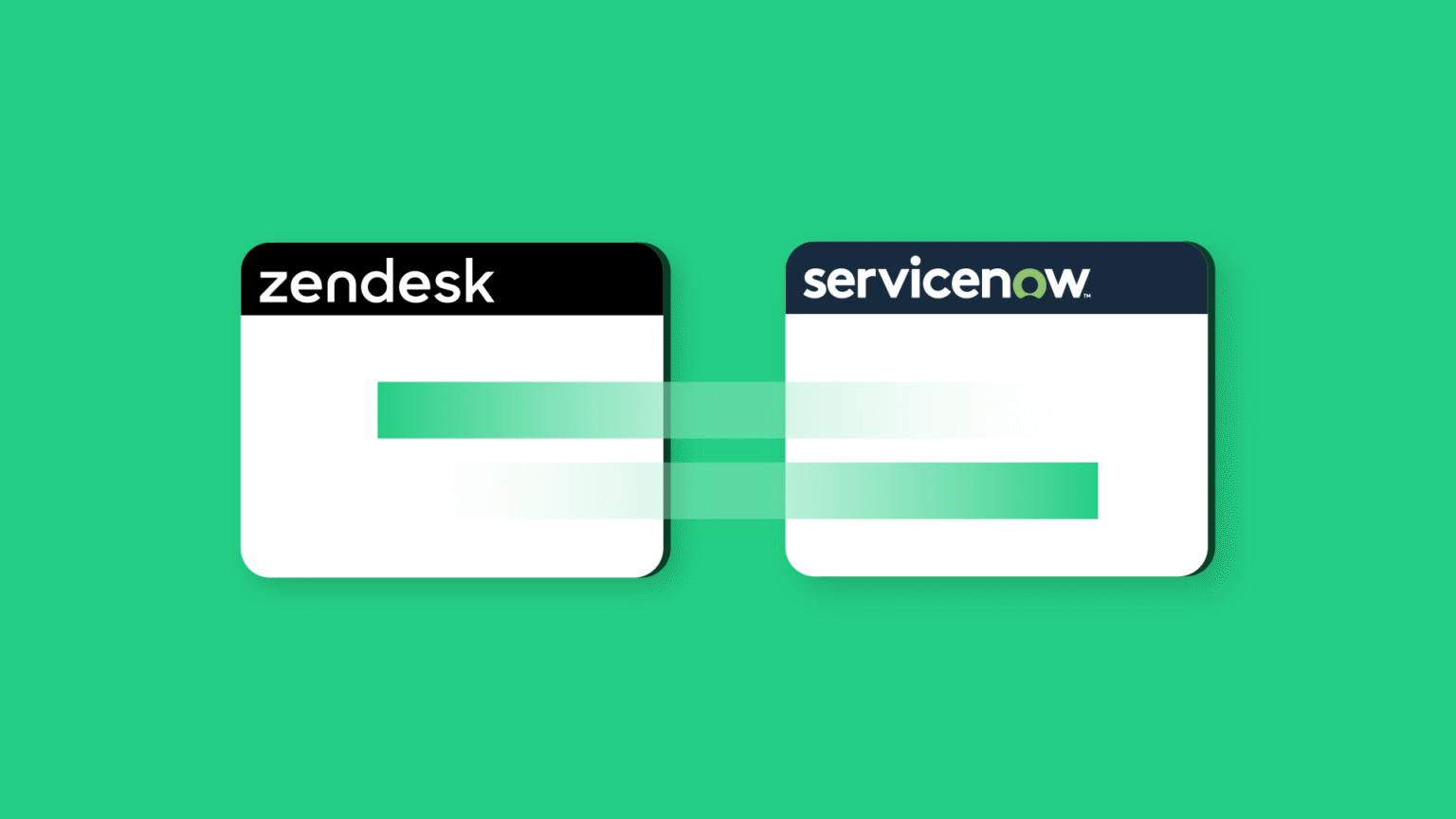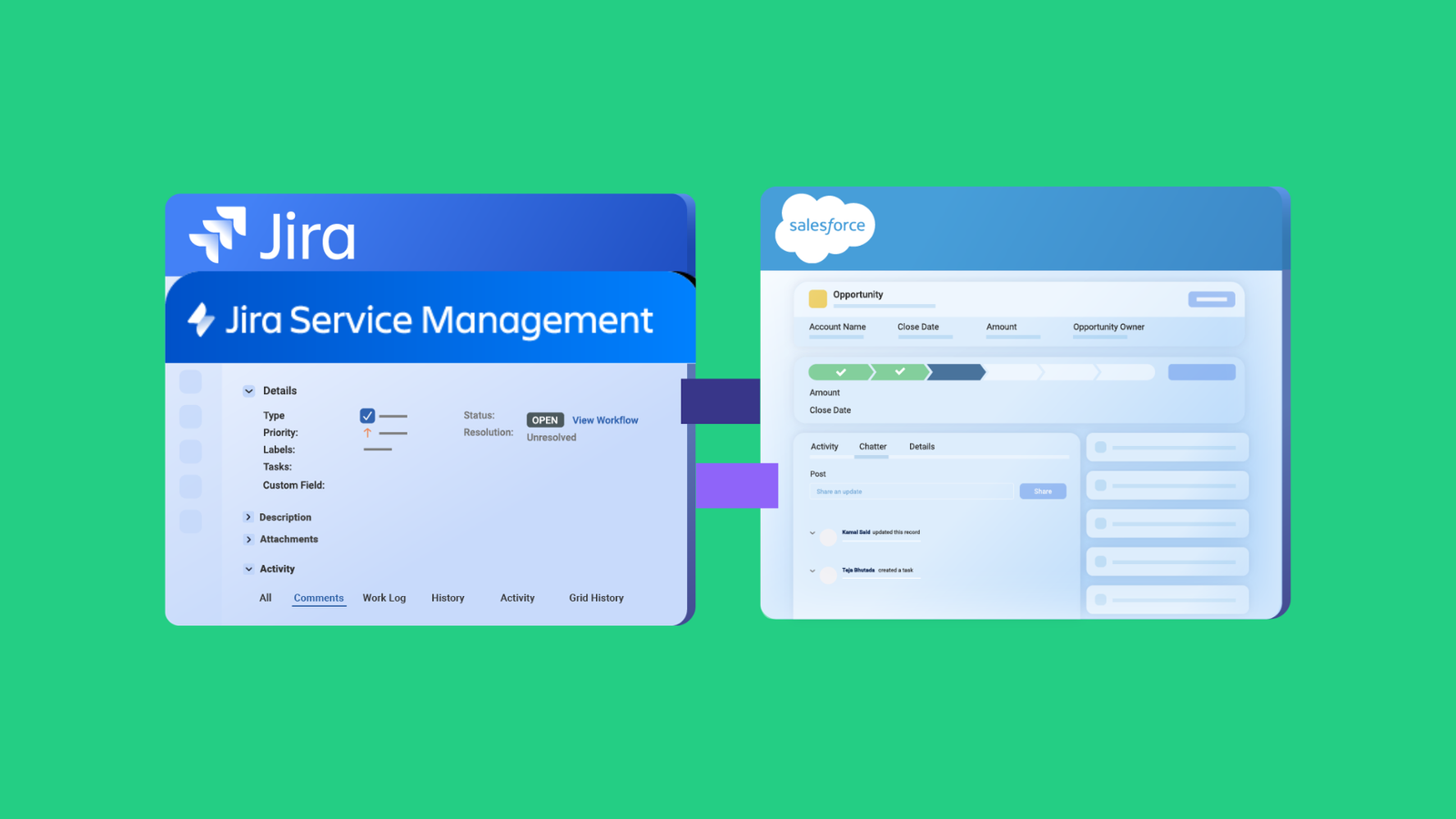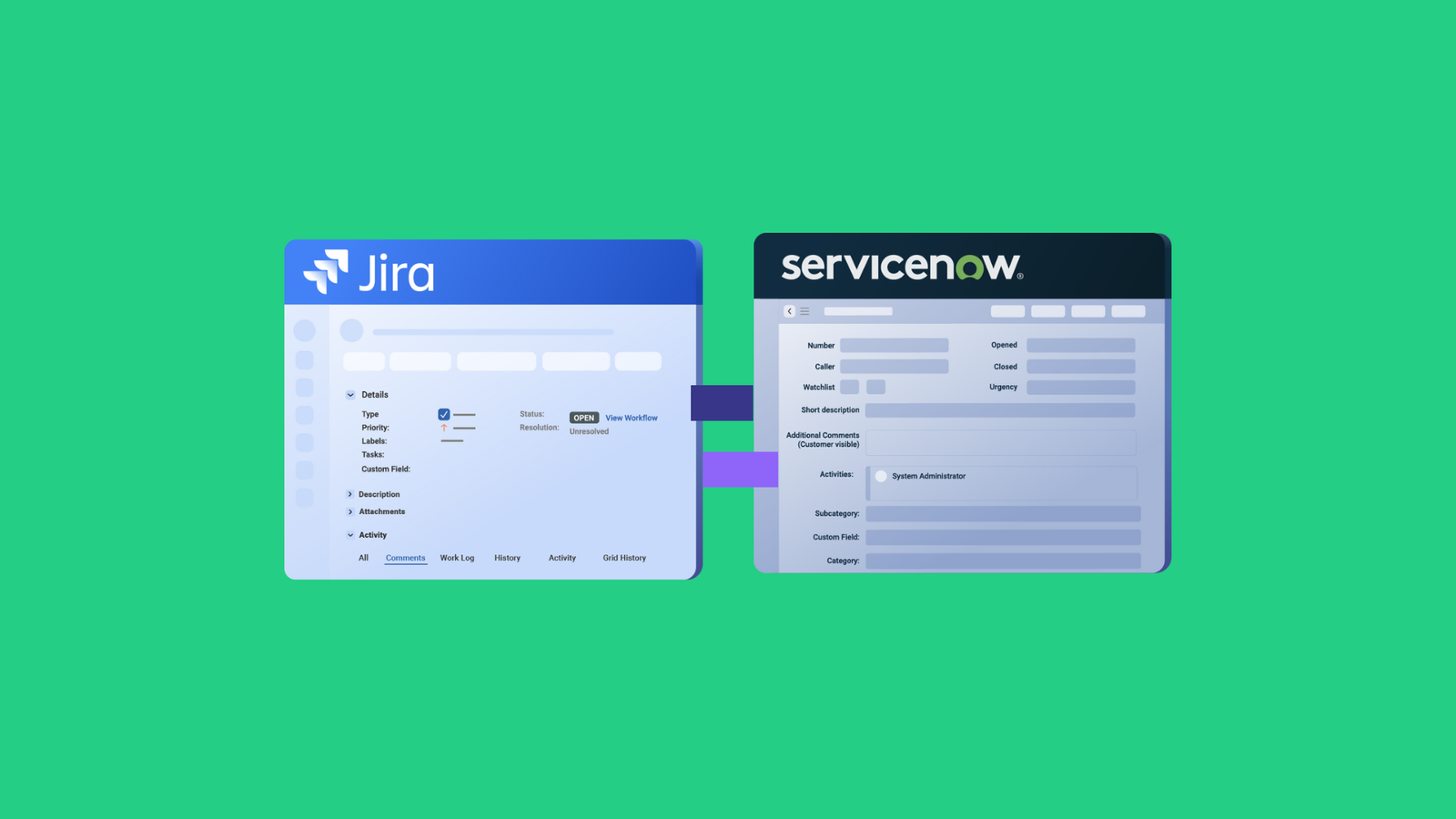Overview and Use Case
A financial services provider was struggling to establish a link between its service team and the customer support agents.
Since they work with high-value customers who want issues resolved quickly, they need a way to get the tickets to the engineers as quickly as possible, preferably in real time.

We actually risk losing our high-value clients when they experience any difficulty. If the support is less than optimum, gone for good!
— ServiceNow Platform Manager
After months of struggling with email exchanges, they decided to try out a middleware solution.
So they reached out to us for assistance.
Join me as I share more about how Exalate helped a trading company sync their ServiceNow and Zendesk instances.
The Zendesk ServiceNow Use Case
Whenever a customer ticket is created on Zendesk—say to request a password reset or report a transaction issue—the contents of the ticket will go over to the ServiceNow incident.
They also wanted both sides to be able to see the comments and monitor the status updates in real time.

We often get 15 to 20 of these tickets per day. Sometimes when there is a surge, the ticket volumes get even higher.
— ServiceNow Platform Manager
At first, they tried implementing this feature using Zendesk side conversations, but this caused friction between both teams.
The management team then decided to have the tech service team onboard Zendesk alongside ServiceNow. This decision didn’t go over well with the engineers because of the constant context-switching between both platforms.
In the end, they decided to go with Exalate.
Why Exalate?
- It offers both sides the autonomy to stay on their own system without crossing wires.
- Exalate supports real-time integration, which bodes well for faster resolutions.
- It supports custom field synchronization with AI assistance to speed up scripting.
- Exalate, by default, lets users sync descriptions, titles, comments, attachments, status, custom fields, etc., between ServiceNow and Zendesk.
- Using Exalate will help both sides obtain full context without worrying about errors and duplication.
- It reduces the technical debt of having to onboard both ServiceNow and Zendesk engineers, as well as the licensing fees for getting more seats on those platforms.
Solution: How Exalate Solved Their ServiceNow to Zendesk Integration Issue
First, you need to install Exalate on each side, then connect the two instances. You can also refer to a step-by-step connection process in its documentation.
- Click “Initiate connection” on the Exalate UI from either side. A pop-up window will appear.
- Enter the destination URL. In this case, it will be ServiceNow since we are initiating the connection from the Zendesk instance.
- Select the Basic or Script mode. The Basic mode has automatic mappings of basic Zendesk and ServiceNow fields to sync. The Script mode comes with an AI-powered scripting engine.
- Continue with the Script mode and enter names for your local and destination instances, and Exalate will combine them to name the connection.
- Click “Initiate” to continue. An invitation code will be generated. Click the button to copy it and keep it somewhere safe.
- Go to the other side. Navigate to “Connections” in the left-hand menu and click “Accept Invitation”. Paste in the invitation code and click “Next”.
- Click “Configure Sync”. You’ll be redirected to an edit connection screen where you can make these changes.
- You can do this in either Zendesk or ServiceNow. Both sides have an incoming and outgoing sync section. Depending on whether you want to send or receive data, you can directly edit the sync rules in that section.
- If you’re unsure of how to add these sync rules, you can always use the AI Assist tab in the Rules screen. With this feature, you can directly enter what you wish to sync, and the AI-powered scripting engine will work on generating the sync rules for you.
- To sync the status of Zendesk tickets coming from the ServiceNow instance, go to the “Incoming sync” tab on the Zendesk side.
- Enter the following prompt in the AI Assist chatbot: “I want to sync the state of all incoming ServiceNow entities to be reflected in the Zendesk ticket status. “New” will be mapped as “New”, “Open” will be mapped as “Work in Progress”, and “Resolved” will be marked as “Solved”.”
- Verify the code snippet in the output and click “Insert Changes” if you’re satisfied with it.
- Click “Publish” to finalize the changes to the script.
- Your custom Zendesk to ServiceNow integration is now ready to share status updates and comments in real time.
Conclusion
Thanks to Exalate, the financial services provider was able to speed up resolution times and keep both teams on their own systems with little to no context switching.
Most importantly, the company got rid of unnecessary overhead while keeping customer satisfaction at an all-time high.
Ready to explore your unique Zendesk to ServiceNow integration use case? Reach out to our engineers right away.