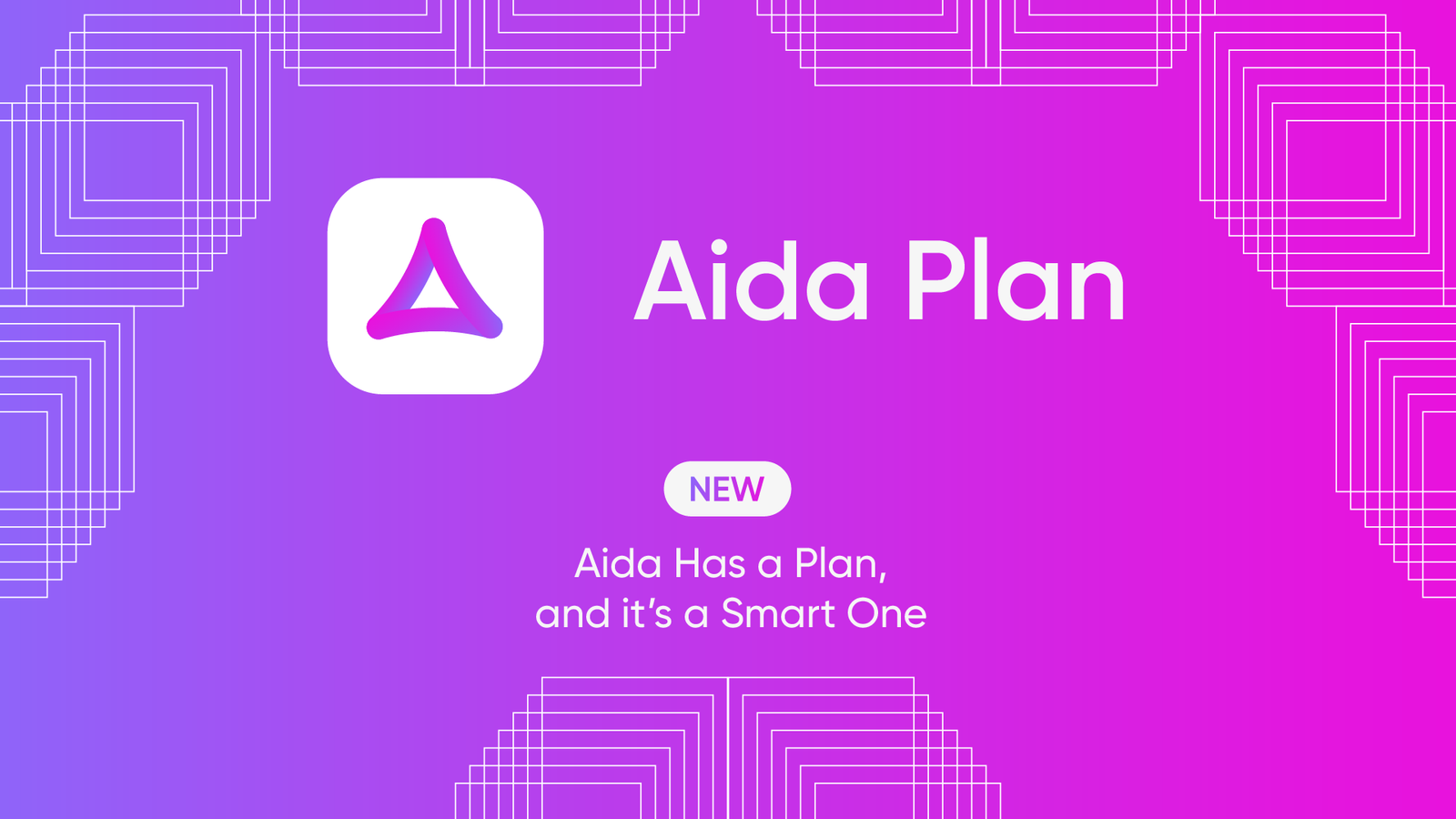This article was originally published on the Atlassian community.
Teams working with Jira often want to collaborate with other teams using different work management systems and CRMs. Marketers and salespeople opt for Salesforce as the go-to option.
But here is a common scenario.
The sales team wants outgoing data from Salesforce to appear on more than one Jira project without having to copy the contents and fields one by one.
Sounds like a challenge, right?
Don’t worry. Exalate provides a two-way synchronization option to help you exchange data between both systems automatically.
All you need to do is set up a connection and configure the sync with a simple line of code.
Let’s break it down further.
What Should You Consider When Syncing Jira and Salesforce?
When two teams want to sync their platforms, security is the first thing that comes to mind. You want to ensure that data is protected in transit or at rest.
Exalate uses tokenization, security keys, firewalls, and other encryption protocols to secure data. Learn more about this from the security whitepaper.
Another primary consideration is autonomy. Both sides of the connection should be able to dictate what they share. This granular control helps teams keep private comments in-house while sharing essential information.
Due to ever-increasing workloads and tech sprawl, flexibility and scalability have become critical concerns.
For instance, if you want to sync custom fields between Jira and Salesforce, you need a flexible solution that supports custom connections and API calls.
Solutions like AI Assist and automated triggers can make Jira to Salesforce integration scenarios more flexible.
Also as the number of tickets and syncs add up, the integration should be able to handle the increase in traffic and network demands.
How to Sync a Salesforce Case with Multiple Jira Projects
Let’s say you want to sync the content of a custom field (Sync Over [sync_over__c]) in a Salesforce case to appear in issues in different Jira projects. I’ll give you a brief run-through of how things work with Exalate.
- First, agree on the fields that should be synced as well as the mapping for the connection.
- Both sides need to install Exalate on Jira and Salesforce. Follow the installation guide to ensure that Exalate is properly set up on your instance.
- After installation, set up a Script mode connection. This mode makes it possible to customize the connection and explore multiple scenarios using an AI-powered engine.
- With the connection set up, click Edit Connection to open the scripting console.
- In the incoming sync on the Jira side, add a new condition under the conditional tree.
if (firstSync) { if(replica.sync_over__c = true){ |
- Wait for a few seconds for the cross-platform connection to be established. You can then drop comments or make changes to fields and see them reflected in both directions.
- That’s all! Continue tweaking the code to get different fields to interact automatically based on pre-approved permissions and mappings.
Watch the video to see this implemented in practice.
You can also set up triggers to ensure the connection follows pre-set conditions. For instance, Exalate allows users to emphasize that all issues within a project named “DEMO” and with the label “customer” should be synced over instantly.
The code for this trigger in Jira Query Language will be:
project = DEMO AND label = customer |
If the case is coming from a prospect, the trigger query in Salesforce Object Query Language SOQL will be:
StageName= 'Prospecting' |
This search query defines the Opportunity stage as ‘Prospecting’. This will help the Jira devs better understand how to prioritize and address the issue.
What are the Benefits of Jira to Salesforce Integration?
Getting a Jira issue in sync with Salesforce will help your organization in the following ways:
- Teams will be able to exchange valuable information instantly without manually requesting it through spreadsheets and email threads.
- Due to the constant visibility of all necessary information regarding their synchronization, both sides will collaborate transparently and productively.
- Automatically syncing an issue with a case removes the probability of human error, data duplication, and inaccuracies.
- It also prevents context switching, as both sides stay in their own instances while exerting granular control over what is shared.
Need help syncing Jira issues with Salesforce cases? Book a demo with our engineers now.
Recommended Reads:
- The Benefits and Implementation of a Salesforce Jira Connector
- How to Sync Multiple Related Salesforce Objects (Contact & Account Linked to a Case) to Jira
- Jira Salesforce Integration: How to Set up a Two-Way Sync between Different Teams
- Jira Integrations: Integrate Jira and Other Systems Bidirectionally
- Salesforce Integrations: Integrate Salesforce and other Tools