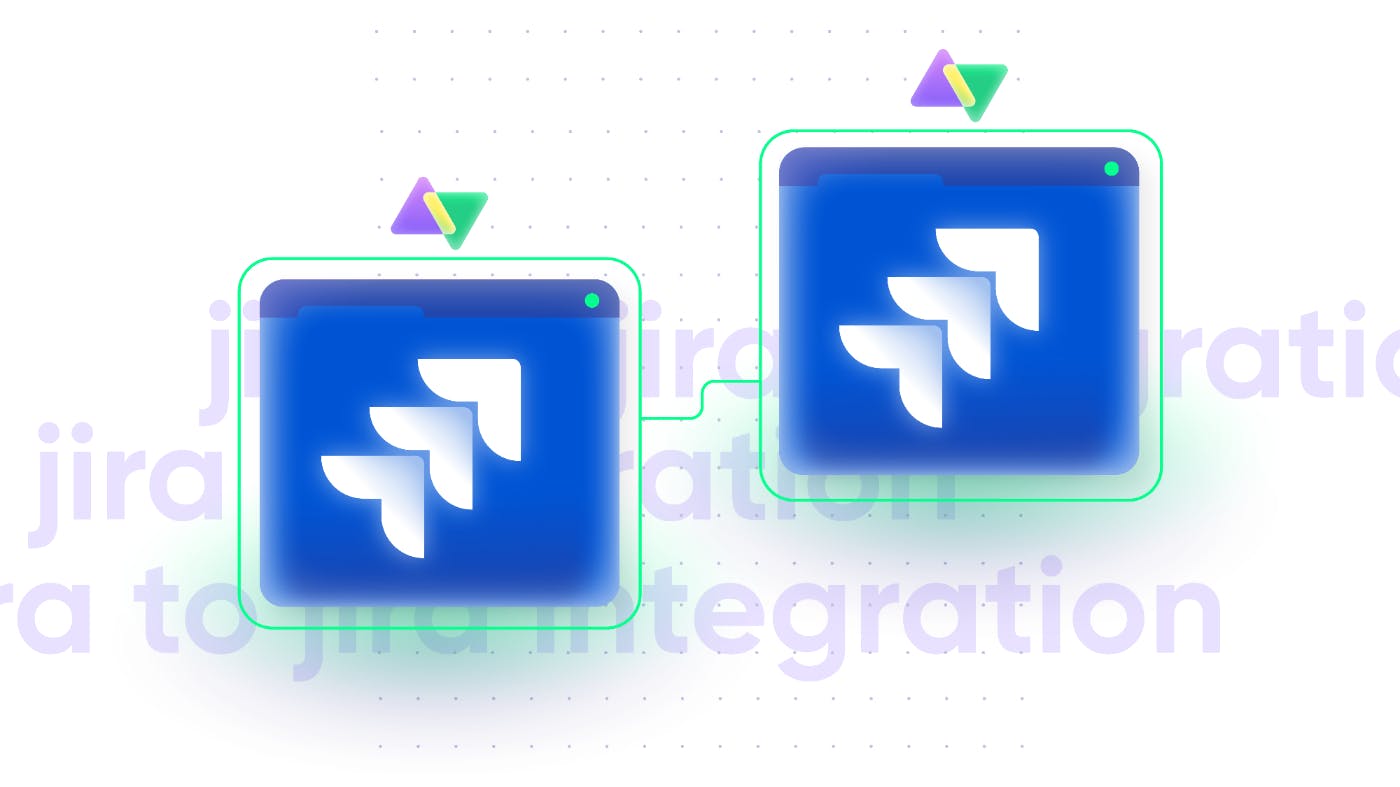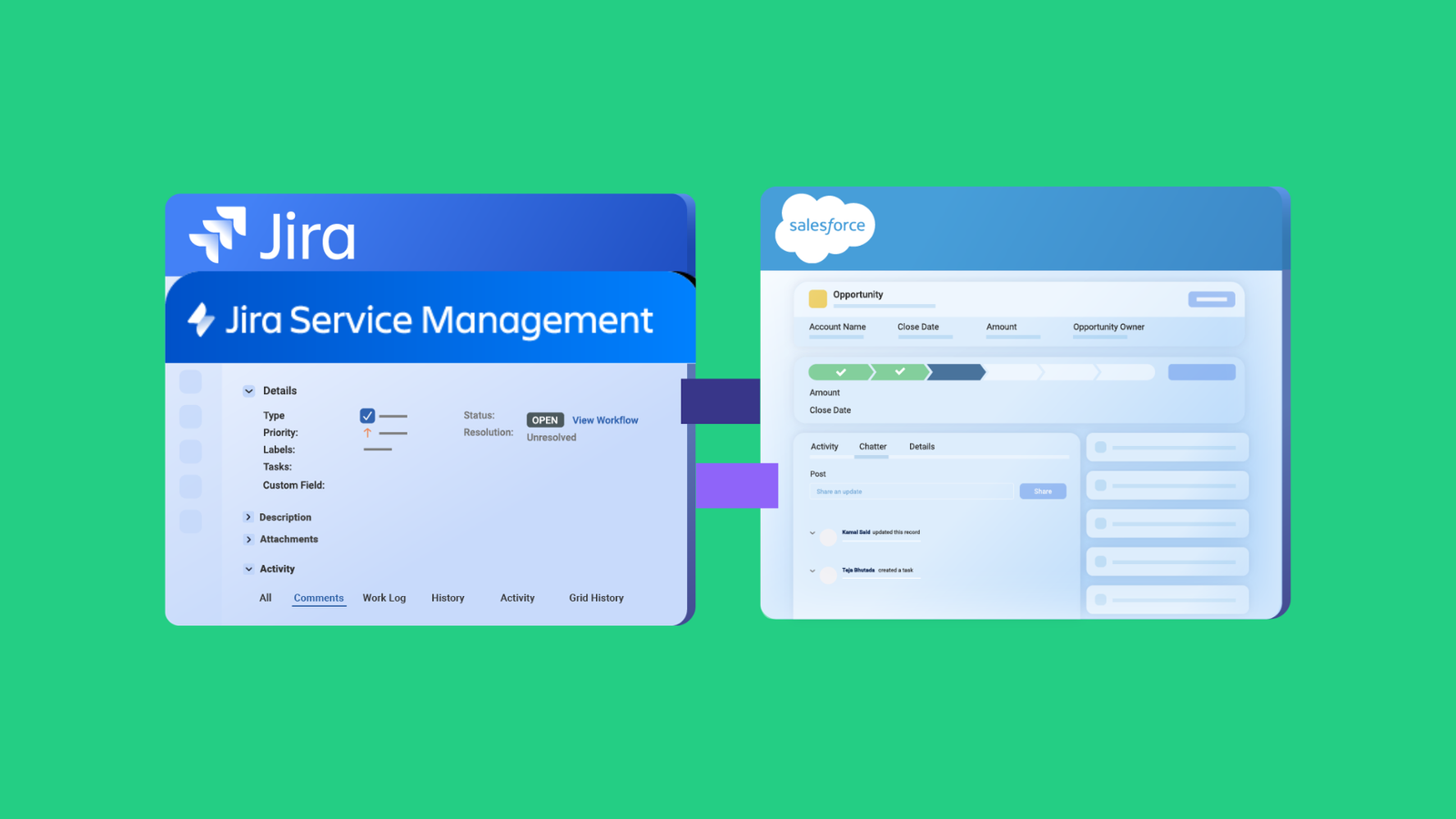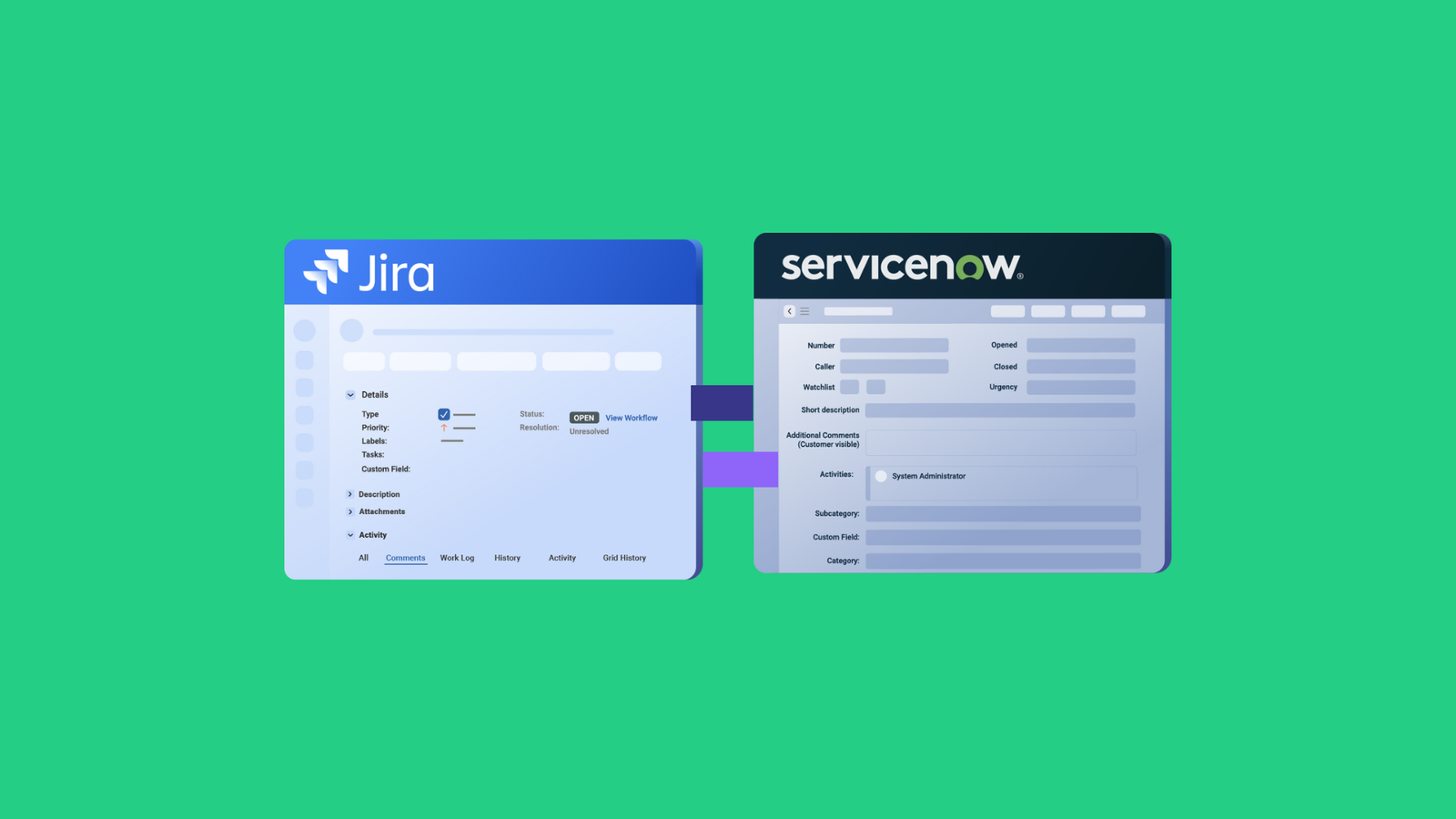Any organization using more than one Jira instance understands the struggle of connecting them between interdependent teams. The same problem pops up when connecting your organization’s Jira instance with a partner’s or MSP’s instance.
The question remains: how can companies get access to multiple instances and consolidate the data?
As someone with experience working with Jira, I’ll show you how to consolidate multiple Jira instances using different applications and integration methods.
How Can You Get Multiple Jira Instances?
Your Atlassian plan determines the number of Jira instances your organization can get.
Under the Free, Standard, and Premium plans, users only have access to single instances of every Atlassian product (Jira, Confluence, Opsgenie, etc). So, you have to set up a new plan in order to add an extra instance to your organization.
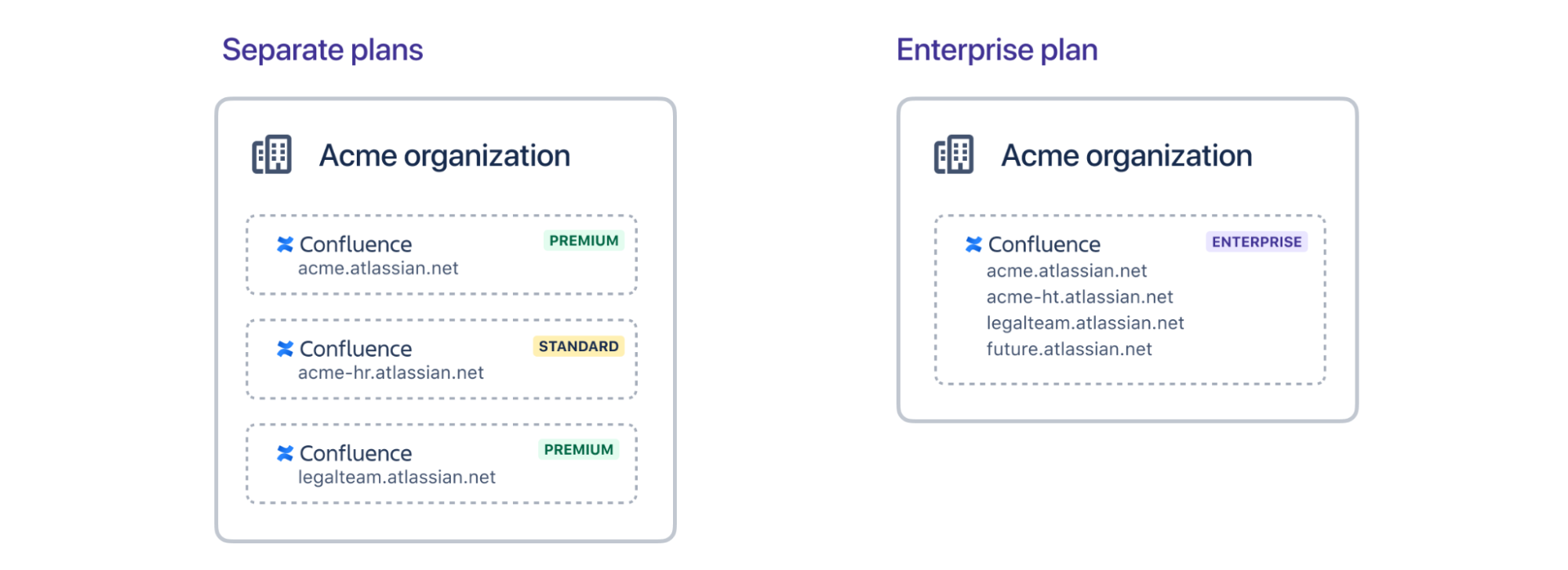
However, adding multiple individual instances under different subscription plans is a management nightmare. It leads to data duplication, silo formation, and limited visibility. You’ll also end up paying more in total.
But with the Enterprise Plan, you get up to 150 individual instances for your teams or divisions. This makes it easier for managers to keep track of subscriptions and overall costs.
To determine the number of instances you need, factor in the following:
- Your organization’s budget
- The purpose of each instance
- The number of users or teams
- The apps and dependencies you need for each instance.
Who Needs to Integrate Several Jira Instances?
Entities and organizations that need to merge Jira instances include:
- Large corporations and enterprises with multiple divisions and teams
- Organizations from separate cultures going through a merger or acquisition
- Organizations providing external service desk solutions and software support
- Small organizations and startups with teams that require separate Jira environments
- Companies, managed services providers, and vendors connect with partners and clients.
Why Consolidate Multiple Jira Instances?
Here are the financial and administrative benefits of consolidating multiple Jira instances.
Simplifies Project Management
Integrating multiple Jira instances helps project managers by keeping all relevant data under one umbrella. It also makes it easier for managers and team leads to track progress updates across teams and departments.
Also, the integration of multiple Jira projects creates a unified view for stakeholders to make better decisions about ongoing initiatives.
Reduces Cost
When you unify multiple Jira instances, it reduces your company’s expenses in several ways. First, the Enterprise plan offers cheaper pricing than multiple paid options.
For instance, if your company (with over 1000 users) gets 2 Jira instances under the Premium plan, they’ll end up paying $188,000 annually. However, the Enterprise plan is $141,000 for the same number of users, and you get up to 150 sites as well as other perks.
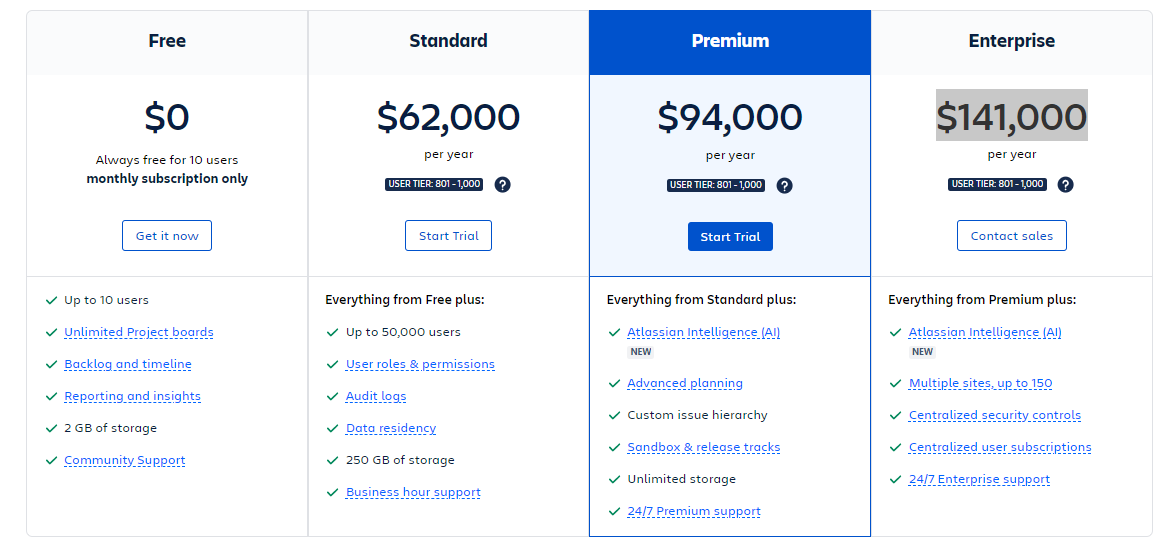
Provides Administrative Autonomy
Even though integrating several Jira instances centralizes the data, it still gives each entity the freedom and autonomy to configure its instance as desired. This reduces the workload of IT teams since they no longer need to tweak the central Jira multiple times.
For example, developers can configure Jira Software with Marketplace apps geared towards higher performance, while support teams can set up their Jira Service Desk to improve service delivery and quality.
Secures Sensitive Data
With autonomous control over instances, admins can establish role-based access controls (RBAC) to determine who can view, edit, or copy the data from each Jira site.
IT teams can also apply all-encompassing security protocols and guidelines for all Jira instances under the same license. This will also cover updates and dependency monitoring to ensure every department is following the best data protection practices.
Improves Collaboration
Interconnected Jira instances improve cooperation between teams and companies. With access to relevant data, all stakeholders and dependent teams will work together with a transparent view of each other’s instances based on permissions.
Also, collaboration involves exchanging ideas about each side’s data management culture, which fosters cooperation, transparency, and trust.
Streamlines Mergers and Acquisitions
Companies involved in mergers and acquisitions must integrate multiple Jira instances as part of the general migration process. This will help them consolidate data, merge systems and processes, and plug all communication gaps.
Improves Reporting and Analytics
Consolidating Jira instances makes it easy for your organization to analyze data and generate detailed, accurate, and actionable reports. It provides access to analytical tools that can collate and synthesize valuable insights.
Challenges of Merging Multiple Instances of Jira
Unifying multiple Jira instances is fraught with challenges that you must address before even setting up any connection.
- Keeping track of important work items (Once called issues in Jira)
- Determining high-priority projects to merge early on
- Replicating transferred entities on the destination side
- Getting the right IT team to handle the integration process
- Choosing the right migration method or integration solution
- Providing different levels of permissions and access to users
- Working with third-party applications, dependencies, and plugins
- Avoiding version incompatibility between different versions of Jira
Best Practices for Integrating Multiple Jira Instances
To avoid the challenges associated with consolidating several Jira sites, here are some best practices to follow:
- Start with a plan: You must define the scope of the merger or integration, starting with the most important entities and working down to the least relevant. This means developing an integration strategy that factors in your current workflows and the dependencies within each Jira instance.
- Involve all stakeholders: Conduct extensive discussions and planning sessions with stakeholders for internal and external integration scenarios. This will help you understand every member’s role, responsibility, and priority. It will also create a collaborative environment that encourages shareholders to voice their concerns and suggestions before the integration kicks off.
- Choose the right tool: You can connect multiple Jira instances using custom API connectors, native Jira solutions, or third-party integrations. From the results of analyzing your system, you will be able to choose the solution that can integrate your Jira systems without needing extensive manual configurations, and with fewer errors and data discrepancies.
- Test rigorously: Connecting your Jira instances involves getting the right endpoints to share data accurately and promptly. So, after setting up the integration rules and mapping out the data transfer strategy, you need to test the endpoints to determine if everything is working as intended.
- Carry out maintenance and updates: For custom solutions built in-house, you need to carry out regular maintenance updates to make sure the endpoints are working as intended. Changes in the API can affect how the data is transferred between systems. Alternatively, you can choose third-party integration tools that carry out updates automatically.
Native Integration Options Between Jira Instances
I’ve highlighted various ways to connect Jira instances. Let’s review them to determine which one best suits your use case.
- Jira Cloud Migration Assitant (JCMA): This app helps users migrate data from Jira Data Center to Jira Cloud. Before the migration, JCMA assesses Marketplace apps, email addresses, and domains. It also carries out pre-migration checks and generates error logs and reports regarding the migration’s status.
- Jira cloud-to-cloud migration: Also known as Copy product data, this tool allows organizations to move JSM data between Jira Cloud instances. It also gives you detailed reporting and updates about the migration progress.
- Jira REST API: Experienced Atlassian developers can create custom connectors using Jira REST APIs. Although working directly with the API gives you more flexibility and customization options, the process is tedious compared to using ready-made solutions.
- Third-party solutions: If the options above don’t work for you, consider adding third-party integration solutions such as Exalate. These tools provide Jira to Jira integrations for internal and cross-company integration.
How to Sync Multiple Jira Instances With Exalate
- Install Exalate on both Jira instances. You can get the app from Atlassian Marketplace. If you are a Jira Cloud user, you can follow the normal flow. Docker installation is also supported. To install Exalate on Jira Data Center, follow these steps.
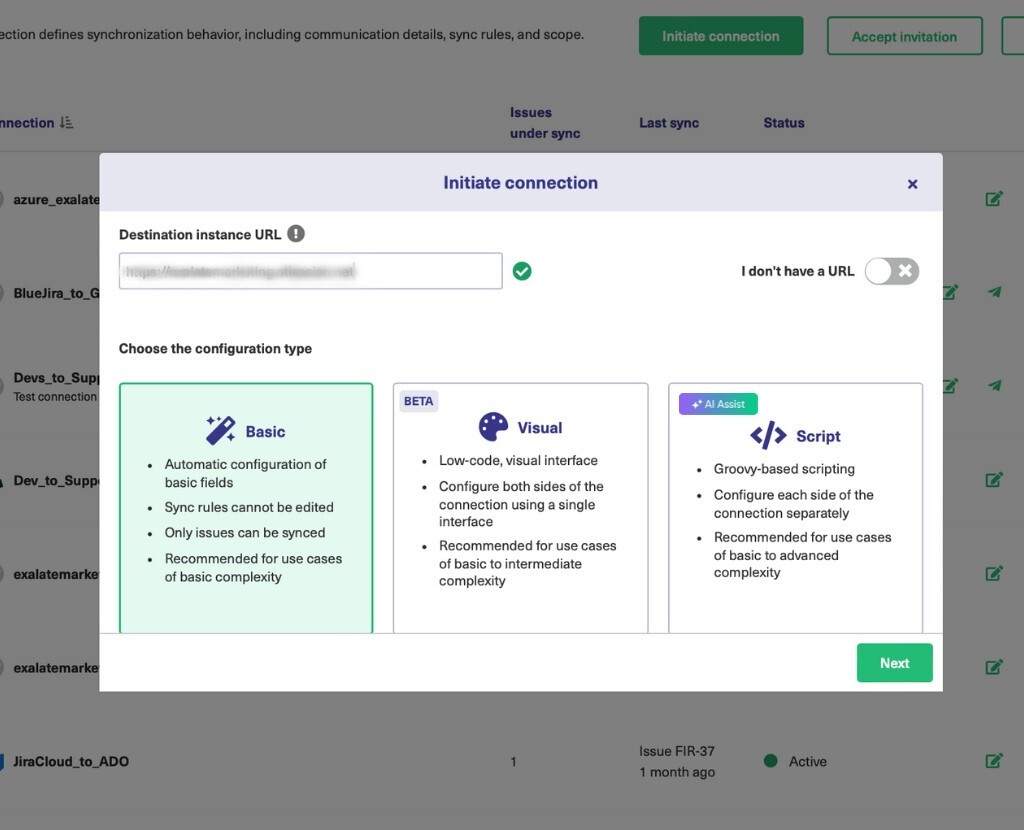
- Establish a connection between Jira instances. For Basic mode connections, follow this guide. You can also use the drag-and-drop Visual mode (currently in BETA). Or you can use AI Assist to set up a Script mode connection and write sync rules.
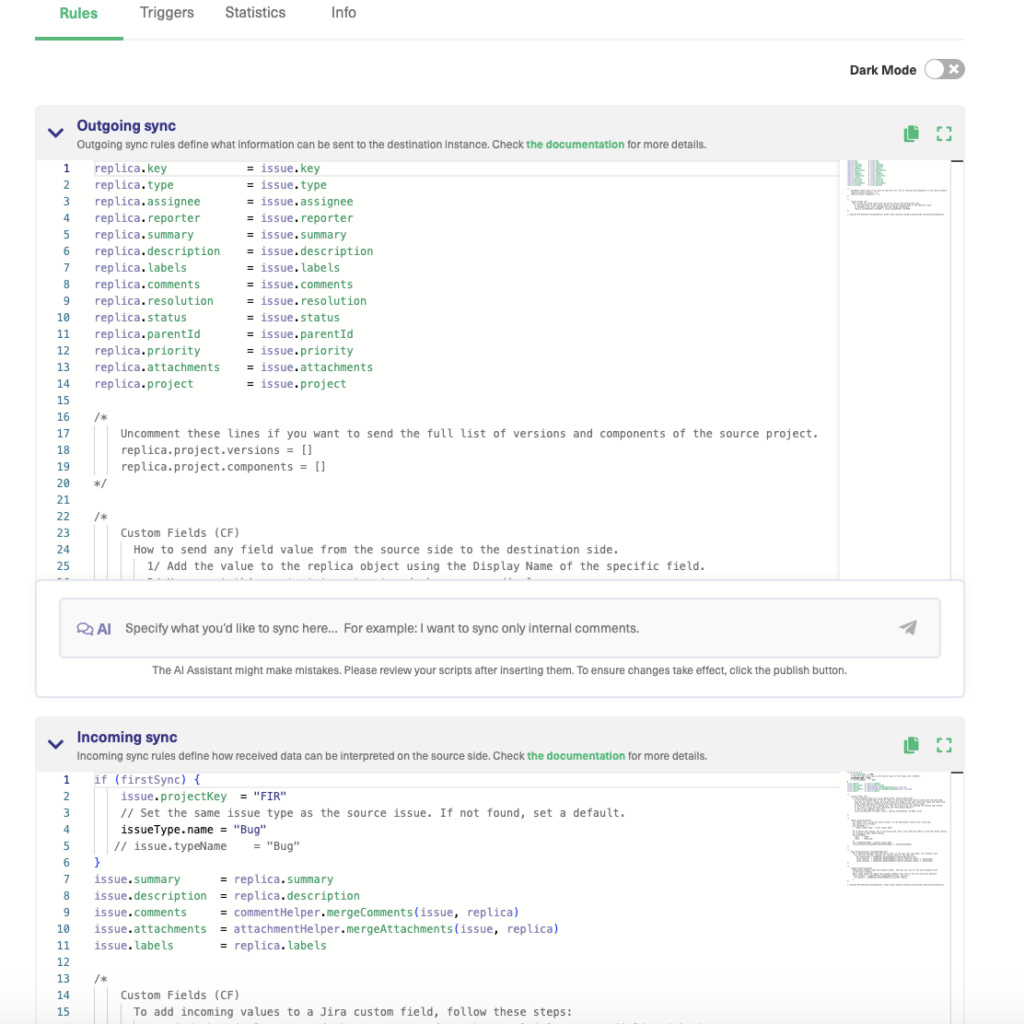
- Configure the connection. Use Exalate’s Groovy scripting engine to write rules that will control and define how both Jira instances will interact and share data.
- Generate scripts using AI Assist. Get the best out of Exalate’s Script mode by using it to generate scripts according to user input and text-based prompts.
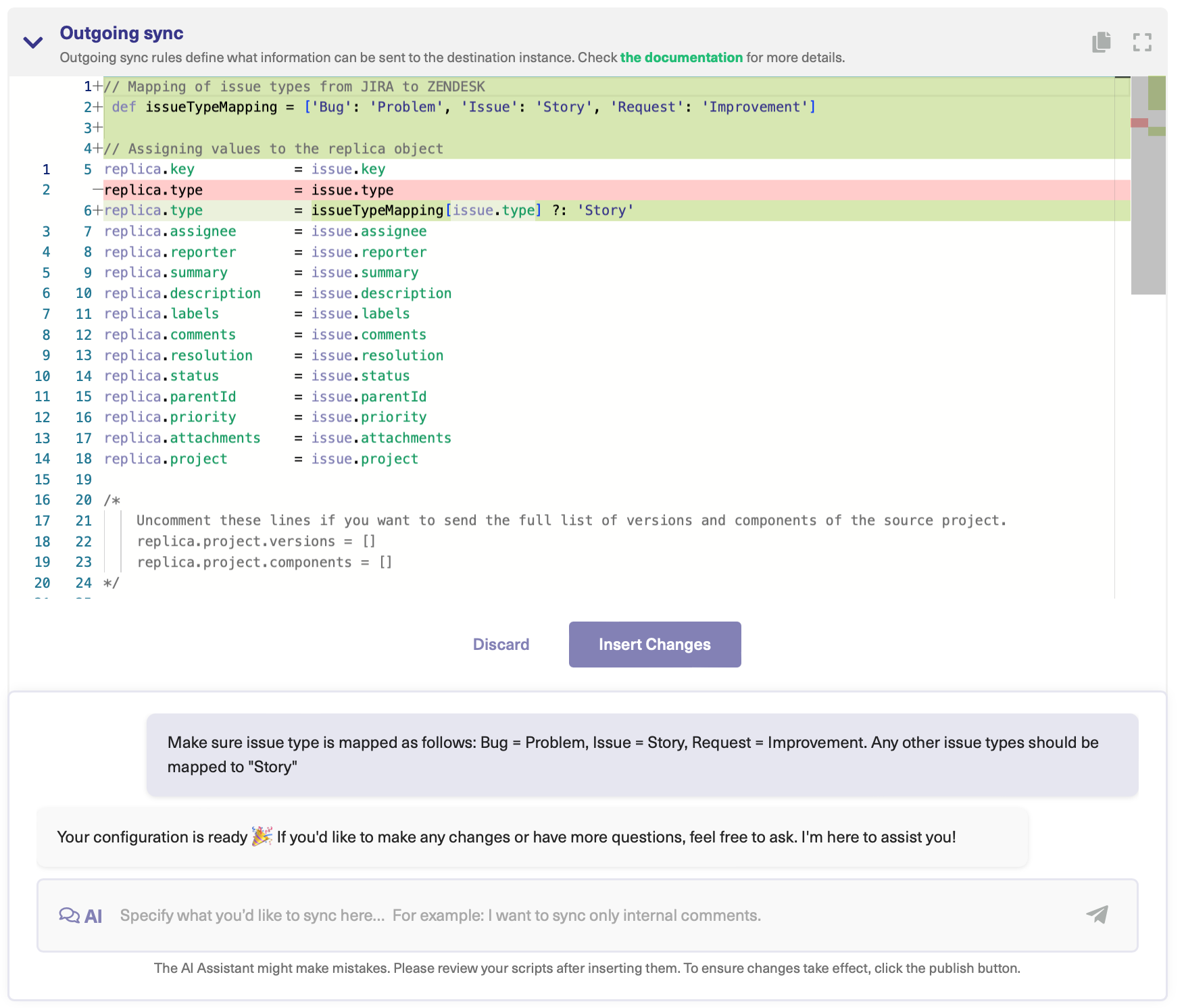
- Set up triggers. Create automated triggers using JQL to determine how the Jira instances will handle the integration rules.
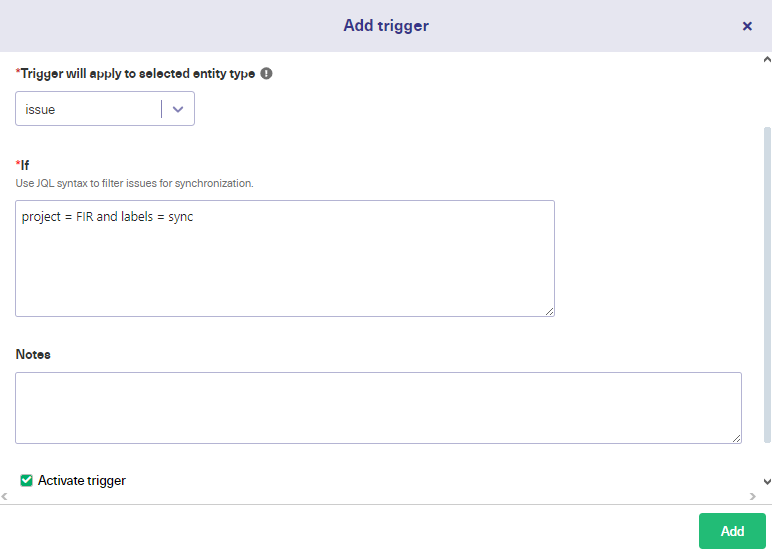
- Start syncing your tasks. You can initiate the multiple Jira sync directly from the Exalate console or from the Exalate panel within the Jira work.
- Start tracking all your nodes, connections, and errors using the dedicated monitoring dashboard, where you can keep an eye on all the active and inactive connections on your node.
For a detailed breakdown of every step of integrating multiple Jira instances, read this comprehensive guide.
Exalate: An Integration Option for Multiple Jira Instances
Exalate is an AI-powered bidirectional integration solution that allows you to sync multiple Jira instances in order to share data from default entities and custom fields. You can also use Exalate to sync private comments and story points between separate Jira instances.
Companies like Gantner and Netguru use Exalate to improve internal workflows, reduce license costs, and enhance collaborations with clients. The solution also helps teams sync work types and select lists in Jira and other advanced integration configurations.
Want to find out how Exalate fits your advanced use case? Book a demo with our customer success experts.
Frequently Asked Questions
What is Jira to Jira integration?
It’s the process of connecting two or more separate Jira instances to share information, sync data, and enable seamless collaboration between teams. You can sync work items, comments, attachments, custom fields, and other work details either within your organization or with external partners.
Why would I need to connect multiple Jira instances?
There are several common scenarios where connecting multiple Jira instances makes sense. Different departments might be using separate instances, like a dev team versus a support team. You might be working with external partners, vendors, or MSPs who have their own Jira environments. Mergers and acquisitions often leave multiple companies needing to share data across their existing systems. Also, security requirements sometimes demand that public-facing service desks stay separate from internal development environments. And teams might simply be using different hosting types like Cloud, Data Center, or Server that need to communicate with each other.
Can I connect Jira Cloud to Jira Server/Data Center?
Yes, Exalate supports connections between different Jira hosting types—Cloud to Cloud, Cloud to Data Center, Server to Cloud, and so on. The integration works regardless of version or hosting environment, so you’re not locked into using the same setup on both sides.
What data can I sync between Jira instances?
You can sync anything available in Jira. This includes work items and sub-tasks, comments and attachments, and all kinds of custom fields like select lists, checkboxes, and cascading selects. Workflow statuses and transitions sync across instances, along with sprints and epics.
You can even sync third-party plugin data like Tempo Worklogs, user mentions in comments, change history, and work logs. If it’s available via Jira’s REST APIs, you can typically sync it.
Can I sync historical work or only new ones?
Most tools support bulk operations to sync existing work. You can use Bulk Connect to link existing work items that already exist on both sides, or Bulk Exalate to automatically create and sync historical work based on your trigger specifications. This means you don’t have to start fresh—you can integrate your existing work history into the new connection.
Can I customize how fields map between instances?
Absolutely. You can map different field names so “Priority” on one side maps to “Urgency” on the other. You can transform values so “High” priority becomes “Critical” on the receiving end. The integration can handle missing fields by skipping them if they don’t exist on one side.
You can also apply conditional logic, like only syncing comments if the work is in “In Progress” status. This level of customization ensures the integration fits your actual workflows rather than forcing you to change how you work.
How fast is the synchronization?
Real-time sync typically happens within seconds of a change being made. The exact speed depends on your network connection, the integration tool’s architecture, the amount of data being synced, and API rate limits on your Jira instances. For most practical purposes, users won’t notice any delay—changes appear almost instantaneously on the other side.
Can I connect more than two Jira instances?
Yes, you can create a connected network where multiple instances sync with each other. This is useful for large organizations with many departments or MSPs managing multiple client instances. Just be mindful of complexity—too many connections can become hard to manage, and you’ll want to carefully plan your integration architecture to avoid creating a tangled web of dependencies.
Recommended Reading:
- How to Sync Tempo Worklogs Between Two Jira Cloud Instances
- How to Implement Jira Issue Sync For Smooth Collaborations Between Teams
- How to Set up an End-to-End ServiceDesk Plus Jira Integration
- How to guides to set up two-way synchronization between multiple systems
- Advanced technical integration use cases
- Jira Integrations: Integrate Jira and Other Systems Bidirectionally
- How to Implement Jira Issue Sync For Smooth Collaborations Between Teams