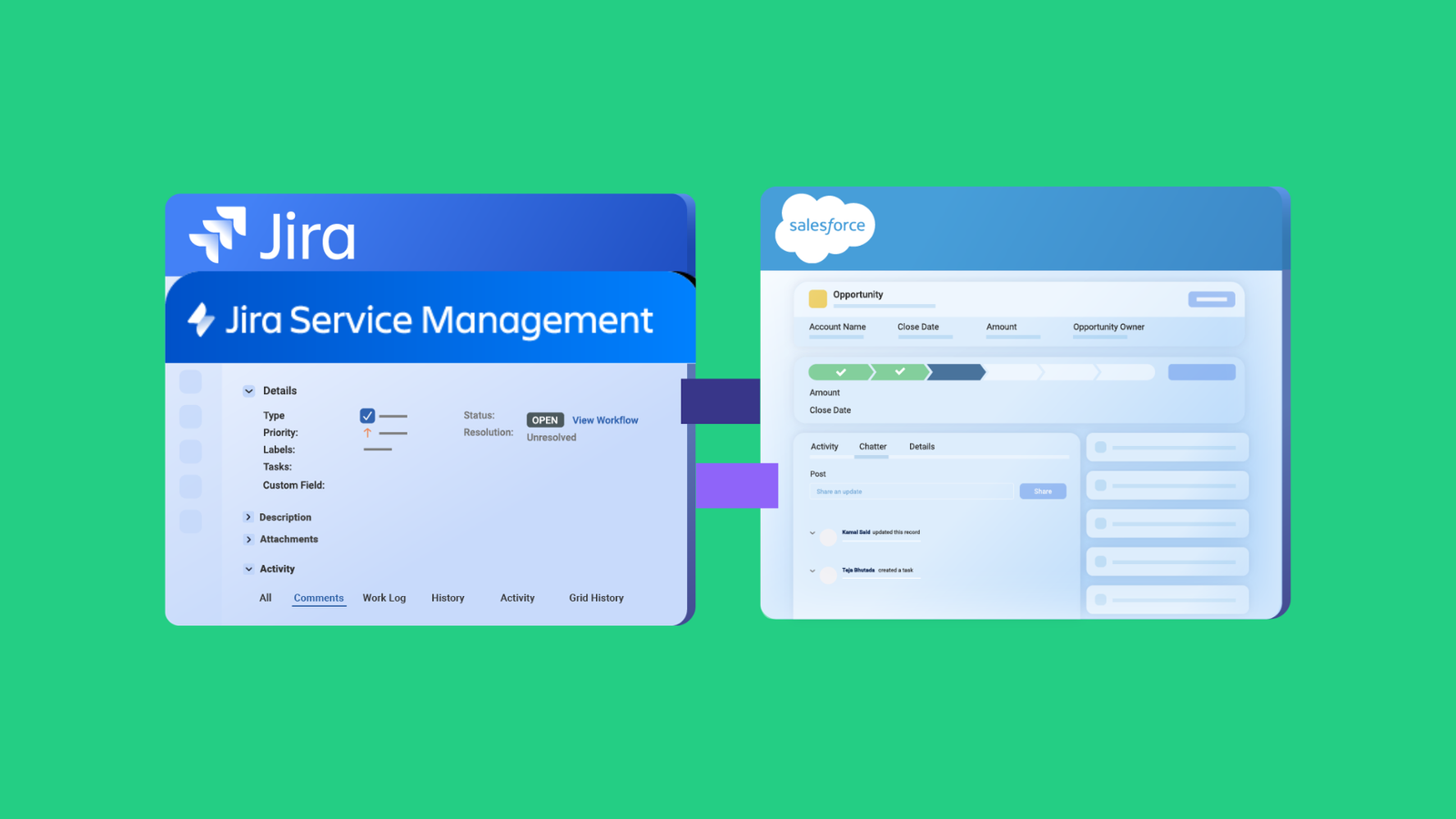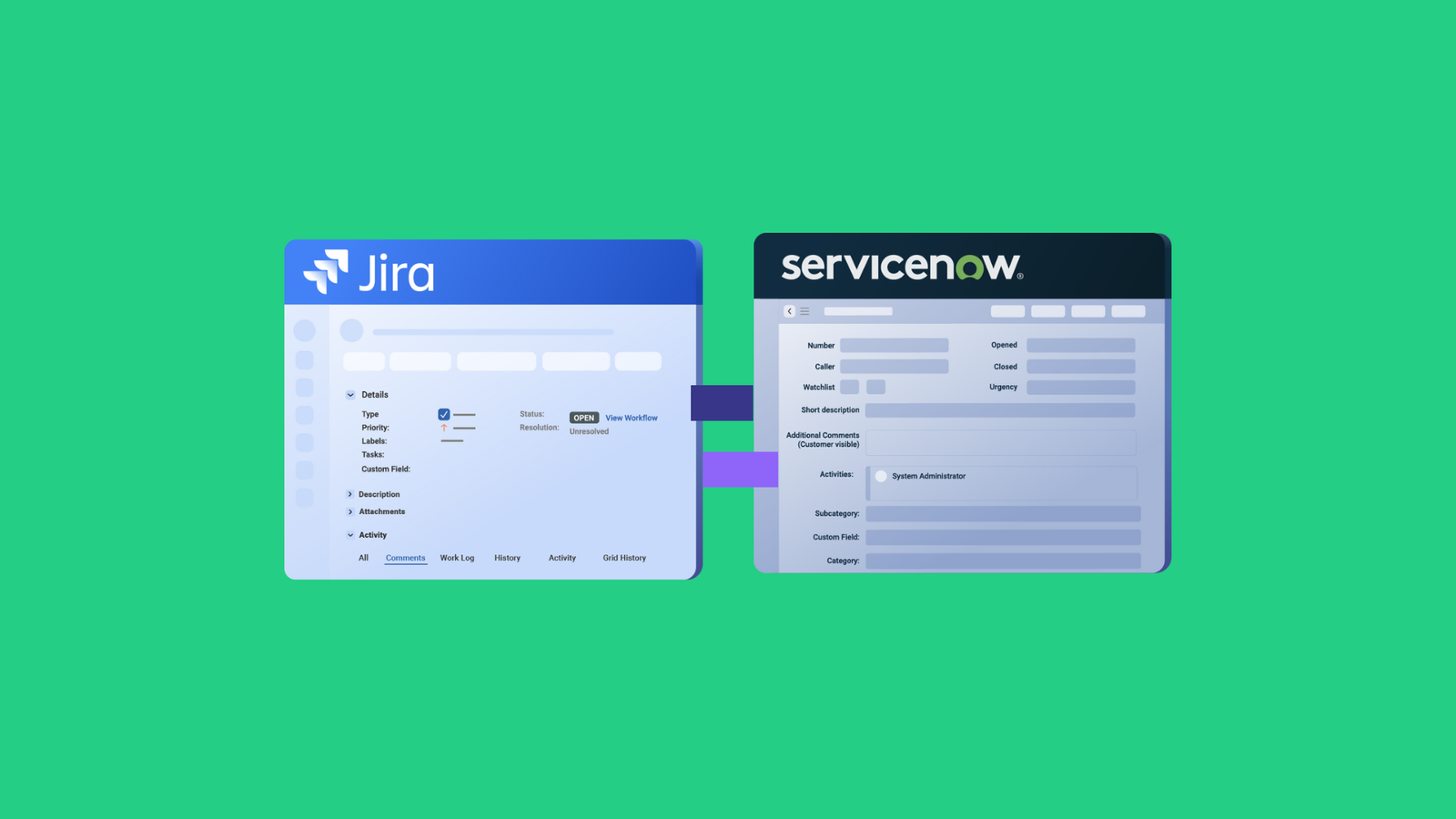Two teams working with Jira Service Management and ServiceNow, respectively, must find a way to integrate both systems.
However, since both platforms are not directly compatible, a Jira Service Management to ServiceNow integration solution is the only way to bridge the gap between them.
In most cases, teams opt for third-party solutions. But on rare occasions, companies with enough resources could opt to build an integration from scratch.
This article discusses everything worth knowing about integrating ServiceNow with Jira Service Management, including use cases and practical implementations of doing so with Exalate.
Jira Service Management vs. ServiceNow: Which Platform is Better?
Jira Service Management (JSM) is an Atlassian product that allows Jira users to organize customer (and internal) service requests and issues for faster delivery.
ServiceNow supports customer service and help desk solutions for teams to automate their service delivery and workflows.
ServiceNow is a standalone application, while Jira Service Management is a product of Jira (Atlassian). So, if your team has a Jira Cloud or Jira On-Premise instance, they can extend its capabilities with Jira Service Management.
JSM is better suited for internal processes and low-volume external support, while ServiceNow works best as an enterprise service desk solution.
ServiceNow uses HTML as the default data format, while Jira Service Management converts data to Wiki. So this difference in formatting means that both sides can only obtain the correct information after transformers have carried out the conversion under the hood.
Why Integrate Jira Service Management with ServiceNow?
If your team is still on the fence about Jira Service Management and ServiceNow integration, then here are some valid reasons to get things rolling.
- Unify service delivery: Connecting Jira Service Management and ServiceNow consolidates data between teams or entire organizations to make sure they are singing from the same sheet. It also provides a centralized dashboard for faster reporting and access to vital data.
- Increase productivity and visibility: When the JSM and ServiceNow instances are in sync, the collaboration will go more smoothly because the parties involved in the synchronization have a clear view of all data. A logistics company was able to streamline the collaboration between its call center and support teams.
- Improve service quality: With a clear view of all data, both sides will be able to deliver their ITSM or DevOps responsibilities at a higher clip rate and with more accuracy. This will give both teams a competitive advantage in their respective domains.
- Save costs: Any team with a running Jira subscription can continue with the Service Management option without having to pay for ServiceNow licensing. Similarly, the ServiceNow team won’t need to onboard a new Jira site. Essentially, both teams save money by staying on their respective instances.
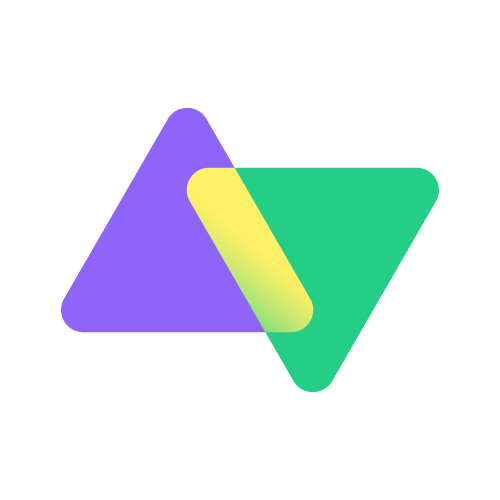
Read how an automobile company uses Exalate to streamline collaborations with other automotive brands and customers.
Jira Service Management to ServiceNow Integration Use Cases
To understand the practical applications for Jira Service Management and ServiceNow integration, let’s discuss some business and technical use cases.
Case 1: Transfer SLA Details from a ServiceNow Incident to a Jira Work Item
Whenever a customer creates a ServiceNow incident, the SLA information should be synced to the correct Jira work in a user-defined field. The information should include the name of the SLA, the state of the incident, and the time of the breach.
| if(firstSync){ issue.projectKey = “UD” // Set type name from source issue, if not found, set a default issue.typeName = nodeHelper.getIssueType(replica.type?.name, issue.projectKey)?.name ?: “Task” } issue.customFields.”SLA Info”.value = “” for(int i=0; i<replica.slaResults?.size; i++){ issue.customFields.”SLA Info”.value += “Name: ${replica.slaResults[i].name} \n Breach Time: _${replica.slaResults[i].breach_time} \n State: ${replica.slaResults[i].stage} \n\n” } |
So when the agent on ServiceNow creates the task SLA and fills out the details, the admin on the Jira side will get a summary in the attached work.

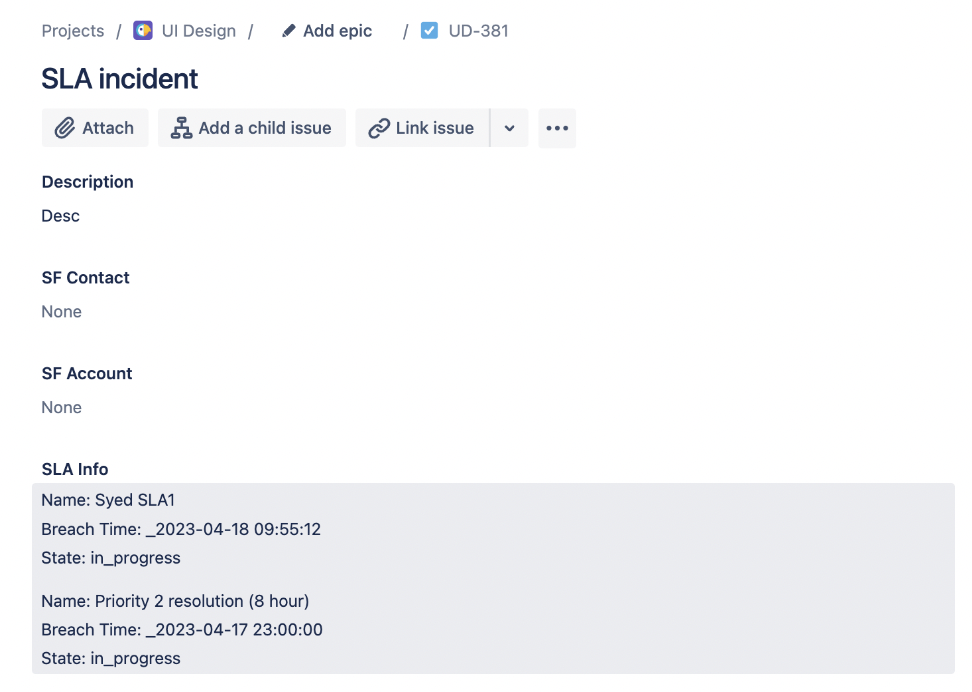
Case 2: Synchronize Time-Related Data between Jira and ServiceNow
When an incident is raised in ServiceNow, it is automatically escalated to Jira, where it appears as an Epic. The Epic is then broken down into stories, which have time estimates and the actual time spent.
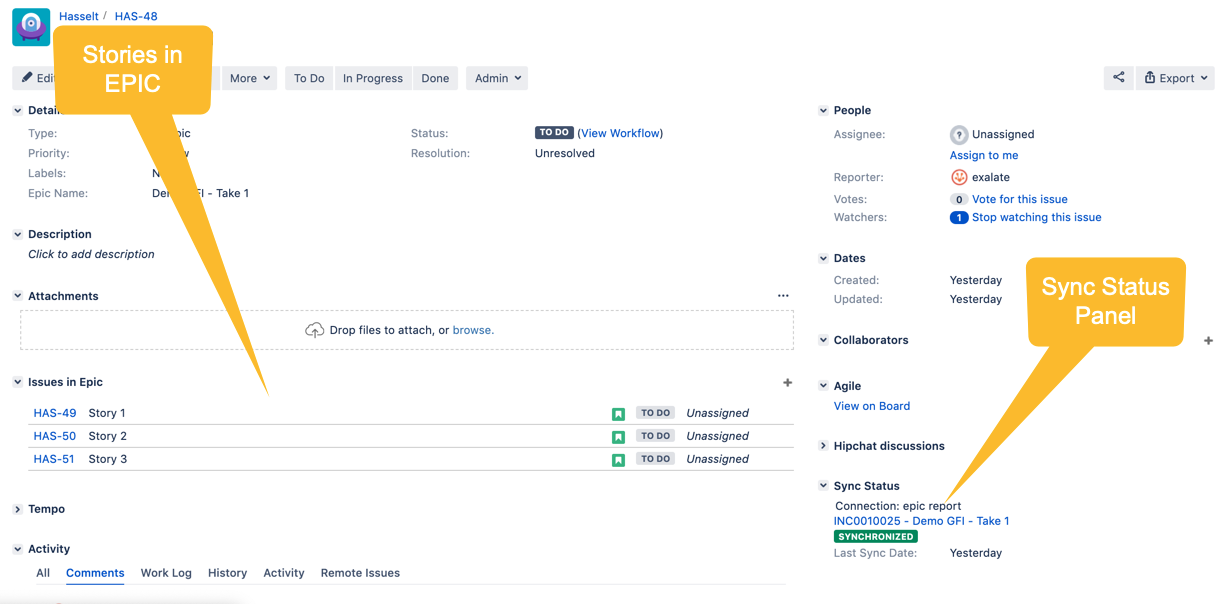
This helps teams estimate the amount of time and money spent on development activities geared toward resolving the incident.
Case 3: Use Automation to Convey Priority
You can use automated status updates to escalate a high-priority work item from Jira Service Management to an external support team using ServiceNow.
| def priorityMapping = [ // Snow incident priority <-> Jira issue priority “1 – Critical”: “High”, “2 – High”: “High”, “3 – Moderate”: “Medium”, “4 – Low”: “Low”, “5 – Planning”: “Lowest” ] // set default priority in case the proper priority could not be found def defaultPriority = “Low” def priorityName = priorityMapping[replica.priority?.name] ?: defaultPriority // set default priority in case the proper urgency could not be found issue.priority = nodeHelper.getPriority(priorityName) |
This involves syncing the priority and urgency of tasks across both Jira and ServiceNow. So if the priority on ServiceNow is “Critical”, it will appear as “Highest” on the other side’s Jira Service Management instance. The same principle applies to urgency mapping.
Case 4: Streamline Mergers and Acquisitions and Multi-Org Scenarios
After a merger, one company uses Jira Service Management while the other uses ServiceNow. They want to continue working in their respective systems but need to collaborate.
In this scenario, they’d need a solution like Exalate to make it possible for them to collaborate and keep their systems in sync for a smooth transition and data exchange.
You can use this option to migrate different entities and categories, such as incidents, changes, problems, and catalog tasks, from ServiceNow to Jira Service Management
Case 5: Share Additional Information with Partners
Exalate makes it possible to sync stories, scrum tasks, and epics to provide more details to external partners, suppliers, vendors, and MSPs.
Team admins and managers can also sync change requests to keep customers and clients informed about upcoming product changes. It will also help them obtain data about reported problems and defects for a comprehensive root-cause analysis.
The applications are endless. You can see a list of all the supported entities and fields for both Jira and ServiceNow integration.
Case 6: Improve Self-Service and Knowledge Management
When a user raises a request via a ServiceNow portal, but knowledge base content and automation rules exist in Jira Service Management.
The integration solution can let admins sync requests so that Jira’s backend processes, like auto-triage, routing, or AI Assist, can still be leveraged.
When resolved, the knowledge article or resolution note can be synced back to the user to provide them with updates and further context.
Case 7: Map a ServiceNow Customer Case to a Jira Epic
Establishing a detailed mapping framework for all fields and entities allows you to transfer all the content of a ServiceNow case or request to a corresponding Jira Epic.
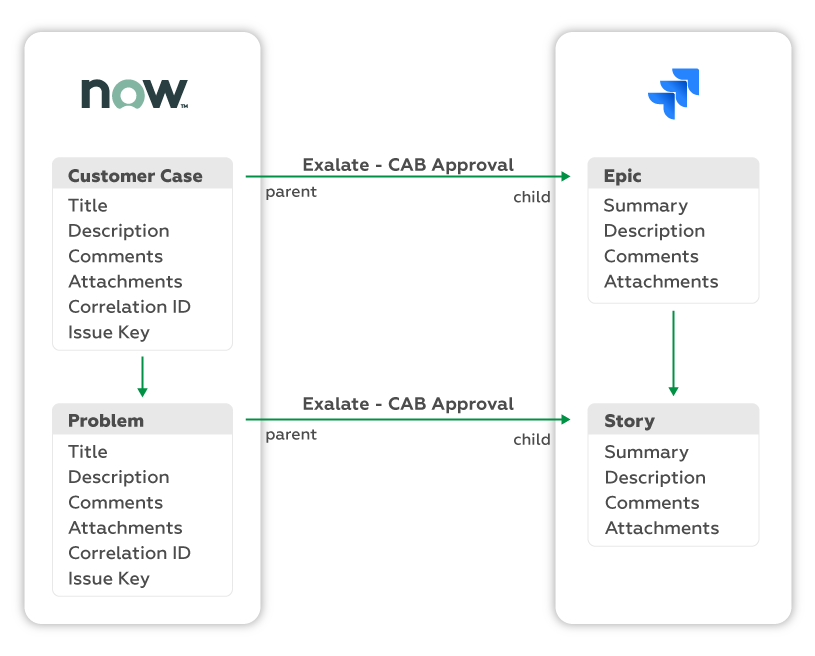
The code on the ServiceNow incoming side would look something like:
| … if (entityType == “customerCase”) { … customerCase.correlation_id = replica.key customerCase.u_issue_link = “https://targetjira/browse/” + replica.key } if (entityType == “Problem”) { … problem.correlation_id = replica.key problem.u_issue_link = “https://targetjira/browse/” + replica.key } |
Once the trigger conditions are met, the customer case will go over to Jira as an epic, while the underlying problem will become a story.
Case 8: Handle Security Incidents Better
Companies invested in delivering real-time cybersecurity overwatch for customers can use a Jira Service Management to ServiceNow solution to stay updated about incidents.
With both platforms in sync, data will flow between them under the following conditions:
- Creating a work item on one side replicates it on the other side as well.
- Any comment or attachment added to one side appears on the other end too.
- SLA records are transferred in either direction of the sync for the first connection.
This will help both sides get to the bottom of the issue quicker and stay updated at every stage until it is resolved.
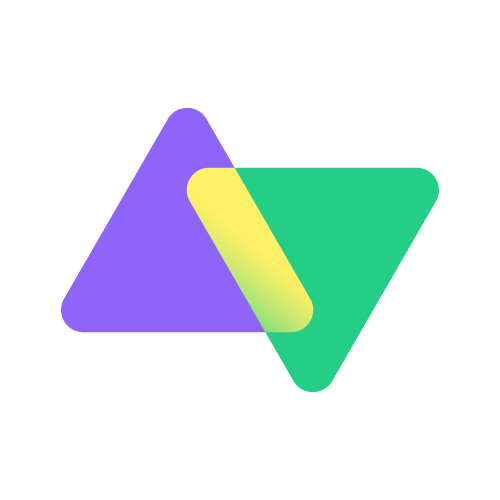
Find out how a team was able to connect developers and QA experts to help them sync ServiceNow entities with a Jira bug.
How Exalate Handles ServiceNow to Jira Service Management Integration
Exalate is easy to set up and use for Jira and ServiceNow integration. Here is a quick breakdown of the steps to follow.
Note: You can also request a trial for the ServiceNow Jira connector directly by clicking the button below.
- Install the Exalate app on both Jira and ServiceNow from the marketplaces. You can also install them from the integrations page.
- Go to Connections and click the Initiate Connection button. You can start from one side and accept the invitation on the other end.

- Enter the destination URL and select the configuration type you want > Choose Basic Mode.
- Select the project you want to synchronize > Enter the work key and click Exalate.
- The connection is set.
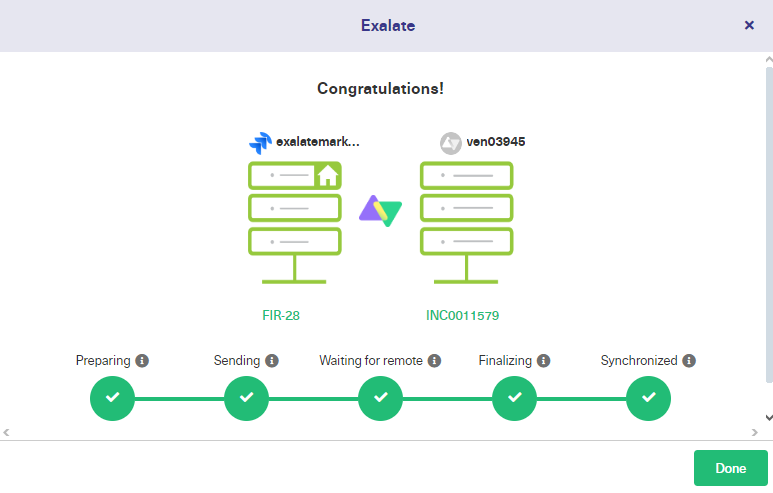
- If you’re looking for advanced integration mappings, choose the Script Mode instead.
- Enter the name and description > click Initiate.
- Copy the invitation code to your clipboard.
- Go to the remote side and click Accept invitation > Enter the activation code and click Next.
- Select the project and click Confirm.
- Go to the connection and click Edit Connection.
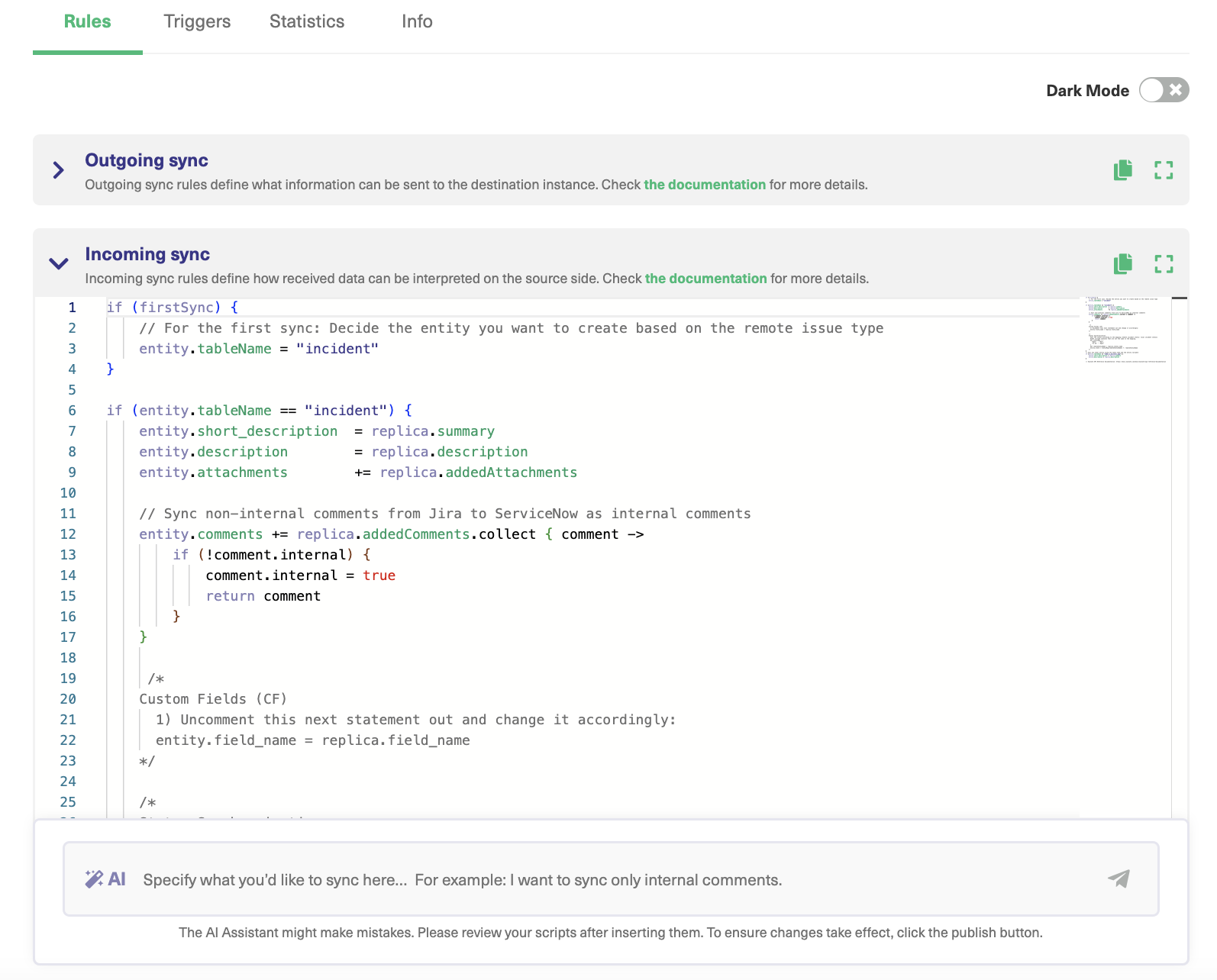
- In the Outgoing sync text field, enter the script to control the fields and entities you want to share.
- In the Incoming sync text field, enter the script to control the fields and entities you want to receive.
- Click Publish to save the changes and implement the sync rules.
- Go to the Triggers section.
- Click Create trigger.
- Choose the entity type > Enter the rules or search syntax and click Add.
- Your connection and trigger are both set. The connector will now start working automatically.
How to Sync Entities Using Exalate’s Jira ServiceNow Connector
Let’s say a company has outsourced its service desk to an external vendor using ServiceNow. The same company manages its internal tickets via Jira Service Management. A subset of these tickets needs to be handled by the external vendor. A classic example of Jira Service Management ServiceNow integration.
So, when an incident is created in Team A’s ServiceNow, it should be mapped to a specific ticket on Team B’s Jira Service Management.
To ensure both sides keep track of the statuses, establish rules to control and map the incident state with the ticket/bug status. This will keep both sides updated in a timely manner.
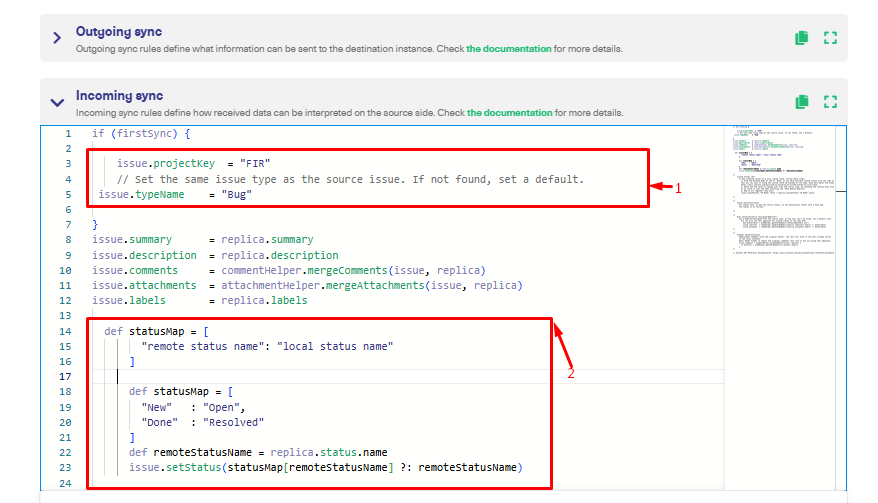
This code snippet shows that for every first sync, the incoming data from ServiceNow will go to the project “FIR” as a Bug.
| if (firstSync) { issue.projectKey = “FIR” // Set the same issue type as the source issue. If not found, set a default. issue.typeName = “Bug” def statusMap = [ “remote status name”: “local status name” ] def statusMap = [ “New” : “Open”, “Done” : “Resolved” ] def remoteStatusName = replica.status.name issue.setStatus(statusMap[remoteStatusName] ?: remoteStatusName) } |
Then, the status of the bug should match the state of the reported incident.
Admins on both teams can also add triggers to make incidents more urgent and improve the delivery speed for Jira Service Management and ServiceNow users.
Exalate uses Jira Query Language and ServiceNow search syntax for triggers on both platforms, respectively.
| project = FIR AND urgency = 1 |
The code snippet above indicates that every Jira Service Management ticket with the highest priority (or urgency) will be automatically updated.
If the connection doesn’t work as expected, go to the “Error” tab to figure out what went wrong and make quick changes.
How Exalate Uses AI to Improve Jira Service Management to ServiceNow Connection
Exalate also provides AI-powered features to simplify connections between Jira Service Management and ServiceNow.
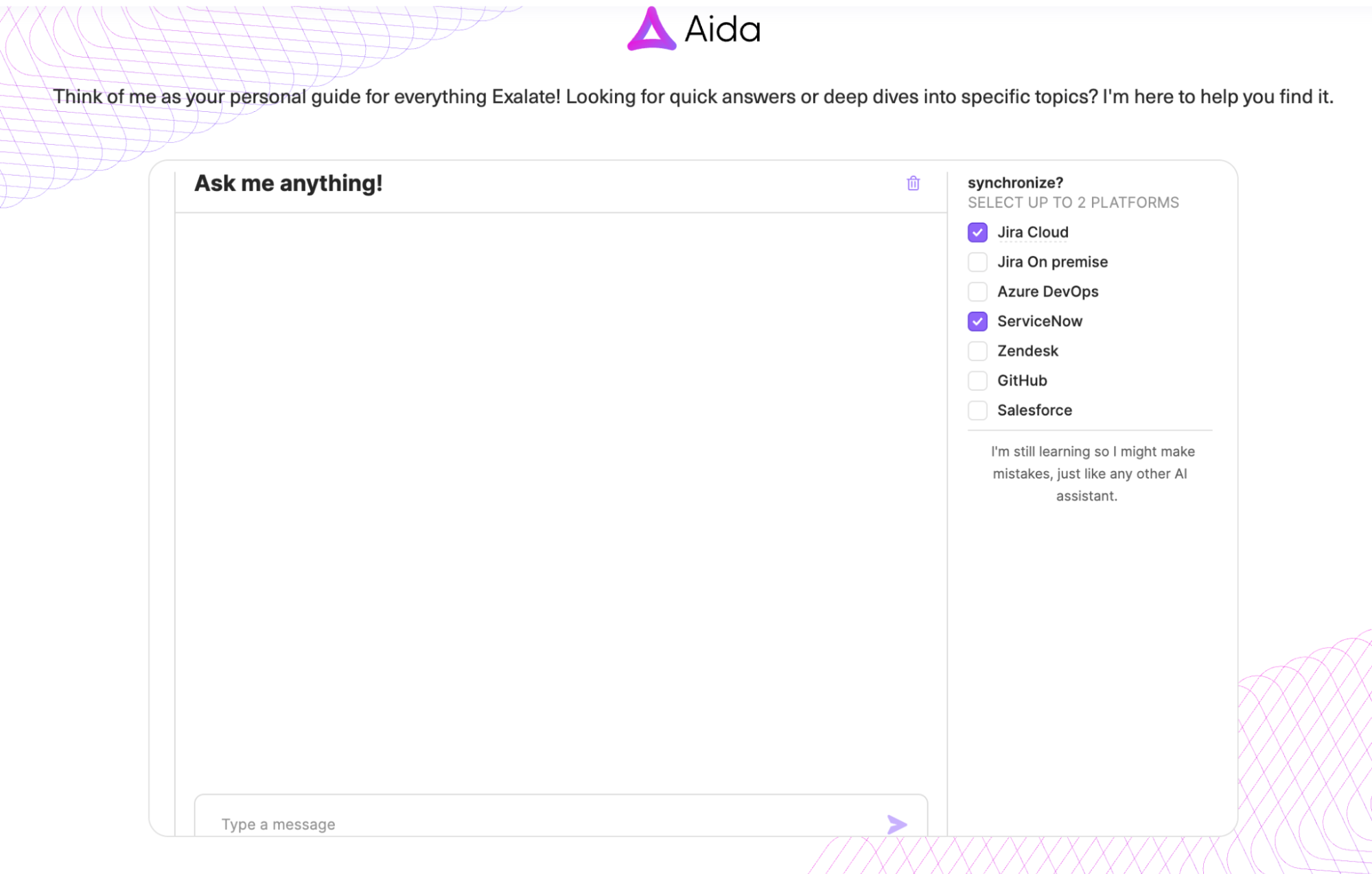
Aida is a documentation assistant that helps you search the documentation for solutions and scripts to technical issues related to Exalate. It speeds up your search by consolidating information from multiple Exalate-related sources in mere seconds.
AI Assist allows you to generate sync scripts faster and more efficiently. The AI chat window sits inside both the incoming and outgoing sync sections.
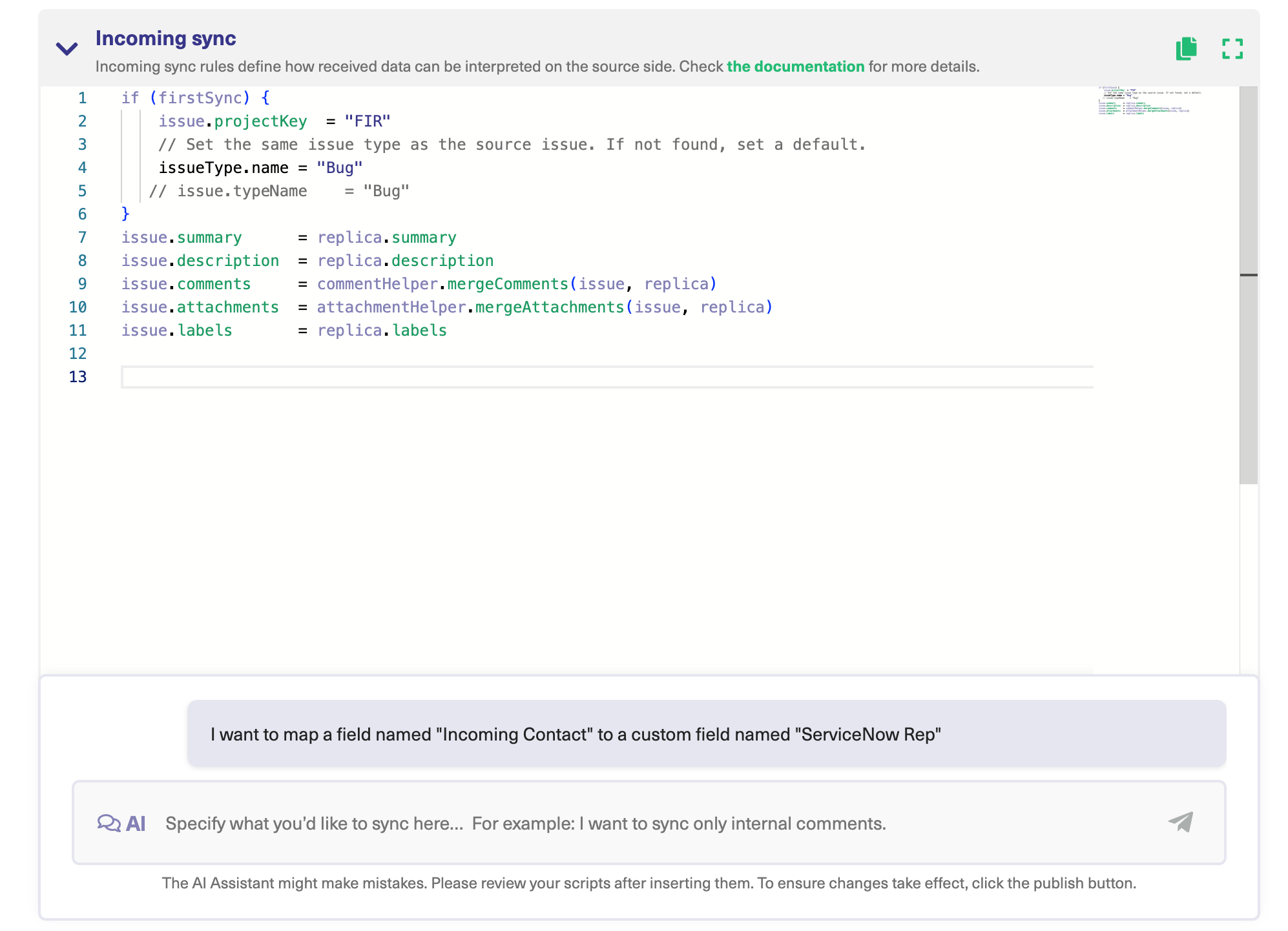
Both AI tools use natural language to process your queries in order to fetch script suggestions for you. It considers your input, your existing configuration, and Exalate’s scripting API while doing so.
However, you’d still need to review the scripts before publishing since they are prone to mistakes, just like any other AI.
Got a use case that requires connecting ServiceNow with Jira Service Management? Contact our sales team to get started right away.
Frequently Asked Questions
What is the difference between native ServiceNow integration and third-party solutions?
Atlassian’s native ServiceNow integration focuses mainly on alert management—sending incidents from ServiceNow to JSM as alerts and forwarding JSM alerts back to ServiceNow. It’s designed for incident response workflows where ServiceNow triggers alerts that notify JSM teams based on on-call schedules. For full bidirectional ticket synchronization with custom field mappings, workflow automation, and deep data transformation capabilities, you’ll need third-party solutions like Exalate that offer comprehensive integration features beyond basic alert forwarding, including script-based customization and decentralized architecture.
Is the integration bidirectional?
Yes, Exalate supports full two-way synchronization, which means that changes made in either JSM or ServiceNow automatically reflect in the other platform in near real-time. When an agent updates a ticket status, adds comments, or modifies field values in one system, those changes sync to the connected record in the other system. You can also configure one-way sync if your workflow only requires data to flow in a single direction, such as incidents constantly flowing from ServiceNow to Jira without updates syncing back.
Can I test the integration first?
Exalate offers a 30-day free trial with full functionality enabled, allowing you to test all features, including Script Mode with Groovy customization, AI Assist for script generation, multi-instance connections, and advanced field mappings with your actual data and workflows before purchasing. You can validate the integration architecture, test field mappings, verify sync logic, and demonstrate value to stakeholders before committing to production deployment.
What can I sync between JSM and ServiceNow?
With Exalate, you can sync pretty much everything: incidents, problems, change requests, catalog tasks, comments (both public and internal work notes), attachments with full file content, descriptions and detailed information, custom fields created by your organization, statuses and workflow states, priorities and urgency levels, SLAs with breach information and timing details, assignees and assignment groups, work notes and activity logs, resolution details and root cause analysis, affected services and configuration items, plus any other fields accessible through ServiceNow’s REST APIs and JSM’s REST APIs using Exalate’s flexible scripting capabilities.
Can I connect multiple instances?
Exalate excels at multi-instance configurations. You can use it to connect multiple JSM projects to different ServiceNow instances, one JSM instance to multiple ServiceNow instances, or even complex many-to-many relationships based on your organizational structure. This capability is particularly common for Managed Service Providers managing multiple clients, enterprises with regional ServiceNow deployments, or organizations with separate development and production environments.
How are data format differences handled?
ServiceNow uses HTML formatting for rich text fields while JSM uses Wiki markup or Markdown, depending on configuration, which could cause formatting issues if not handled properly. Exalate’s Groovy scripts automatically convert between formats during sync using sophisticated parsers and transformers you can customize, ensuring content appears correctly in both systems without manual intervention.
How do MSPs use Exalate for this integration?
MSPs typically use Exalate to connect their internal ServiceNow instance with clients’ JSM systems, allowing ticket visibility and seamless collaboration without exposing sensitive internal processes, pricing information, or resource allocation details that should remain confidential. When clients log tickets in their JSM portal, those tickets automatically appear in the MSP’s ServiceNow environment where service delivery teams can work on them.
Recommended Reads: