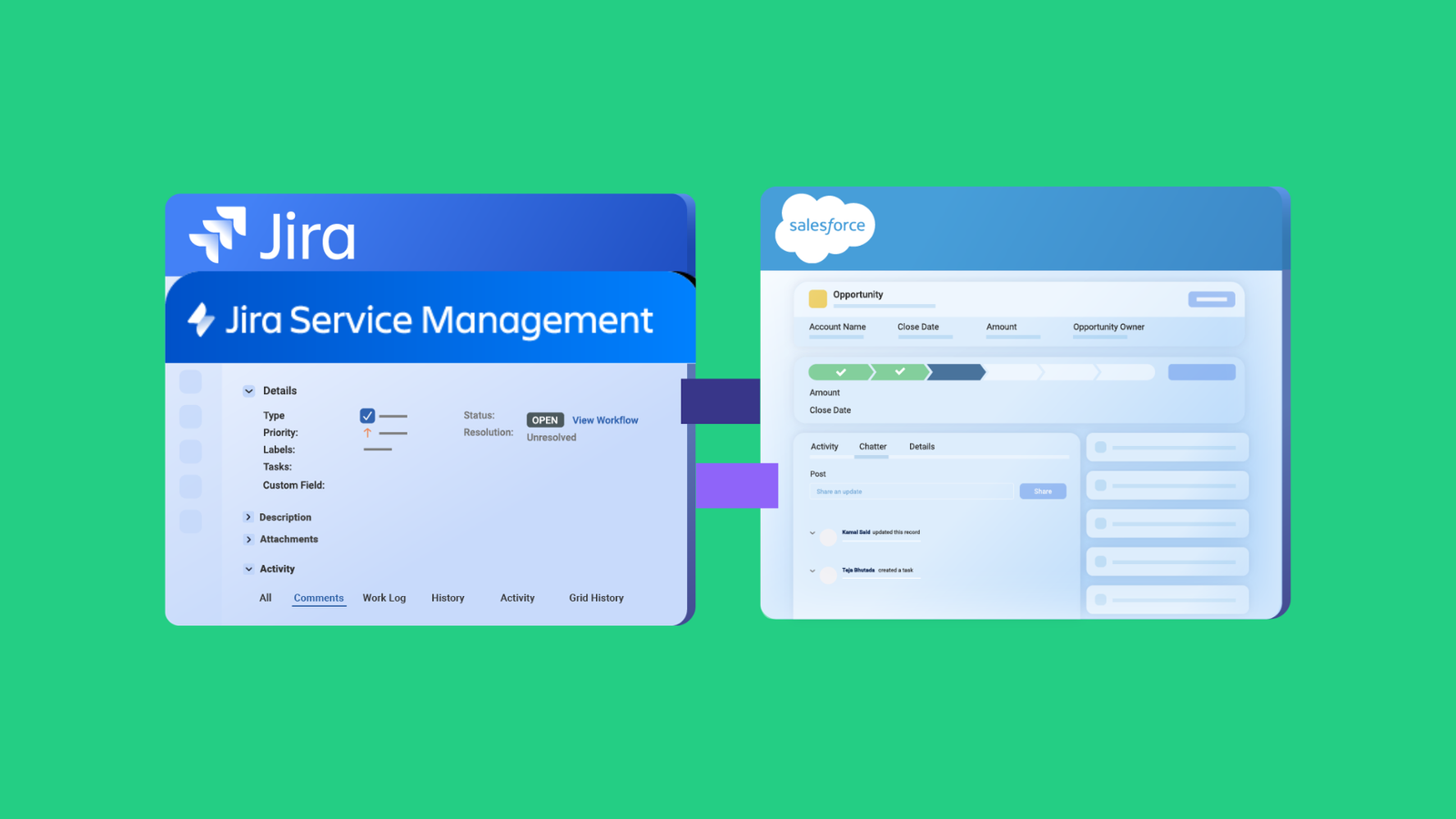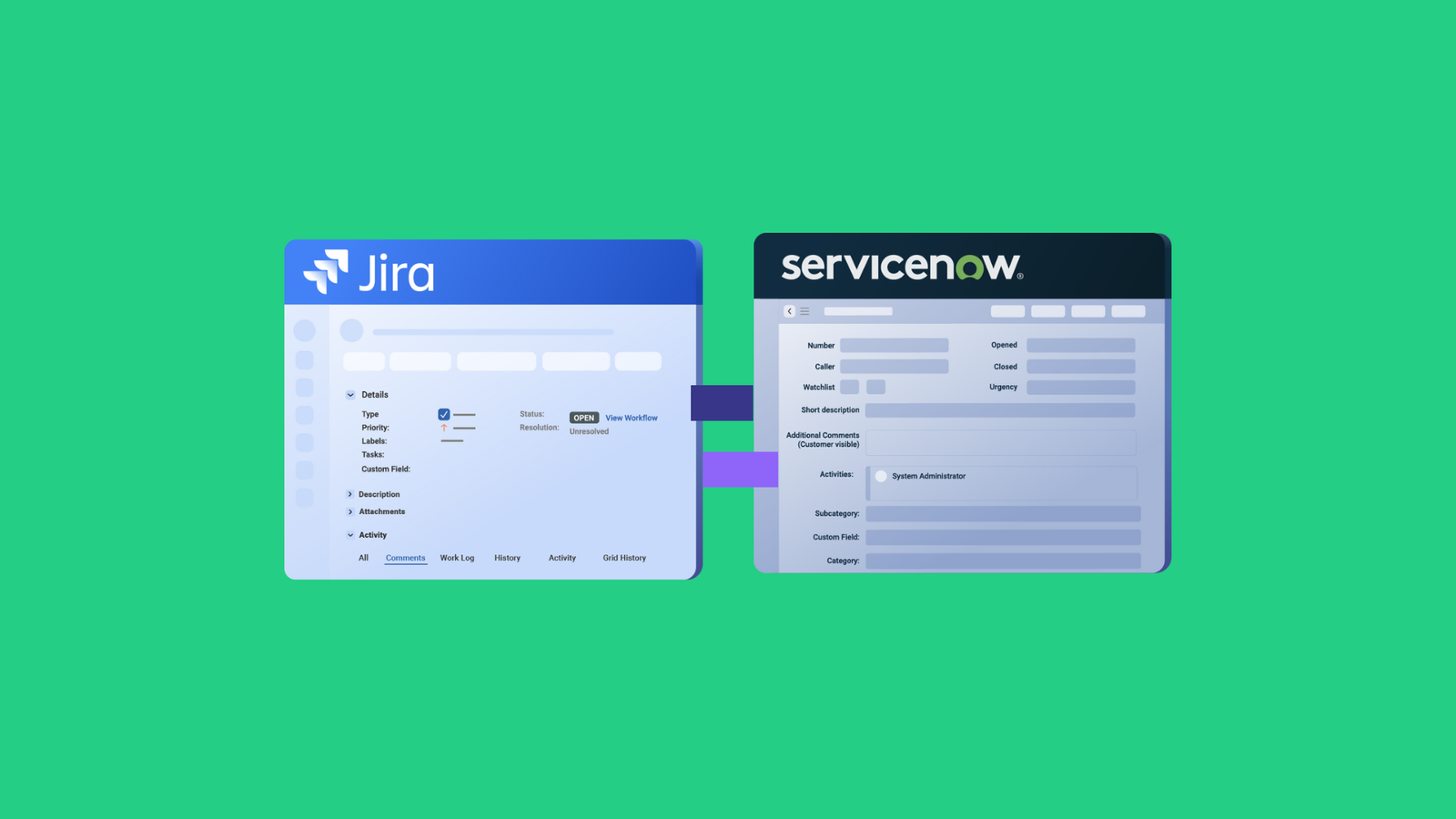When the support desk uses Jira Service Management while developers track work in Azure DevOps, information gets trapped.
In organizations where service teams and development teams often find themselves working in silos, manual ticket copying, delayed updates, and miscommunication slow everything down.
Integrating Jira Service Management with Azure DevOps helps escalate tickets and automatically create work items with full context. Status updates flow bidirectionally in real-time, and both teams stay in their preferred tools while collaborating seamlessly.
For that to happen, you need an integration solution that can connect both JSM and Azure DevOps in order to enable real-time, unidirectional, or bidirectional syncs.
In this guide, you’ll learn:
- Why manual ticket copying between JSM and Azure DevOps wastes time and creates errors
- How real-time integration speeds up incident resolution and improves team collaboration
- 10 tools that connect Jira Service Management with Azure DevOps (with pros and cons)
- Step-by-step setup instructions using Exalate for bidirectional sync
- Best practices for pilot projects, workflow mapping, and selective sync filters
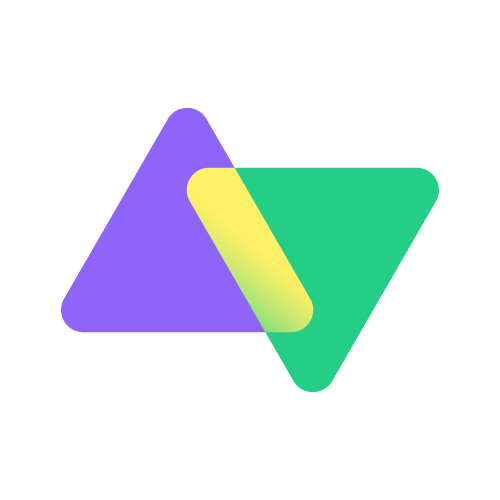
Read how Qualco used Exalate to cut down average incident resolution time.
Why You Need Jira Service Management and Azure DevOps Integration
Here’s what Jira Service Management to Azure DevOps integration does for your teams:
Eliminates Manual Ticket Copying
Integrating both Azure DevOps and Jira eliminates the need for copy-pasting ticket details between platforms. Manual data entry inevitably leads to mistakes—wrong priority levels, missing attachments, mismatched fields, incomplete descriptions.
For instance, when a JSM ticket needs dev attention, it automatically creates a work item in Azure DevOps with all the relevant context. Updates flow back automatically, so your support team always knows the status without switching tools.
Keeps Everyone in Sync in Real-time
When a developer changes a work item status in Azure DevOps, that update appears instantly in the corresponding Jira Service Management ticket.
The same goes for comments, priority changes, and attachments. Both teams see the same information at the same time, no matter which tool they’re using.
Speeds Up Incident Resolution
Critical bugs reported through Jira can be escalated to your dev team immediately. The integration routes high-priority incidents and epics to the right Azure DevOps project, triggers notifications, and maintains the urgency level across both systems.
Your developers start working on the problem faster because they get the complete context right away.
Improves Accountability and Transparency
When everything syncs automatically, there’s a clear audit trail. You can see precisely when a ticket was escalated, who’s working on it, and what progress they’ve made. This matters for SLAs, customer communication, and incident post-mortems.
Reduces Response Time and Resolution Cycles
Integration cuts out the delays that happen when teams wait for email responses or status updates. A ticket that would usually require an agent to escalate it manually can now move to the dev team in seconds. Faster handoffs mean faster fixes, which translates directly to better customer satisfaction scores.
Saves Money on Licensing and Training
Your service desk doesn’t need to learn Azure DevOps, and your developers don’t need to log into Jira Service Management every day. Each team stays productive in the environment they know best while still collaborating effectively.
Instead of buying JSM licenses for your entire dev team or Microsoft Azure DevOps licenses for your support staff, each team uses what they already have. You also skip the cost and time of cross-training teams on unfamiliar platforms.
Scales for MSPs and Multi-Team Organizations
If you’re a managed service provider handling multiple clients, you can connect your central JSM instance with each client’s Azure DevOps environment. Or if you’re a large organization with separate dev teams (web, mobile, infrastructure), you can route different request types to the appropriate Azure DevOps project automatically.
Breaks Down Organizational Silos
When service and development teams can’t easily share information, they start working in isolation. Integrating Jira and Azure DevOps forces cross-functional product managers to see real customer pain points from both ends. This shared context leads to better prioritization and more informed decisions.
Improves Customer Satisfaction
Customers don’t care about your internal workflows; they just want their issues resolved quickly. When your teams are integrated, resolution times drop, and communication improves. This will help support agents to provide accurate status updates to customers because they have real-time visibility into dev progress.
For example, a SaaS company using this integration sees a customer report a payment processing bug through Jira Service Management and tags it “urgent.” That ticket immediately creates a bug work item in the payments team’s Azure DevOps board with all the customer details, error logs, and priority set to high.
As the dev team investigates and deploys a fix, status updates flow back to JSM automatically. The support agent can keep the customer informed without ever leaving JSM or bugging developers for updates.
Without integration, that same workflow would involve multiple emails, Slack messages, or manual ticket updates.
Jira Service Management and Azure DevOps Integration Use Cases
Here are real-world scenarios where connecting Jira Service Management with Azure DevOps makes a tangible difference:
Case 1: Automating Incident Escalation from the Service Desk to Dev Team
A customer reports they can’t log into your application. Your JSM support agent discovers it’s an authentication service failure affecting multiple customers.
The agent escalates the JSM incident, which automatically creates a high-priority bug in Azure DevOps with all diagnostic information, attachments, error logs, and affected user details.
As the dev team updates the Azure DevOps work item with progress, those updates sync back to JSM so the support agent can keep customers informed in real-time.
Case 2: Feature Request Management
Customers submit feature requests through the Jira Service Management portal, which your team has to review and approve. Once approved, the requests have to automatically flow to Azure DevOps as product backlog items with customer context.
When the devs are done working on the feature in Azure DevOps, the original Jira request closes automatically and triggers a notification back to the customer.
The dev team in Azure DevOps then forwards the request to the QA team for validation, and then it comes to the dev team for patching it to production. And all these status updates flow back and forth.
Developers then work on the bug fix and update the status in Azure DevOps, and the QA team sees the update in JSM without any manual communication. This eliminates the back-and-forth that usually slows down bug resolution.
Case 3: Change Request Management
When a change request gets approved through JSM’s approval workflows, it automatically creates corresponding work items in Azure DevOps for the teams responsible for implementation.
As developers and engineers complete implementation tasks in Azure DevOps and update work item statuses, that progress syncs back to the change request in JSM.
This gives managers complete visibility into implementation progress, risk assessments, and rollback plans without requiring technical teams to work outside Azure DevOps.
Case 4: MSP Collaboration Across Projects
Your organization has separate dev teams for web, mobile, and infrastructure, each using its own Azure DevOps project. At the same time, you have a central Jira that receives all incoming support requests in one place.
When you integrate both systems, you automatically route requests based on categories or labels. Each team works in its own environment while the service desk maintains a unified view in Jira.
In a similar manner, an MSP or software vendor supporting multiple large enterprises, each with their own Jira Service Management instance, should keep their Jira and Azure DevOps instances in sync.
Case 5: Centralized Service Desk Routing to Multiple DevOps Boards
Integrating Jira Service Management with multiple Azure DevOps instances creates a centralized ecosystem for managing customer tickets. These tickets are routed to separate Azure DevOps boards based on customer type, issue category, or custom fields.
Similarly, updates from dev teams sync back to the original Jira Service Management tickets, giving you centralized SLA tracking and reporting across all clients.
Case 6: Agile Board Synchronization
Your product team plans work in Jira Service Management using roadmaps and backlogs, while your development team executes sprints in Azure DevOps.
Integrating both systems will help you sync epics, user stories, and tasks between both systems so product managers can track development progress without accessing Azure DevOps, and developers can see the product context behind their work items.
Case 7: Post-Merger System Integration
When two companies merge, one uses Jira for service management, while the other uses Azure DevOps for development and QA.
Rather than forcing everyone onto a single platform immediately, you can connect both systems to let both companies continue using their existing tools during the transition.
Teams can collaborate across the organizational boundary without disruption, and you buy time to evaluate which platform makes sense long-term while maintaining business continuity.
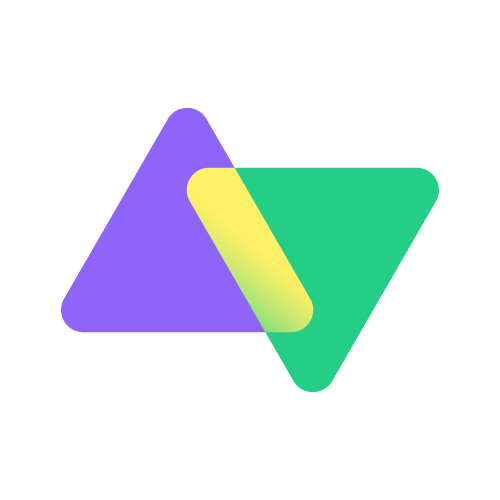
Learn how Nevaris, a construction tech company, implemented Exalate to maximize workflow efficiency.
6 Ways to Integrate Jira Service Management with Azure DevOps
There are several approaches to connecting JSM with Azure DevOps, each with different trade-offs in complexity, flexibility, and maintenance:
- Native Azure DevOps connectors and webhooks can trigger actions when work items change. You can configure webhooks to send data to JSM’s REST API when Azure DevOps work items are created or updated.
- Azure Logic Apps: This is Microsoft’s cloud-based iPaaS offering, which allows users to create workflows that connect Azure DevOps with Jira Service Management using built-in or custom connectors. Since it’s part of the Azure ecosystem, it integrates naturally with Azure DevOps. Logic Apps provides more flexibility than Power Automate for complex scenarios and scales well for high-volume integrations. However, it requires Azure expertise as well as knowledge of JSM-specific features.
- JSM Automation Rules: These native automations allow users to call Azure DevOps APIs when tickets change. This approach is free but requires technical expertise to set up and maintain. It works for simple one-way syncs but becomes difficult to manage for bidirectional scenarios.
- Custom integration scripts: You can build your own integration using the REST APIs of both platforms. This gives you complete control over field mappings, sync logic, and business rules. You’ll write scripts (Python, Groovy, JavaScript, etc.) that poll for changes in both systems and sync data accordingly. This approach works well if you have specific requirements that off-the-shelf tools can’t handle. The downside is the development time, ongoing maintenance burden, and need for infrastructure to host and run your scripts.
- Enterprise iPaaS solutions: Integration solutions like Exalate specialize in connecting work management and ITSM platforms. Exalate offers both pre-defined mappings for simple scenarios and a script-based mode (using Groovy) for complex use cases. You get flexibility without building everything from scratch.
What are the Key Features to Consider in a Jira Service Management Azure DevOps Integration Tool
Your choice of an integration solution for Jira to Azure DevOps connections depends on several features:
- Flexibility or customizability: Simple one-way syncs work fine with webhooks. Complex bidirectional scenarios with conditional logic need script-based solutions or dedicated integration tools.
- Technical resources: If you don’t have developers available, template-based tools or managed integration services make more sense than custom scripts.
- Scalability: Handling hundreds of tickets monthly requires a more robust solution with architectural resilience. So look for tools with reliable performance, error handling, and retry mechanisms, and scalability to add more apps to the existing integration to create different networks like mesh, star, or hub and spoke.
- Security and access control: Look for encryption in transit and at rest, JWT or OAuth authentication, and role-based access controls. For MSP scenarios, ensure the tool supports data isolation between different client environments. You don’t want one client’s data visible to another.
- Bidirectional, real-time sync: Your integration should handle updates flowing in both directions automatically. When a developer changes a work item status in Azure DevOps, that update should appear in the JSM ticket instantly, and vice versa.
- Selective sync and filtering: Look for tools that let you define sync rules based on priority, labels, custom fields, or JQL queries. For example, only sync high-priority bugs or tickets tagged “escalate” to avoid cluttering your Azure DevOps boards with routine requests.
- Audit trails and monitoring: You need visibility into what’s syncing, when, and whether it succeeded. Look for tools that provide sync logs, error notifications, and dashboards showing integration health. This matters for troubleshooting and compliance reporting.
- AI-powered capabilities: Look for features like AI-powered script generation that converts natural language prompts into integration code. AI assistants can suggest optimal sync configurations based on your requirements and help troubleshoot issues faster.
- Affordable pricing: Evaluate the total cost of ownership, including per-user costs, connector licensing, transaction limits, and overage charges. Factor in implementation costs, training expenses, and ongoing maintenance requirements.
For most organizations, dedicated integration tools or enterprise iPaaS solutions provide the best balance of flexibility, reliability, and maintainability.
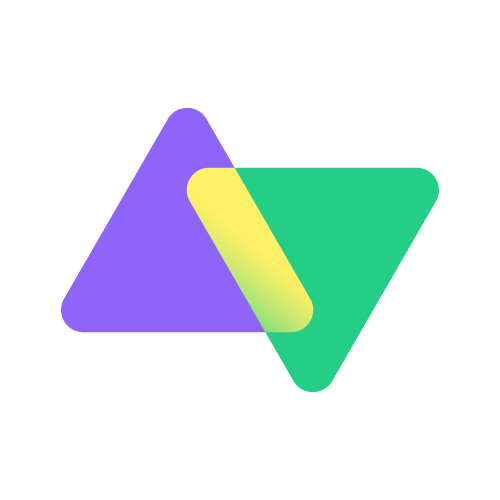
Discover how EBU increased process speed with secure and automated integration between Jira and Azure DevOps.
10 Best Tools for Azure DevOps to Jira Work Item Sync
1. Exalate
Exalate supports real-time, bidirectional sync between Jira Service Management and Azure DevOps, using complex field mappings and business logic. It offers both a Basic mode for simple scenarios and a Groovy-based Script mode for advanced use cases.
Exalate also supports integration with Jira Cloud, Azure DevOps Server, GitHub, Salesforce, Zendesk, ServiceNow, Freshdesk, Freshservice, and more.
Exalate Pros:
- Unlimited customization through scripting,
- AI-assisted integration: simple to advanced use cases,
- Handles complex workflows,
- Advanced conditional logic and data transformations,
- Strong data isolation for MSPs,
- Supports bulk operations,
- Excellent for intra and cross-company integrations.
Exalate Cons:
- Advanced customization requires Groovy scripting knowledge, but AI assist now simplifies rule creation for those less familiar with code
- Best suited for complex enterprise-grade integrations; simpler use cases may not need its full feature set
2. Zapier
Zapier provides pre-built templates or “Zaps” for connecting JSM with Azure DevOps. It’s user-friendly and requires no coding, making it accessible for non-technical teams. You can trigger work item creation in Azure DevOps when JSM tickets are created and vice versa.
Zapier Pros:
- Easy to set up,
- No coding required,
- Quick implementation,
- Affordable for small teams,
- Intuitive interface.
Zapier Cons:
- Limited to simple one-way workflows,
- Struggles with complex field transformations,
- No real bidirectional sync,
- Lacks conflict resolution,
- Can get expensive at scale.
3. Microsoft Power Automate
Power Automate is Microsoft’s automation platform that supports native Azure DevOps integration. It allows users to create flows that sync Jira Service Management tickets with Azure DevOps work items using built-in connectors. Since it’s part of the Microsoft ecosystem, it integrates naturally with Azure DevOps.
Power Automate Pros:
- Native Azure DevOps integration,
- Affordable for Microsoft 365 users,
- Familiar interface for Microsoft customers,
- Suitable for simple automations.
Power Automate Cons:
- Limited connector capabilities,
- Challenging for bidirectional scenarios,
- Restricted customization options,
- Flow complexity can spiral quickly.
4. Workato
Workato is an enterprise iPaaS platform that connects systems through pre-built “recipes.” It handles complex workflows, data transformations, and error handling better than simpler tools. Workato scales well for high-volume integrations and provides strong monitoring capabilities.
Workato Pros:
- Enterprise-grade reliability,
- Handles complex transformations,
- Excellent monitoring and logging,
- Scales well with strong error handling.
Workato Cons:
- Enterprise pricing model
- Requires significant technical expertise to configure,
- Overkill for simple use cases,
- Steep learning curve.
5. Azure Logic Apps
Azure Logic Apps is Microsoft’s cloud-based integration service that enables users to build workflows connecting Azure DevOps with JSM using built-in or custom connectors.
It provides more flexibility than Power Automate for complex scenarios and scales well for enterprise needs.
Logic Apps Pros:
- Deep Azure ecosystem integration,
- Consumption-based pricing,
- Scales automatically,
- More flexible than Power Automate,
- Good monitoring tools.
Logic Apps Cons:
- Requires Azure expertise,
- JSM connector limitations,
- Can be complex to debug,
- Costs can be unpredictable with high volumes.
6. Unito
Unito focuses on two-way sync between work management tools, including Jira and Azure DevOps. It offers a visual interface for mapping fields and configuring sync rules without coding. Unito handles bidirectional updates and can sync based on filters or labels.
Unito Pros:
- True bidirectional sync,
- Visual interface
- No coding required,
- Better than Zapier for two-way scenarios,
- Reasonable pricing.
Unito Cons:
- Less flexible than script-based tools,
- Limited complex transformation support,
- Occasional sync delays,
- Can’t handle very complex business logic.
7. Mulesoft Anypoint Platform
MuleSoft is an enterprise-grade iPaaS solution with robust connectors for disparate systems. It excels at complex integrations with multiple systems and handles high transaction volumes reliably.
Mulesoft Anypoint Platform Pros:
- Enterprise-grade reliability
- Handles massive ticket volumes,
- Comprehensive API management,
- Excellent governance features,
- Supports complex multi-system integrations,
- Provides comprehensive monitoring.
Mulesoft Anypoint Platform Cons:
- Expensive enterprise licensing,
- Requires specialized MuleSoft skills,
- Long implementation time,
- Overkill for simple integrations.
8. Tasktop Integration Hub
Tasktop specializes in integrating software development and service delivery tools, which makes it a perfect option for JSM to Azure DevOps with a focus on value stream management. Tasktop maintains data integrity across systems and provides visibility into work flowing between teams.
Tasktop Pros:
- Purpose-built for DevOps integrations,
- Strong data integrity focus,
- Ensures value stream visibility,
- Handles artifacts and traceability well.
Tasktop Cons:
- Enterprise pricing,
- Focused on specific use cases,
- Requires rigorous training,
- Less flexible for non-DevOps scenarios.
9. ZigiOps
ZigiOps is a no-code integration platform explicitly built for ITSM and DevOps tool integration. It offers pre-built templates for platform sync with drag-and-drop field mapping. ZigiOps handles bidirectional sync and provides real-time updates.
ZigiOps Pros:
- No-code interface,
- Quick setup with templates,
- ITSM-focused features,
- Bidirectional support,
- Easier to use than custom scripts.
ZigiOps Cons:
- Less flexible than scripting tools,
- Limited advanced customization,
- Smaller user community,
- May not handle very complex scenarios.
10. Custom API Integration
Building your own integration using JSM and Azure DevOps REST APIs gives you complete control. You can write scripts in Python, JavaScript/TypeScript, Groovy, or other languages to handle your requirements exactly.
This approach works well for organizations with specific needs that off-the-shelf tools can’t address.
Pros:
- Provides complete control and customization,
- No licensing costs for the tool itself,
- Can implement any logic you need,
- Provides full transparency.
Cons:
- High development time and cost,
- Requires ongoing maintenance,
- Needs infrastructure to host,
- Must handle error cases yourself,
- Takes resources away from core business functions.
How to Set Up a Jira Service Management and Azure DevOps Integration
We’ll get to the step-by-step process of Jira integration with Azure DevOps, but if you prefer watching a tutorial, you can go ahead and watch this video instead.
This is an abridged version of the installation steps for Jira (and JSM) and Azure DevOps. You can read the full version here.
Step 1 – Install Exalate on Jira and Azure DevOps
You can install Exalate on Jira directly from the marketplace or start from the integrations page. For the Azure DevOps instance, you can either do it from the Atlassian Marketplace to connect Jira and Azure DevOps. Or you can go straight to Visual Studio.
The Professional plan for Exalate’s Jira app starts at $6 per month for each system. To find out about the cost of the Enterprise plan, read more about Exalate pricing on our website.
In the Atlassian Marketplace, search for the app named “Exalate Connector for Jira, Work Sync & Two-way Integration” at the top.
Note: You can also install Exalate via Docker if you’re running your own server.
Step 2 – Connect Your Jira and Azure DevOps Instances
In the Exalate menu, click “Connections”. You’ll see a list of any previously created connections.
Click the green “Initiate connection” button at the top right to get started.
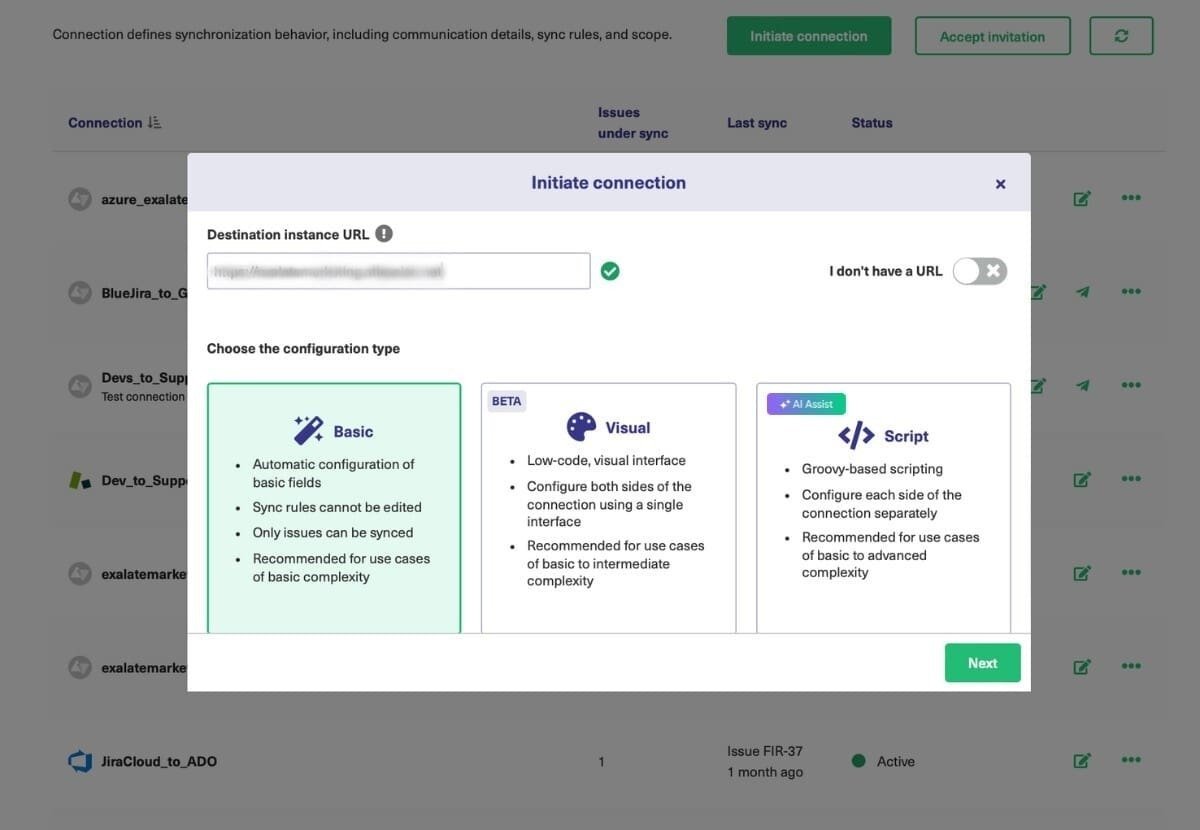
You need to select one of the above three configuration modes: The Basic, Visual (BETA), or Script mode.
After clicking “Next” on the screen above, you are redirected to another screen that prompts you to select the project you want to synchronize work items for.
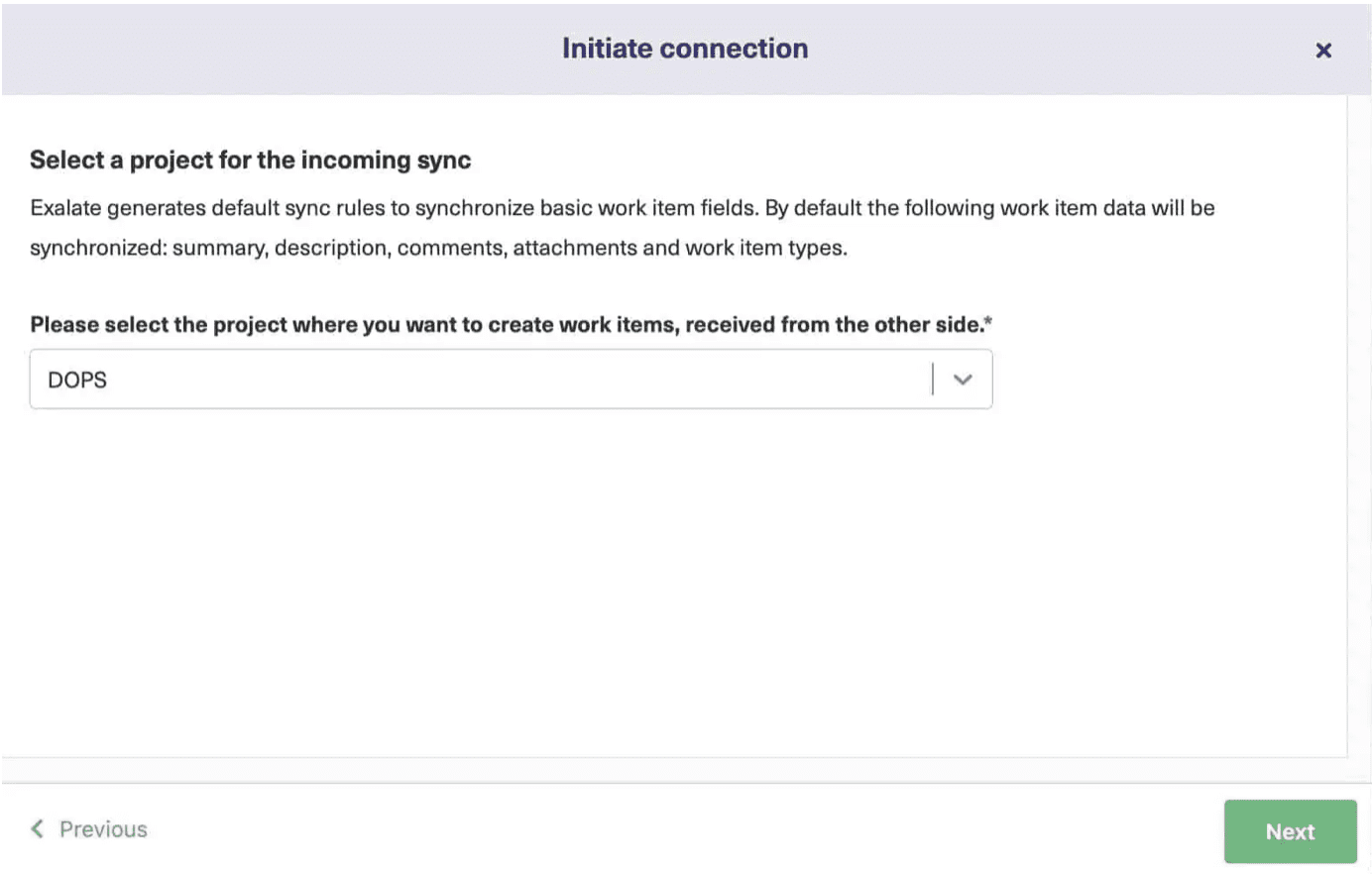
Hit “Next” after selecting the project.
You need to confirm if you have admin access to the Jira side. Wait for a short while, and then you’ll see that your work item is synchronized.
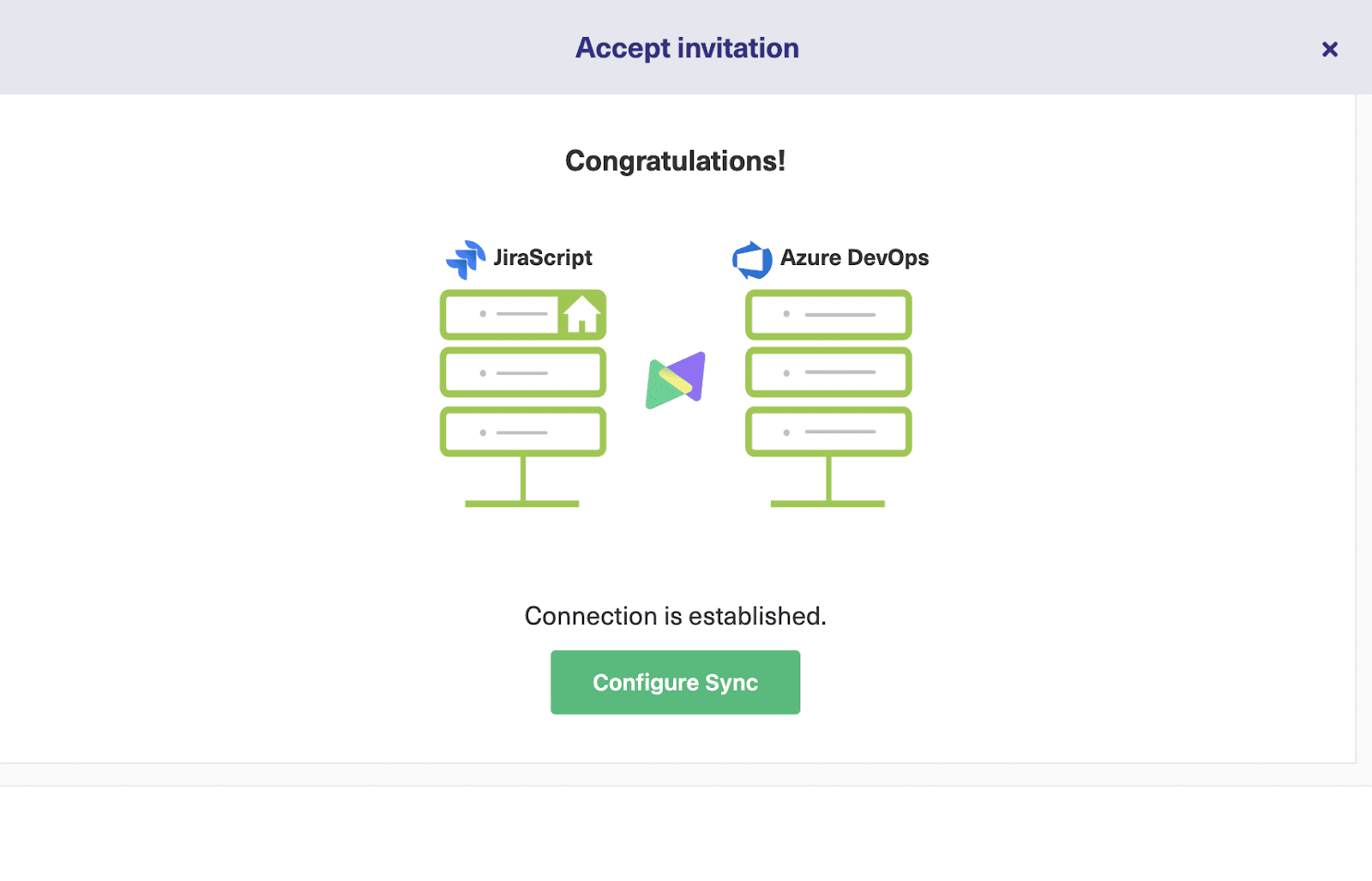
Continue with the Script Mode
Moving forward with the Script Mode, you name the connection just as discussed for the “Visual Mode”. Then click “Next” to continue.
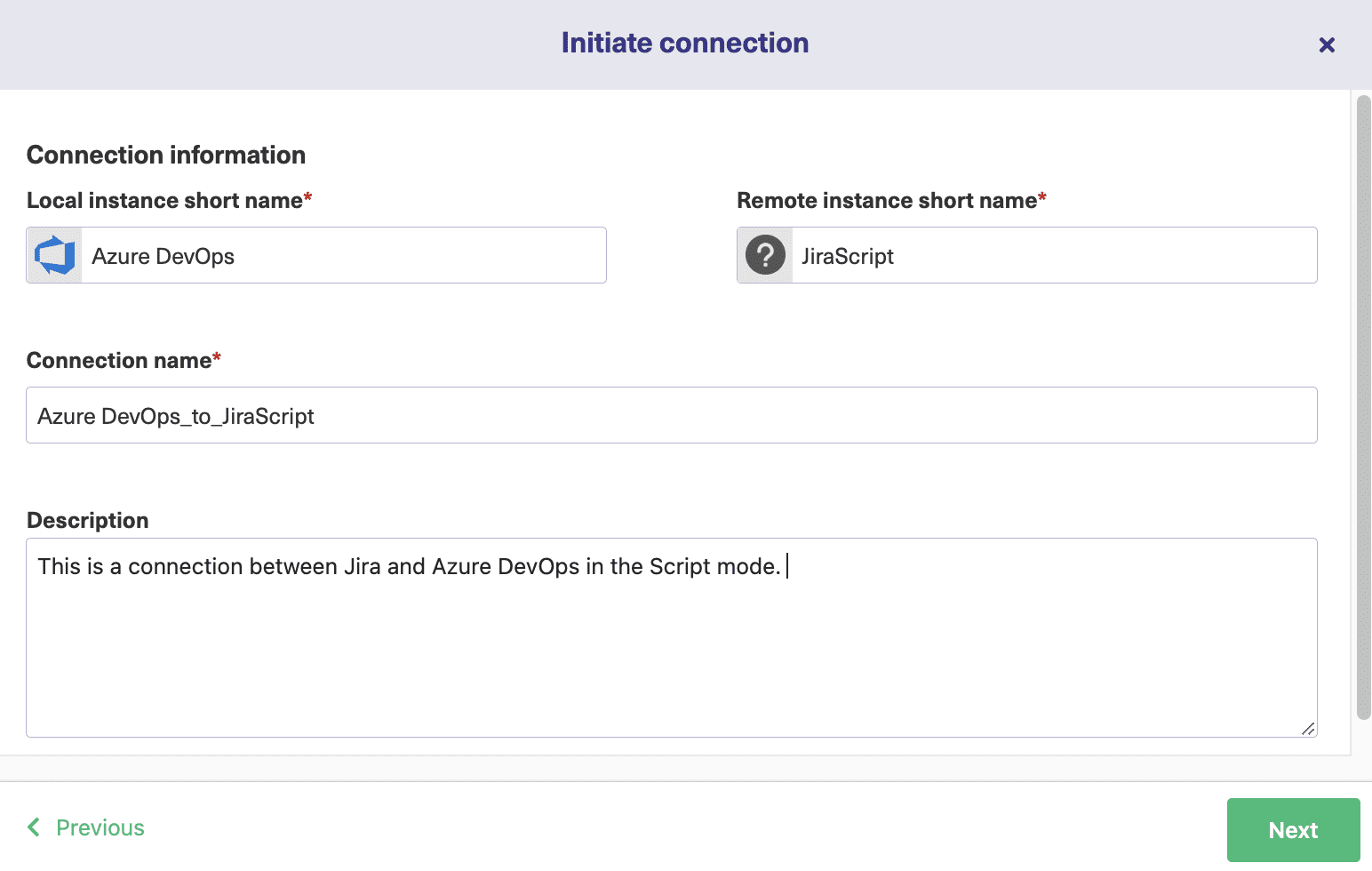
Next, you need to pick a project on the Azure DevOps side that will be synchronized with the other platform. Choose one from the drop-down list, and then click the green “Initiate” button.
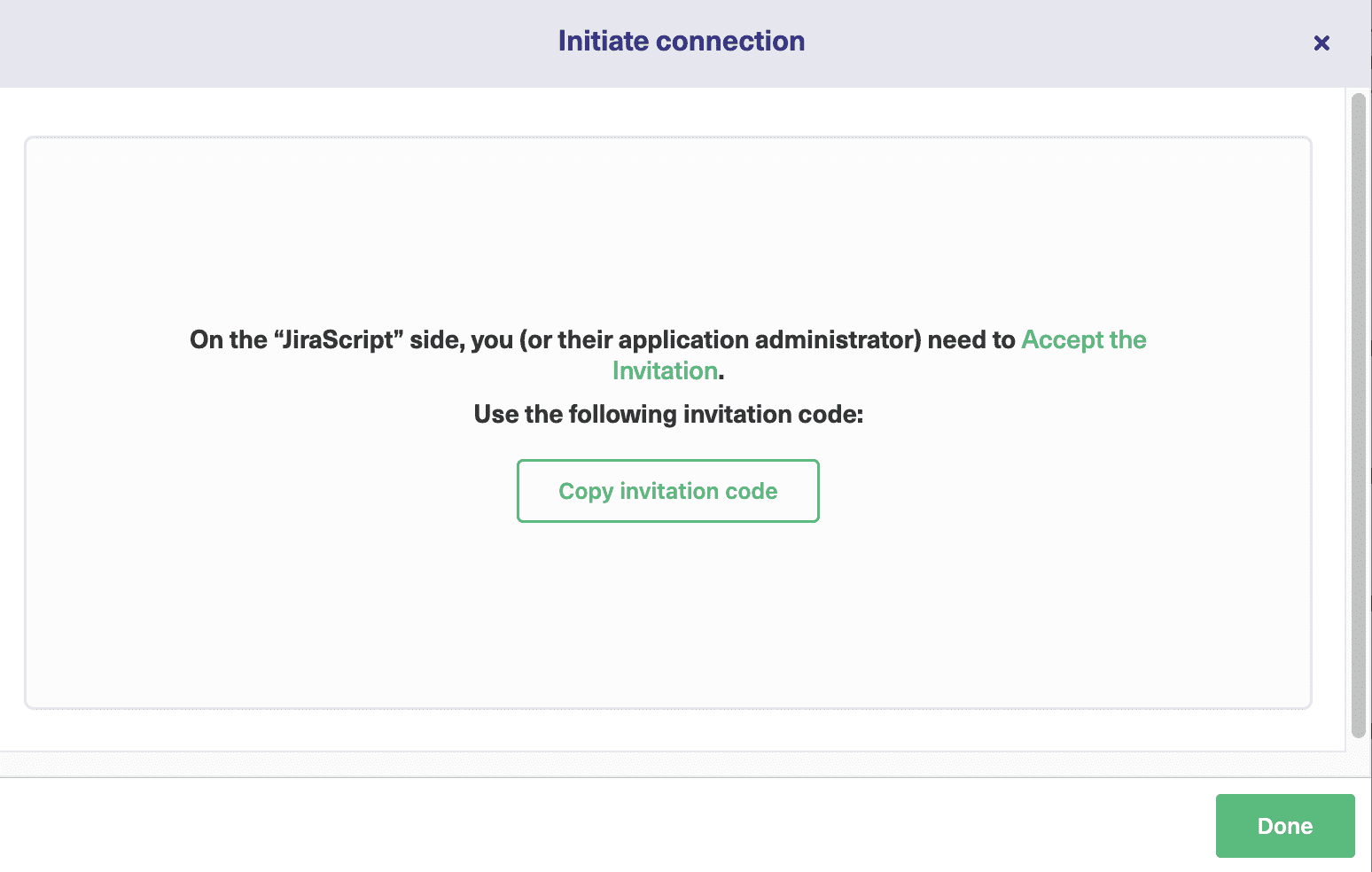
Exalate now generates an invitation code that you need to copy and paste from one side into the other. Click “Copy invitation code” to copy it to your clipboard. It is best to paste it somewhere safe at this point, such as a text file.
Click “Connections” from the left-hand Exalate menu.
Click the “Accept invitation” button in the top right.

The “Accept invitation” screen has a large field for you to paste the code you just generated in Azure DevOps. Do that, and click “Next”.
After selecting the project, click “Confirm”. The connection is set.
Step 3 – Configure Your Connection to Determine What Gets Shared
Exalate lets you modify each connection to decide exactly what gets copied to and from each side.
In the Visual Mode
We have already discussed how to edit the “Scope” and “Rules” for Visual Mode connection in the “Configure Sync” option in Step 2.
In the Script Mode
The Sync rules use the Groovy scripting language.
On the “Edit Connection” screen, there are 4 tabs: “Rules”, “Triggers”, “Statistics”, and “Info”.
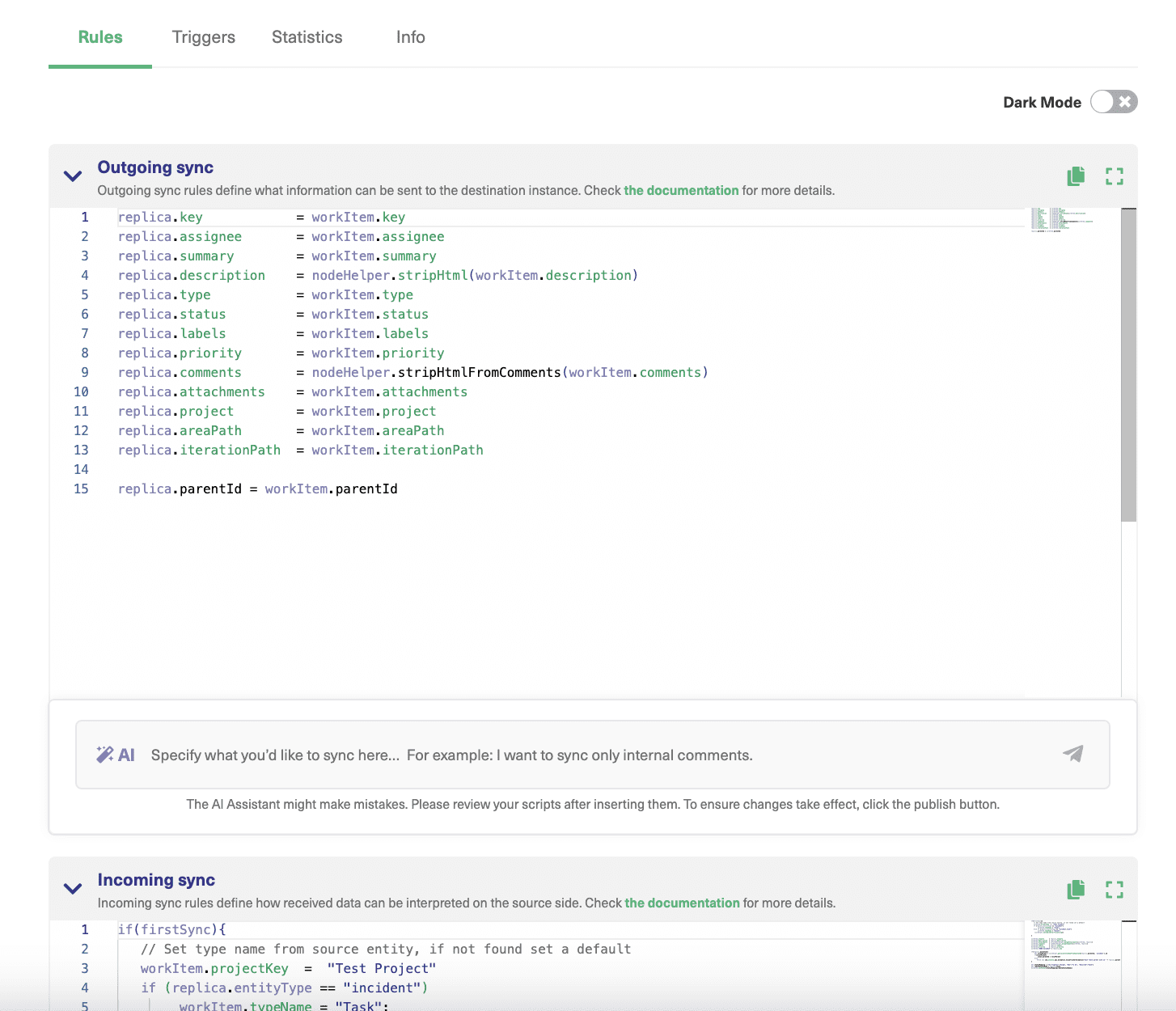
Click on the “Rules” tab. At the top is a list of outgoing sync rules. These show how items in Azure DevOps are mapped to Jira. The incoming sync rules show how information from Jira is mapped to Azure DevOps items.
To edit the rules, click in either box, edit the text, and then click the green “Publish” button in the top right when you’ve finished. Check this article on sync rules to learn more.
Using the AI-Assisted Script Mode
The AI Assist feature appears as a chat window in both the incoming and outgoing sync rules tabs. Simply type your sync requirements into the chat, and AI Assist will generate the necessary scripts for you.
Let’s say you want to sync work item statuses from Azure DevOps with work item statuses in Jira. In the AI chat, you could type something like this.
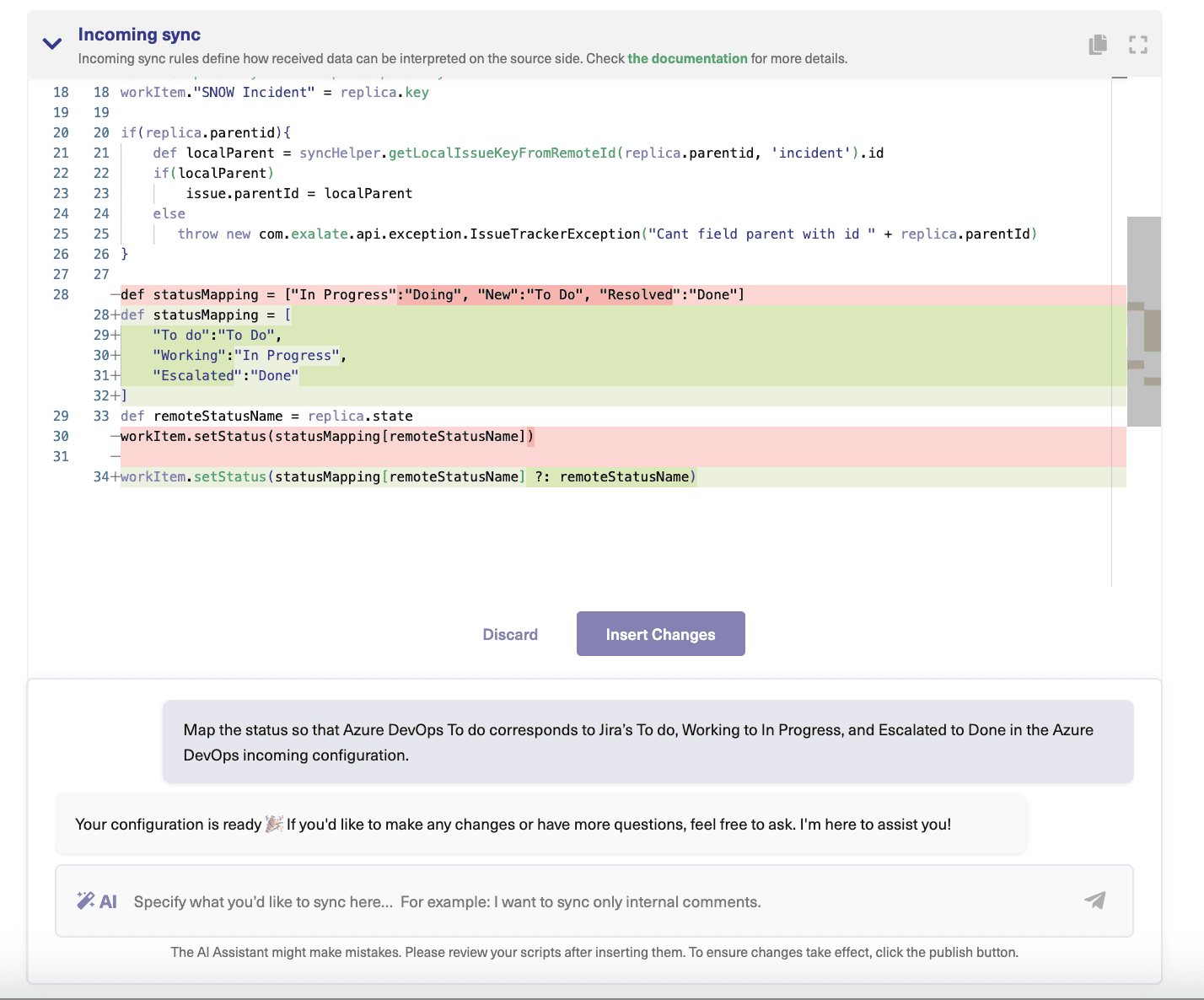
Give it a moment to generate the script.
The system will highlight changes: red lines indicate deletions, while green lines show new additions. You can accept or reject the suggestions and refine your prompt if needed. Once satisfied with the result, don’t forget to publish your changes.
The scripts are created based on your input, existing configurations, and Exalate’s scripting API.
However, keep in mind that AI Assist, like any AI, can make mistakes. So it’s essential to be clear and detailed with your prompts.
Step 4 – Set Up Automated Synchronization Triggers
Click the “+ Create trigger” button to create your new trigger. There are several fields on the screen. At the top, you can select the type of entity the trigger will deal with in the large field with “If” section. You enter a Work Item Query Language (WIQL) query that selects the items you want.
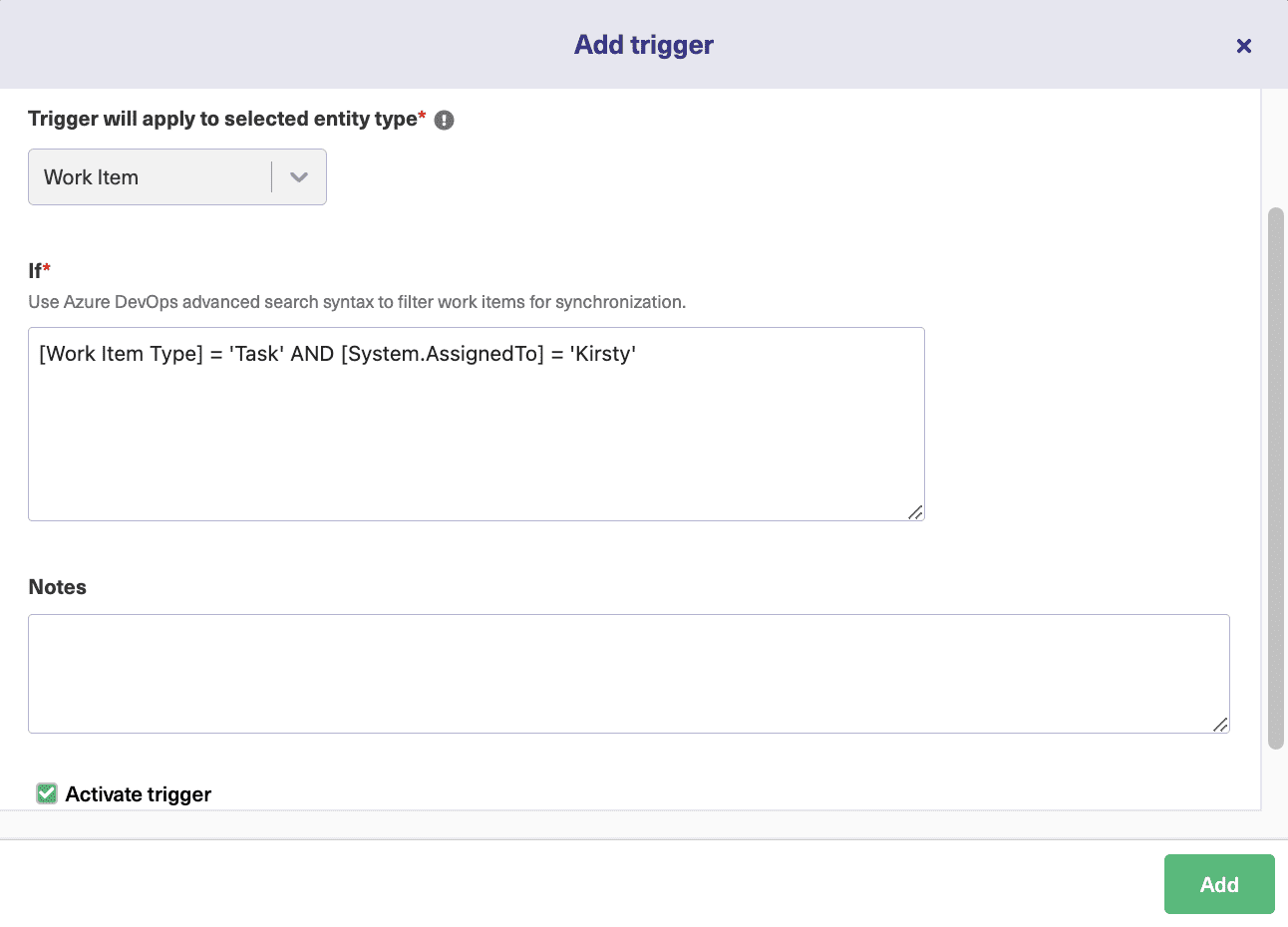
If you write, [Work Item Type] = ‘Task’ AND [System.AssignedTo] = ‘Kirsty’, you’ll sync items that meet both of those conditions.
Have a look at the documentation to get an idea of what you can do, and try modifying the rules to work with the fields you want.
Below that, there’s a notes field where you can write a description explaining what the trigger does. Then, tick the checkbox to turn the trigger on and off.

When you’re ready, click the “Add” button, and your new trigger will be created and added to the list.
You can add as many triggers as you like, giving you fine control over what kinds of items are shared. They can be activated or deactivated easily and modified whenever needed.
Step 5 – Start Synchronizing Tasks
Now that your connection is ready and you know how to configure it, work items will be shared between the platforms according to the rules you have defined. If you create new items that match your rules, they will be synced, as will existing rules that meet the same criteria.
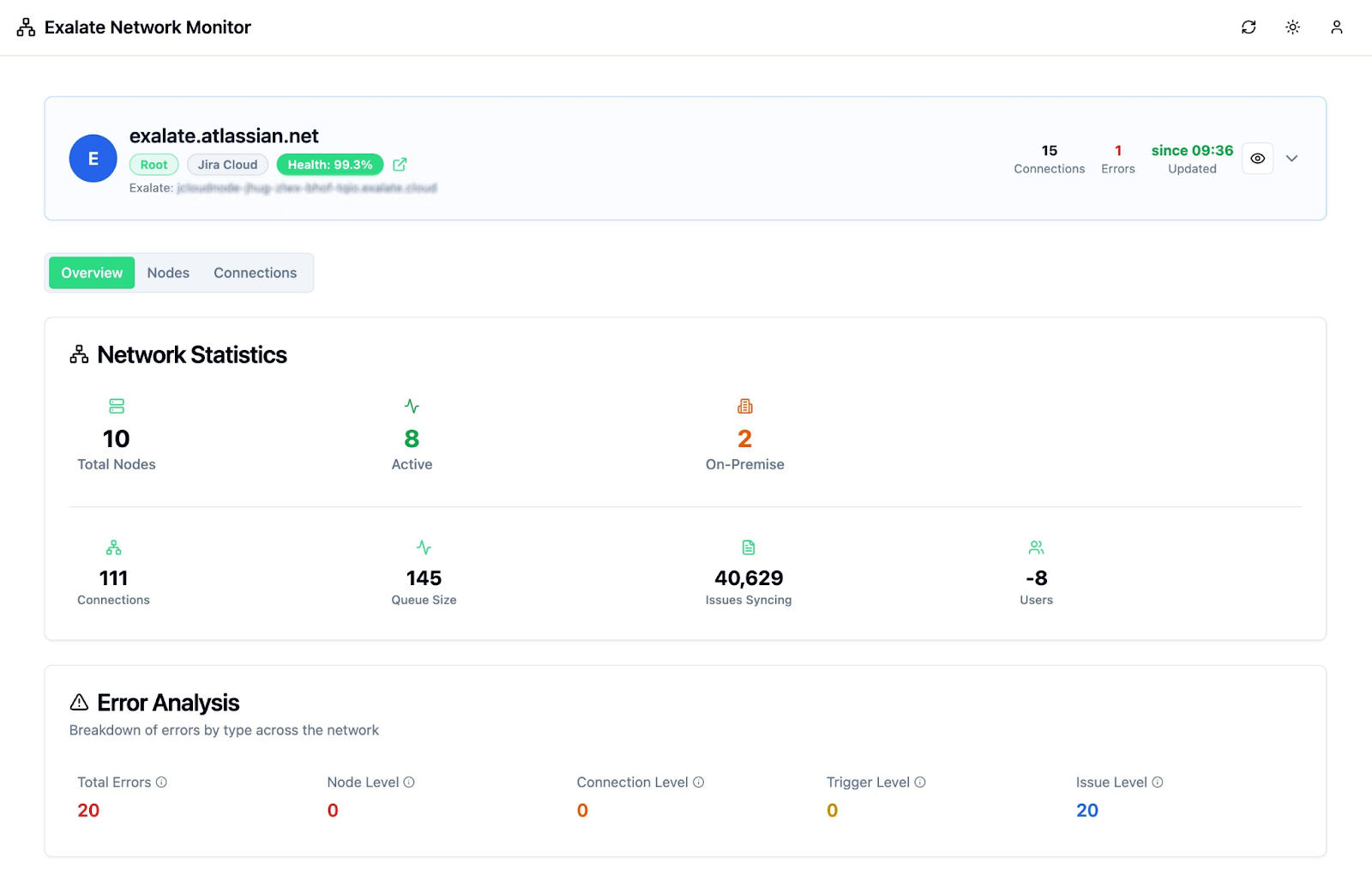
Start tracking all your nodes, connections, and errors. Exalate has a dedicated monitoring dashboard where you can keep an eye on all the active and inactive connections on your node over a specific period (monthly or annually).
Best Practices for Jira Service Management and Azure DevOps Integration
- Start with a pilot project: Pick a single team, project, or workflow to test your integration setup first. Start by syncing only high-priority bugs between one Jira Service Management project and one Azure DevOps board. Identify issues early, refine your configuration, and prove value before rolling out organization-wide.
- Map your workflows before configuring: Clear workflow mapping prevents confusion and sync loops. Create a workflow diagram showing how JSM statuses should map to Azure DevOps states.
- Keep sync bidirectional where it makes sense: Use bidirectional sync for fields both teams need to update, like status, priority, and comments. Use one-way sync for domain-specific data like customer contact information or technical implementation details.
- Establish clear ownership and permissions: Define who can modify sync configurations on each side. Use role-based access controls to restrict who can create connections, modify field mappings, or change sync rules.
- Set up monitoring and alerts: Configure notifications for failed syncs, errors, or performance issues. Monitor sync volume, success rates, and average sync times regularly to catch problems early.
- Use automation triggers strategically: Set up event-based triggers that control when sync happens. Only sync a Jira Service Management ticket to Azure DevOps when its status changes to “Escalated” or when a specific custom field is populated.
- Use selective sync with filters: Define clear criteria for what should sync using labels, priorities, custom fields, or JQL queries. Only sync JSM tickets tagged “escalate” or tickets with priority “High” or above to prevent clutter.
- Train your teams: Ensure that both Jira and Azure DevOps users understand how the integration works. Explain what triggers sync, which fields are shared, and how updates flow between systems.
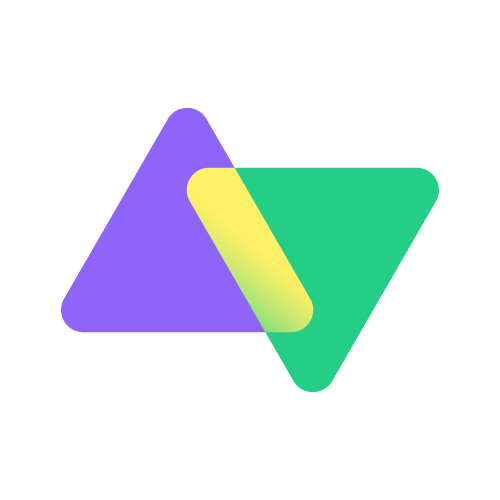
Learn how Open GI used Exalate to streamline their internal workflows while leaning on top-notch support.
Key Takeaways
- Jira Service Management and Azure DevOps integration automatically synchronizes service requests, incidents, bugs, and work items between both platforms.
- Use cases include incident escalation, bug tracking, multi-team collaboration, centralized service desk routing, MSP client management, post-merger integration, and cross-company vendor collaboration.
- JSM to Azure DevOps integration enables routing different ticket types to specific Azure DevOps projects automatically based on priority, labels, or custom fields for streamlined workflow management.
- Available integration approaches include native webhooks, template-based tools (Zapier, Power Automate), custom scripts, enterprise iPaaS solutions, script-based integration tools (Exalate), and Azure Logic Apps.
- Essential features to consider include bidirectional sync, flexible field mapping, conflict resolution, security controls, scalability, selective sync filtering, audit trails, and customization options.
- Start with pilot projects, map workflows upfront, define field mappings, use selective sync filters, and establish permissions.
- Test real scenarios, document workflow configurations, monitor integration performance, use automation triggers strategically, and keep syncs bidirectional where appropriate.
- Organizations benefit from faster incident resolution, improved accountability, reduced response times, broken-down organizational silos, and higher customer satisfaction.
FAQs
Can I sync custom fields between Jira and Azure DevOps with Exalate?
Yes, Exalate supports custom field synchronization. Standard field types like descriptions, comments, (inline) attachments, assignees, and dates sync easily with minimal configuration. Custom fields may require transformation logic using Exalate’s Groovy scripting engine to convert data formats or structures between the two systems.
Does Exalate support multiple Jira Service Management and Azure DevOps instances?
Yes, Exalate supports connecting multiple JSM instances with multiple Azure DevOps environments. This is particularly useful for MSPs managing several clients or large organizations with separate instances for different departments or regions. Each connection can have its own unique field mappings and sync rules.
Can I control which tickets sync based on priority, labels, or other criteria?
Yes, Exalate lets you set up filters and triggers to control what syncs. Use JQL queries, labels, priorities, custom fields, or status values to define sync rules in your outgoing sync scripts. For example, only sync tickets tagged “escalate” or those with priority “High” or above. You can use WIQL on the Azure DevOps side to filter what work items you want to send to JSM.
Can I sync attachments and comments between JSM and Azure DevOps?
Yes, Exalate supports syncing attachments and comments bidirectionally. You can configure which comments sync using scripts—for example, only public-facing comments or comments from specific user groups, or containing certain text. You can also set conditions for attachment syncing based on file types or sizes. Find out all the entities available for sync in Jira and Azure DevOps.
How do I handle users who don’t exist in both systems?
Exalate provides flexible user mapping through its scripting capabilities. You can map assignments to a generic integration user, maintain a user mapping table in your scripts, create placeholder users, or implement custom logic to handle user assignments based on email addresses or other identifiers.
Does Exalate support AI-assisted scripting?
Yes, Exalate includes AI Assist, an AI-powered chatbot that generates Groovy scripts based on your natural language prompts. Describe what you want to sync, and AI Assist generates the script code with suggestions highlighted. This makes complex configurations more accessible without deep scripting knowledge.
Is Exalate’s sync real-time, or does it have delays?
Exalate provides near real-time synchronization, typically within seconds. The exact timing depends on sync volume and how you’ve configured triggers. Exalate uses an event-based architecture that detects changes immediately and processes them through the sync queue efficiently.
Can I sync bidirectionally or only one-way with Exalate?
Exalate supports both bidirectional and unidirectional sync. You have complete control over incoming and outgoing sync scripts. Configure bidirectional sync for fields both teams need to update, or use one-way sync for domain-specific data that should only flow in one direction.
Can I test Exalate before rolling it out to my entire team?
Yes, Exalate offers a free trial period where you can test in a pilot environment. Use this option to test use cases and verify field mappings before deploying to production.
How much does Exalate cost for Jira Service Management to Azure DevOps integration?
Exalate pricing varies based on the platforms you’re connecting to and your scale. It also depends on your use case and the level of support you require. Visit Exalate’s pricing page or contact sales for a detailed quote based on your specific requirements.
Do I need developer resources to set up Exalate?
It depends on your requirements. Exalate offers both Basic mode (visual, no coding required) for simple scenarios and Script mode (Groovy-based) for complex use cases. The Script mode also includes AI Assist, which generates scripts based on your prompts, making it accessible even for less technical users.
Is my data secure during synchronization with Exalate?
Yes, Exalate uses encryption in transit (HTTPS/TLS) and supports JWT-based authentication and role-based access controls. Exalate’s single-tenant architecture ensures your data is isolated from other organizations. Each side maintains complete control over what data enters its system. For in-depth insights into Exalate’s data security practices, you can refer to our Trust Center or read the Exalate Security and Architecture Whitepaper.
Can I sync historical data or only new tickets going forward?
Exalate supports bulk operations (Bulk Exalate, Bulk Connect) to sync existing tickets. However, syncing large volumes of historical data requires planning around field mappings, user assignments, and status translations. Start with new tickets first to validate your configuration, then use bulk operations for historical data if needed.
Can Exalate handle MSP scenarios with multiple clients?
Yes, Exalate’s architecture is purpose-built for MSP scenarios. It allows you to connect your central Jira or Azure DevOps instance with multiple client environments while maintaining complete data isolation. Each client connection has its own sync rules, field mappings, and security controls, ensuring sensitive data never crosses organizational boundaries.
Recommended Reads
- How to Set Up an Azure DevOps ServiceNow Integration: The Step-by-Step Guide
- How to Set Up a Bidirectional Jira Service Management Integration with Jira Software
- How to Automate Your Integration For Smarter Business Workflows
- Jira to Jira Sync: How to Synchronize Multiple Jira Instances in 8 Steps
- Why Cross-Platform Integration is the New Wave for Organizations