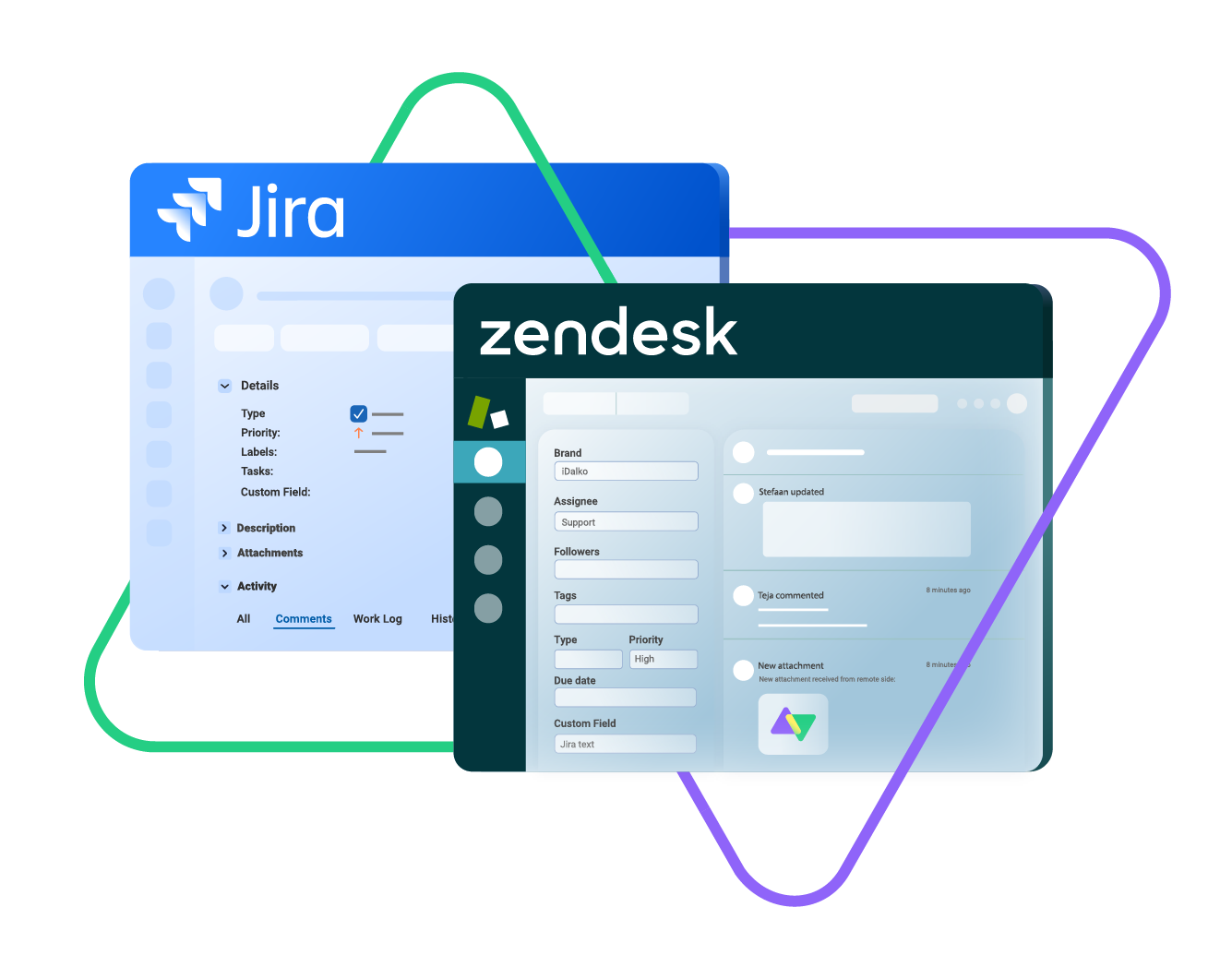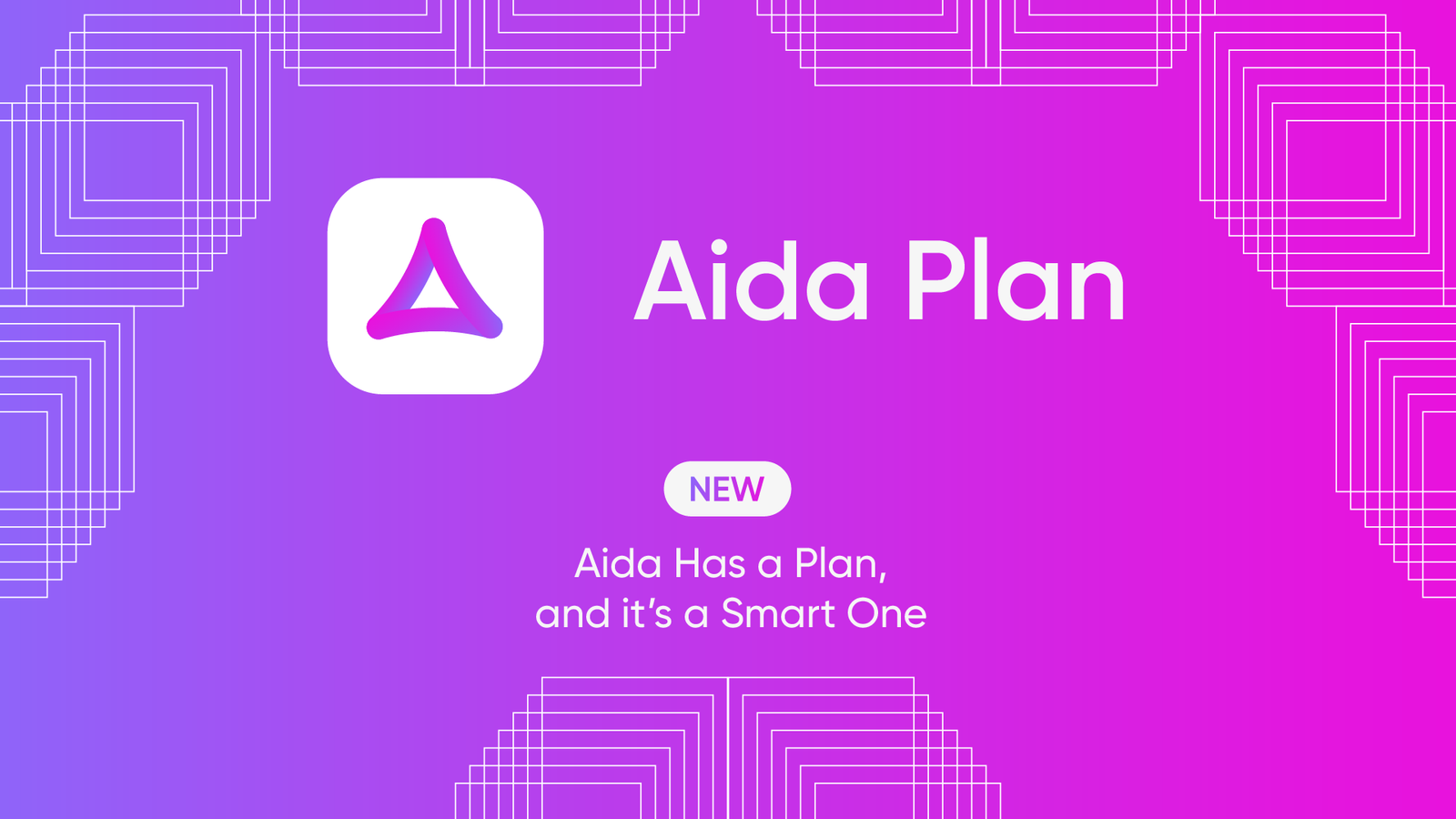Exalate has adopted AI-assisted scripting with the goal of making life easier for those seeking custom connection options.
As it pertains to Jira and Zendesk, you can now use the AI scripting engine to come up with scripts and mapping rules to get both systems to exchange information.
Let me show you a practical use case for Jira to Zendesk integration, where status information and custom field data are traded bidirectionally.
Use Case Description
When the status of the Jira work item changes, it will also affect the status of the Zendesk ticket mapped to it.
For example, opening a ticket in Zendesk will also open a work item (task or bug) in Jira with a status of “Open”. Once the assignee marks the work item as “Done”, the status of the Zendesk ticket will change to “Solved”.
At the same time, Exalate will fetch information from a custom field in Jira and have it appear in the assigned default or custom field in Zendesk.
Why Sync Status and Custom Updates?
- It enables both teams to access information in real-time.
- It increases the efficiency of collaborations between MSPs and partners.
- It enables organizations to collaborate and access all essential data without leaving their own environment.
- It speeds up service delivery by bridging the communication gap between the IT team on Jira and the customer support team using Zendesk.
How to Sync Statuses and Custom Fields between Jira and Zendesk
The first step is to install Exalate on both Jira and Zendesk. For Zendesk, you can install it from the Zendesk marketplace, and for Jira, go to the Atlassian marketplace. You can also start from Exalate’s integrations page.
The pricing depends on your use case and the systems you wish to integrate. For Zendesk, Exalate starts from $389 per month. You can find more pricing and licensing details here.
After installation, the next step is to create a Script Mode connection between the instances. This is necessary if you want to write custom scripts to control how the statuses and custom field values are mapped.
Now let’s go to the sync proper.
To get started, go to the “Rules” tab, and you’ll see the Incoming Sync and Outgoing Sync tabs. This is where you’ll enter the scripts to control how the integration works.
The outgoing script specifies the information and field values that will be sent to Jira, and the incoming script specifies the data that will come into Zendesk from Jira.
On Jira, work items typically reflect statuses of “Open”, “In Progress”, and “Done”. On Zendesk, the statuses of tickets are “Open”, “Pending”, and “Solved”.
Your prompt for this use case should read something like this:
“Map the status of Zendesk to Jira as ‘Open’ to ‘Open’, ‘In Progress’ to ‘Pending’, and ‘Done’ to ‘Solved’. ”
This prompt will fetch you the following code snippet:
def statusMap = [ |
Similarly, let’s say you have a Jira custom field named “Color” and want to send it to the Zendesk field named “Demo”.
The prompt on the Jira outgoing side will look something like this:
“Send over the custom field called Color.”
The output line of code will look something like this:
replica.customFields.'Color' = issue.customFields.'Color' |
This code snippet means that the value of the ‘Color’ field will be retrieved from the work item (issue) before being sent over as a payload called ‘replica’.
Next, go over to Zendesk and enter the following prompt into the incoming side:
“I have a custom field named ‘Demo’. Can you map the value from the Jira custom field named ‘Color’?”
The output line of code will read thus:
issue.customFields.’Color’= replica.customFields.'Color'.value?.value |
Voila! You can now experiment with the AI Assist feature to explore endless synchronization possibilities.
Exalate also allows users to sync multiple Zendesk instances with a single Jira — and vice versa. If you need assistance setting up your Jira to Zendesk integration, book a discovery call with us.
Recommended Reading:
- How to Sync Text, Date, and Picklist Custom Fields Between Jira and Azure DevOps
- How to sync priority in Jira to a Picklist custom field in Azure DevOps
- Jira Zendesk Integration: Connect Jira and Zendesk Bidirectionally
- How to Sync Multiple Zendesk Tickets to a Single Jira Issue
- How to Synchronize a Zendesk Ticket to Multiple Jira Cloud Instances
- How Companies Benefit from AI-Powered Jira Azure DevOps Integration