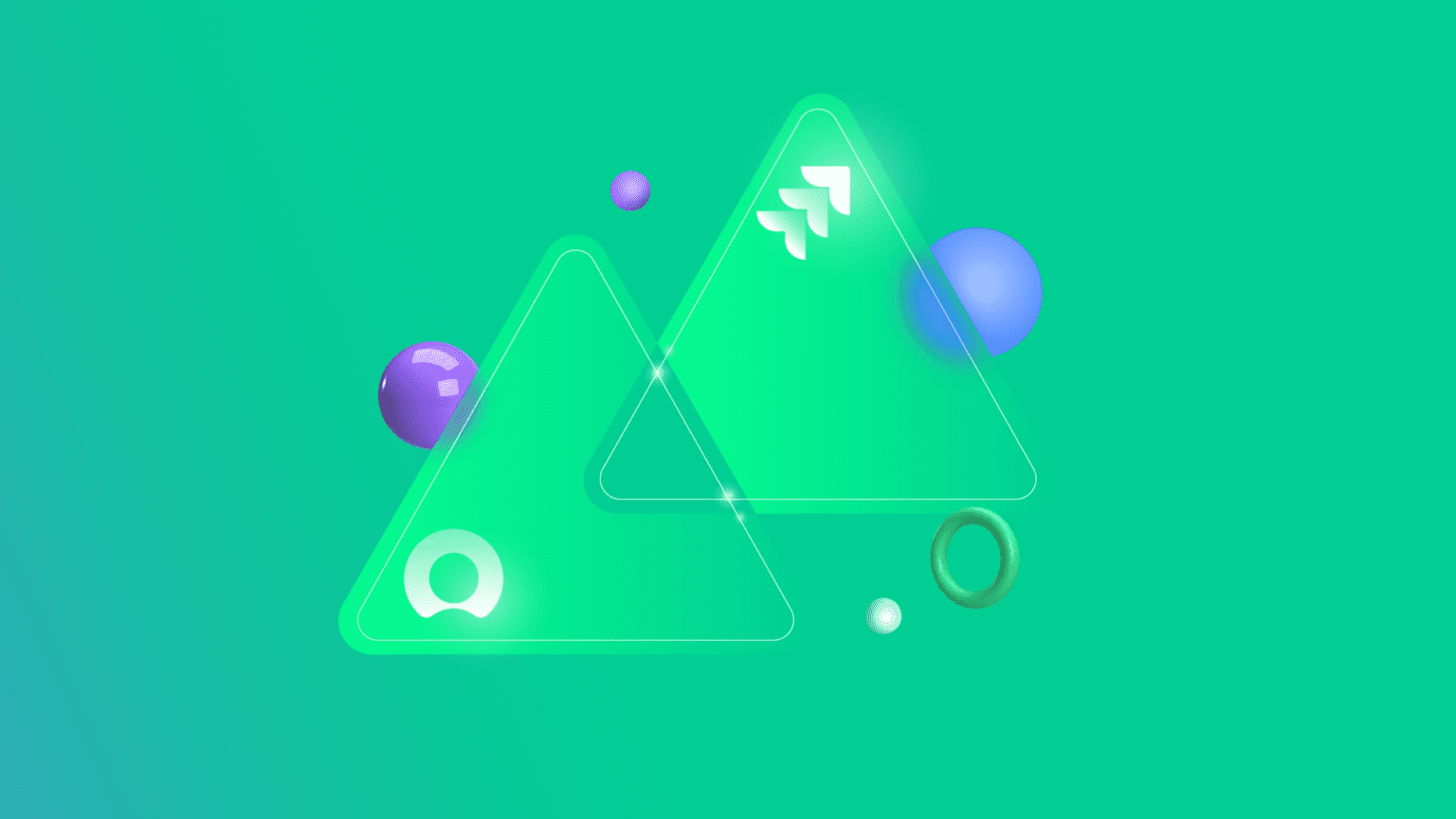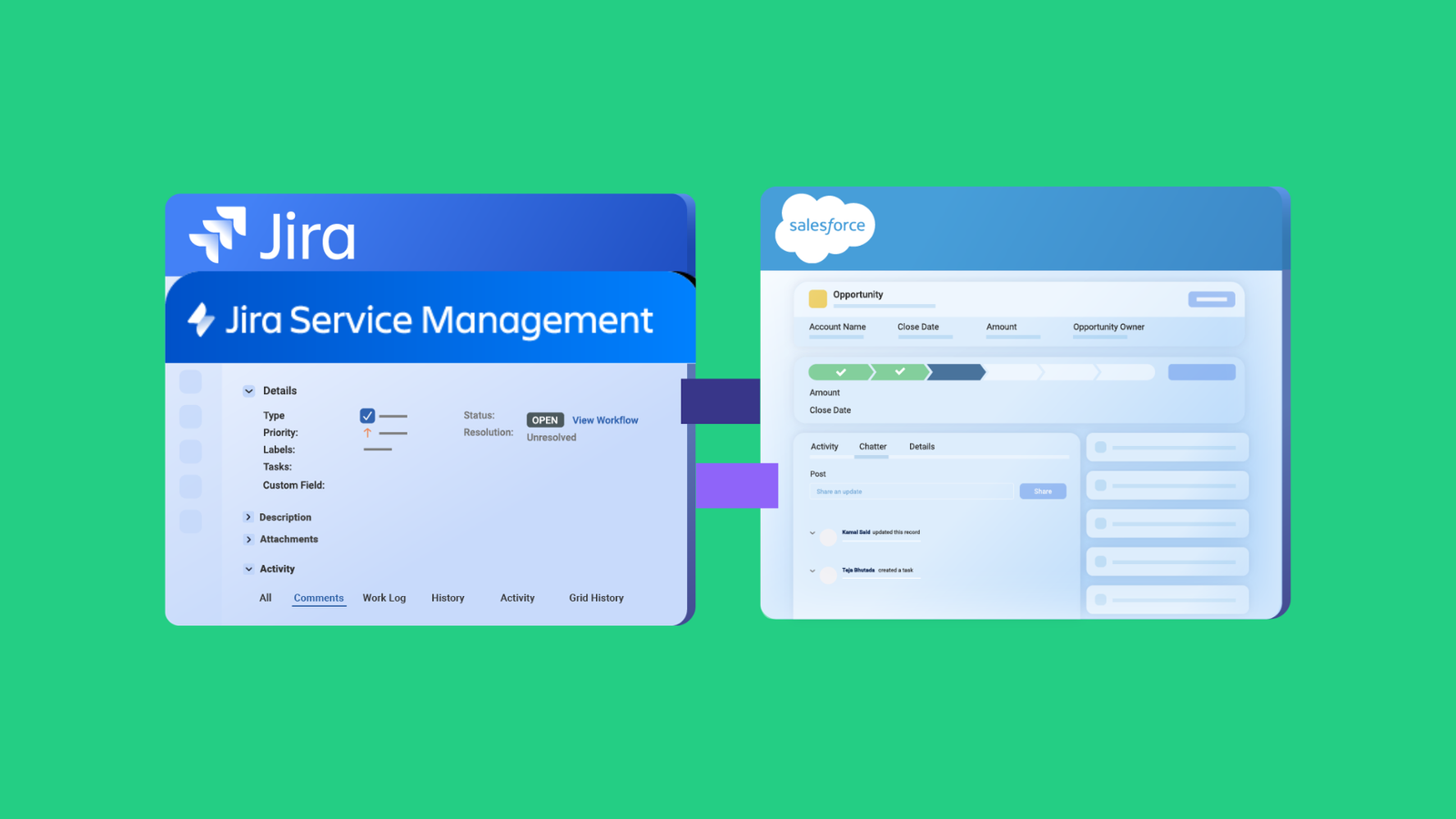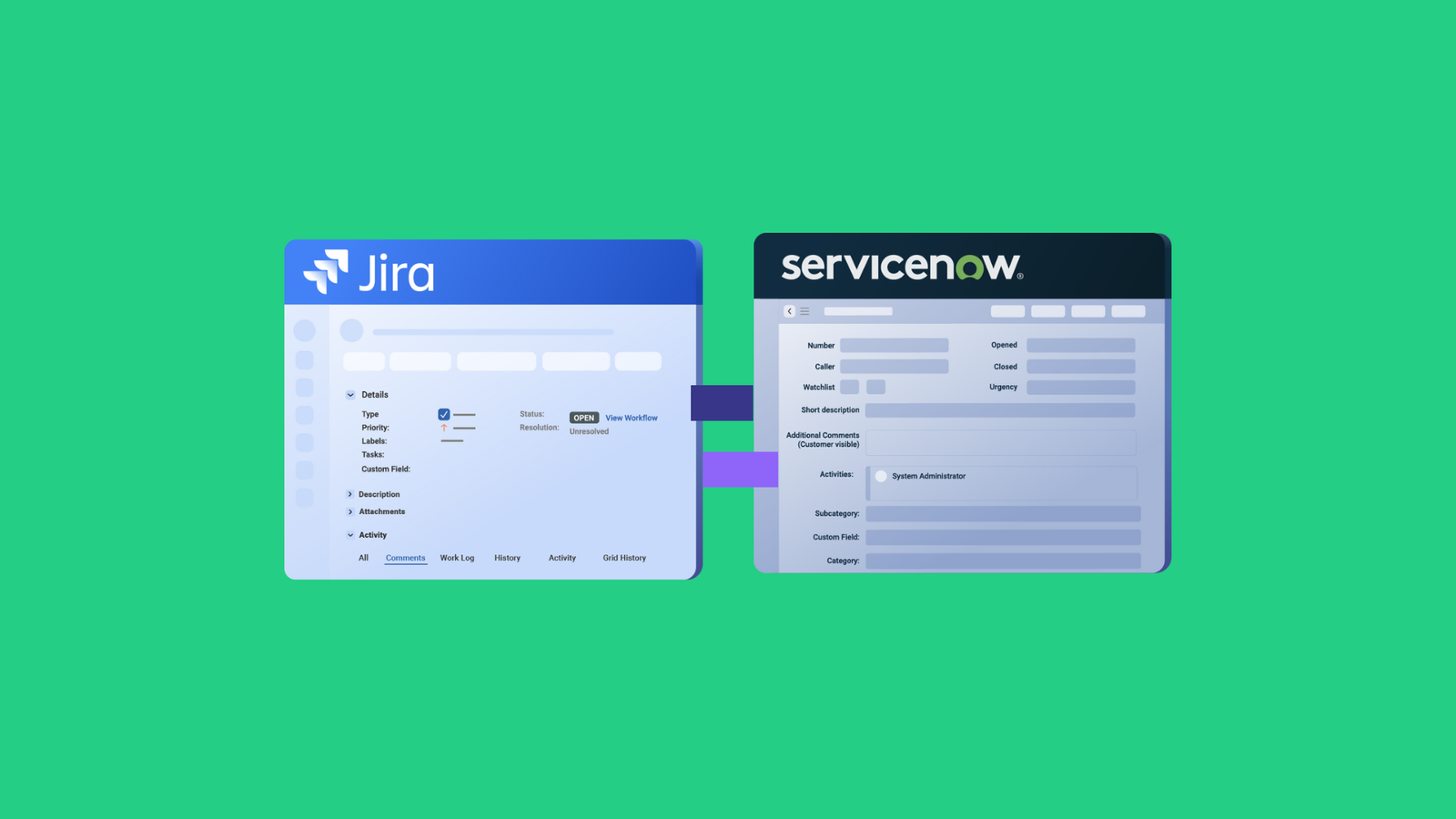As popular as no-code solutions have become in the Jira ServiceNow integration context, people still choose script-based solutions because of the flexibility they provide through customization options.
But with extended scripting capability comes more headaches: the time needed to generate the script, and the stress of testing every snippet for every use case.
To manage some of these challenges, companies are now considering AI-powered Jira ServiceNow integration, as well as other platforms.
In this article, we’ll discuss the reality of using AI to configure integrations between ServiceNow and Jira (Data Center, Cloud, etc.). You’ll also see use cases and practical examples.
What is AI-powered Jira ServiceNow Integration?
AI-powered Jira ServiceNow integration involves the reliance on user prompts to generate code snippets and scripts from the AI algorithm. Just type in what you want to achieve with the use case, and you’ll get the code for it in record time.
It sounds like magic, but a lot of technical heavy lifting is going on under the hood.
The AI solution accepts the user prompt (in natural human language), analyzes the context, and searches for the most fitting solutions from the vast documentation and API.
The result is a code output that matches your use case based on the instructions and requirements. So, the more detailed and specific your prompt, the more relevant the output will be.
What Are Some Use Cases for AI in Jira ServiceNow Integration?
In general, AI can help you sync anything between Jira and ServiceNow, including incidents, CMDB, requests, problems, and custom fields.
Here are other use cases for implementing Jira to ServiceNow integration using AI:
#1 – Set the Jira Work Priority Based on the Urgency and Priority of the ServiceNow Incident
AI-enabled integration tools can help you sync urgency and priority between Jira and ServiceNow.
So, when the user sets a specific priority on the ticket created in Jira Service Management, it will be reflected in the corresponding ServiceNow incident or change request.
The prompt for this can sound something like this for the Jira incoming side:
I want to define the ServiceNow incident priority as the Jira work (Started off as issues in Jira) priority such that “1-Critical” and “2-High” appear as “High”, “3-Moderate” is “Medium”, “4-Low” is “Low”, “5-Planning” is “Lowest”, and the default priority is “Low”
#2 – Sync Jira Work Fields and Work Notes in ServiceNow
Fields within a Jira work include comments, attachments, descriptions, labels, etc. So, if the customer support team wants an update on Jira Software work items, the information will be broken down into work notes for them.
Let’s explore a sample use case for the syncing of internal comments in Jira as work notes in ServiceNow.
The AI prompt could look something like this:
“I have some comments in Jira, and I want to sync them with ServiceNow. These comments are external, but I want them to appear as work notes on the ServiceNow side.”
You can continue refining the prompt to get the correct configuration for syncing internal and external comments.
#3 – Sync Time-Related Information between Jira and ServiceNow
Syncing an incident from ServiceNow to Jira is easy. What’s difficult is syncing SLA or other time-related information between the two systems.
In this use case, once an SLA record is created, it’s automatically synced to a custom field in Jira.
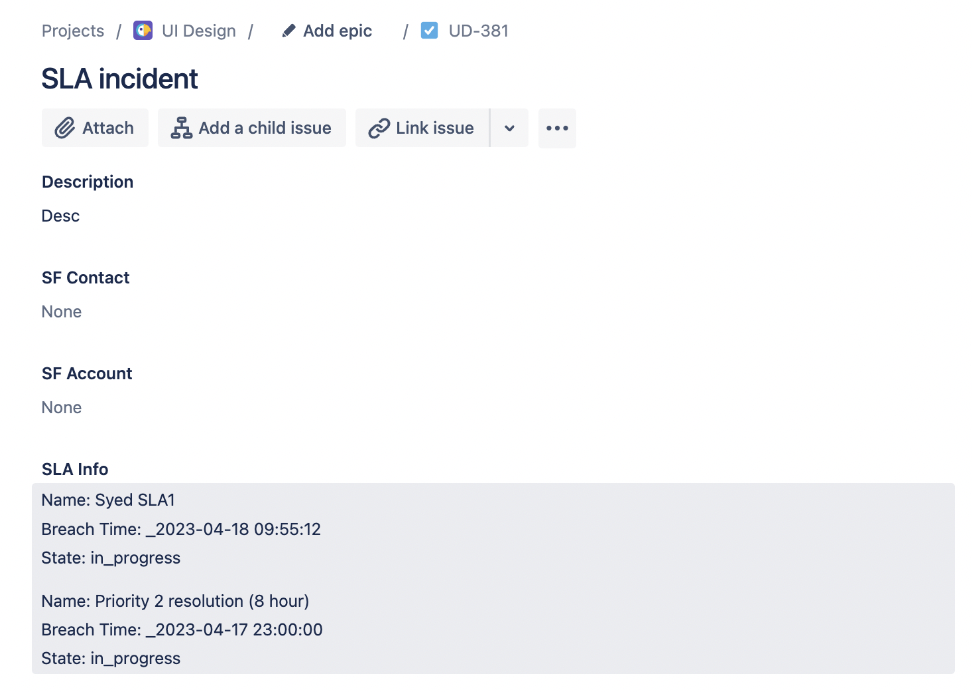
#4 – Sync Agile Properties Between Jira and ServiceNow
The AI-powered Jira to ServiceNow integration tool converts a ServiceNow incident into a Jira Epic, which is then broken down into stories. Since the time spent on Jira stories can be tracked, the integration returns the value to a custom field in the ServiceNow incident.

This is a complex use case with many tangled webs. But if you can prompt it properly using the previous examples, the AI-enabled solution can generate a working script within minutes.
#5 – Sync Statuses Between Jira Service Management and ServiceNow
Consider an MSP setup where the MSP uses ServiceNow to interact with clients using Jira Service Management (JSM).
In this situation, a unidirectional status sync will help the MSP send updates automatically from ServiceNow to their clients’ JSM instances.
The AI prompt from scripting such a sync should look something like this:
“I want the status of the Jira Service Management work item to display “New” when the ServiceNow incident’s status is “Open”. Also, I want the Jira work item to show “Done” when the status of ServiceNow is “Resolved”. ”
The output in the Jira Service Management incoming side will look something like:
def statusMap = [ |
Since the Jira to ServiceNow scripting is powered by AI, the possibilities are endless. Other use cases include the syncing of change requests and SLA records between both platforms.
#6 – Maintain Consistency Between SLA and Linked Accounts
Keep your SLA records synchronized between Jira and ServiceNow, ensuring that critical incidents are always prioritized and handled within their designated SLAs.
Consider a priority 1 incident being raised and identified by a support agent as a development task to be passed to the dev team working in Jira. Along with syncing SLA and time-sensitive details, the incident’s status would also be updated in real-time. This provides agents with full visibility at all times while keeping the dev team informed of the SLAs and time constraints they need to meet before starting the task.
Once the task is resolved in Jira, the corresponding status in ServiceNow is updated, including any necessary resolution notes and comments.
#7 – Facilitate Seamless Communication Between Teams
Internal teams working on specific incidents or problems often need to share critical information from ServiceNow to Jira, such as notes to assist the dev team.
Exalate makes it easy to keep private comments private by syncing only the relevant work notes between systems. You can configure this using simple code, ensuring the dev team has access to all the essential information, while maintaining confidentiality where needed.
#8 – Sync All Data Between Jira and ServiceNow
Exalate allows you to effortlessly sync various entities and work types between Jira and ServiceNow, boosting visibility and streamlining operations across teams.
For example, sync a ServiceNow customer case to a Jira epic, or keep incidents, change requests, CMDB, problems, custom fields, and more in sync. You can even sync ServiceNow’s Agile backlogs, defects, and incidents with Jira.
Exalate ensures that your support teams can focus on what truly matters—providing exceptional service—without getting bogged down by platform switching.
#9 – Automate Incident Creation in ServiceNow Using Jira Labels
Exalate enables the automatic creation of ServiceNow incidents directly from Jira tickets, triggered by predefined labels. This ensures that critical issues, which must be documented in ServiceNow for contractual reasons, are created without manual effort—saving time and reducing the potential for error.
You can also streamline change request workflows between ServiceNow and Jira. Whether it’s syncing statuses, updating records, or auto-creating tasks, Exalate automates the entire process, removing the pain of managing data between multiple platforms.
Additionally, Exalate can send automatic email notifications when changes are completed, and even display the details as a Jira ticket—keeping your team informed with minimal effort.
What Are the Benefits of AI in Script-Based ServiceNow Jira Integration?
Jira and ServiceNow users rely on AI-enabled integration solutions for the following reasons:
- Efficient code generation: AI algorithms can scour multiple sources within seconds in order to fetch the exact script for your sync. By contrast, this same task could take multiple iterations and testing rounds for humans to complete.
- Productive collaboration: When you use AI to script Jira to ServiceNow connections, both parties can improve their collaboration. For instance, the presence of a scripting assistant will eliminate unnecessary friction between admins on both sides.
- Accurate data mapping: AI-powered Jira ServiceNow integration reduces human error to the barest minimum. Since the AI fetches data from APIs, it can point to the correct endpoints and headers. This also applies to obtaining vital information from online documentation. The AI tool can go to the relevant sources and fetch the code from the page.
- Error handling: If the sync stops working or fetches the wrong data, the AI can run diagnostics to troubleshoot the source of the error within a few seconds.
- Automate syncs: System administrators can configure triggers to automate connections and receive notifications and updates in real time.
What Are the Challenges of Using AI for Integrating Jira with ServiceNow?
The first obstacle you’ll face when using AI for Jira ServiceNow integration is accuracy. It’s no secret that AI tools can hallucinate, which often leads to the generation of scripts filled with errors.
These errors also result from vague or non-relevant user prompts. Unless you drill down to the minutest detail in your prompt, the resulting code snippet is a crapshoot.
Also, most companies opt out of using AI solutions. So, imagine a situation where an MSP is willing to use an AI-powered integration for Jira, but their client is unwilling to change their stance.
This leads us to the problem of security and compliance.
Some AI solutions don’t take the necessary precautions to isolate client networks from the open web. As a result, the AI tool will have access to sensitive data, which likely goes against compliance regulations.
Most importantly, most AI tools for Jira and ServiceNow integration need a stable internet connection to work. If your internet connection is shaky or the system goes offline, you won’t be able to script the integration.
What Are the Best Practices for Jira ServiceNow Integration with AI?
If you want to get the best out of the AI-powered Jira ServiceNow integration, follow these best practices:
- Consult teams on both sides of the connection to ensure their data management practices include provisions for using AI solutions.
- Add extra security measures to ensure that the data you share with AI doesn’t fall into the wrong hands.
- Assign dedicated prompt engineers to create accurate user queries for the AI assistant. Save the most accurate prompts as a template.
- Always review the output with your engineers before implementing the code. This will help you clock when the output is misleading or incorrect.
How Exalate Handles Jira and ServiceNow Integrations With AI
Exalate is an AI-powered integration solution that connects Jira and ServiceNow instances. It also supports integrations with systems such as Azure DevOps, GitHub, Zendesk, Salesforce, etc.
It comes in two modes: the Basic mode and the Script mode. The Basic mode is a no-code template that you cannot configure. It’s suitable for simple sync scenarios.
The Script mode helps you utilize the full potential of Exalate. In this mode, you can implement any kind of integration scenario using Groovy-based scripts.
Exalate has two AI features.
Aida – AI Sidekick
Aida is a standalone AI documentation assistant that fetches vital information from the Exalate documentation. However, Aida cannot embed the script in the UI or generate sync scripts for you.
To get information about anything related to Exalate without sifting through every page of the documentation, prompt Aida with detailed information and requirements.
AI Assist
AI Assist is a dedicated AI script builder intrinsically embedded in the configuration console. It is directly embedded in the scripting console and takes into consideration your existing sync rules when suggesting scripts.
Both systems accept user prompts and process them in order to generate code snippets for scripting connections and mappings, but the expected output from each can be different. Check out the difference between both these AI technologies here.
How to Set Up a Jira ServiceNow Integration Using AI Assist
Say you want to sync statuses between Jira Cloud and ServiceNow. Here are the steps to follow:
Install Exalate on both Jira and ServiceNow from their respective marketplaces. You can also start the process from the integrations page.
Set up a Script mode connection between both instances.
To set up a connection, one side initiates the connection, and the other side accepts the connection invitation. The Exalate UI remains the same on all platforms, so it doesn’t matter which side you start from.
Go to the “Connections” screen in any one of the systems and click “Initiate connection”. Enter the destination instance URL. Imagine you have started from the ServiceNow side, your destination URL would be the Jira cloud URL.
Choose the Script mode.
An invitation code is generated. Copy and keep it safe somewhere.
Now, head to your Jira Cloud instance. And this time click the “Accept invitation” button. Paste the invitation code you just copied.
Select the Jira project you want to sync ServiceNow entities into. You can change this anytime in the sync rules section.
Jira is successfully connected to ServiceNow. You can directly click the “Configure sync” option or choose to edit the connection in the “Connections” tab.
Configure Your Sync Rules
In the edit connection section, you will come across the Rules tab and the Triggers tab.
Let’s discuss the Rules tab first.
Under both the Incoming sync and Outgoing sync boxes in Rules, you’d see some default scripts. With these scripts, you can sync basic information like summary, description, comments, attachments, etc. between Jira and ServiceNow.
As their name suggests, Incoming sync rules decide how to map the information coming from the remote side, whereas Outgoing sync rules decide what information you want to send to the remote side. These rules exist independently in Jira and ServiceNow, so you can modify them according to your requirements. There are plenty of script helpers to get you started.
Use AI to Generate Sync Rules
Choose the correct sync side depending on your needs.
For instance, I want to map and sync statuses from ServiceNow to Jira. So, I need to edit the Incoming sync rules section in Jira.
Enter a detailed prompt describing the sync requirements, such as
“When a user creates an incident on ServiceNow, the name appears as a string value in the custom text field in the Jira work named “User Info”.”
The AI will generate an output in the textbox. Here’s a sample video of how you can use AI Assist to map and sync custom fields between Jira and ServiceNow.
When the AI is done generating the output, the green highlights are suggested additions, while the red highlights are the suggested deletions.
If the output is to your satisfaction, click Insert Changes.
If the output is incorrect, click Discard.
Refine your prompt till you are satisfied with the output.
Automate Your Jira ServiceNow Integration
Now, it’s time to automate data exchange between your Jira and ServiceNow connection. Use Triggers to do that. Triggers are present as a separate tab next to the Rules section.
You can create a new trigger by clicking the Create Trigger button. Choose the entities in Jira and ServiceNow to which the trigger will apply.
Use JQL (Jira Query Language) in Jira and ServiceNow advanced search syntax in ServiceNow to set the triggers in both systems.
Once done, publish the changes.
Now, the established connection is ready to start syncing data between Jira and ServiceNow. Based on the sync rules, your connection should start working as expected.
Summing Up
AI-powered Jira ServiceNow integration can be the game changer for script-based syncs if applied correctly.
With a solution like Exalate, you get a scripting assistant as well as a documentation sidekick to help your organization become more efficient with script generation.
Remember that AI-generated scripts can often contain errors, just like other solutions. Therefore, you need to review the output to ensure that it aligns with your needs.
Make AI-powered automation work for you by adding automated triggers to control how your sync works. Consider troubleshooting with AI to reduce the time spent looking for errors and bugs.
If you have a specific use case in mind and are wondering how AI Assist can help you set it up faster and easier, contact our solutions engineers for a free demo.
Recommended Reading:
- Jira ServiceNow Integration: How to Connect Jira and ServiceNow in 6 Steps
- AI-Powered Integration: The Future of Business Connectivity
- How to Sync Incidents, CMDB, Change Requests, Problems, and Custom Fields Between Jira and ServiceNow
- How to Sync SLA Records and Maintain State Updates From ServiceNow Incident to Jira Issue
- How to Sync Jira Issue Fields as Work Notes in ServiceNow
- How to Sync Time-related Information between ServiceNow and Jira