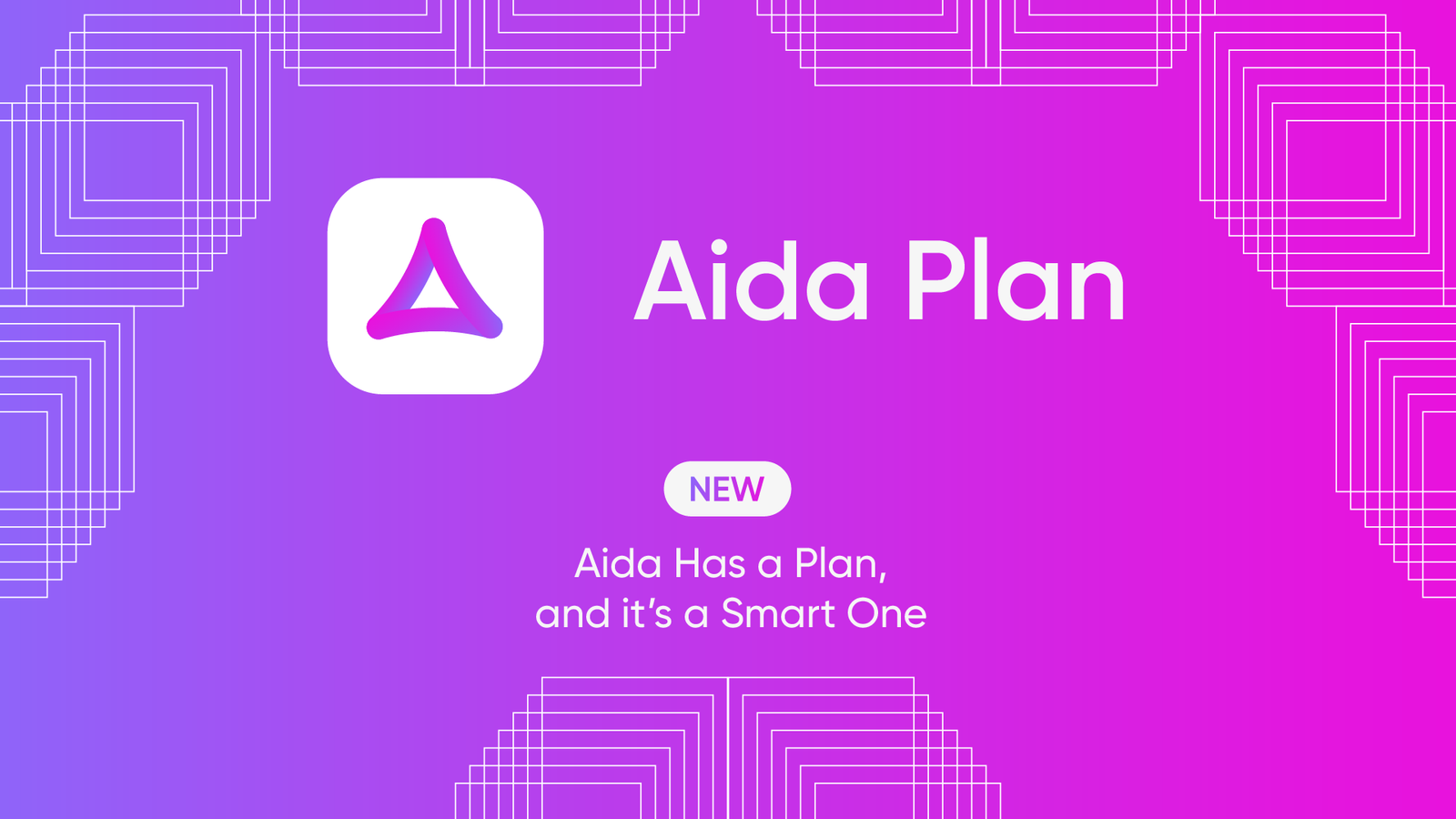Jira admins and Salesforce users configure both platforms to share data with a reliable, secure integration solution. This is called a Salesforce Jira connector.
But why use a dedicated connector?
A Jira to Salesforce connector allows users to sync data without having to leave their environments. Every data exchange and interaction has to pass the configuration and security smell test before it goes through.
In this piece, I’ll discuss Salesforce Jira connectors in detail. Continue reading to learn about the benefits, practical use cases, and best practices for implementing these connectors.
What is a Salesforce Jira Connector?
A Salesforce Jira connector is a solution that allows you to share data and map fields, objects, and entities between Salesforce and Jira.
The connector—whether a custom solution, native integration, or third-party iPaaS tool—acts as a bridge between both platforms. It will also handle authentication and transformation to ensure the accuracy and consistency of every data exchange.
Key Features of a Jira Salesforce Connector
The available functionality can vary depending on the integration service provider, but here are some standard features of a Salesforce connector for Jira.
- Security features such as encryption protocols, access tokens, API keys, firewalls, and others,
- Automation and triggers to automatically initiate exchanges once the outlined conditions are met,
- Intuitive dashboard to visualize and set up connections,
- Error console for troubleshooting and debugging faulty connections.
- Detailed reporting to track activity logs and keep admins informed about the status of syncs.
- Connection templates to speed up the configuration process,
- AI assistance to suggest mapping rules and scripts.
Why Use a Salesforce Jira Connector?
Using an app to connect Salesforce and Jira comes with several technical and business benefits.
- It reduces the manual workload of having to request data from other teams or external partners.
- Salesforce Jira connectors speed up information exchange between both platforms by automating transactions to occur in near-real time.
- Since both platforms are in sync, decision-makers will have a better view of projects and customers from a CRM and a work management perspective.
- A Salesforce and Jira connector can save you costs by eliminating the need for licensing and subscription fees for both platforms.
- It makes collaborations more transparent and seamless because both sides have access to the necessary information whenever needed.
- Both systems being in sync improves the sales process and customer experience through faster resolution times and tailored responses.
Businesses can enjoy other granular benefits, depending on the specific use case and scope of integration.
Practical Use Cases for a Salesforce Jira Connector
We’ve discussed the overall benefits of Salesforce Jira connectors. I’ll now show you practical use cases for such connectors.
You can keep the customer and case owner updated about the status of the bug reported through a Jira Service management portal.
A Jira Salesforce connector allows you to sync attachments and comments from multiple Salesforce objects between both systems to make sure the bug comes with detailed descriptions and context.
To do so, you can transfer the contents of a Salesforce entity (Account, Case, Opportunity) to the corresponding Jira work item (Jira used to just call them issues). This also includes picklists, checkboxes, and custom fields.
This also makes it possible to update the customer’s account records from the designated Jira custom field. This includes details like account ID, date/time, user mentions, comments, etc.
Admins can use data from Jira to understand the efficiency and quality of their customer service efforts, as well as to identify improvement opportunities.
They can also move the Salesforce entity to a resolution by changing its status and priority from the Jira work.
Types of Salesforce Jira Connectors
As mentioned, every connector for Jira and Salesforce varies in terms of architecture, functionality, and configuration. I’ve grouped them into three categories.
Platform Native Connectors
This refers to a classic connector for Salesforce & Jira, which is hosted by either platform natively. For example, Salesforce provides MuleSoft as the default integration solution.
So, you can use MuleSoft Composer or Anypoint Platform to integrate your Jira work items with a Salesforce CRM.
The drawback to such connectors is that users are limited to the default features. You basically have to limit your configurations to supported fields and objects.
Custom Connectors
A custom connector could be a simple script or a fully-fledged application designed by your team to connect Jira with Salesforce.
As part of the “build vs. buy” debate, companies opt for custom Jira Salesforce connectors because they guarantee ultimate control over the development, maintenance, and security of their tool.
Obviously, this requires significant financial and administrative investment in R&D. Then, you have to worry about hiring, licensing, and maintenance fees.
Third-party Connectors
These are standalone applications for connecting incompatible platforms like Jira and Salesforce. The connector processes data requests and carries out data transformation to ensure the correct format is received.
Exalate is a third-party Salesforce to Jira connector that supports two-way data exchange. You can also use it to write Groovy scripts to control advanced connection use cases.
I’ll discuss Exalate in more detail later.
Note: There are more Jira-native alternatives to Salesforce available on the Atlassian Marketplace for managing customer relationships.
Challenges of Implementing Salesforce Jira Connectors
Here are some challenges that can hinder the implementation of a Jira connector for Salesforce.
API Limits
Most APIs have enforced governance and usage limits, which means you can only process a specific number of requests within a certain time frame.
For businesses looking to expand their workload, this could limit their ability to scale operations and collaborate with others.
Data Conflicts
Without proper data transformation, you’ll end up with jumbled-up data that doesn’t provide any significant value for your business.
Other factors, such as mapping conflicts, inconsistencies, and scripting mistakes, can also affect the connector’s performance.
Say you mistakenly map the “name” and “account ID” fields from a Salesforce case to the “user” field in a Jira bug. The conflicting data will override the value in the user field after every exchange.
Security and Privacy
The Salesforce and Jira cloud connector introduces more areas of vulnerability; if a malicious actor gets access to the solution, they can obtain sensitive information.
That’s why compliance and privacy regulations, as well as security best practices, are necessary considerations when choosing a connector for Salesforce and Jira CRMs.
Insufficient Monitoring
Most admins make the mistake of setting up a Jira and Salesforce connector and expecting it to run on autopilot. However, you need to monitor every connection to determine whether it is performing as intended.
Lack of Documentation
Some integration vendors neglect documentation, which could be a nightmare for users trying to make simple configurations.
For instance, you can consult the Salesforce Jira connector documentation to learn how to implement custom field mappings without waiting for professional assistance.
If the documentation lacks structure and substance, fixing simple errors and conflicts will turn into a time-consuming headache.
How to Set Up a Salesforce Jira Connector
For this illustration, I’ll use Exalate.
Exalate offers a free 30-day trial, so you can try it out right away. A free plan is also available when the trial expires. You can also use AI-assisted integration with Exalate’s Script mode.
The Professional plan for Exalate’s Jira app starts at $6 per month for each system. To find out about the cost of the Enterprise plan, read more about Exalate pricing on our website.
Step 1: Install Exalate on Salesforce and Jira
To install Exalate on Salesforce, visit the integrations page or install it via Salesforce AppExchange.
To install Exalate from your Jira Cloud instance, go to the Atlassian marketplace.
For a detailed breakdown of the installation process on both systems, follow the video tutorials from this playlist.
Step 2: Set Up the Connection
You can start from either platform, as the process is almost the same. I’ll start with Salesforce here.
Note: If you prefer a video tutorial, here it is!
Navigate to “Exalate” in your Salesforce org, then select “Connections” from the left-hand menu. Click the green “Initiate connection” button.
Next, enter the address of the other instance (Jira in this case) in the “Destination instance URL” box. Exalate will verify that it is installed on the other instance.
Then you have to choose between the Basic mode, which configures things automatically for you, or the Script mode, which allows you to configure and customize your integration using the Groovy scripting language.
Working with the Basic Mode
With Basic mode, you have the option to automatically head to the other instance if you have admin access. If you don’t have admin access, then you can follow the steps in the Script mode.
After granting admin access, choose a project to sync, and when you click the “Confirm” button, the connection will be created.
You can then test the connection by entering a work item or a case key to sync.
You can create triggers or sync entities in bulk in the Basic mode.
Working with the AI-assisted Script Mode
The Script mode allows you to write custom expressions for your sync. With the help of the AI-enabled chatbot, you can come up with sample script suggestions for use cases of any complexity.
To set up a Script mode connection, choose Script from the configuration screen and click “Next”.
Name your connection and add a description, especially if you have multiple connections performing different functions.
Click the “Initiate” button. Exalate creates an invitation for you, which you can copy to the clipboard by clicking the button. Then, switch to your Jira instance.
Navigate to the Exalate “Connections” screen on the Jira work and click “Accept invitation.”
You’ll see a text field where you can paste the invitation code you just copied to the clipboard. After that, click “Next” and configure your connection to be in Basic mode.
Now your connection is ready.
From here, you can follow some optional Jira Salesforce connector configuration steps. You can return to these at any time by finding your connection and clicking the edit button.
Step 3: Configure the Sync Rules
The “Edit connection” screen has several tabs. To proceed, click the “Rules” tab.
- The Outgoing sync controls how items in the platform we’re looking at are shared with the other platform.
- The Incoming sync refers to the incoming data from the other platform and defines how that data is mapped to items on the current system.
You can also explore advanced ‘script helpers’ that can help you with complex processing.
Exalate AI Assist can also suggest sample scripts for your sync. Enter a prompt for the use case, and the engine will generate suggestions for alteration, which you can accept or reject.
If you don’t fancy writing code at all, our human solutions assistants will help you out.
Step 4: Set Up Triggers
Click the “Triggers” tab on the edit connection screen to work with them. You can create multiple triggers for each connection.
Click the “Create trigger” button to begin. On the next screen, select the type of entity the trigger applies to. You can also choose whether to use a search query or not.
If not, you enter values into specific fields in order to find matching items. That’s the simple way to do things.
Search queries are more complicated. Each platform uses a different language: JQL (Jira Query Language) for Jira and SOQL (Salesforce Object Query Language) for Salesforce.
You have to enter the necessary code into the “If*” field that is used to filter matching queries. It takes only a basic understanding of programming concepts to write these triggers.
Finally, there’s a checkbox to turn your trigger on and off. When you’re done, click the green “Add” button.
Note: Creating triggers is straightforward and intuitive. You can always learn more about setting triggers in Jira and Salesforce.
Step 5: Start Synchronizing Your Platforms
Now, your platforms are connected, and information will be synchronized automatically. To test the synchronization, create a test work item that meets the criteria. Wait a while, or trigger synchronization manually, and verify that the work is shared correctly.
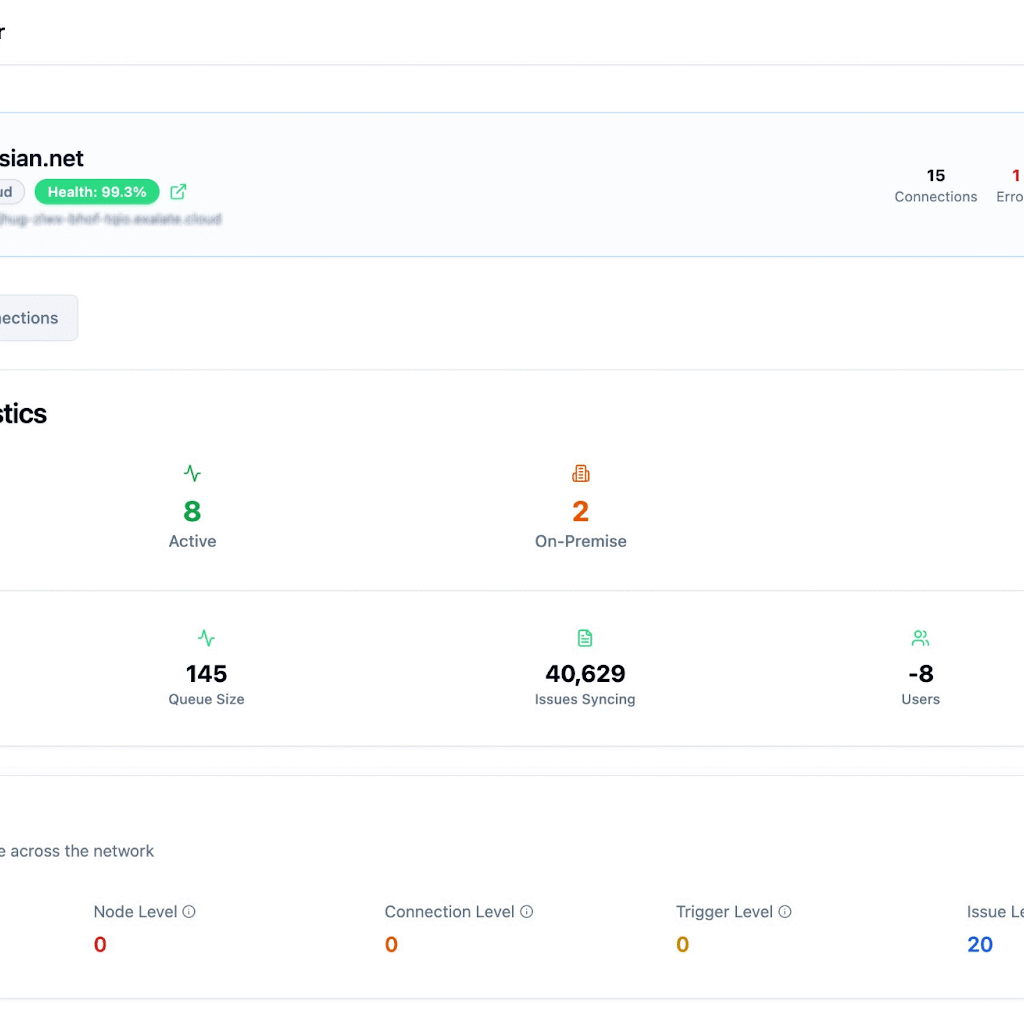
Start tracking all your nodes, connections, and errors. Exalate has a dedicated monitoring dashboard where you can keep an eye on all the active and inactive connections on your node over a specific period (monthly or annually).
Best Practices of Using a Salesforce Jira Connector
Let me give you expert tips for using a Salesforce Jira connector.
- Outline the integration goals and ensure they align with your business goals. For instance, the connector could help you fetch SLA records for specific users.
- Choose a Salesforce Jira connector that supports the specific use case. For example, select a solution that supports custom field mapping instead of the generic syncing of default fields.
- Ensure that both platforms meet the minimum requirements for installing the third-party connector.
- Anticipate increasing workloads and requests by opting for a scalable and reliable Salesforce Jira Connector.
- Specify access and permissions for users based on their roles. Enforce authorization protocols for every system admin. (Exalate works on any Jira product, including Cloud, Server, and Data Center).
- Train your team to set up the configuration in order to increase their efficiency in using the solution.
- Back up data on both sides in case the connector fails during high-priority data exchange. This will bail you out if something goes wrong with the exchange or configuration.
- Use alerts and notifications to track the connector’s performance and fix all configuration and network issues on time.
Why Exalate is a Reliable Salesforce Jira Connector
Exalate is a reliable Salesforce Jira connector because it supports custom, bidirectional syncs between both platforms, as well as other ITSM and work management systems like Zendesk, GitHub, ServiceNow, Azure DevOps, and the like.
Users can also set up advanced integrations with the AI-enabled Exalate Groovy scripting engine. Multiple fields, objects, and entities are available for mapping on both ends.
In terms of security, plus the fact that it is ISO certified, Exalate uses a single-tenant architecture to isolate each user to their own environment. Admins also get autonomous control to set up their configs as they want without affecting the other side’s instance.
Want to learn more about the Exalate Jira to Salesforce connector? Book a demo with an integration engineer and discuss your use case in detail.
Frequently Asked Questions
What is Exalate?
Exalate is a bidirectional integration platform that connects Salesforce and Jira using peer-to-peer architecture and Groovy scripting. Unlike centralized tools, your data flows directly between instances without routing through third-party servers. This gives you complete control over field mapping, data transformations, and sync logic—no templates or predefined workflows constraining what you can do.
How does Exalate sync data between Salesforce and Jira?
Exalate uses bidirectional sync with customizable scripts. When a record changes, the outgoing script defines what data gets sent, and the incoming script on the receiving side processes it. You control field mapping, transformations, and conditional logic at every step. Sync happens near real-time via triggers and webhooks, typically within seconds of a change.
Do I need coding knowledge to use Exalate?
Not necessarily. AI Assist can generate sync rules for you, and there are plenty of script examples in the documentation. Basic configurations are manageable for Salesforce or Jira admins. That said, advanced customizations benefit from knowing Groovy, though the syntax is approachable if you’ve worked with any programming language.
Can I sync specific Salesforce objects with Jira issues?
Exalate allows you to sync any standard or custom Salesforce object—Cases, Leads, Opportunities, custom objects—to any Jira work type. You can set up multiple configurations for different object-to-issue type combinations. Use trigger conditions to filter which specific records sync, like only Cases with Priority = 'High' or Opportunities in certain stages.
Is the sync real-time or scheduled?
Exalate uses triggers in Salesforce and webhooks in Jira to detect changes immediately, processing them within 5-10 seconds. You can also configure polling intervals for scheduled batch processing if you prefer bulk syncs at specific times rather than continuous updates.
Can I sync attachments and comments?
Yes, you can sync both attachments and comments bidirectionally. You control whether they sync automatically or under certain conditions—like only attachments from specific users or comments that meet size requirements. You can filter which comments sync based on content or author, transform formatting between systems, and add prefixes to indicate source. You can also reference custom fields using their API names in your sync scripts—Custom_Field__c in Salesforce. You can map custom to standard fields, custom to custom, or transform them however needed.
Do I need separate licenses for Salesforce and Jira?
You need an Exalate license for Salesforce (from AppExchange) and one for Jira (from Atlassian Marketplace). These are separate from your base Salesforce and Jira licenses. Each side runs its own sync engine and processes its own scripts. If integrating multiple instances, each needs its own license. To find out about the cost of the Enterprise plan, read more about Exalate pricing on our website.
Recommended Reads:
- ServiceNow Connectors: How To Keep Systems and Companies Connected
- How a Salesforce Connector Can Extend Your CRM Functionality
- How to Integration Guides for Two-way Sync Between Multiple Systems
- Advanced Integration Use Cases
- The Best Salesforce Integration Apps For Business Productivity
- How a ServiceNow Jira Connector Can Improve Workflows
- How to Connect Multiple Jira Instances For Efficient Collaborations
- How to Set up an End-to-End ServiceDesk Plus Jira Integration