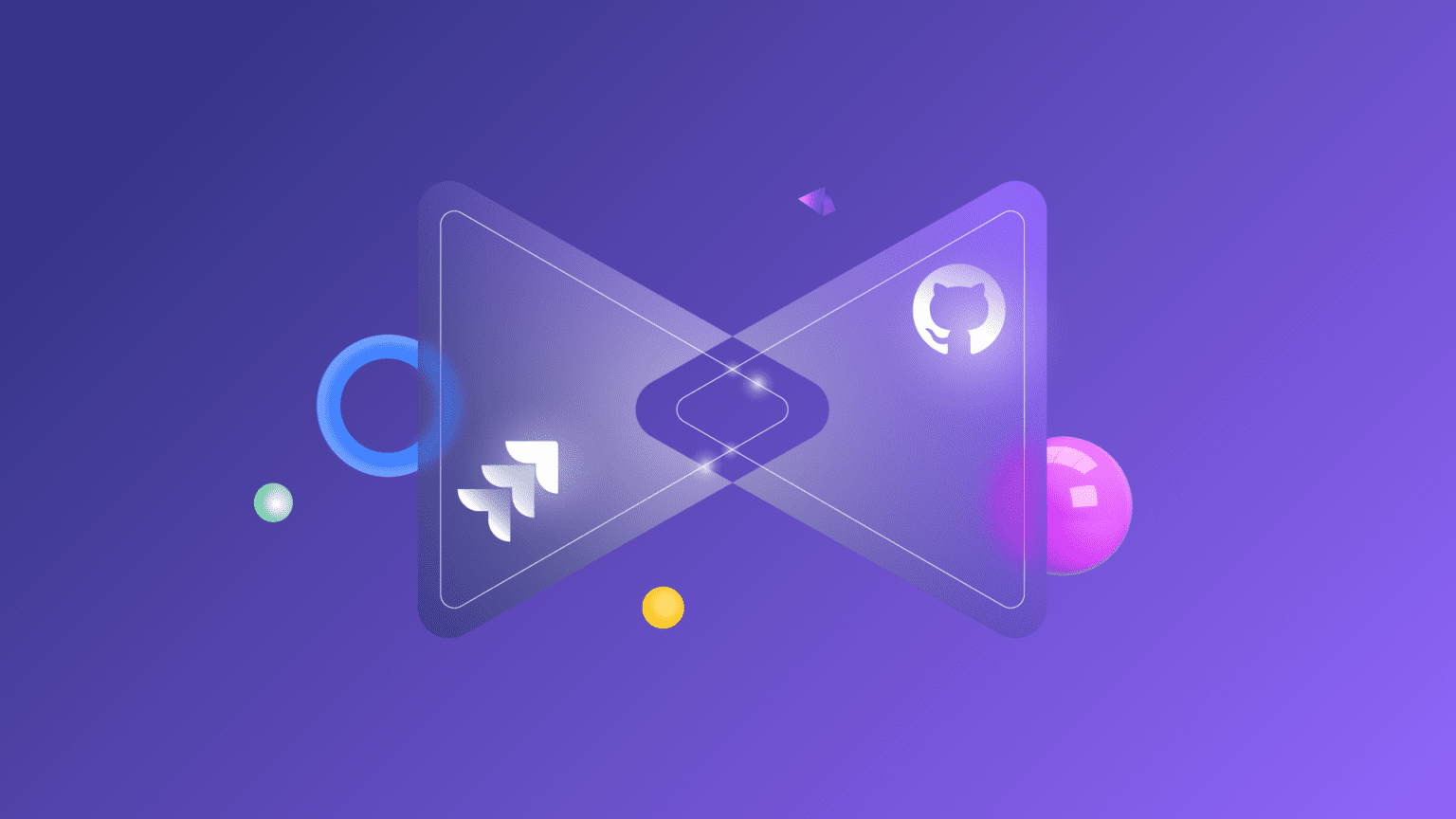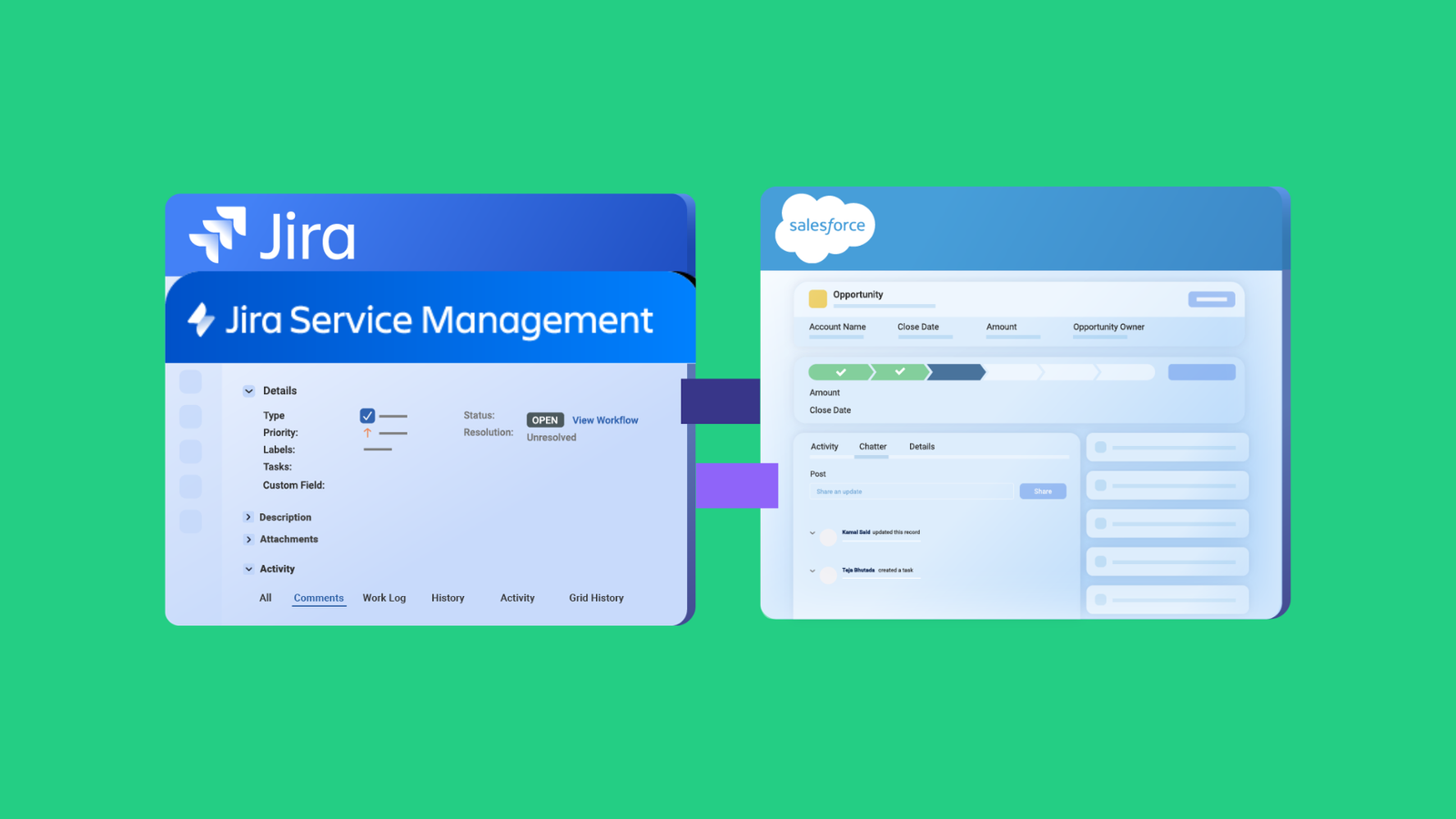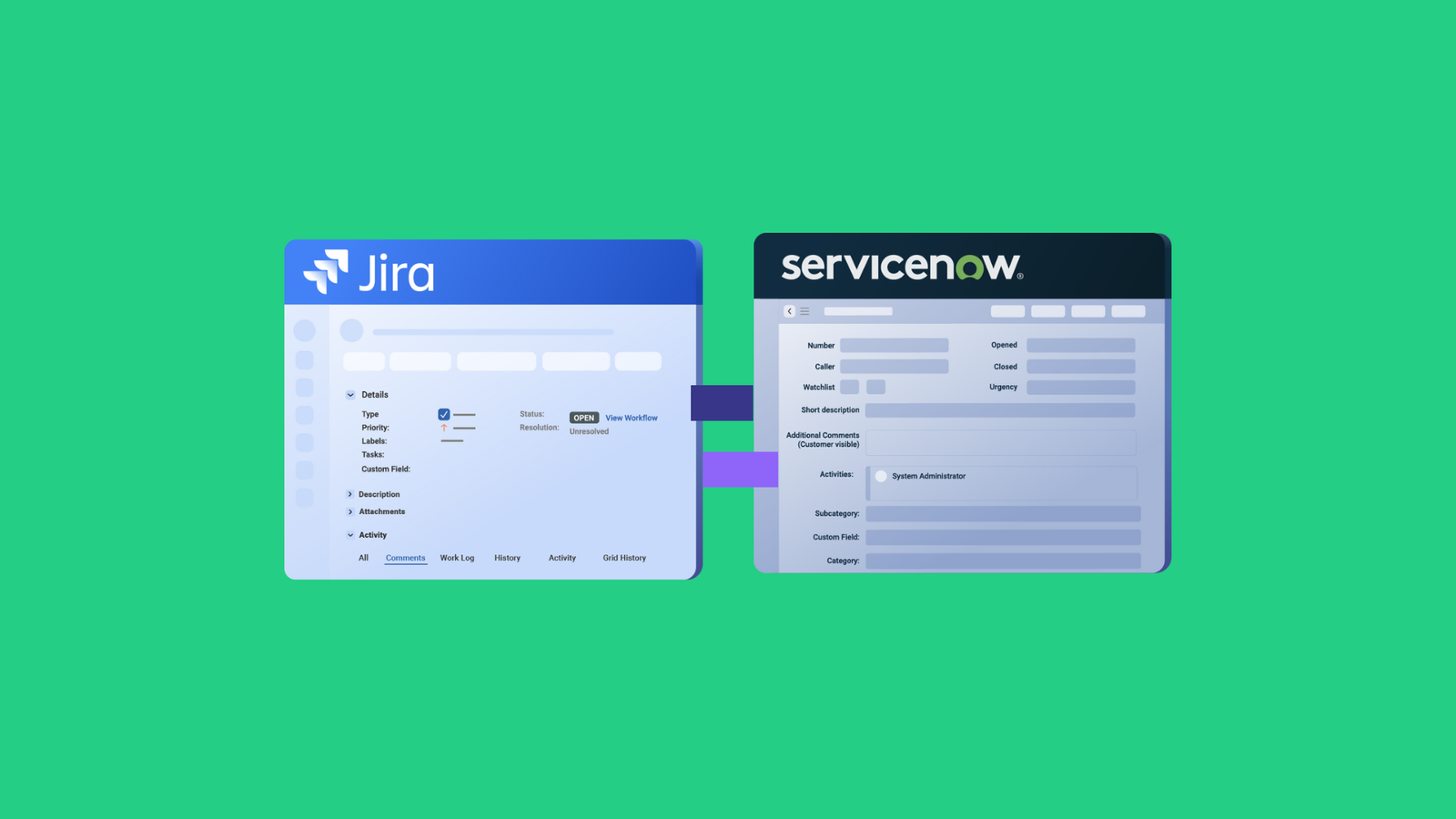Work management and version control can work hand-in-glove when properly integrated. For companies using Jira and GitHub to handle development, this can be a headache.
While Jira is a popular solution for managing work, GitHub has a lesser-known equivalent for issue management, known as GitHub Issues.
To get both systems to interact and exchange data, consider using a Jira GitHub Issues integration solution.
Want to find out how that works? Continue reading to discover how to set up and manage integrations between both systems and the use cases for integrating Jira and GitHub issues.
Jira vs. GitHub Issues
Jira is a project management software owned and managed by Atlassian. Developers use Jira products to manage production, deployment, testing, and other related tasks.
GitHub Issues is lightweight task management software for all issues related to a GitHub repository. Developers can use GitHub Issues to track tasks and milestones and link issues with pull requests and commits.
One major drawback to using GitHub issues is the lack of a unified dashboard for viewing multiple repositories. However, you can view multiple projects on your Jira site with custom views, such as Kanban, Scrum, Agile, etc. GitHub Issues only provides a simple Kanban board.
Developers using GitHub for version control would quickly opt for GitHub Issues because of its lean design without the unnecessary bells and whistles provided by Jira.
Jira makes it easier to estimate the amount of work needed by tracking story points, which are not available on GitHub Issues.
Most importantly, you can customize your own dashboard with rules, widgets, and other features. When using GitHub Issues, what you see is all you get; no customization is allowed.
It is also important to point out the differences between issues in GitHub and Jira.
While they perform the same function of representing development-related tasks, issues (specific tasks, bugs, stories, etc.) on Jira and GitHub are different.
For example, Jira has way more default fields and plugins than GitHub issues, and it’s not even close.
The good side is that both platforms support custom fields in issues, which is essential for cross-team and cross-company collaborations.
Further Reading: How to Set up a Jira GitHub Integration.
What are the Use Cases for Jira GitHub Issues Integration?
Some business scenarios for Jira GitHub Issues integration include the following:
- The development team (using GitHub) wants to share product change updates with the project manager (using Jira).
- The attachments containing product defects, as well as comments (from Jira Service Management), need to be forwarded to the developers.
- Updates made to the GitHub issue (attachments, comments, etc.) will instantly be reflected in the assigned field for the Jira task work item (They used to go by issues in Jira) or bug.
- Information from a user-created custom field (picklist, checkbox, textbox, etc.) in Jira appears on the GitHub issue based on JQL trigger configurations and field mapping.
- Control the status of issues from both ends (“Closed” in GitHub is “Done” in Jira, and vice versa).
Adding AI automation to the mix significantly expands the scripting and mapping possibilities. We’ll discuss this in detail later.
Why Integrate Jira and GitHub Issues?
Teams and companies decide to integrate GitHub Issues and Jira for different operational reasons.
- Smooth collaboration: Integrating both platforms makes it possible for teams to collaborate and streamline their internal processes.
- Better management: Having both Jira and GitHub Issues interact seamlessly makes it easier for managers to track the progress updates for ongoing projects while maintaining the backlog without context switching. This means both sides can create issues from their own instance.
- Cost savings: It helps organizations save licensing fees and other related costs by allowing them to avoid paying for platforms they don’t need.
- Extend functionality: When you integrate Jira and GitHub Issues, you get access to the features available on Jira, which will extend the limited functionality available on GitHub Issues. For instance, GitHub doesn’t have a native time-tracking functionality, but it is available in Jira.
What are the Solutions for Integrating Jira and GitHub?
The options for Jira GitHub integration are limited because most companies opt to develop such solutions in-house. However, the issue with this approach is that most companies cannot afford to build integrations from scratch because of the overhead and maintenance costs.
So, let’s explore some GitHub to Jira integration solutions.
GitHub for Jira
This is the default Atlassian-owned product for integrating GitHub Issues and Jira. It helps users to track branches, PRs, commits, builds, and deployments.
GitHub for Jira also allows you to use Smart Commits to automate Jira syncs, such as transitioning issues, adding comments, or logging time.
This app is available on the Atlassian and GitHub marketplaces.
Exalate
Exalate is an app that supports Jira to GitHub Issues integration by acting as a bridge between both platforms.
Non-technical Jira users can set up Basic mode connections with Exalate to control the synchronization of basic fields.
Developers enjoy Exalate’s Script mode because it provides them with an opportunity to explore multiple synchronization possibilities using a scripting engine.
Exalate outshines GitHub for Jira because it allows developers to work with an AI-powered Assistant (AI Assist) to decrease the time spent on writing code snippets for advanced use cases.
Apart from Jira and GitHub, Exalate also supports the integration of other systems such as Azure DevOps, Salesforce, ServiceNow, and Zendesk.
How Exalate Handles Jira GitHub Issues Integration
Let’s check out how you can configure syncs between GitHub and Jira using Exalate.
Exalate provides two modes for connecting Jira with GitHub Issues.
The Basic mode allows you to sync issues on both sides, primarily descriptions, attachments, comments, and other default entities.
The Script mode is the code-based option for syncing complex use cases, including statuses, priorities, and custom fields. This mode also supports AI-based integration, which is an excellent addition for both technical and non-technical users.
To use Exalate, you must first install it in your GitHub repo and Jira. Use access key configurations to limit the app’s level of access.
Both connectors are available in the Atlassian and GitHub marketplaces.
You can follow the entire installation process through a video tutorial. If you are using Jira Server or Data Center, have a look at this guide instead. And if you want to connect multiple Jira instances read this guide.
Configuring Connections Using Exalate
After installation, you can now set up the connection starting from either side. For this specific demonstration, I’ll start with Jira.
On the connection screen, choose Script mode. Then, enter the name and description of the connection for clarity.
A code will be generated. Copy it and head over to GitHub. Then click “Accept Invitation” and paste the code there. All done. You can now configure the connection.
Click the “Edit connection” icon, then click on the “Rules” tab.
Here, you can see two sets of rules. At the top, the outgoing sync rules control how data in Jira work is sent to GitHub. Below that, the incoming sync rules show how Jira interprets data Exalate fetches from GitHub.
Rules are written in the Groovy scripting language, with each line referring to a specific field or entity.
For example, in the incoming sync rules, you can see the line issue.summary = replica.summary. You could change that to issue.summary = "from GitHub". Doing that would mean all synced issues would have “from GitHub” as their summary value.
Use AI Assist with Script Mode
Exalate’s Script mode now has the AI-powered AI Assist available as a chat window within both your incoming and outgoing Sync rules tabs. Simply type in your sync requirements, and AI Assist will generate the scripts for you.
Here’s an example of how to use AI Assist:
Suppose you want to sync issue statuses from GitHub with work statuses in Jira. In the AI chat, you could input:
“Map GitHub status ‘open’ to Jira’s ‘Open,’ and ‘closed’ to ‘Done’ in the GitHub incoming configuration.”
Give it a moment to generate the script based on your input, current configurations, and Exalate’s scripting API.
Changes will be highlighted: red lines represent deletions, while green lines show new additions. You can choose to accept or reject these suggestions. If necessary, adjust your prompt. Once satisfied, you can publish your changes.
What are the Best Practices for Jira GitHub Issues Integration?
To ensure the integration between Jira and GitHub issues works according to plan, here are some best practices to follow.
- Outline the fields you need to map to determine whether you have permission to view them and the correct API endpoint to call.
- Create a consistent format for labeling and linking fields, issues, and other entities. This will make it possible for other users (with the right permissions) to make changes.
- Properly describe every connection or code snippet to make it easier for anyone using the system to identify.
- Specify user permissions using role-based access controls to allow only authorized admins to make changes to the connection configuration.
- Automate the connection to speed up data exchanges between Jira and GitHub Issues. Consider adding AI scripting automation and triggers to control syncs.
- Document the integration approach in order to capture the guidelines and visual entity mapping.
- Train team members to set up and configure connections using the Jira to GitHub Issues integration solution.
- Always test every solution before applying it to your project or GitHub repository in order to avoid mapping the wrong thing and causing catastrophic problems.
Summing Up
Integrating Jira Work with GitHub Issues allows both platforms to share data bidirectionally regarding field mappings and permissions.
Teams can use third-party solutions for Jira GitHub Issues integration to extend functionalities and explore multiple complex synchronization scenarios. This works for both internal and external collaborations.
Looking for a reliable solution for Jira GitHub Issues integration? Book a demo with our engineers.
Frequently Asked Questions
How does Exalate differ from GitHub’s native Jira integration?
GitHub’s native integration only creates one-way links and basic status updates. Exalate provides full bidirectional sync with customizable field mapping, allowing you to control exactly what data syncs and how it transforms between platforms.
Does Exalate support syncing between GitHub Enterprise and Jira?
Absolutely. Exalate works with both GitHub Cloud and GitHub Enterprise Server, as well as Jira Cloud and Jira Data Center.
Can I sync selective repositories or only specific issues?
Yes, you set up sync rules that determine which repositories and issues participate in the integration. You can filter by labels, assignees, or any other GitHub/Jira criteria.
Can developers create Jira issues directly from GitHub?
With proper configuration, yes. When a developer creates a GitHub issue with specific labels or in a synced repository, Exalate automatically creates the corresponding Jira issue based on your sync rules.
Can I sync custom fields from Jira to GitHub?
GitHub Issues has limited custom field support, but you can sync Jira custom field data into GitHub issue descriptions, comments, or labels through transformation scripts.
How does Exalate handle rate limits from GitHub’s API?
Exalate automatically manages API rate limits, queuing requests and implementing retries to ensure reliable synchronization without hitting GitHub’s limits.