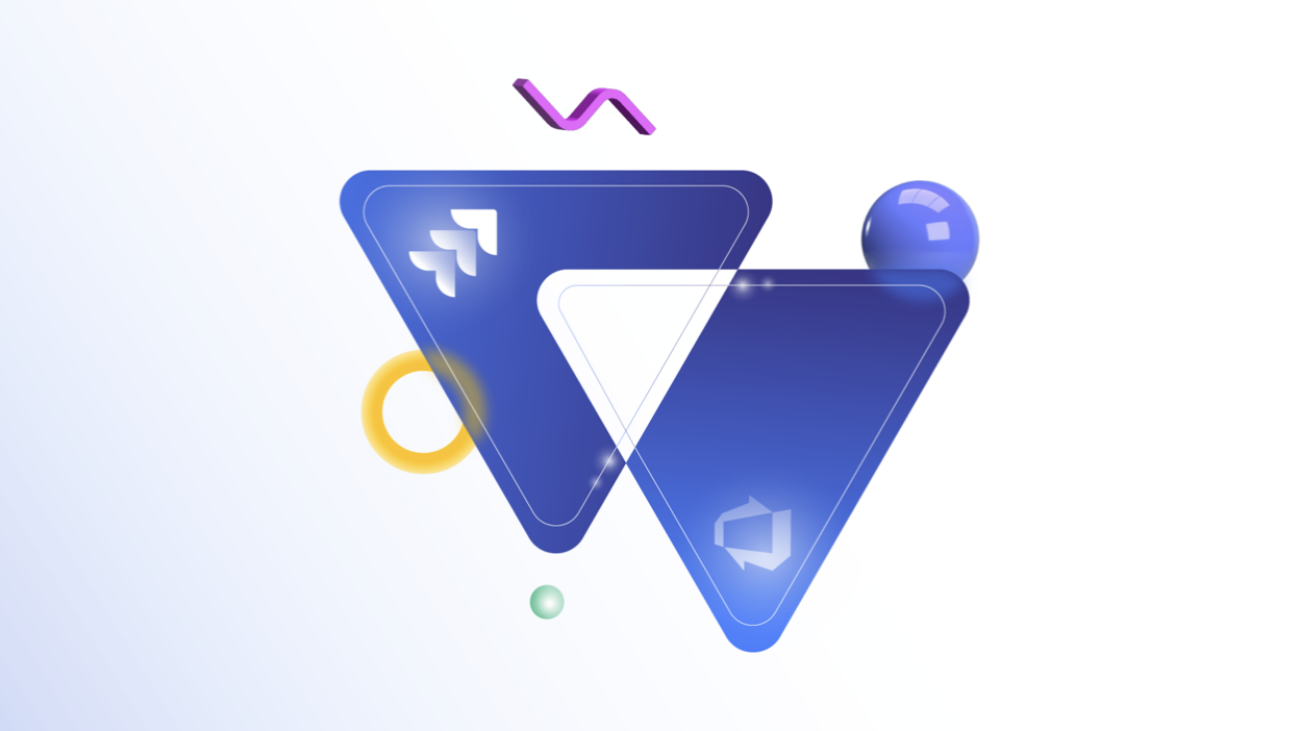Syncing data between Jira and Azure DevOps allows organizations to unify data without context-switching or manual requests.
Since neither platform can share data natively, you’d need native or third-party solutions to get the exchange to work. These integration solutions bridge the communication gap and handle data transformation across platforms.
Without wasting much time, let me show you how to sync Jira issue priority with Azure DevOps picklists using Exalate, a bidirectional third-party solution.
Priority and Custom Field Sync: Jira to Azure DevOps Use Case
When you change the priority of a Jira issue, the value appears in a picklist custom field on the corresponding Azure DevOps work item (task).
Why is this necessary?
- It provides more context about the user or issue for both Jira and Azure DevOps users.
- You can share Jira issue priority with teams monitoring a task on Azure DevOps.
- Customer service teams can orchestrate internal workflows by integrating data from both platforms.
- Developers and QA specialists can use this to sync priority levels on projects.
For this illustration, I want to fetch data from the Jira priority dropdown and make it appear on a designated custom field on Azure DevOps.
Here are the requirements:
- Fetching the right API name from fields on both sides.
- Mapping the correct priority from Jira.
- Establishing sync rules for the incoming and outgoing data.
- Setting triggers to update the fields automatically.
How to Sync Priority in Jira to Custom Field in Azure DevOps
Exalate is a bidirectional integration solution that works with Zendesk, Azure DevOps, ServiceNow, Jira, Salesforce, GitHub, etc.
Why Exalate?
- It supports trigger-based integration and bulk operations.
- It provides an integration as a service (IaaS) option for MSPs.
- It supports the synchronization of Jira and Azure DevOps custom fields.
- You can use its Groovy scripting engine for complex use cases.
How to Configure Exalate for Custom Field Sync
First, install Exalate on Azure DevOps and Jira. Next, follow the instructions in this comprehensive guide to establish a connection between them.
To set up an advanced Jira Azure DevOps integration, choose Script Mode.
Once done, create an issue in Jira. Add the description and populate the required fields. You can start syncing manually or automatically via triggers.
To configure the sync, open Exalate in your Jira dashboard, go to the connection you want to edit, and click on the “Edit connection” icon.
You have two options:
- Outgoing sync (on the Jira side) refers to the data to be sent over to the Azure DevOps side.
- Incoming sync (on the Azure DevOps side) refers to the data to be received from the issue on Jira.
Under the “Rules” tab on the Azure DevOps side, enter the following code snippet into the “Incoming sync” text area.
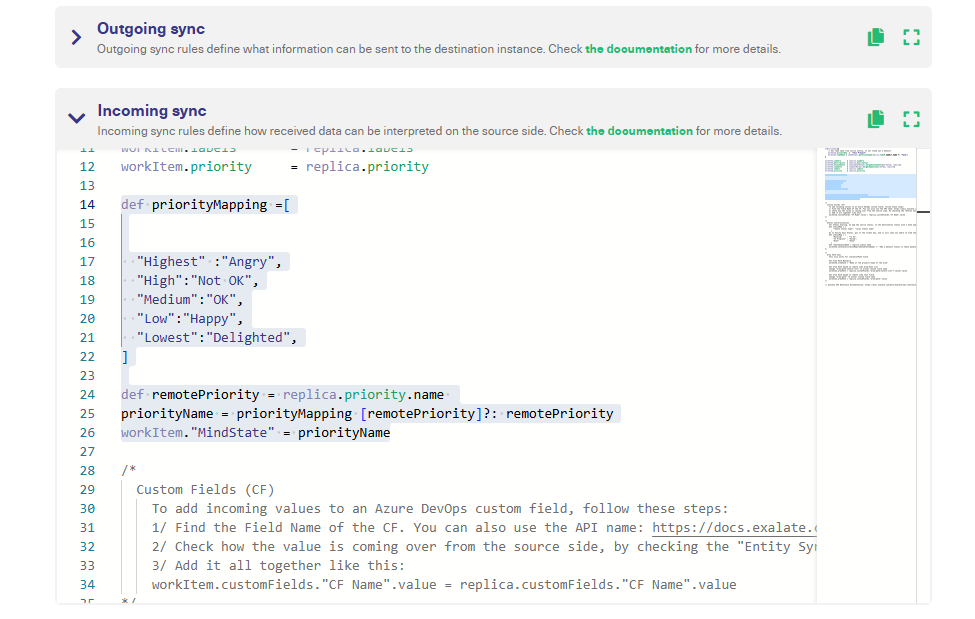
def priorityMapping =[ |
The priorityMapping is a hash map that maps the default Jira issue priorities to the picklist options in the Azure DevOps task.
Once done, click “Publish” to save and implement changes.
To set connection triggers, you must use Azure DevOps WIQL (Work Item Query Language) or JQL (Jira Query Language).
Go to the Jira side and click on “Triggers” in the side panel. Click on “Create trigger” to add your automation.
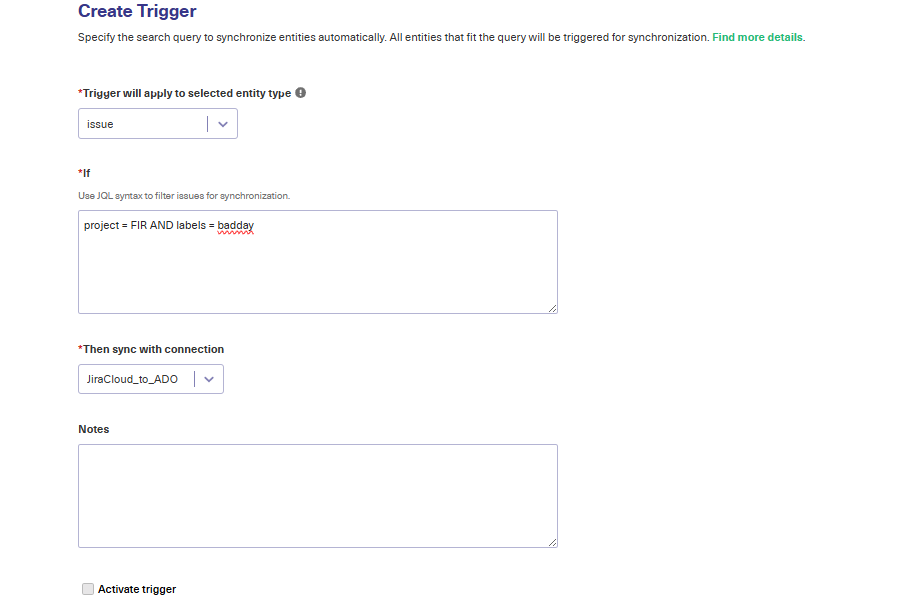
Select the entity type, enter the JQL conditions, and choose the connection. Then, check the activate trigger option and click “Add” to complete the trigger configuration.
project = FIR AND labels = badday |
Once a Jira issue is created in the “FIR” project with the label “badday”, the priority will be reflected on the MindState custom field on Azure DevOps.
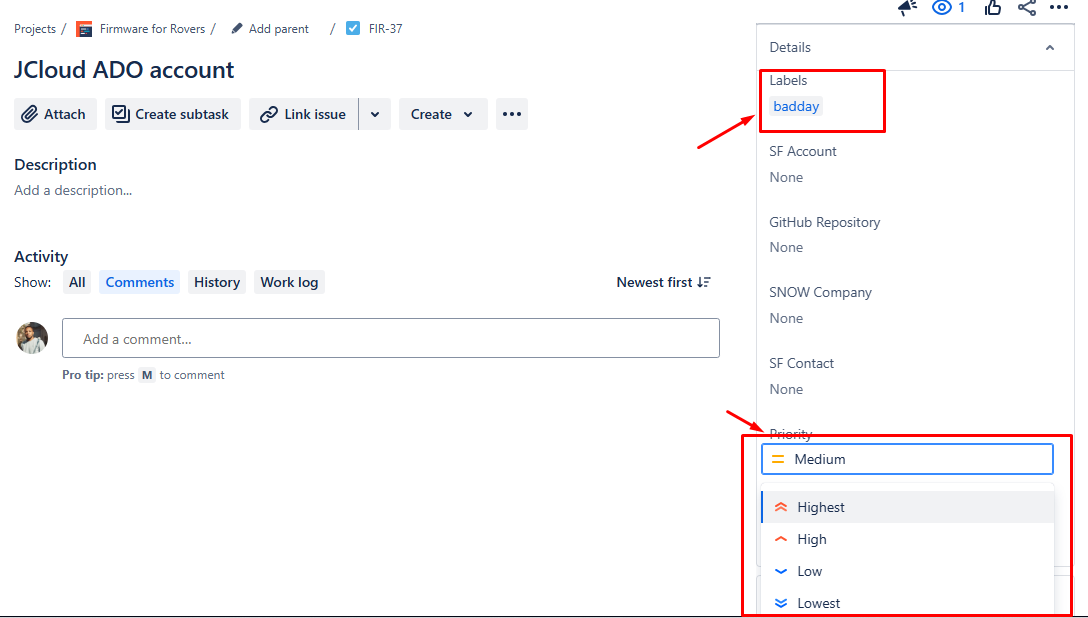
Congratulations! You have now set rules and triggers to help you sync custom Azure DevOps task fields with Jira issue priority.
Start monitoring things in order to adjust the rules according to the demands of specific projects and issues.
You can also watch the video to see a comprehensive implementation of the use case.
If you still have questions or want to see how Exalate is tailored to your specific use case, book a demo with one of our experts right away.
Recommended Reads
- Jira Azure DevOps Integration: The Complete Step-by-Step Guide
- Advanced Integration Use Cases
- How to Set up an Azure DevOps Salesforce Integration: The Comprehensive Guide
- How to Sync Text, Date, and Picklist Custom Fields Between Jira and Azure DevOps
- How to Sync Tempo Worklogs Between Two Jira Cloud Instances