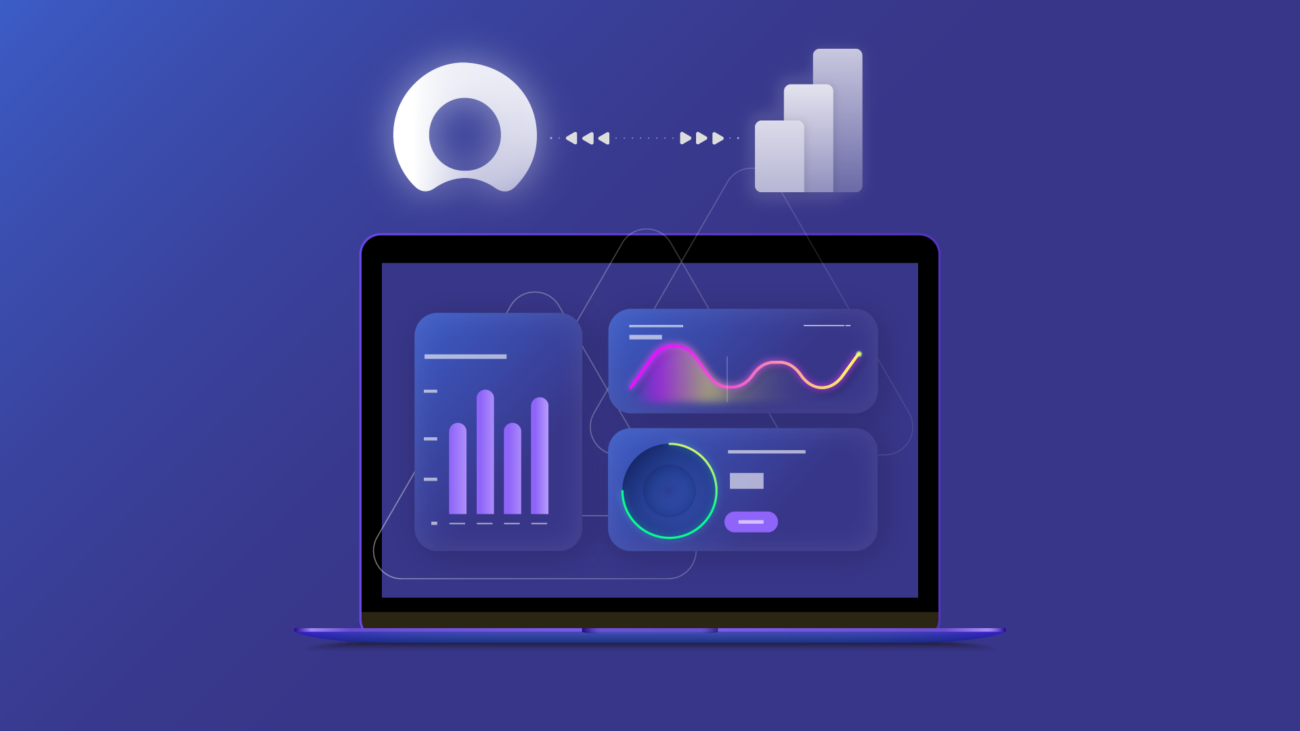This article was written by Anna Odrynska from Alpha Serve.
ServiceNow is renowned for the digital workflows that enhance productivity and help manage IT, human resources, field services, and more across enterprises. But have you ever thought to use the data it contains in the BI analytics and reporting tools that you have already been using?
In this article, we’ll walk you through connecting the ServiceNow platform to Microsoft’s Power BI, today’s most widely used analytical tool.
First, we will explain how ServiceNow Power BI integration may help develop your business. Then we will speak about the easiest ways to connect these two powerful tools. And, finally, we will show some examples of using ServiceNow and Power BI together for analysis, better planning, and growth.
What’s covered in this blog post:
- 5 Reasons to Connect Power BI to ServiceNow
- How to Set Up ServiceNow Power BI Integration (the Step-by-Step Process)
- Power BI ServiceNow Integration Common Use Cases
5 Reasons to Connect Power BI to ServiceNow
1. Combine Multiple Data Sources for Better Control and Business Management
Power BI is designed to bring, process, and analyze data from various organization’s sources (e.g. website traffic, ServiceNow incidents, Jira (Power Bi Jira integration), Shopify, Excel spreadsheets, on-premise, etc) in one place as well as provide appropriate access to all these data and insights to all the stakeholders.
For example, it is possible to customize and combine data from multiple sources to organize visuals on the dashboard according to your business’s needs. In such a way, users can build and use a centralized set of data to trace operations history, make reports and forecasts, or make appropriate decisions.
This solution allows you to explore data with incredible detail and save more time to focus on other priorities, i.e. automate business processes or incorporate AI technologies.
2. Visualize Information to Focus on Key Areas
Data is key, but it is nothing until you make good sense of it. And when you are dealing with trillions of data sets you cannot rely only on improvised means.
As far as our brain perceives visual information better, in the age of big data, data visualization tools like charts, cards, and maps, provide an easy way to see and trace necessary trends and patterns.
With Power BI you can build multi-channel dashboards and create custom visualizations to view ServiceNow and other suitable data in a tailored business-oriented way.
3. Make Better Business Decisions with Data Automation
Access to the latest information is a key to success in today’s fast and highly competitive environment. No matter what your business goals are, automated reports will help to speed up decision-making and focus on the right areas every time. Your team will be able to dig through the data for deeper insights while spending more time driving growth or optimizing existing processes.
With Power BI you can configure a scheduled refresh of the data so that users view and process it online as needed. The platform also makes it possible to send notifications to users once the reports are ready to view.
4. Fill the Gap between the Technical and Non-Technical Users
With Microsoft Power BI you do not need special knowledge or coding skills. The platform’s architecture allows non-technical users to get useful insights, and understand the current state of the business and ways to improve it right on the go, using such visualization tools like charts and graphs.
5. Share Data with all the Stakeholders Safely
Power BI empowers users to share reports with anyone and everyone across your team as well as with the management, customers, and other stakeholders.
Moreover, the platform ensures that only people with an appropriate level of access can view and interact with the data to retrieve information for making business decisions, notifications, or fulfilling the function of their job. Reports and dashboards may be accessed directly via password or, otherwise, be part of the data-driven subscription.
How to Set Up ServiceNow Power BI Integration (the Step-by-Step Process)
The most obvious methods to connect ServiceNow to Power BI are to utilize either REST APIs or CSV files, however, these ways of integration limit the further data processing capabilities and may require additional time and human resources. Specialized plugins are far more comfortable and safe ways to link these two platforms together seamlessly because there are no intermediaries in between.
Rather than spending hours building your own apps from scratch, you can use a third-party solution. And for the purpose of this tutorial, we have chosen the app Power BI Connector from Alpha Serve to feed the ServiceNow data directly into the comprehensive BI tool.
So what are some of the benefits of using such an app?
1. The plugin doesn’t require coding or any other technical skills so users without special knowledge may easily export suitable data masses and use them in Power BI appropriately.
2. Contrary to the REST API or SVC files, it is not time-consuming. The whole process -beginning with installation and ending with data export- takes less than 10 minutes.
3. It is safe. Power BI Connector works directly within the ServiceNow environment, and does not collect, store or share any personal or other sensitive data.
4. There are broad filtering options allowing users to export only suitable data tables and fields.
5. The app supports Power Query so the users can combine ServiceNow and other data sources for complex data models.
6. There are no limitations in exported data amounts.
7. Permission settings and access management allow you to control the data access with the provided roles within the app.
8. The data exported with the application is already typed so you don’t need to spend time converting data types.
Now let’s see how to set up ServiceNow Power BI integration using Alpha Serve’s Power BI connector.
Step 1. Find and Acquire Power BI Connector on the ServiceNow Store
1. Go to the product page directly here or type Power BI Connector in the search box on the ServiceNow Store.
2. Click the “Request an app” button and use your HI credentials to log in. Once the app is requested, you will receive instructions via email. The email will point you to the Installation Overview page.
Otherwise, you can try the product for free. For this, click “Try Now” and follow the instructions.
Note that the trial version of Power BI Connector for ServiceNow provides the same functionality as the paid version of the app.
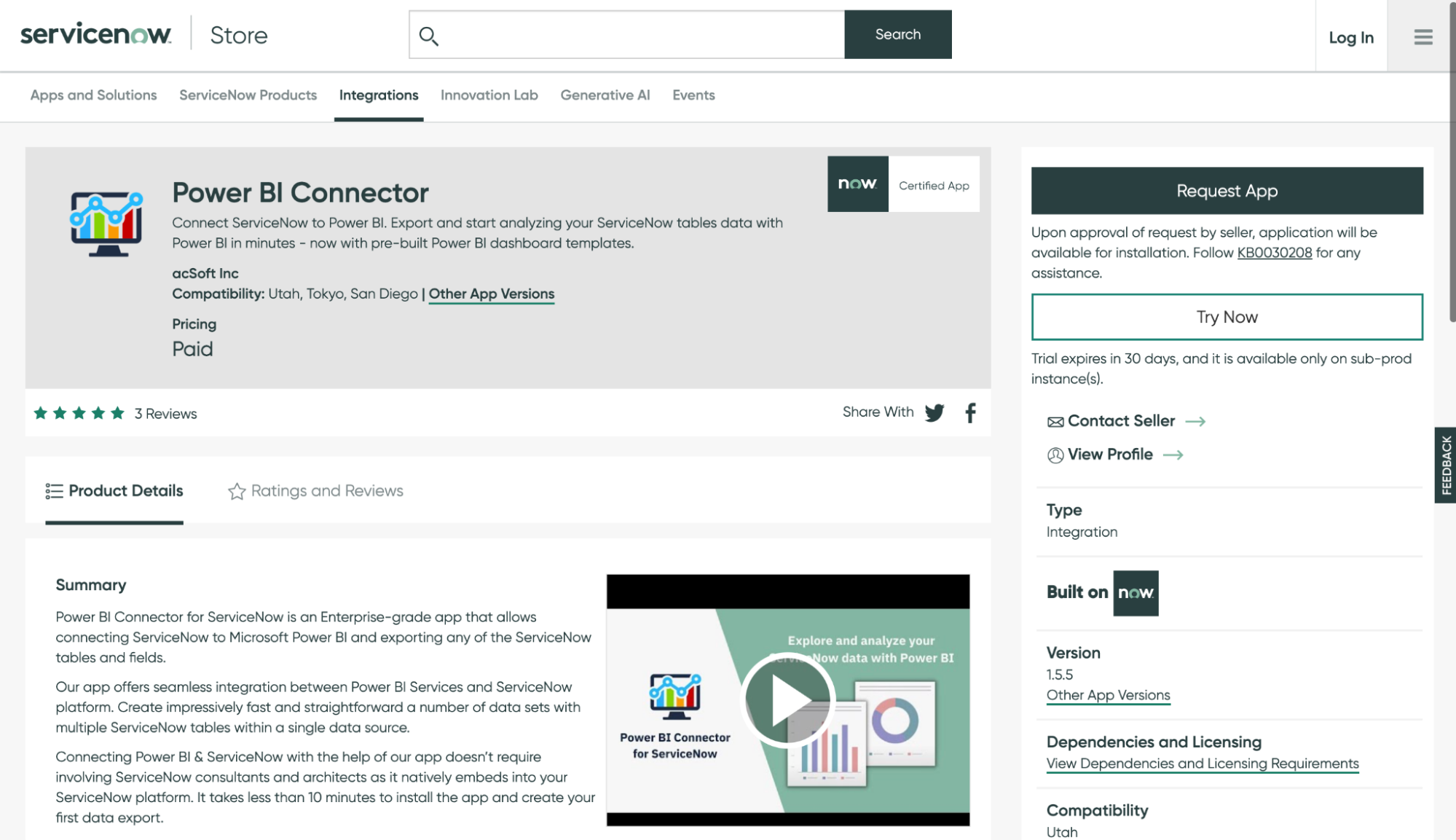
Step 2. Install Power BI Connector on Your ServiceNow Instance
Remember: This procedure may be performed by a user with an admin role only.
1. Follow the route: System Applications > All Available Applications > All.
2. Find the app using the filtering options or search bar. You can use either its name or ID. Click “Install”.
Now the application is ready to use on your production instance and you can find it in the ServiceNow menu.
Step 3. Create your ServiceNow Data Source
Depending on the role of PBI ADMIN or PBI EDITOR (assigned by ServiceNow System Admin), the user can start either from the Data Sources table at the Service Portal Instance-Name.service-now.com/sp page (available only if the administrator has previously configured this in the interface) or from the Power BI Connector page Instance-Name.service-now.com/pbi_connector (available by default).
1. Click the “New” button.
2. Enter information into the required fields i.e. Data Source name, Description, etc, set Rows limit and add suitable tables by typing their names or looking through the list provided and select fields you need using filtering options.
Set the “Use” display value to export data in string format. If necessary you can modify filters according to your needs.
3. Click the “Save” button to apply the changes.
Step 4. Import Your ServiceNow Data into Power BI
1. Find the data source created in the previous step. Depending on the role, you can access data sources either from the Service Portal Instance-Name.service-now.com/sp or Power BI Connector page Instance-Name.service-now.com/pbi_connector pages.
In the first case, you need to go to the Data Sources table and search for the right one in the list. And, in the second case, you can find your data source using Show Matching or Filter Out filters.
2. Right-click on the data source. The menu will open. Copy “OData” feed URL.
3. Go to the Power BI Desktop and hit the “Get Data” button.
4. Select OData feed
5. Enter the URL and confirm with the “OK” button.
A new window will open.
6. Go to the “Basic” authentication tab.
7. Login with your ServiceNow credentials and click “Connect”.
You will see the Navigator preview.
8. Check the tables for loading and hit the “Load” button.
If the connection has been made successfully, you can start creating Power BI dashboards based on the imported ServiceNow data.
Power BI ServiceNow Integration Common Use Cases
Build a ServiceNow Incident Management Monitoring Dashboard for a Better Team or Customer Experience
One of the products ServiceNow includes is IT Service Management (ITSM). It allows users to improve experiences for IT teams, employees, and customers across all areas of the business. Managers can use the data generated by this tool in a more efficient way.
ServiceNow Power BI integration will give you the chance to learn deeper all the available information about incidents filtered by priority, categories, assignment groups, state, etc., and prepare appropriate reports.
More specifically, by creating a specially designated dashboard in Power BI with appropriate performance metrics and analytics, it will be possible not only to trace issues and monitor an incident management process but also to ensure continuous improvements in service.
Trace Key Performance Indicators and metrics that support your business for better decisions
Tracing Key Performance Indicators and metrics is a good way both to set targets for your team and to get useful insights that help business owners and C-level management make better strategic decisions.
If creating a KPI-driven culture and boosting data literacy across your organization is one of your key priorities, you can use Power BI ServiceNow integration for this specific task. With KPI Compose by ServiceNow you can easily select the right KPIs and align them with the responsible employees and desired business outcomes, and Power BI visualization and reporting solutions will help to trace the performance on a scheduleв basis as well as refine your KPIs with time.
Combine All Your Business Data Sources for the Fullest accounting and Most Comprehensive Insights
If your organization uses Power BI for comprehensive analysis and planning, you can add ServiceNow as an additional data source.
With Microsoft’s BI platform business analysts can build custom dashboards and models that align with your organization’s targets and objectives to trace the performance and get useful insights for improvements and growth.
Conclusion
ServiceNow provides a lot of data on your business. But you do not know how to benefit from it? By integrating this complex management tool with a powerful BI platform you will have a chance to get a clear understanding of business performance and keep a pulse of everything that is going on at your organization from team interaction to client servicing.
You can connect ServiceNow to Power BI either to use this integration more specifically for problem-solving in any particular area or for combining all available data sources with building consolidated reports across all business functions, including Sales, Finance, Marketing, Human Resources, etc, and to ensure better strategic decision making.
Ready-to-use plugins like Alpha Serve’s Power BI Connector will help fetch the needed data from ServiceNow to your analytical platform and create customized visualizations and reports according to business processes and workflows. You can also use it to schedule exports and ensure data safety.
Recommended Reads:
- How to Set up a Power BI Jira Integration: The Complete Guide
- Jira ServiceNow Integration: How to Set up an Integration in 6 Steps
- How to Set up a Salesforce ServiceNow Integration
- ServiceNow to ServiceNow Integration: Set up a Two-Way Sync
- How to Set up a ServiceNow GitHub Integration
- ServiceNow Integrations: Integrate ServiceNow and Other Systems Bidirectionally
- Zendesk ServiceNow Integration