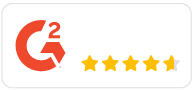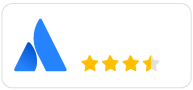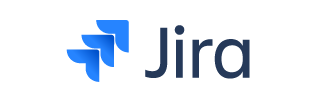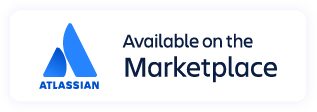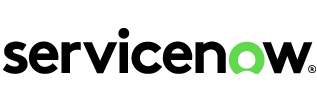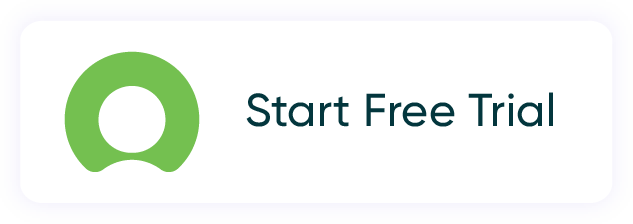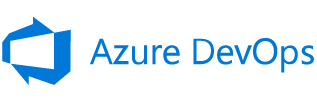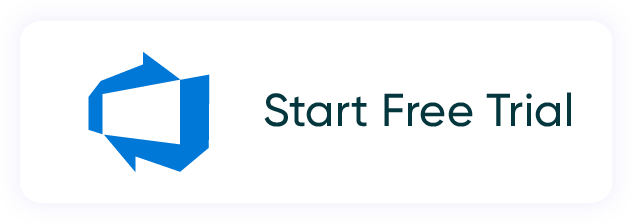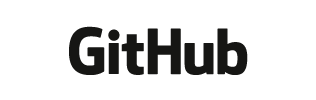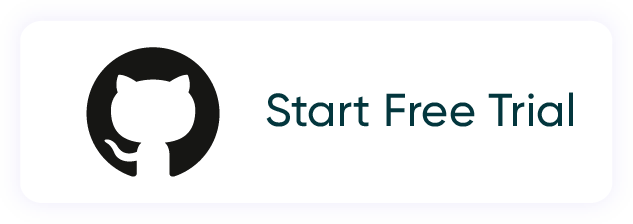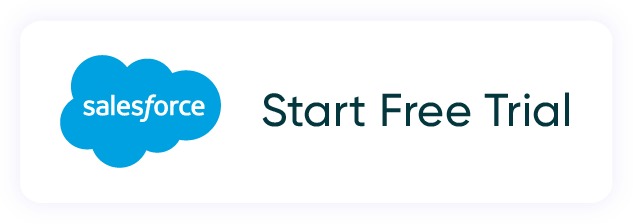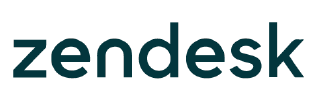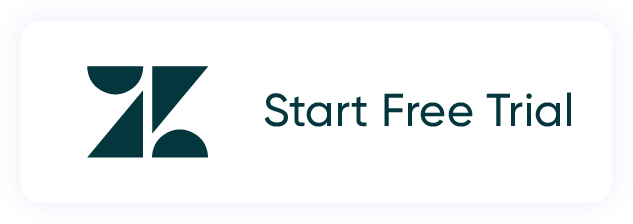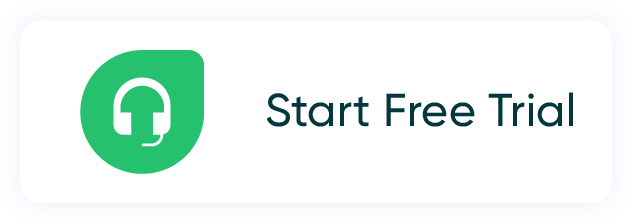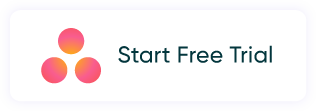flexible two-way sync
Freshdesk Salesforce Integration
Sync data from help desks with sales info bidirectionally to keep both platforms in real-time sync.
Map Salesforce objects with Freshdesk tickets in order to speed up resolution times and improve the quality of end-to-end customer service delivery.
Start for free, install Exalate on both tools:
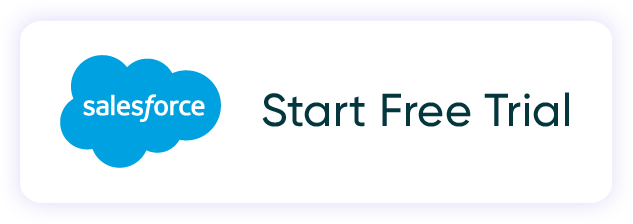
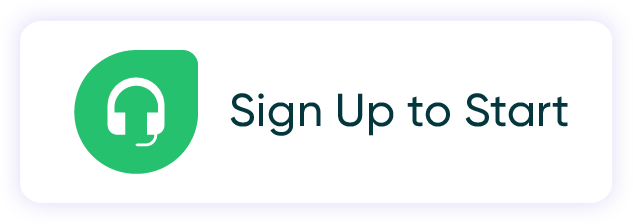
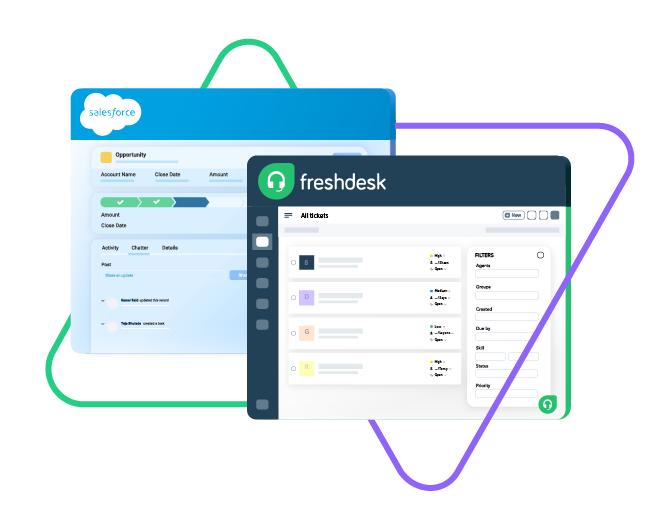
Sync opportunity, case, task, account...
sync product, owner, status, number, priotity...
sync contact details, internal comments...
Sync summary, description, labels...
Sync status, priority, attachments,
Sync phone, notes, custom fields, custom keys...
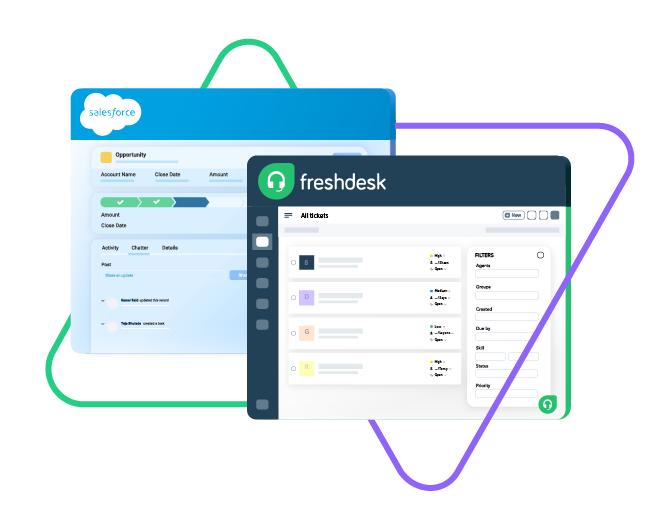

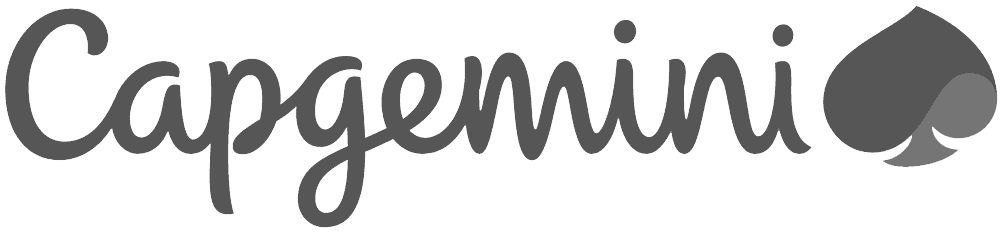
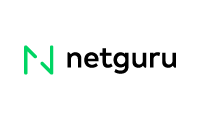
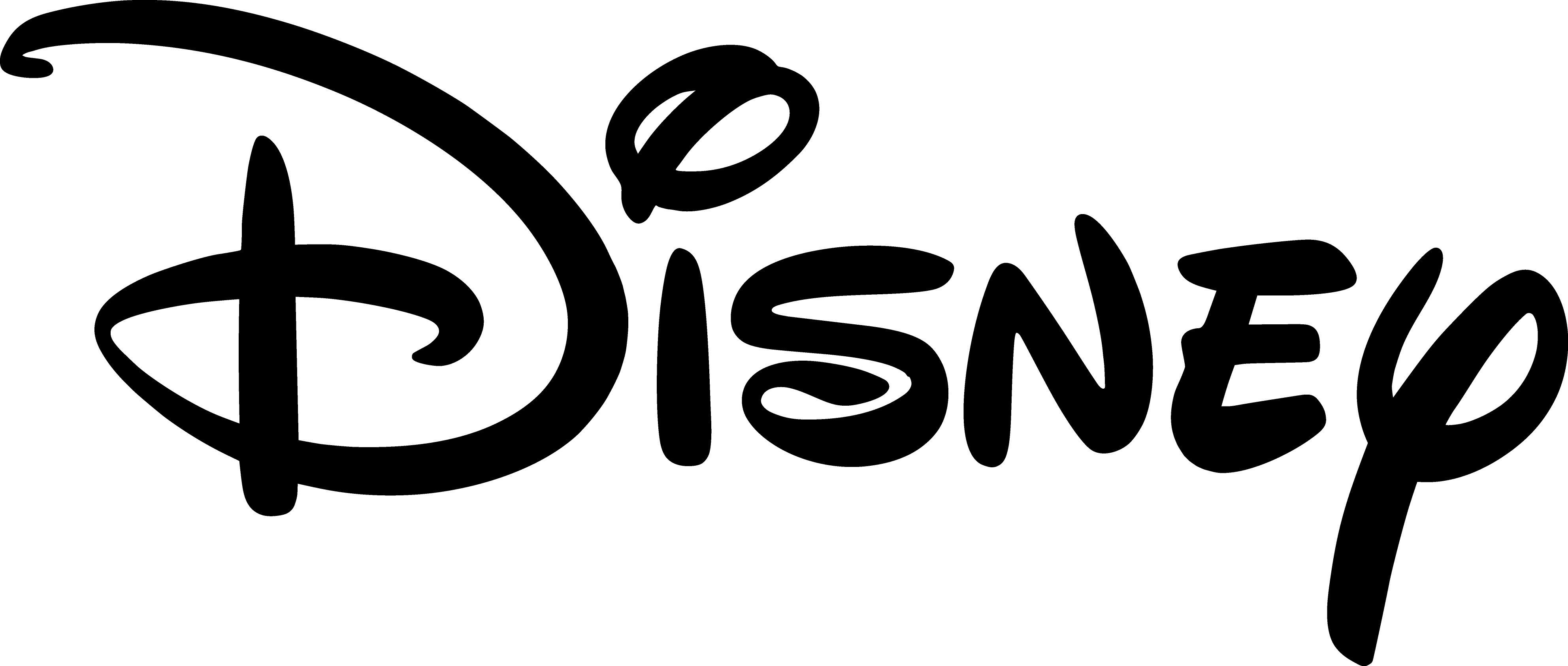
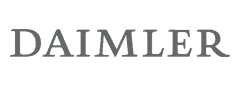
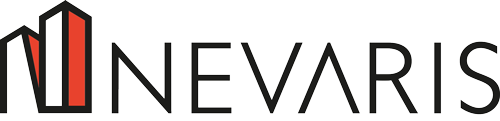

Stop Context-Switching With Freshdesk Salesforce Integration
Keep customer support and sales enablement in perfect alignment. Automate integrations between Freshdesk and Salesforce. Guarantee a higher revenue and customer satisfaction rate.
Map customer cases from Salesforce to Freshdesk tickets.
Get rid of manual handovers and data transfers between teams.
Categorize tickets on Freshdesk with the correct customer information from Salesforce.
Link multiple related Salesforce objects to the corresponding Freshdesk ticket.
Improve the accuracy of key metrics by expanding data sources.
Establish a single source of truth by providing a 360-degree view of customer data.
Sync Anything and Everything From Salesforce to Freshdesk
Explore uni-directional or bi-directional synchronization between Freshdesk tickets and Salesforce objects.
Exert complete control over the sync with the help of custom mappings and automated event triggers.
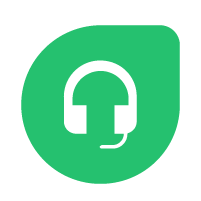
Freshdesk
Freshdesk
9 fields are supported:
- Custom fields
- Summary
- Status
- Description
- Type
- Priority
- Labels
- Comment
- Attachment

Salesforce
Case
All fields are supported, including:
- Custom fields
- Account Name
- Asset
- Business Hours
- Case Owner
- Contact Email
- Escalated
- Priority
- Product
- SLA Violantion
- Type
Problems
All fields are supported, including:
- Close Date
- Contract
- Delivery/Installation Status
- Description
- Lead Source
- Order Number
- Opportunity Score
- Price Book
- Probability
- Tracking Number
Change Requests
All fields are supported, incuding:
- Account Owner
- Annual Revenue
- Billing Address
- Customer Priority
- Parent Account
- SIC Code
- Tradestyle
- Upsell
- Year Started
Sync any Salesforce entity
Exalate for Salesforce allows syncing all the available objects and their fields within the Script connection. This page only shows the most popular and widely used objects and their fields.
Check the full list of supported fields for Salesforce and Freshdesk
Handle Every Freshdesk Salesforce Integration Like A Boss
One-way or Two-way Sync
Direct the information flow in either one or both directions depending on the use case. Decide whether to initiate the connection from either Freshdesk or Salesforce.
Automated Syncs
Automate your Salesforce to Freshdesk integration with the help of native filter queries and search syntaxes. Set up the sync conditions and watch the magic happen.
Bulk Operations
Save time by connecting multiple related tickets or cases using the Bulk Connect option. Use Bulk Exalate to sync all tickets and objects with the same trigger condition.
Fully Customizable Sync
Go from default syncs to advanced configurations with the help of Groovy-based scripts. Let the AI-powered scripting engine help you set up custom mappings and conditional logic.
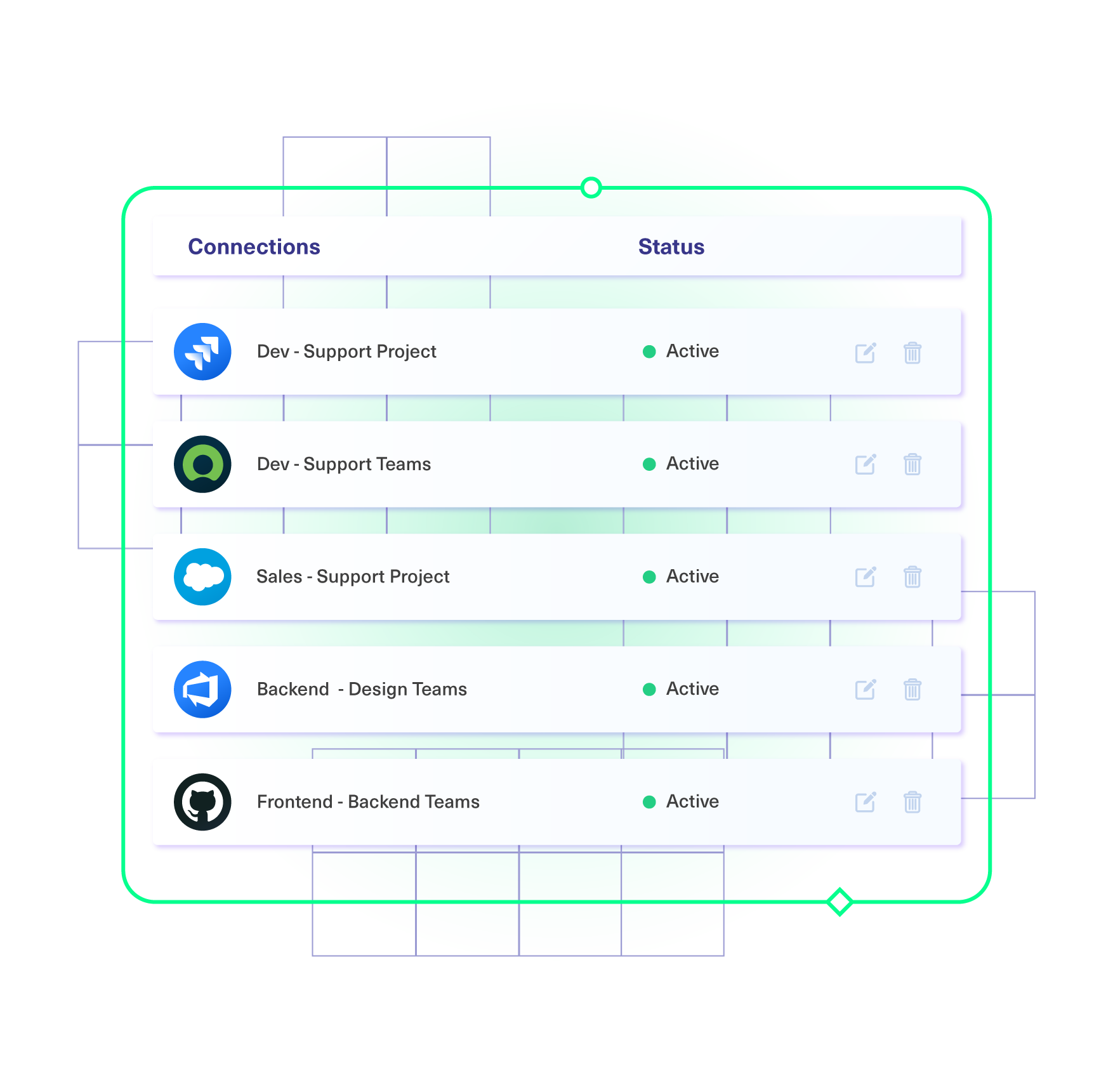
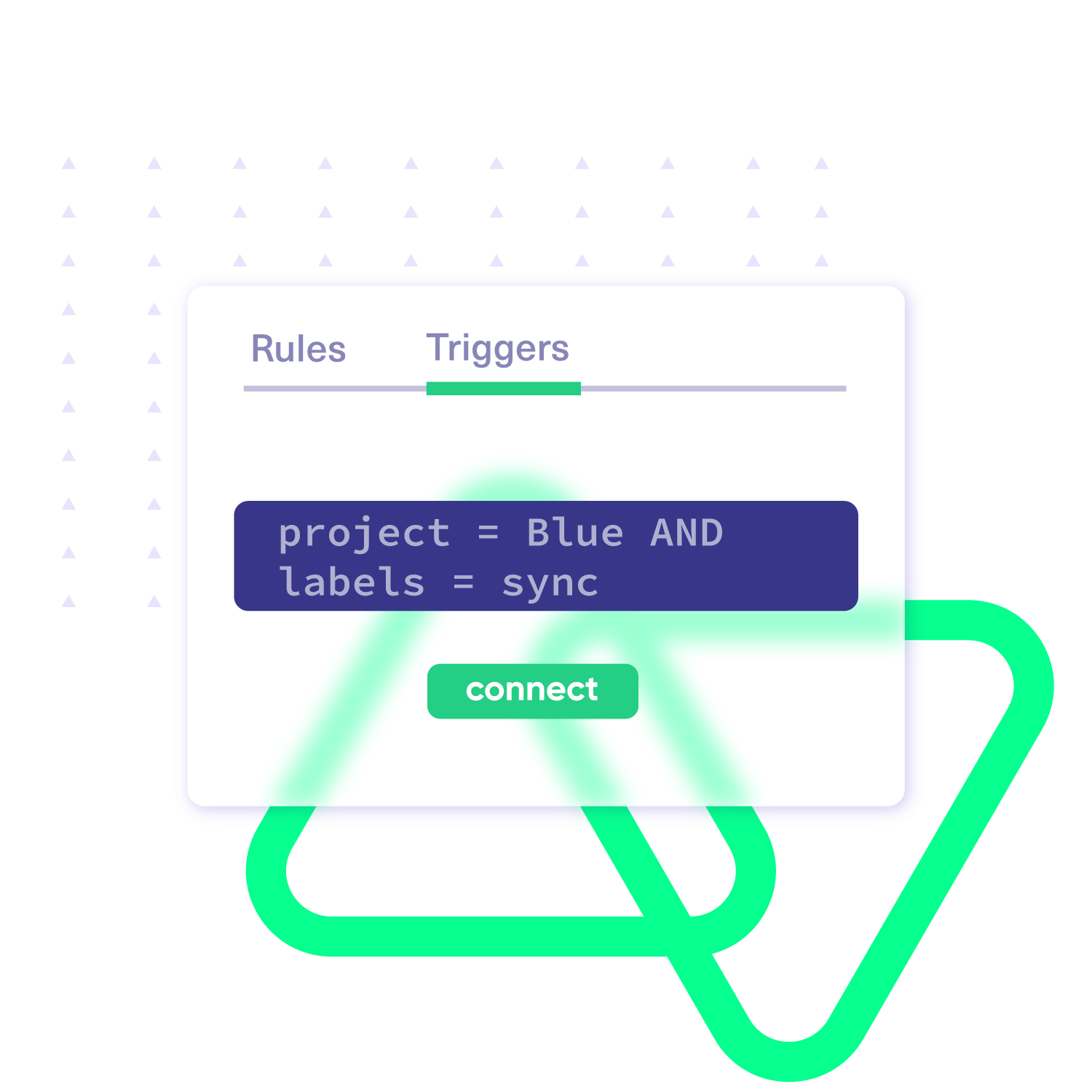
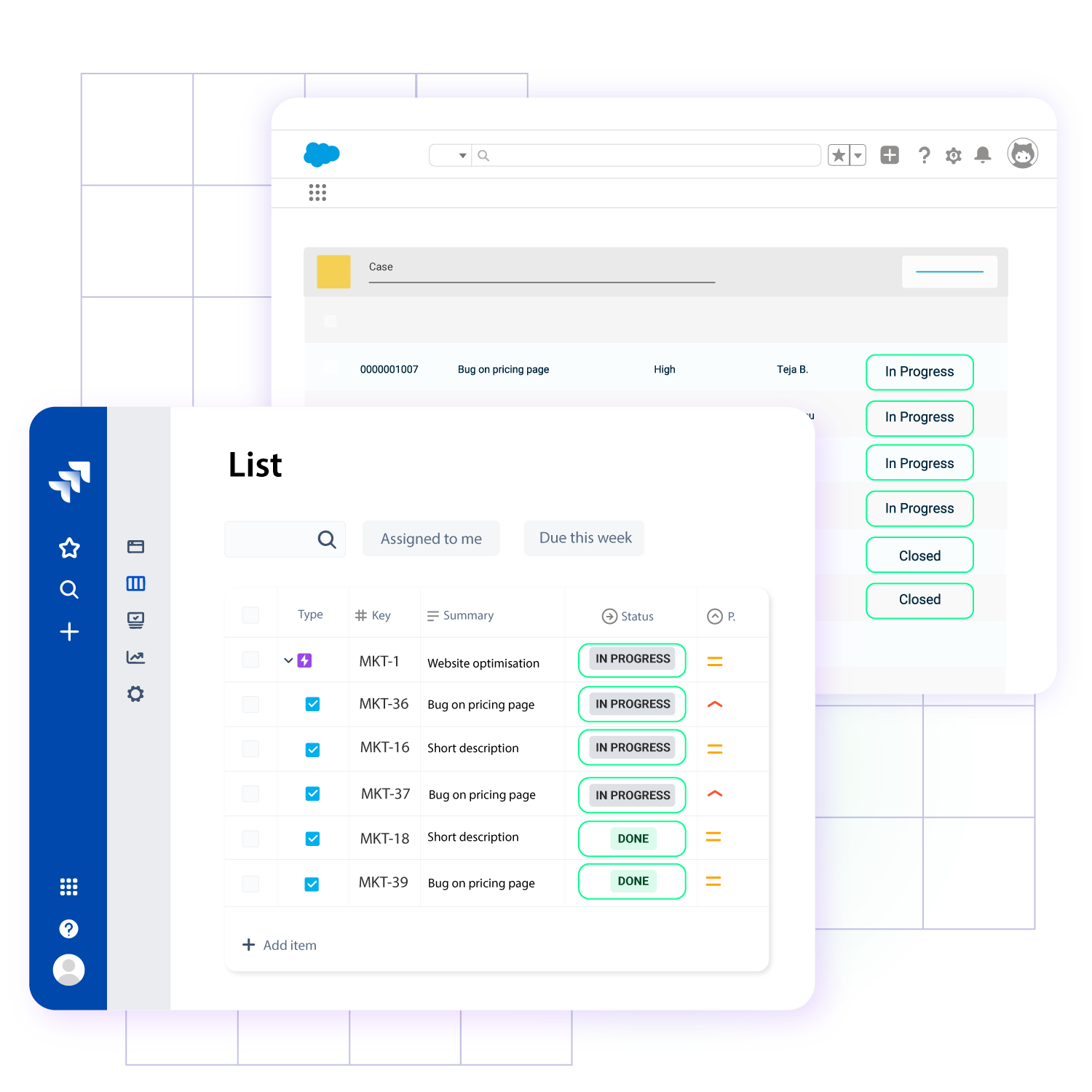
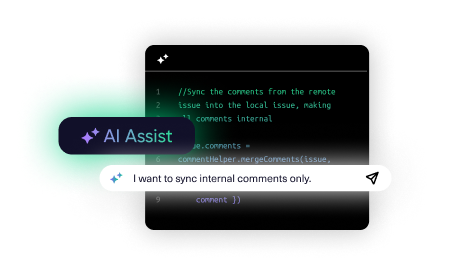
Decentralized Integration
Tweak and adjust the sync however you want on your end without worrying about disrupting things on the other side. Take over the reins of the integration to guarantee the privacy of sensitive data.
Smooth Scalability
Get things rolling with simple use cases and pre-configured connections. Scale with confidence with script-based advanced configurations tailored to individual relationships and collaborations.
Reliable Security
Stay compliant and secure with enterprise-grade security features and protocols. Trust our single-tenant architecture and endpoint detection framework to keep your data safe and sound.
“
The advantage of Exalate’s decentralized architecture is that it’s not like a new learning curve for the customers to get into a new platform and figure out how they need to operate. They can just operate as they normally do, and that makes a huge impact on the overall outcome of security incidents.
Alexander Sinno |

Get Started In Minutes
01
install
Install the Exalate app on all the tools you want to sync. This way, every admin has complete control over their integration.
02
connect
Use the instance URL to connect the instances you want to integrate. Choose the no-code set-up or the Script Mode.
03
customize
Configure your sync rules to make sure the right data is shared. Automate your sync with triggers.
04
synchronize
Now your instances are connected and will automatically exchange information instantly. Happy syncing!
“
We can now handle around 500 customer incidents per week, thanks to Exalate, which is a very good result regarding the number of products we’re dealing with. It synchronizes 45x faster than our previous solution.
Christof Cuyper |

Start Simple, Advance with Confidence
Start the integration journey between Freshdesk and Salesforce with the help of predefined templates. Explore more complex sync opportunities over time.
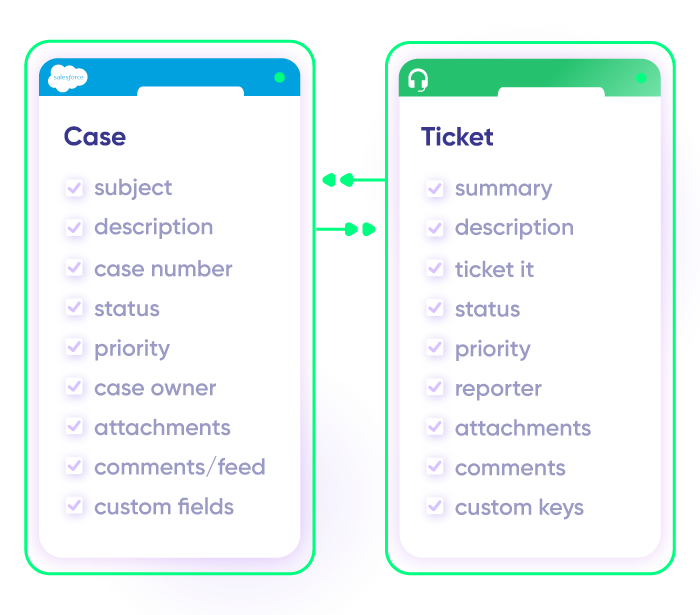
Sync Any Data, Your Way
Sync new or existing Freshdesk tickets with Salesforce entities. Gain full control over the data flow with one-way or two-way syncs. Sync statuses, priorities, attachments, labels, notes, and more.
Start for free, install Exalate on both tools:
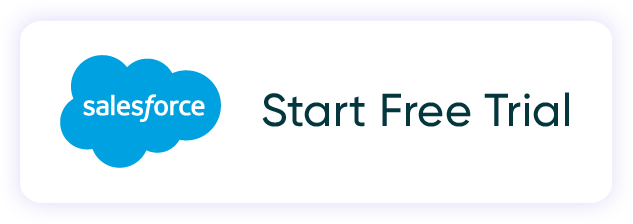
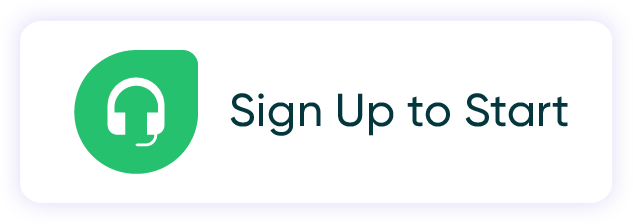
Escalate a Salesforce Case as a Freshdesk Ticket
When a Salesforce Case is created, all relevant content should be forwarded to the Freshdesk ticket. Any updates to the ticket should automatically reflect in the Salesforce Case.
Align Sales with Customer Support
Tag a Freshdesk ticket as an opportunity and sync the relevant customer details in Salesforce to create a new lead. Keep this alignment between support and sales/CS teams to improve customer experience, customer retention, and upsell opportunities.
Streamline Cross-Team Collaboration
Keep support and sales teams aligned by updating both platforms whenever critical events occur, such as a closed deal or a resolved ticket.
Map Multiple Related Freshdesk Tickets to a Single Salesforce Case
When multiple Freshdesk tickets come in for the same issue, across different channels, link them back to a single case in Salesforce. Keep the sales or account team informed without flooding them with noise.
Make Customer Engagement Pro-Active
Stay updated about all customer interactions and pressing concerns. Notify sales reps when high-value customers raise support issues, enabling timely follow-ups to strengthen relationships and prevent churn.
Automate Feedback Loops
Use integration automation to give teams the upper hand. Send customer feedback and satisfaction scores from Freshdesk to Salesforce to help sales teams refine their strategies and identify areas for improvement.
Always at Your Service
Get timely assistance from the best support technicians in the business. Relax as we help you solve every sync-related issue and more.
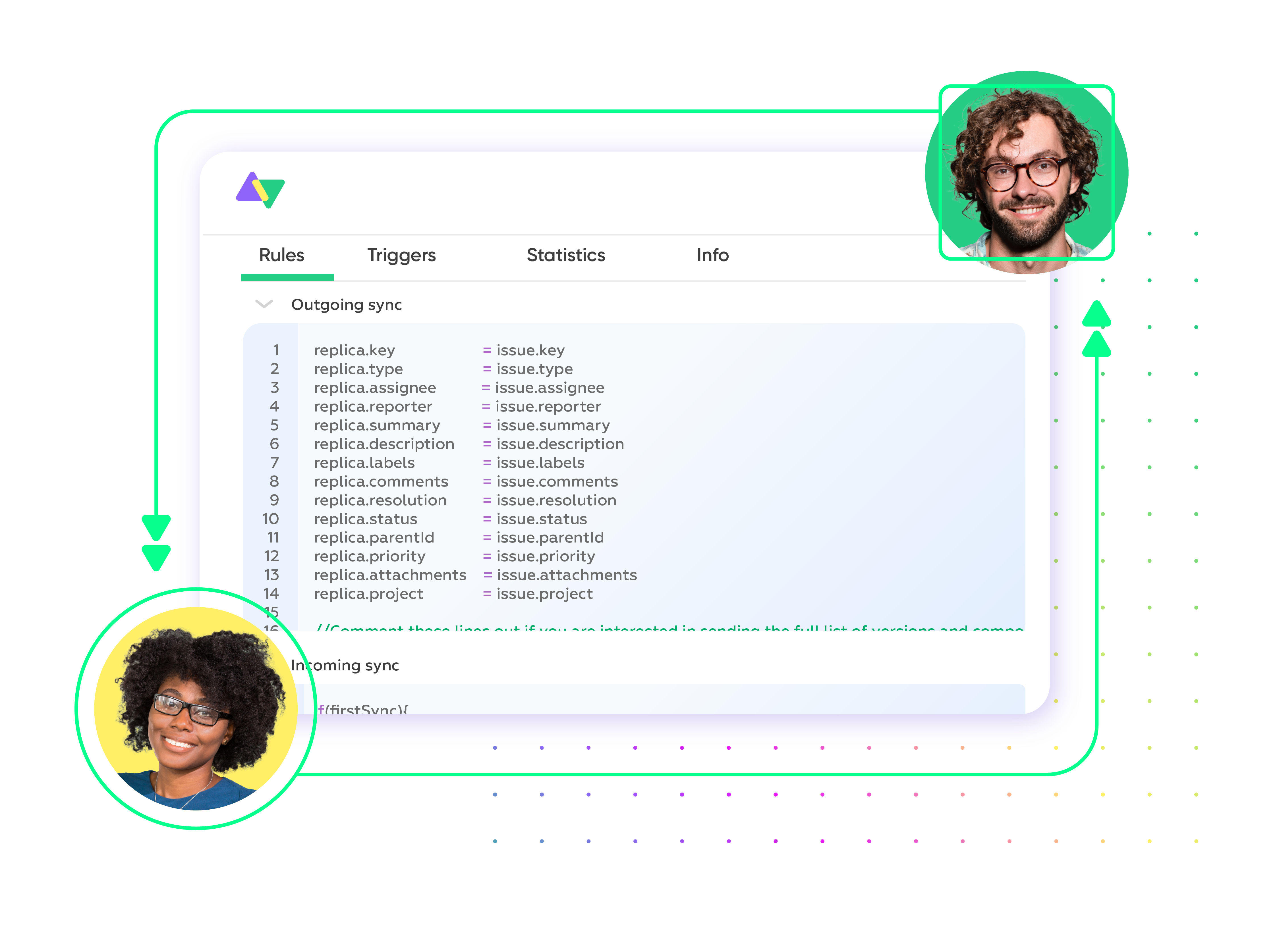
FAQ
Answers to the most frequent questions.
Didn't find what you were looking for? Ask Aida
You can sync multiple Freshdesk ticket fields like summary, description, attachments, labels, notes, priorities, statuses, custom fields, and custom keys. You can also sync default and custom fields from any Salesforce object such as accounts, cases, opportunities, products, and tasks. If you don’t see the fields or entities that you need to sync, please let us know.
To import Freshdesk tickets into Salesforce, you need a third-party solution like Exalate. First, you need to install Exalate on both systems and establish a connection between them. Then, you must write scripts to map the connections. You can use AI Assist to generate these scripts automatically. This will determine the fields you want to sync as well as the direction of information flow (one-way or two-way). Then, set a trigger. Once the conditions are fulfilled, the information in the ticket will be moved to the Salesforce object automatically.
You can use Exalate’s no-code Basic mode for simple scenarios and sync up to 1000 entities per month for free. For the advanced Script mode, you need to buy the premium plan after a free 30-day trial. You can start your installation from the integrations page.
We offer both Standard and Premier Support options. Premier Support gives you a dedicated support engineer, assistance with configurations, enhanced SLAs, and more. We also provide a specialized Exalate for Service Providers package to help you connect seamlessly with service providers and build a strong collaboration network.
Yes, you can use Exalate to connect multiple Salesforce and Freshdesk instances. This will help you become part of the growing Freshdesk Salesforce integration network. Exalate also supports other tools like Azure DevOps, Zendesk, ServiceNow, Jira, and GitHub. Check out our integrations for more information.