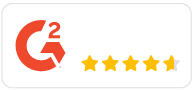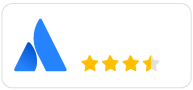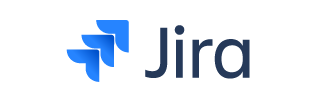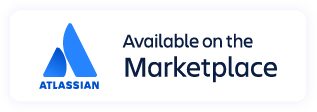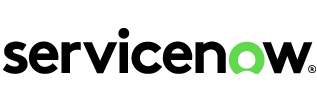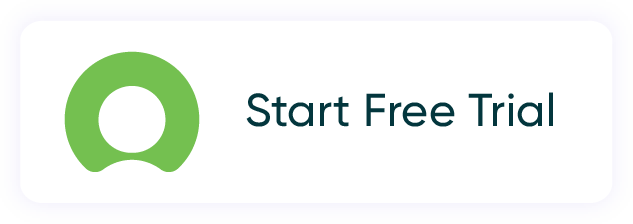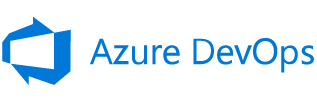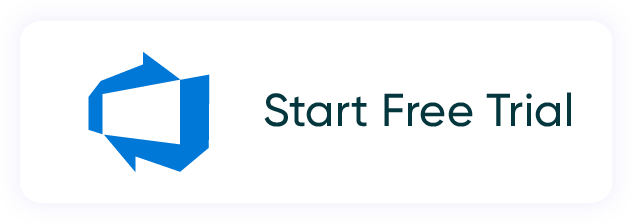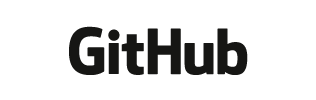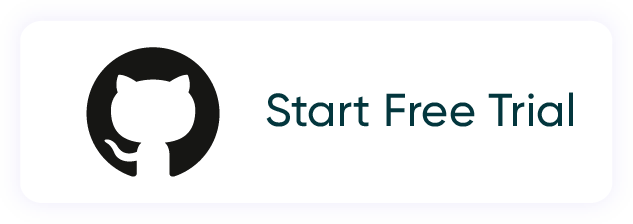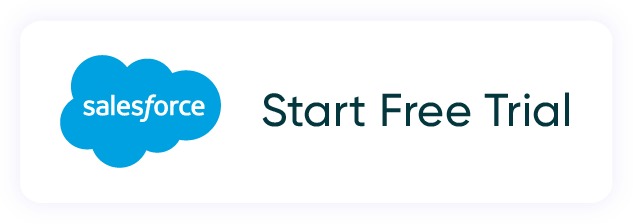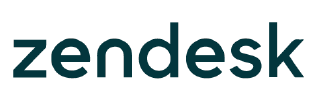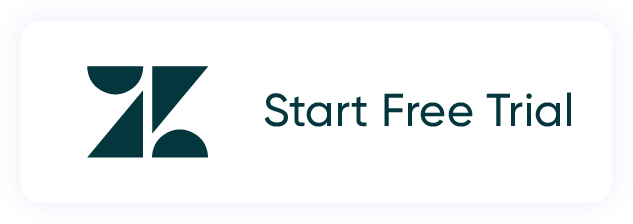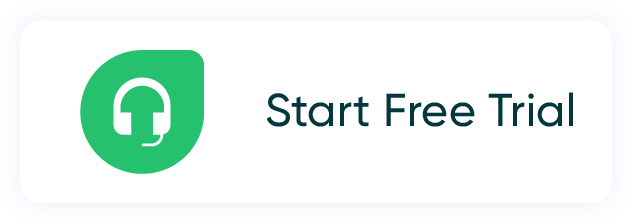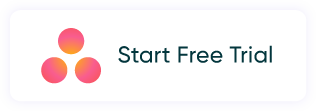flexible two-way sync
Salesforce Azure DevOps Integration
Sync data between the sales team and the development team in real time. Map Salesforce objects to Azure DevOps work items bidirectionally.
Automate the flow of information. Sync custom fields, comments, attachments, statuses, and much more. Keep everyone aligned with a Salesforce Azure DevOps integration.
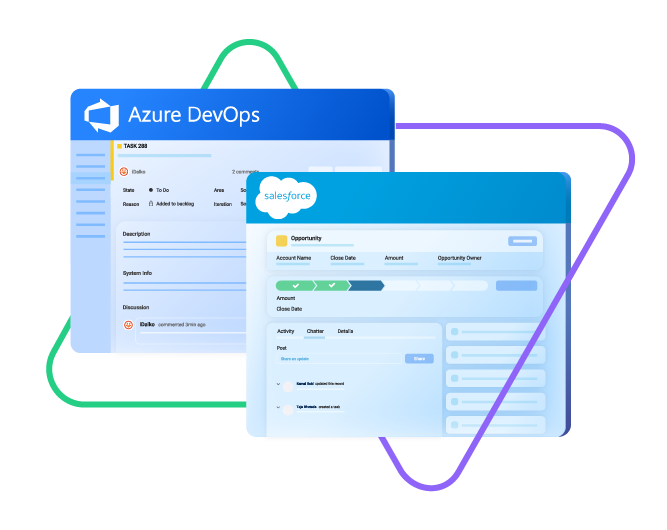
Sync type, title, creator...
sync status, description, priority...
sync attachments, custom fields...
sync comments...
Sync opportunity, case, task, account, product...
sync owner, status, number, priority...
sync contact details, internal comments...
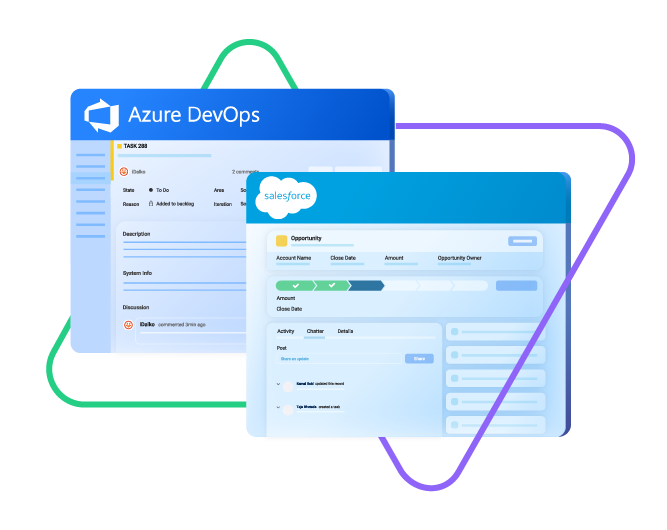

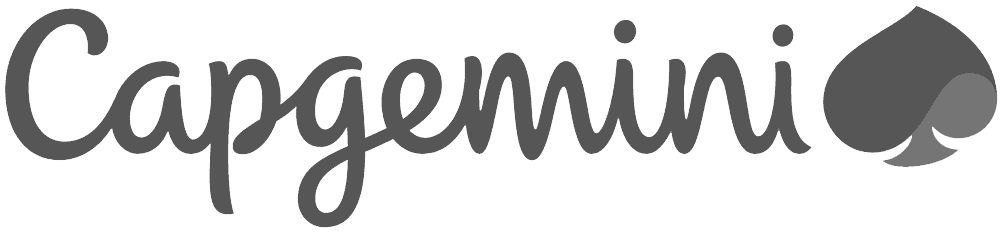
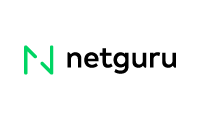
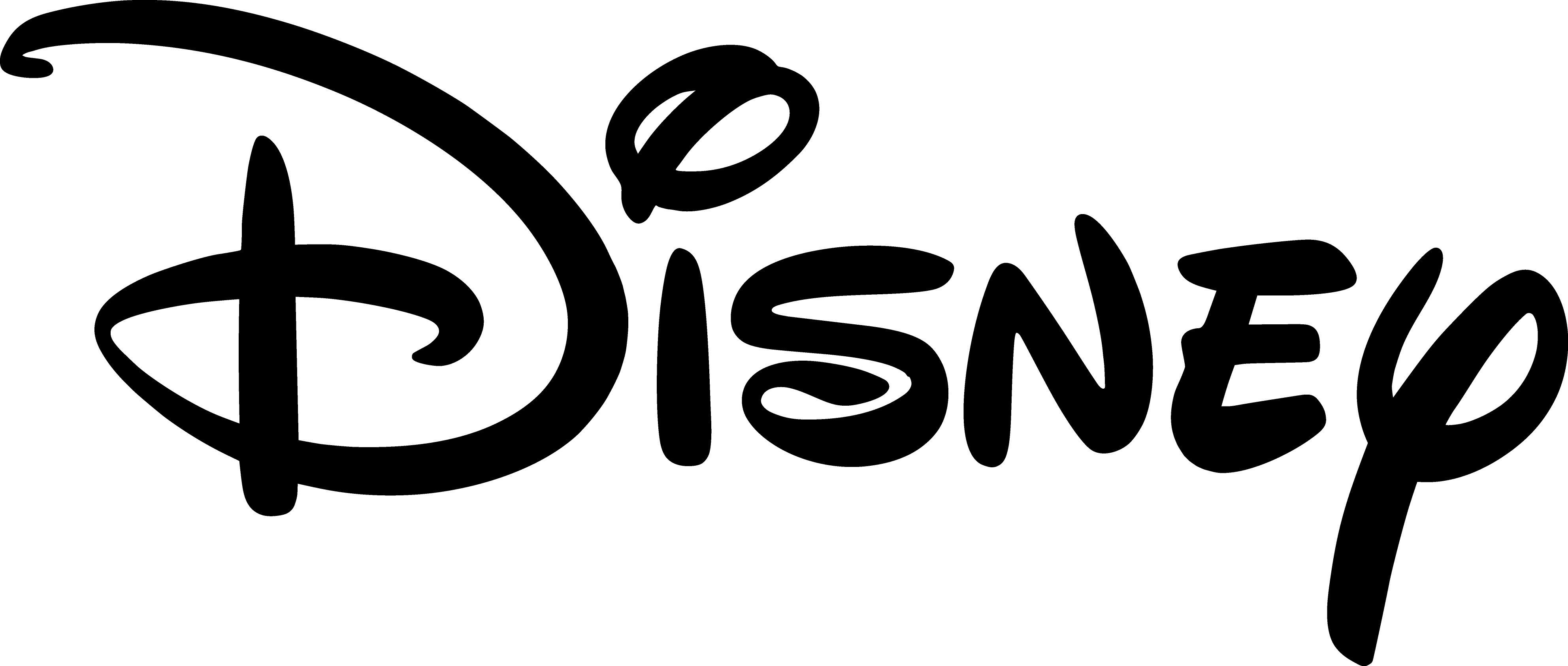
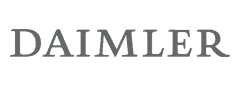
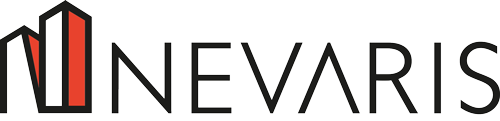

Azure DevOps Salesforce Integration for Smooth Collaborations
A well-crafted Azure DevOps to Salesforce integration can handle any use case or transaction volume with consummate ease.
Get access to progress updates and accurate reports in real time.
Keep a close eye on all customer interactions and moods.
Turn Salesforce cases into Azure DevOps work items and vice versa.
Automate your syncs with fully customizable Groovy scripts and triggers.
Improve response times and resolution timelines.
Streamline collaborations between sales and engineering teams.
Sync a Variety of Entities Between Salesforce and Azure DevOps
Configure your own Azure DevOps to Salesforce integration to fit your specific use case and business requirements. Sync any field or entity using two-way or one-way mappings.
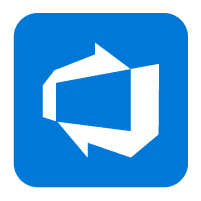
Azure DevOps
Work Items
+20 fields are supported, including:
- Custom fields
- Attachment
- Comment
- Title
- Description
- Tags
- Priority
- State
- Created by

Salesforce
Case
All fields are supported, including:
- Custom fields
- Account Name
- Asset
- Business Hours
- Case Owner
- Contact Email
- Escalated
- Priority
- Product
- SLA Violantion
- Type
Problems
All fields are supported, including:
- Close Date
- Contract
- Delivery/Installation Status
- Description
- Lead Source
- Order Number
- Opportunity Score
- Price Book
- Probability
- Tracking Number
Change Requests
All fields are supported, incuding:
- Account Owner
- Annual Revenue
- Billing Address
- Customer Priority
- Parent Account
- SIC Code
- Tradestyle
- Upsell
- Year Started
Sync any Salesforce entity
Exalate for Salesforce allows syncing all the available objects and their fields within the Script connection. This page only shows the most popular and widely used objects and their fields.
Check the full list of supported fields for Salesforce and Azure DevOps
Azure DevOps Salesforce Integration For Happier Customers
Unidirectional and Bidirectional syncs
Initiate the Azure DevOps integration to Salesforce from either side. Configure the data to flow only in one direction or swing back and forth between the platforms based on the scripting and authorizations.
Automated Sync
Speed up your syncs with triggers for automation. Gain more control over connections with granular permissions enabled by platform-native query languages.
Bulk Operations
Make collaborations and partnerships more productive by syncing existing entities or objects simultaneously. Use Bulk Connect to sync historical data and Bulk Exalate for entities with similar sync conditions.
Flexible Syncs
Explore any possible configuration scenario with the Groovy-based scripting engine. Turn your natural language prompts into working code and sync rules within seconds. Prompt into AI Assist, or write your code from scratch.
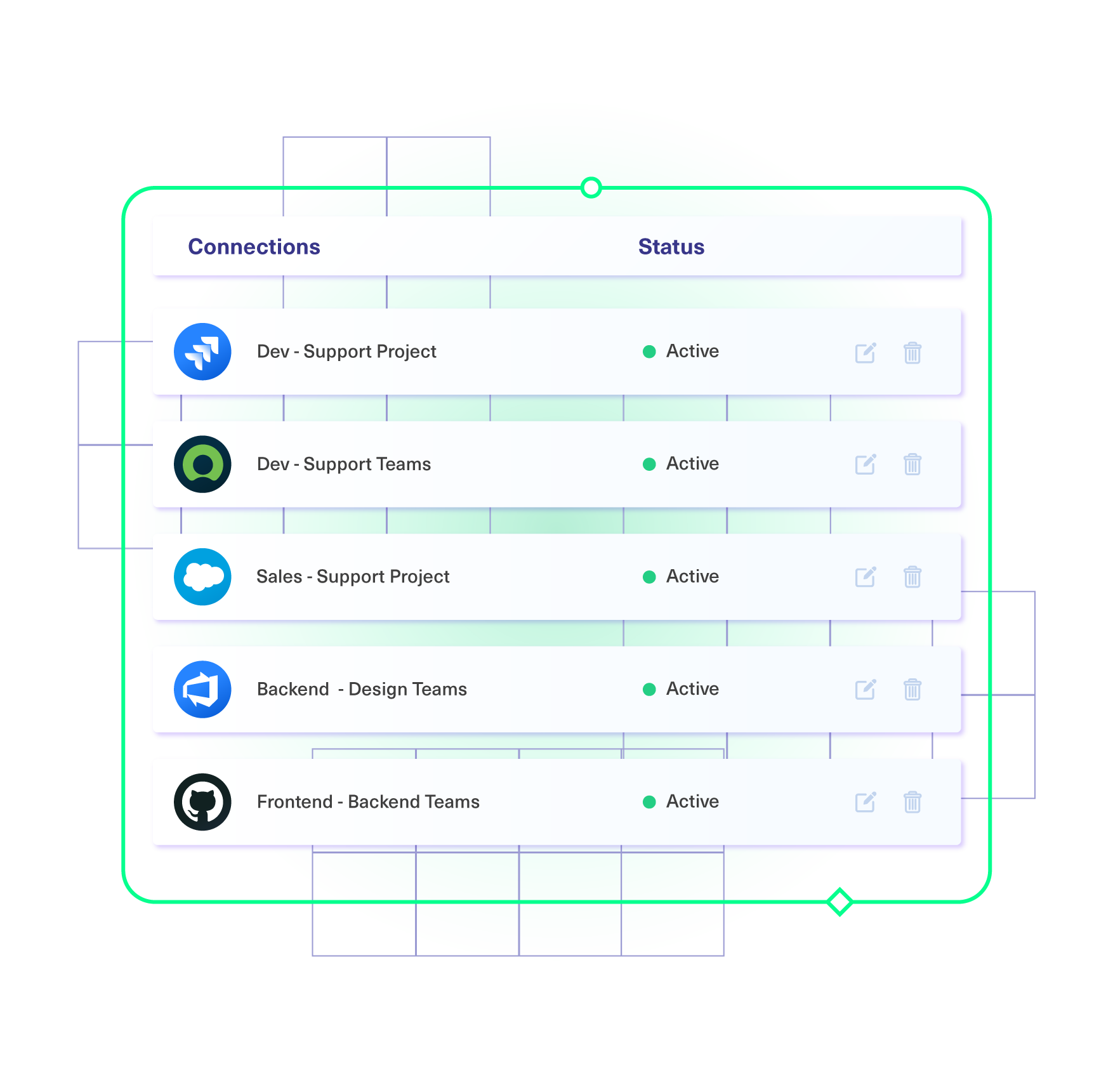
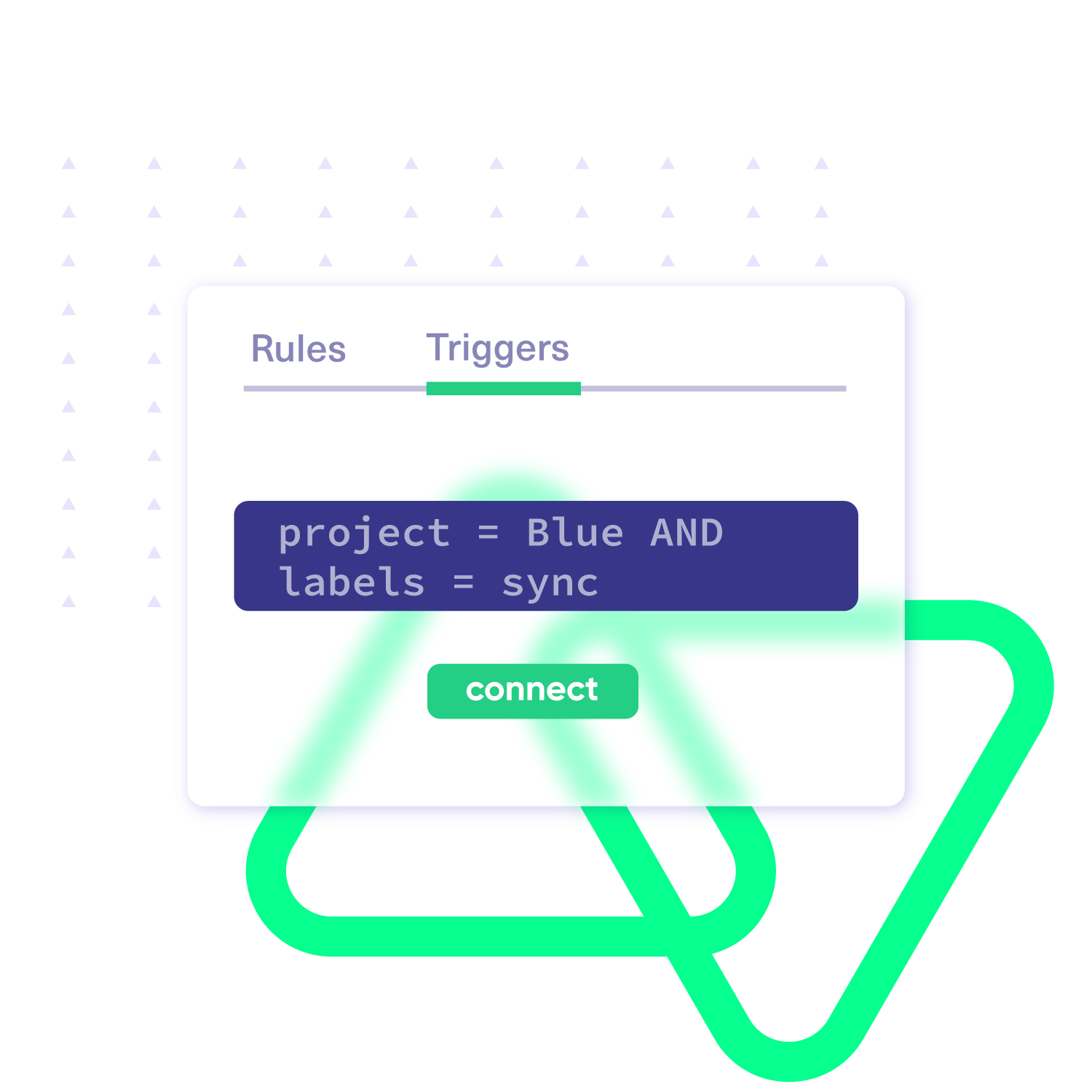
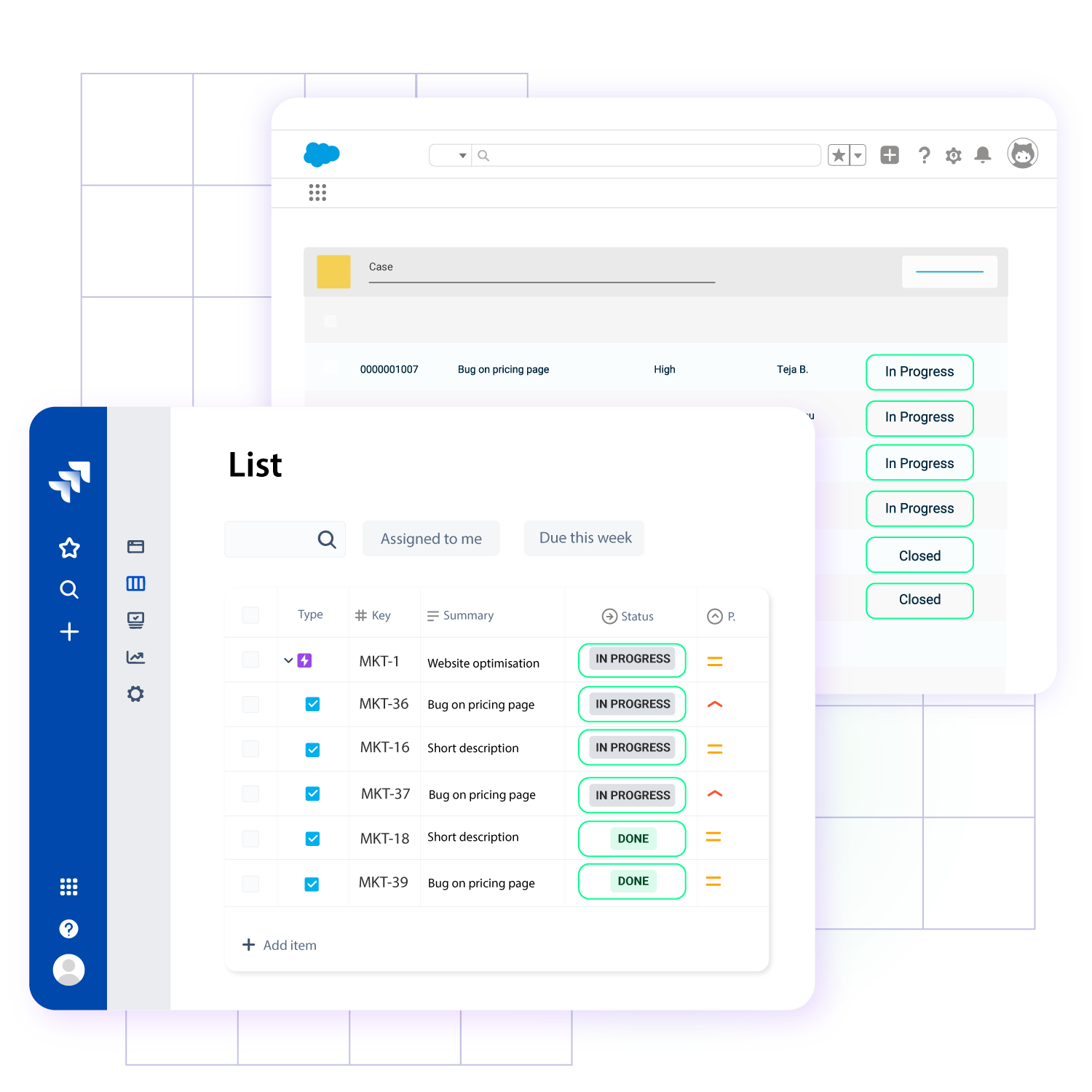
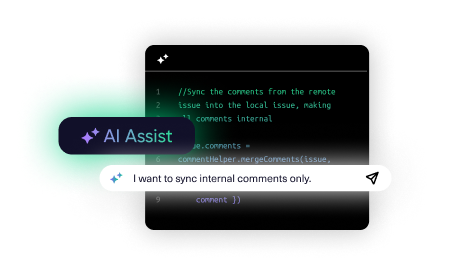
Autonomous Integration
Keep your cards close to your chest by regaining independent control over what gets shared and what stays private. Let both sides of the Azure DevOps to Salesforce data integration exert granular control in cross-company collaborations
Boundless Scalability
Start small with pre-defined sync rules for simple connections between Azure DevOps and Salesforce. Go bigger with advanced scripted connections as more entities and objects become part of the sync.
Reliable Security
Keep your sensitive data secure as it flows from case to work item and vice versa. Set granular controls and security protocols to safeguard your data in transit and at rest.
“
The advantage of Exalate’s decentralized architecture is that it’s not like a new learning curve for the customers to get into a new platform and figure out how they need to operate. They can just operate as they normally do, and that makes a huge impact on the overall outcome of security incidents.
Alexander Sinno |

Get Started In Minutes
01
install
Install the Exalate app on all the tools you want to sync. This way, every admin has complete control over their integration.
02
connect
Use the instance URL to connect the instances you want to integrate. Choose the no-code set-up or the Script Mode.
03
customize
Configure your sync rules to make sure the right data is shared. Automate your sync with triggers.
04
synchronize
Now your instances are connected and will automatically exchange information instantly. Happy syncing!
“
We can now handle around 500 customer incidents per week, thanks to Exalate, which is a very good result regarding the number of products we’re dealing with. It synchronizes 45x faster than our previous solution.
Christof Cuyper |

Always at Your Service
Get timely assistance from the best support technicians in the business. Relax as we help you solve every sync-related issue and more.
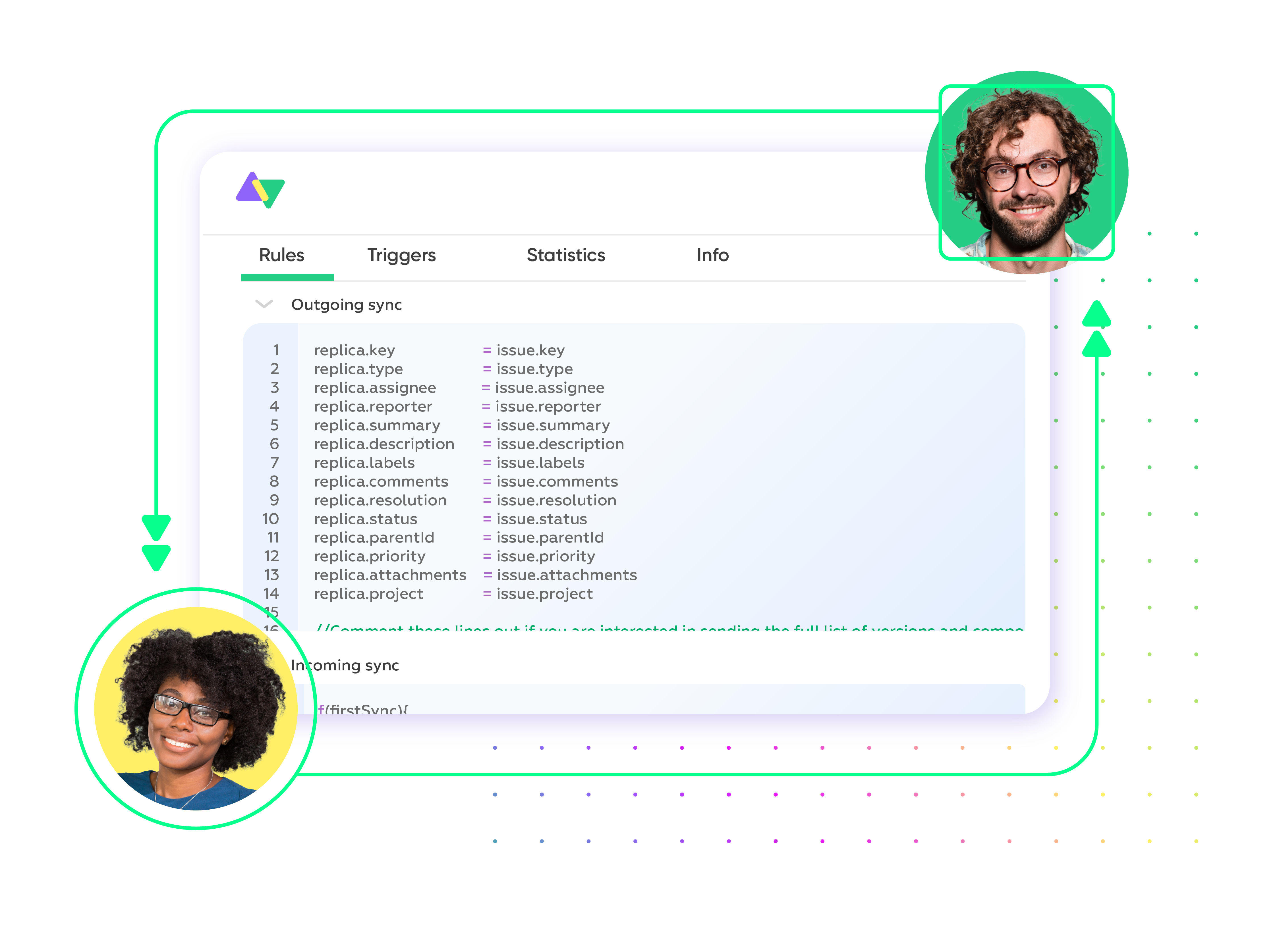
FAQ
Answers to the most frequent questions.
Didn't find what you were looking for? Ask Aida
Salesforce and Azure DevOps integration with Exalate allows you to sync all the custom fields, comments, attachments, descriptions, and every other Azure DevOps and Salesforce entity. You can also sync all fields from Salesforce objects such as accounts, cases, opportunities, products, and tasks. You can also sync any default or custom field within an Azure DevOps work item.
You can integrate Azure DevOps and Salesforce to bring the development and delivery processes together and foster collaboration and visibility across both platforms. Overall, it improves efficiency and quality in delivering Salesforce solutions.
Yes, you can use Exalate to connect multiple Salesforce and Azure DevOps instances. This will help you become part of the growing Azure DevOps Salesforce integration network. Exalate also supports other ITSM tools like Zendesk, ServiceNow, and Jira Service Management. Check out our integrations for more information.
To import Azure DevOps work items into Salesforce, you need a third-party solution like Exalate. First, you need to install Exalate on both systems and establish a connection between them. Then, you must write scripts to map the connections. This will determine the fields in sync as well as the direction of information flow (one-way or two-way). Then, set a trigger. Once the conditions are fulfilled, the information in the ticket will be moved to the Salesforce object automatically.
Exalate protects the data flowing through your Azure DevOps integration with Salesforce using JWT access tokens, role-based access controls, HTTP (HTTPs), TLS 1.2 and 1.3, and multi-factor authentication. It is also ISO 27001 certified. You can find out more about it from the security whitepaper.
Exalate provides several Azure DevOps Salesforce integration resources, including a built-in error recovery mechanism that allows you to fix problems and resume synchronization from the moment it fails. You can use the troubleshooter to examine the error stack trace to determine if the error occurred at the entity, connection, or application levels.