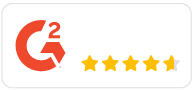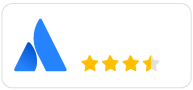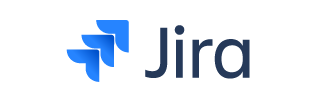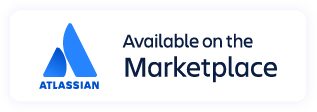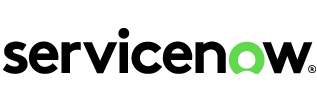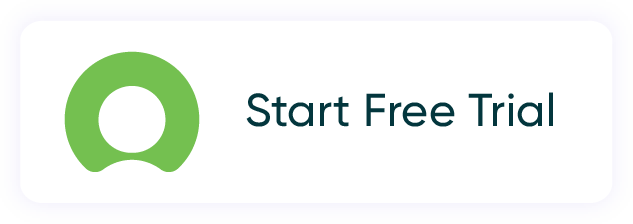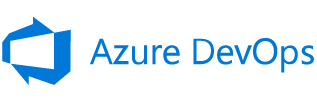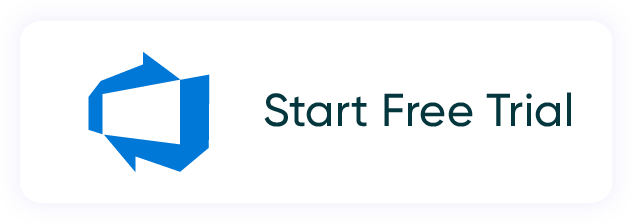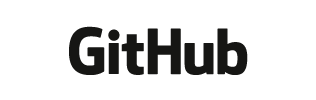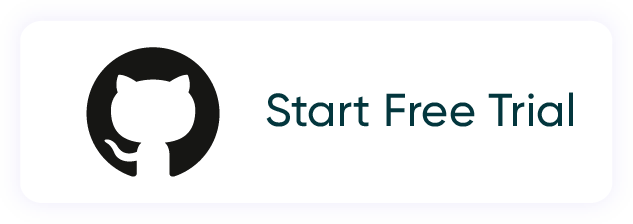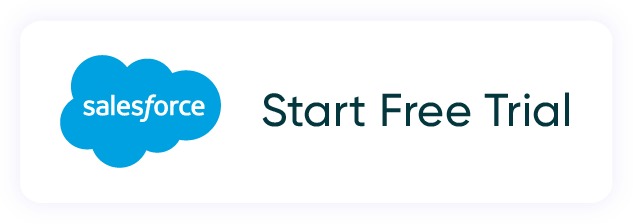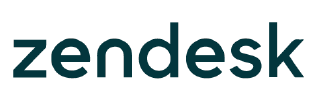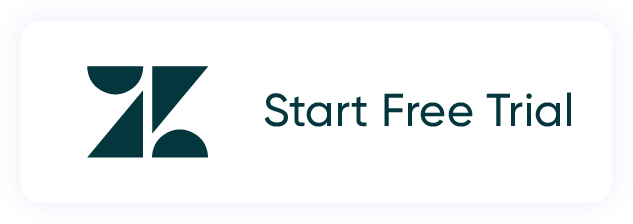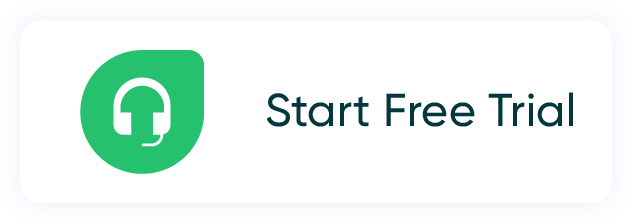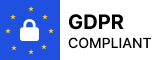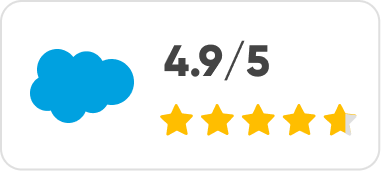flexible two-way sync
Salesforce Zendesk Integration
Keep the sales team in sync with the customer support staff through timely, accurate updates and ticket synchronization.
Map Salesforce objects to any Zendesk entity. Use AI-powered scripting and automated triggers to sync all the necessary default and custom fields.
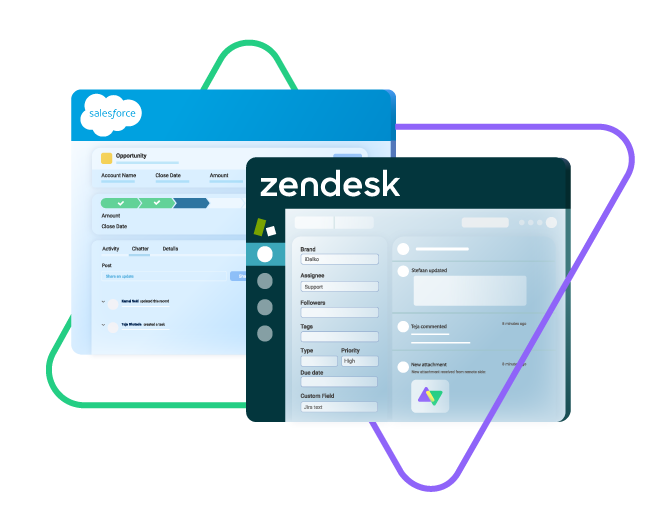
Sync opportunity, case, task, account, product...
sync owner, status, number, priority...
sync contact details, internal comments...
Sync id, subject, description, type..
sync assignee, submitter, requester...
sync tags, type, priority, status, due date...
sync custom fields, comments, attachments...
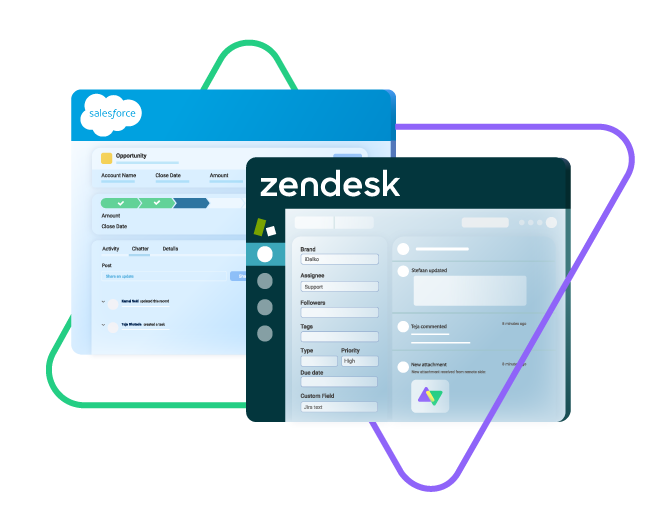

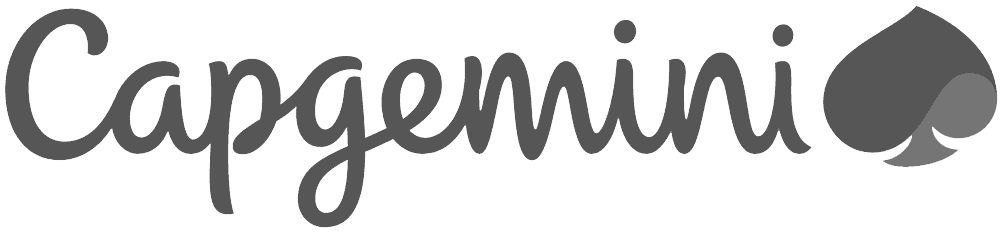
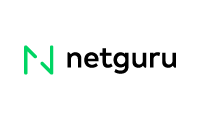
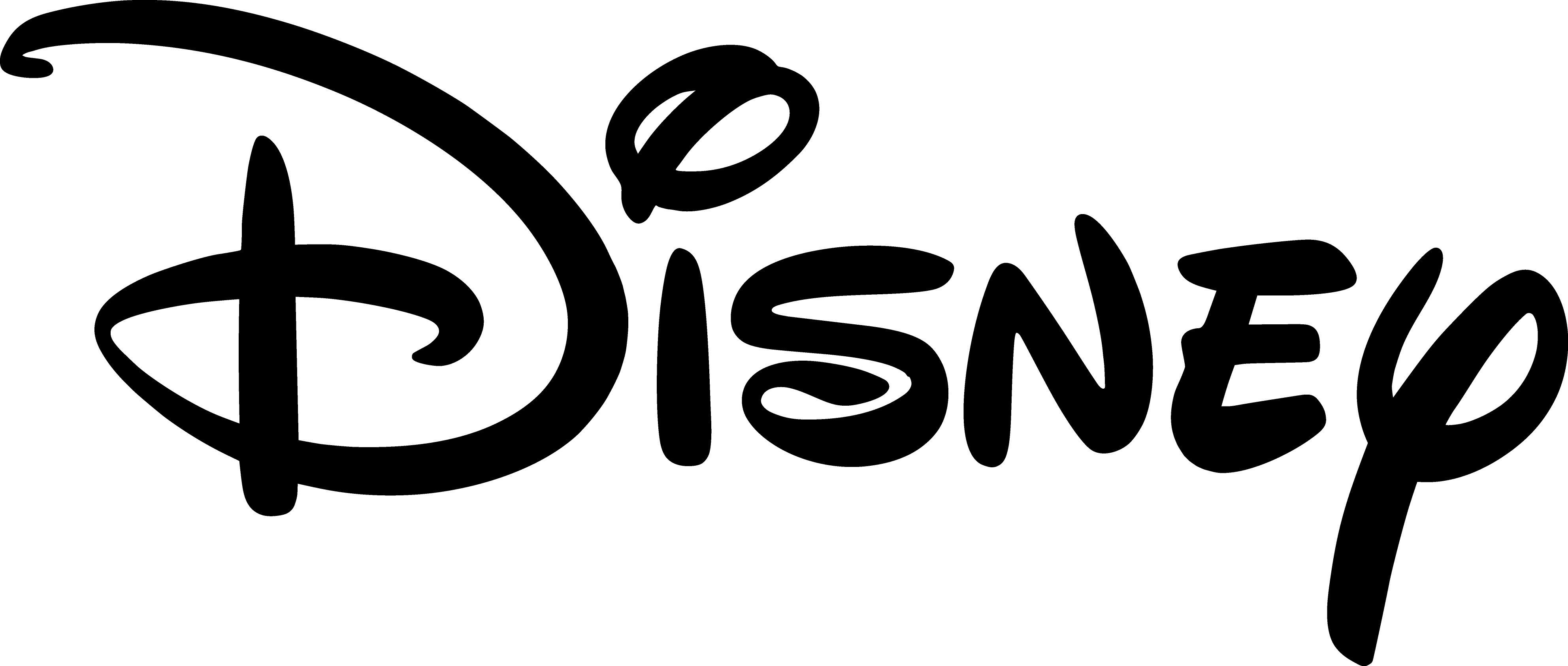
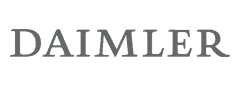
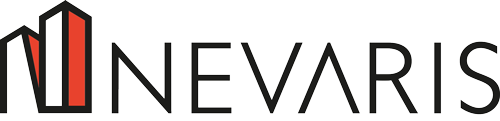

Zendesk Salesforce Integration for Timely Service Delivery
Adopt a Zendesk to Salesforce integration that can handle any use case or transaction volume.
Convert Salesforce cases to Zendesk tickets automatically
Obtain real-time status updates on critical incidents and sales progress
Get a 360-degree view of your customer interactions
Generate accurate reports for the right stakeholders
Improve resolution times and other performance metrics
Eliminate manual syncs with triggers and AI-powered integration
Explore Different Sync Scenarios Between Salesforce and Zendesk
Sync any field or entity using two-way or one-way mappings. Tailor the Salesforce to Zendesk integration to your exact use case. You make the rules.

Zendesk
Tickets
+10 fields are supported, including:
- Custom fields
- Attachment
- Description
- Assignee
- Comment
- Priority
- State
- Request
- Problem
- Type

Salesforce
Case
All fields are supported, including:
- Custom fields
- Account Name
- Asset
- Business Hours
- Case Owner
- Contact Email
- Escalated
- Priority
- Product
- SLA Violantion
- Type
Problems
All fields are supported, including:
- Close Date
- Contract
- Delivery/Installation Status
- Description
- Lead Source
- Order Number
- Opportunity Score
- Price Book
- Probability
- Tracking Number
Change Requests
All fields are supported, incuding:
- Account Owner
- Annual Revenue
- Billing Address
- Customer Priority
- Parent Account
- SIC Code
- Tradestyle
- Upsell
- Year Started
Sync any Salesforce entity
Exalate for Salesforce allows syncing all the available objects and their fields within the Script connection. This page only shows the most popular and widely used objects and their fields.
Check the full list of supported fields for Salesforce and Zendesk
Improve Customer Satisfaction With Zendesk Salesforce Integration
One-way & Two-way Sync
Set up the Zendesk integration to Salesforce from either system. Get the information to flow in one direction or back and forth between platforms, depending on the nature of the collaboration.
Automated Integration
Eliminate the necessity for manual syncs by adding more granular controls. Automate your syncs with custom triggers powered by a native query language.
Bulk Operations
Improve the productivity of collaborations by using the Bulk Exalate feature to automate multiple related sync conditions. Sync historical data using Bulk Connect.
Fully Customizable Syncs
Use the Groovy-based scripting engine to explore any custom Salesforce integration with Zendesk. With the AI-powered engine, you can convert user prompts into working scripts.
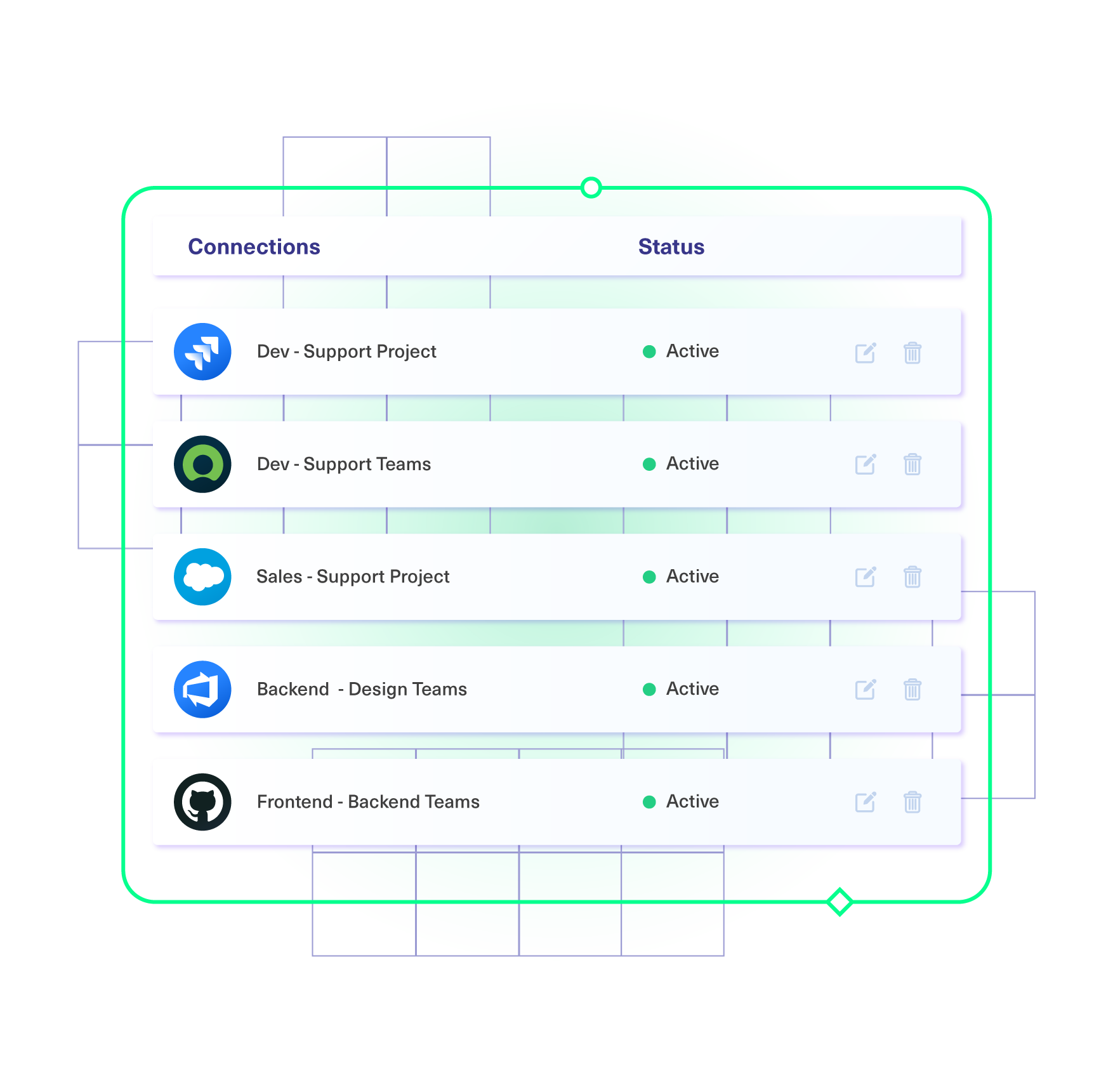
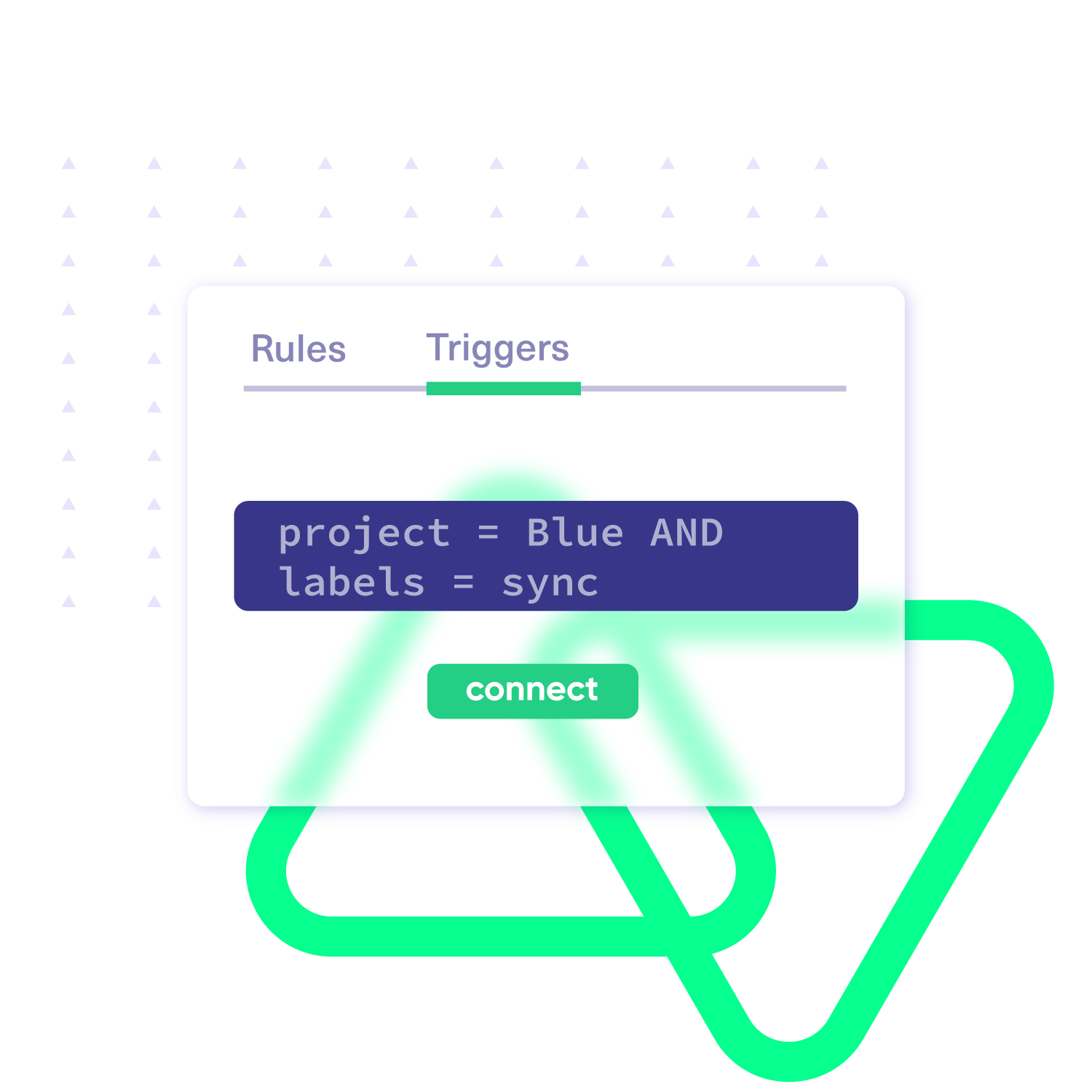
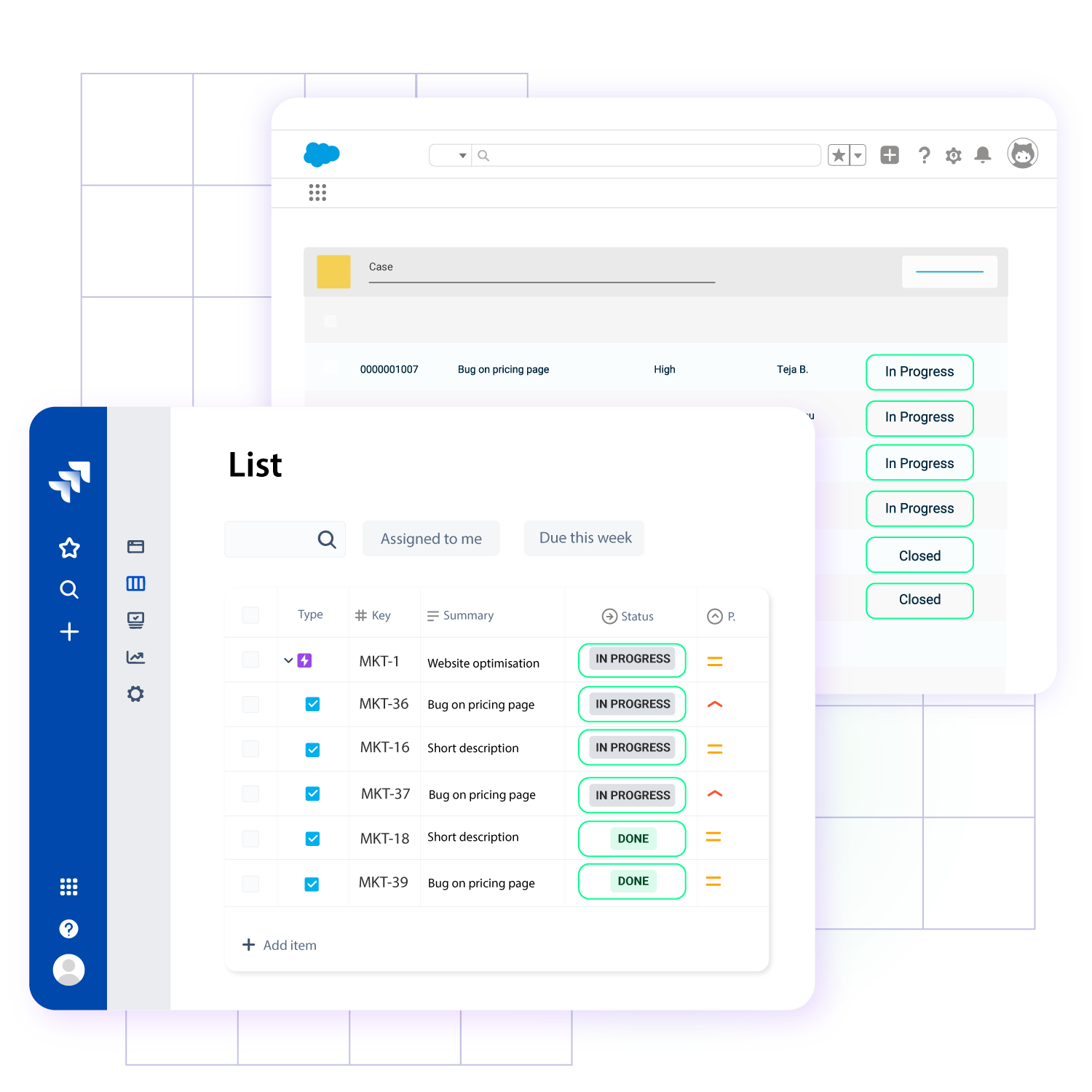
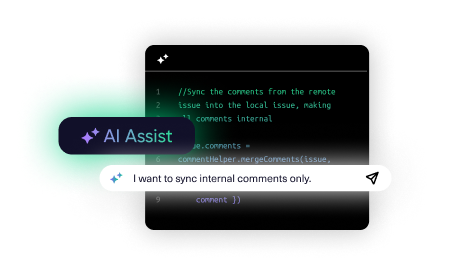
Decentralized Integration
Maintain independent control over every sync, especially for cross-company integrations. No need to share admin rights, and no risk of exposing confidential information.
Limitless Scalability
Get started with pre-configured connections for basic synchronization scenarios. Continue your growth and scale up syncs with the help of scripted connections.
Advanced Security
Keep sensitive data protected by deciding which object or entity field to share. Stay ahead of any data breach or suspicious activity using advanced endpoint detection and response (EDR).
“
The advantage of Exalate’s decentralized architecture is that it’s not like a new learning curve for the customers to get into a new platform and figure out how they need to operate. They can just operate as they normally do, and that makes a huge impact on the overall outcome of security incidents.
Alexander Sinno |

Get Started In Minutes
01
install
Install the Exalate app on all the tools you want to sync. This way, every admin has complete control over their integration.
02
connect
Use the instance URL to connect the instances you want to integrate. Choose the no-code set-up or the Script Mode.
03
customize
Configure your sync rules to make sure the right data is shared. Automate your sync with triggers.
04
synchronize
Now your instances are connected and will automatically exchange information instantly. Happy syncing!
From Simple to Advanced, Unlimited Use Cases
Start your Salesforce integration with Zendesk with standard use cases. Step things up with scripted, advanced use cases.
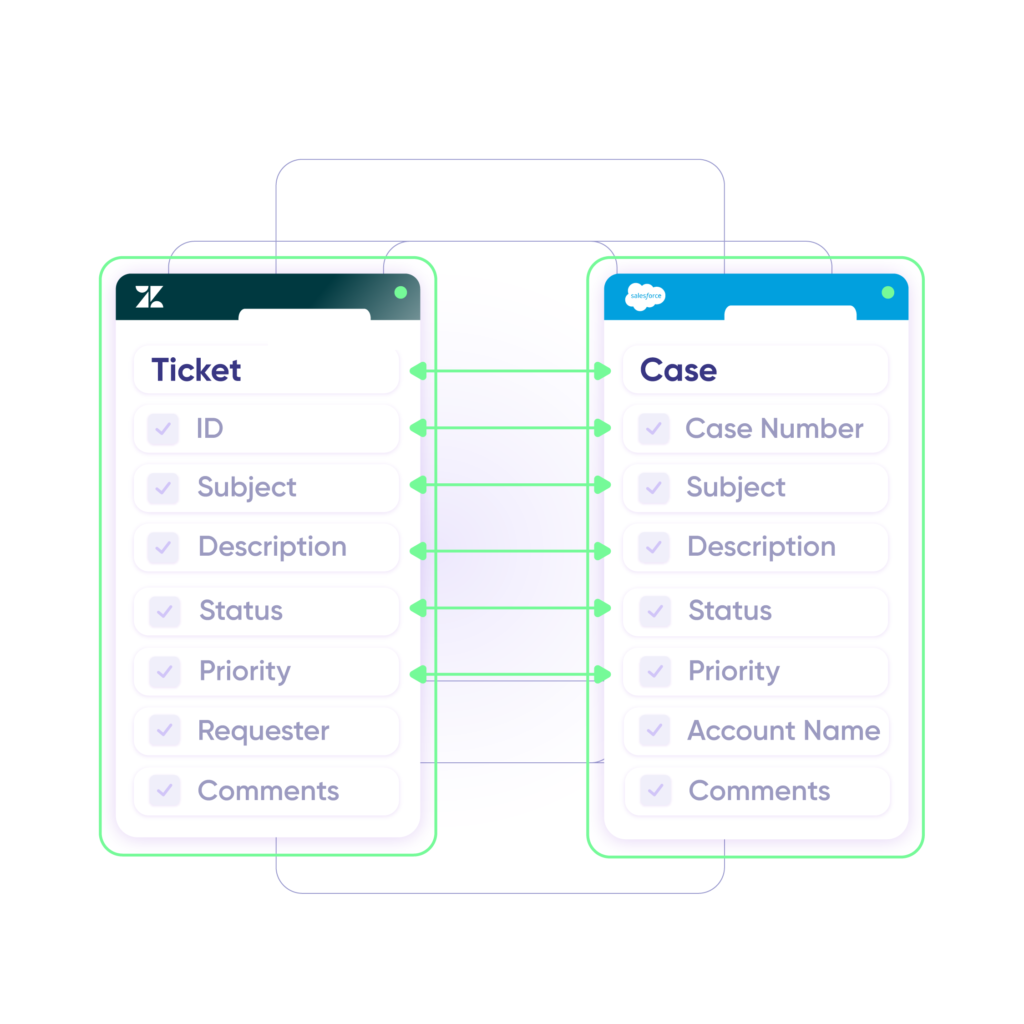
Sync Salesforce case as a Zendesk ticket
Share updates from Zendesk tickets to Salesforce cases in real time.
In practice:

...Or simply write a few lines of code
if(entity.entityType == “Case”) {
replica.key = entity.Id
replica.summary = entity.Subject
replica.description = entity.Description
replica.comments = entity.comments
replica.attachments = entity.attachments
replica.Status = entity.Status
}
Sync Priority between Zendesk and Salesforce
Assign the same level of priority to tickets as the corresponding Salesforce objects (cases, etc.).
In practice:

...Or simply write a few lines of code
. . .
def priorityMapping = [
“1 – Urgent”: “High”,
“2 – High”: “High”,
“3 – Normal”: “Medium”,
“4 – Low”: “Low”, ]
. . .
issue.priority = nodeHelper.getPriority(priorityName)
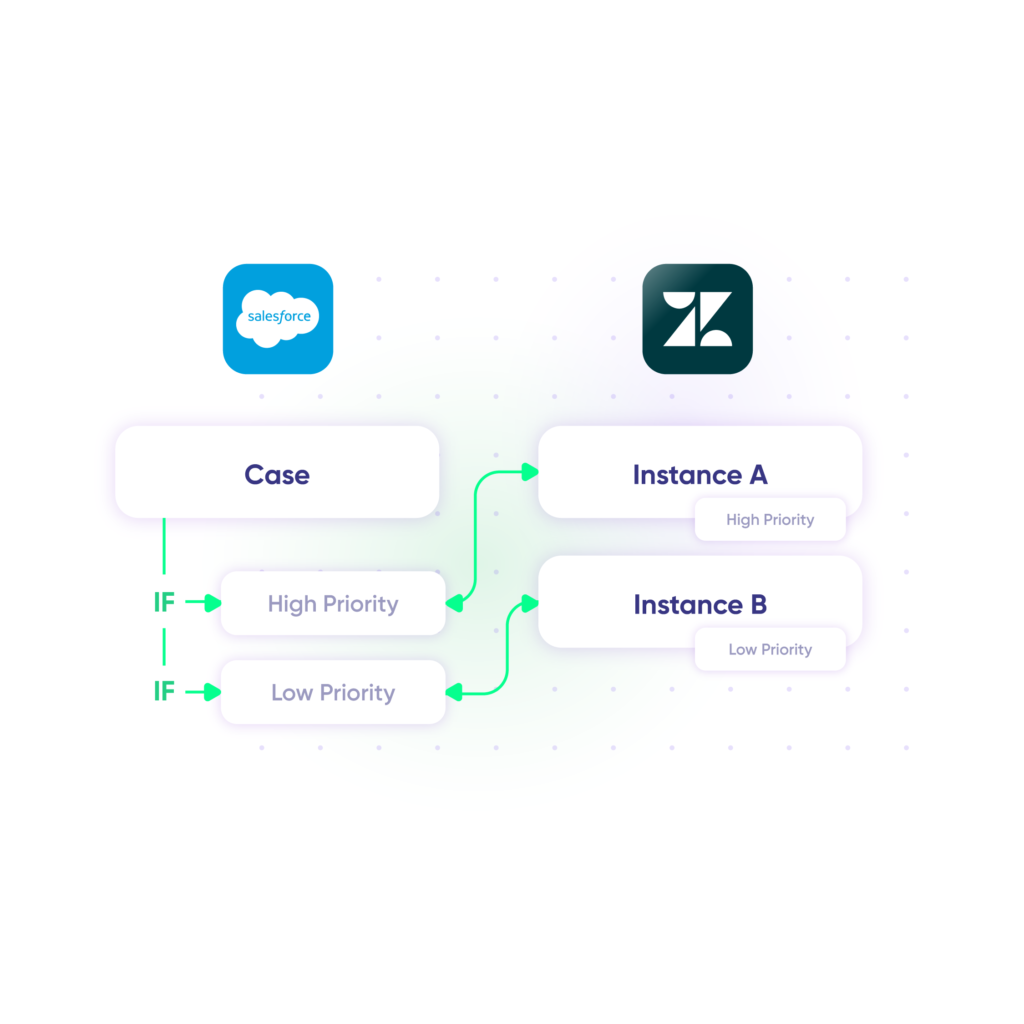
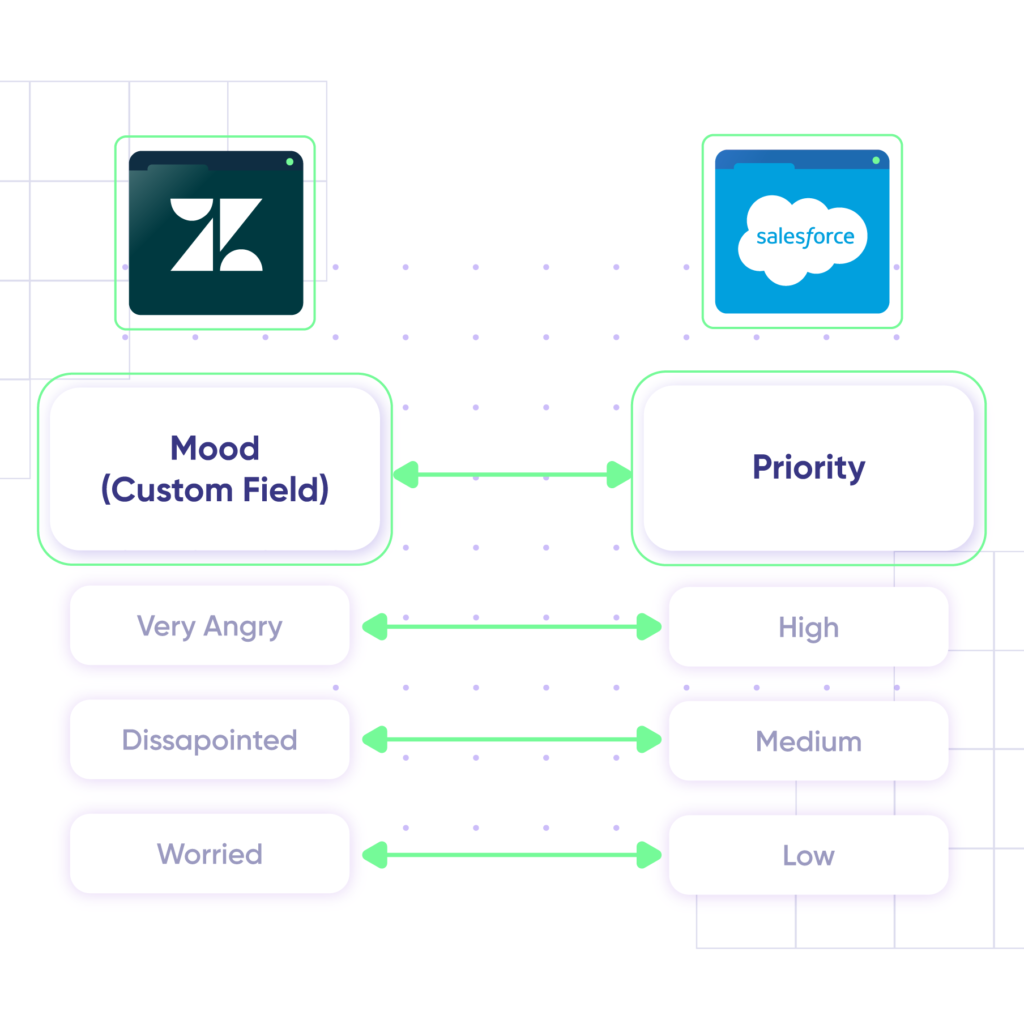
Convey Customer Mood
Use a custom field “Mood” in Zendesk to update the level of urgency in Salesforce.
In practice:

...Or simply write a few lines of code
if (replica.customMood) {
switch (replica.customMood) {
case “Low”:
entity.Priority = “Worried”
break
case “Medium”:
entity.Priority = “Disappointed”
break
case “High”:
entity.Priority = “Very Angry”
break
}
}
Provide Status Updates
Changes in progress on either side will update the ticket or case accordingly to give users real-time status updates.
In practice:

...Or simply write a few lines of code
def statusMap = [
“open” : “New”,
“pending”: “Working”,
“Solved” : “Escalated”
]
def remoteStatusName = replica.status.name
statusName = statusMap[remoteStatusName]entity.Status = statusName
}
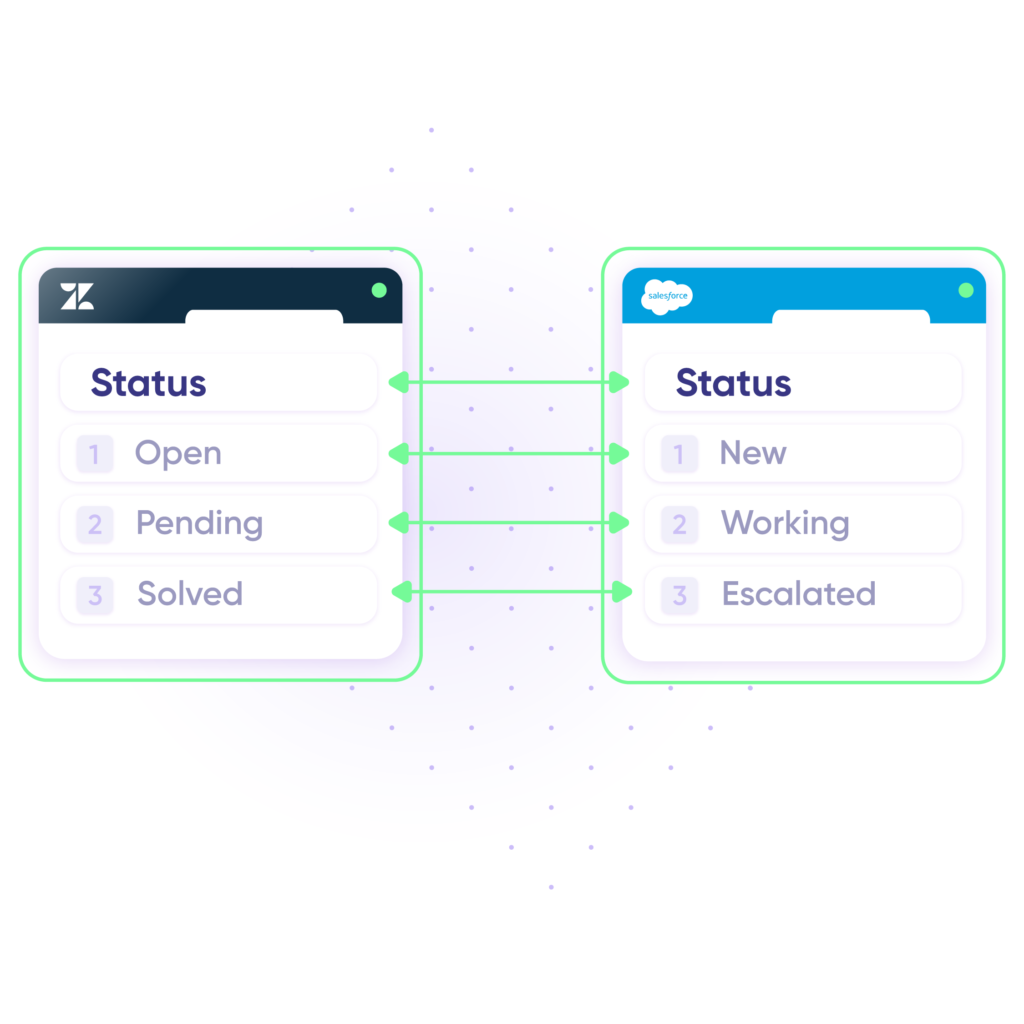
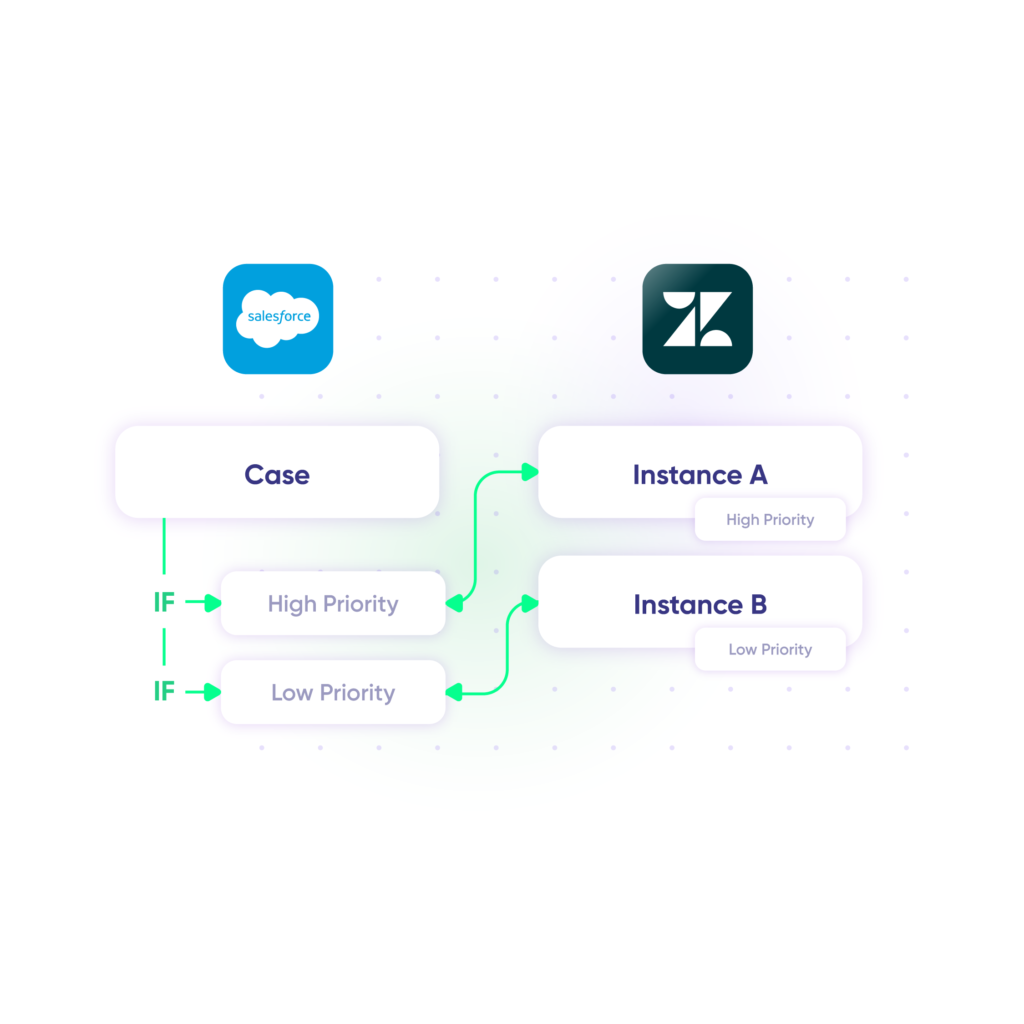
Sync Multiple Related Salesforce Objects to a Zendesk Ticket
If the Salesforce Case comes with a high priority, then it should go to the designated custom field in Zendesk instance A. If the Case has low priority, the mapped data should go to the assigned custom field in Zendesk instance B.
In practice:

...Or simply write a few lines of code
. . .
def priorityMapping = [
“1 – Urgent”: “High”,
“2 – High”: “High”,
“3 – Normal”: “Medium”,
“4 – Low”: “Low”, ]
. . .
issue.priority = nodeHelper.getPriority(priorityName)
“
We can now handle around 500 customer incidents per week, thanks to Exalate, which is a very good result regarding the number of products we’re dealing with. It synchronizes 45x faster than our previous solution.
Christof Cuyper |

Always Ready to Help
Get timely assistance from the best support technicians in the business. Relax as we help you solve every sync-related issue and more.
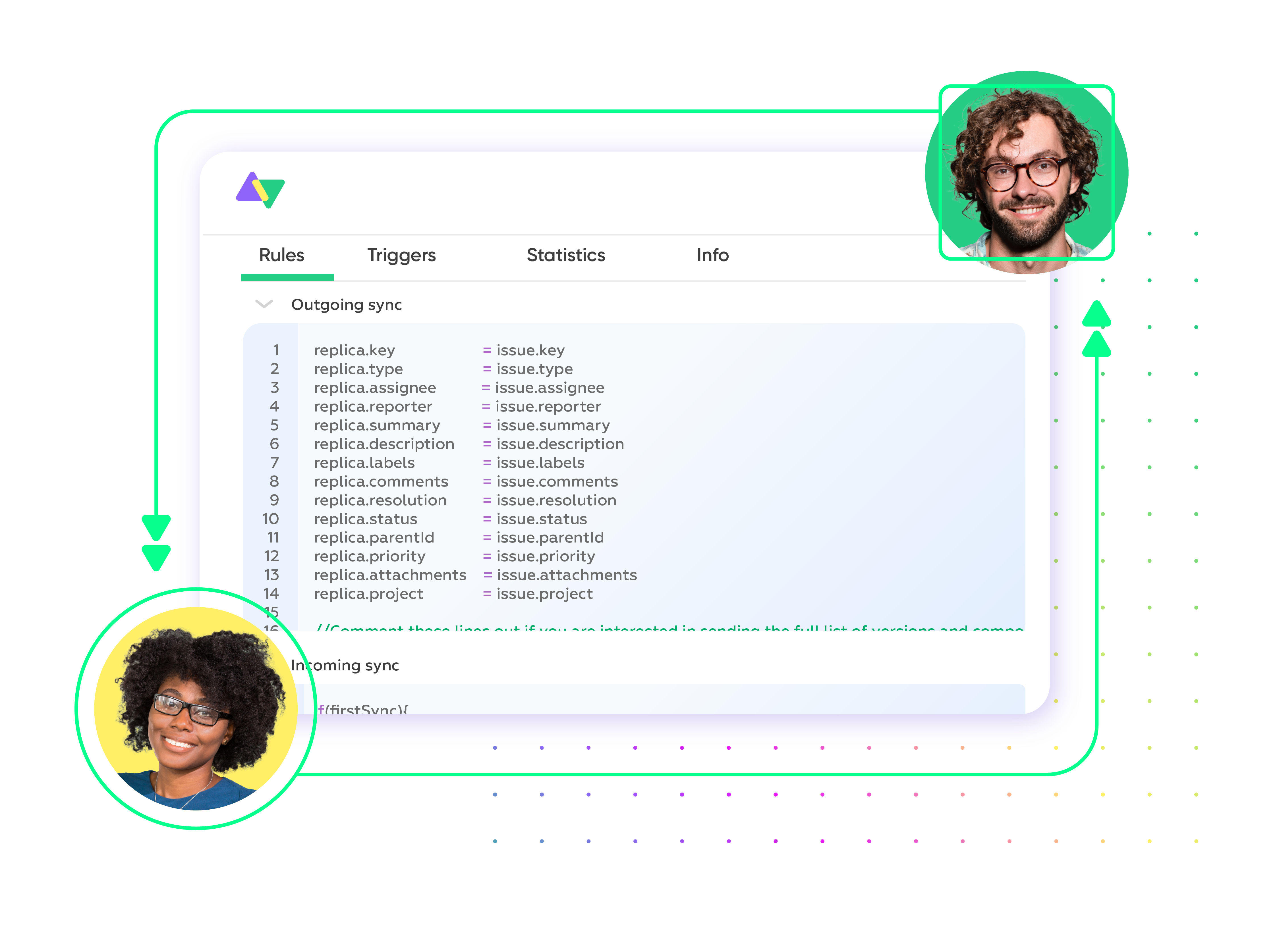
FAQ
Answers to the most frequent questions.
Didn't find what you were looking for? Ask Aida
Salesforce and Zendesk integration with Exalate allows you to sync custom fields, issues, comments, attachments, descriptions, and every other Zendesk and Salesforce entity. You can also sync fields from Salesforce objects such as accounts, cases, opportunities, products, and tasks. You can also sync Zendesk entities such as reporter, problem ID, creator, assignee, etc.
Yes, you can use Exalate to connect multiple Salesforce and Zendesk instances. This will help you become part of the growing Zendesk Salesforce integration network. Exalate also supports other ITSM tools like Azure DevOps, ServiceNow, Jira, and GitHub. Check out our integrations for more information.
To import Zendesk tickets into Salesforce, you need a third-party solution like Exalate. First, you need to install Exalate on both systems and establish a connection between them. Then, you must write scripts to map the connections. This will determine the fields in sync as well as the direction of information flow (one-way or two-way). Then, set a trigger. Once the conditions are fulfilled, the information in the ticket will be moved to the Salesforce object automatically. Watch the Zendesk Salesforce integration video for more information.
Exalate protects the data flowing through your Zendesk integration with Salesforce using JWT access tokens, role-based access controls, HTTP (HTTPs), TLS 1.2 and 1.3, and multi-factor authentication. It is also ISO 27001 certified. You can find out more about it from the security whitepaper.
Exalate provides several Zendesk Salesforce integration resources, including a built-in error recovery mechanism that allows you to fix problems and resume synchronization from the moment it fails. You can use the troubleshooter to examine the error stack trace to determine if the error occurred at the entity, connection, or application levels.
You can install Exalate for free to use the no-code Basic Mode for simple synchronization tasks. To get the advanced Script Mode, you need to buy the Premium Plan after a free trial. Contact the sales team to get a more detailed pricing quote.